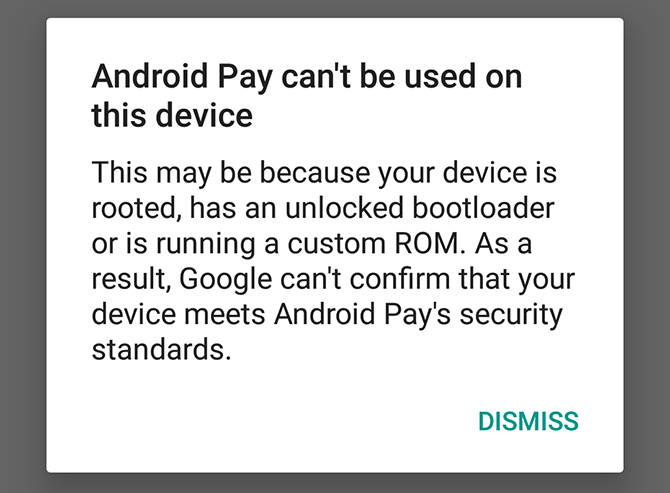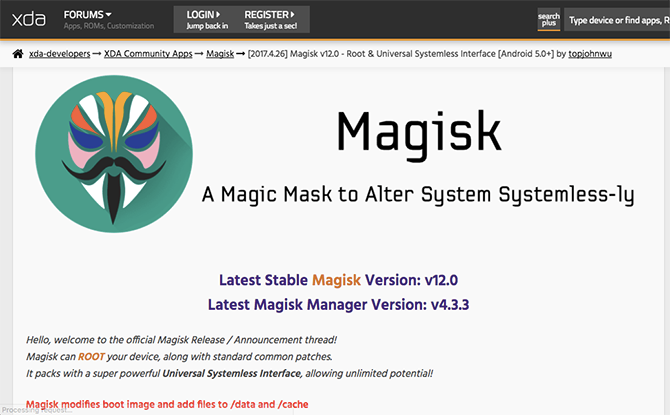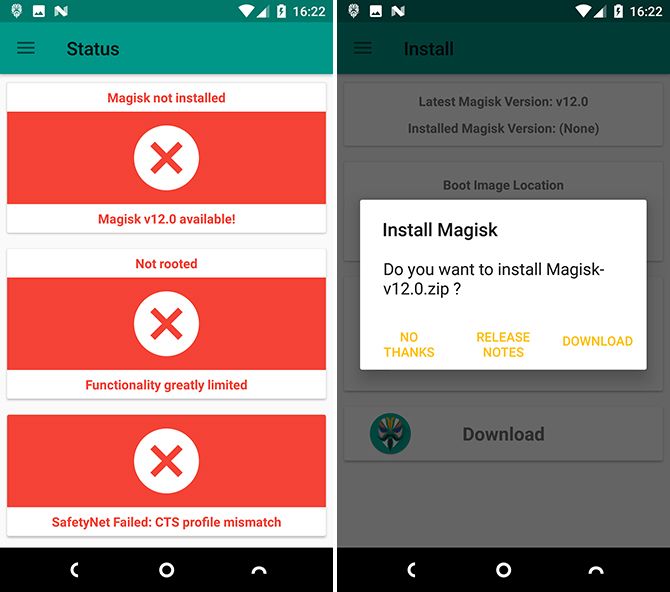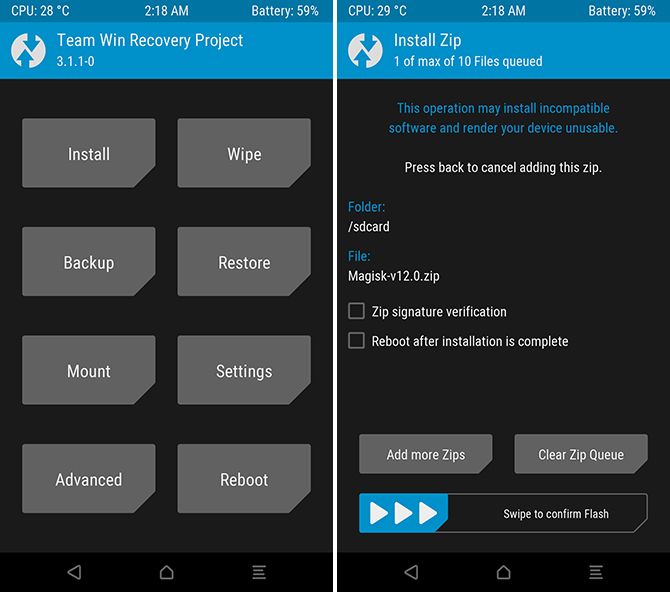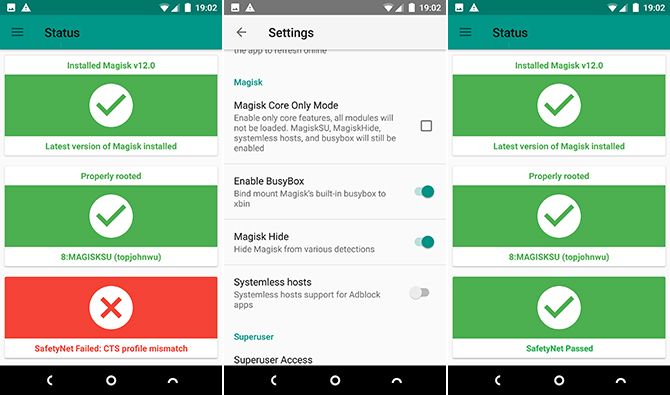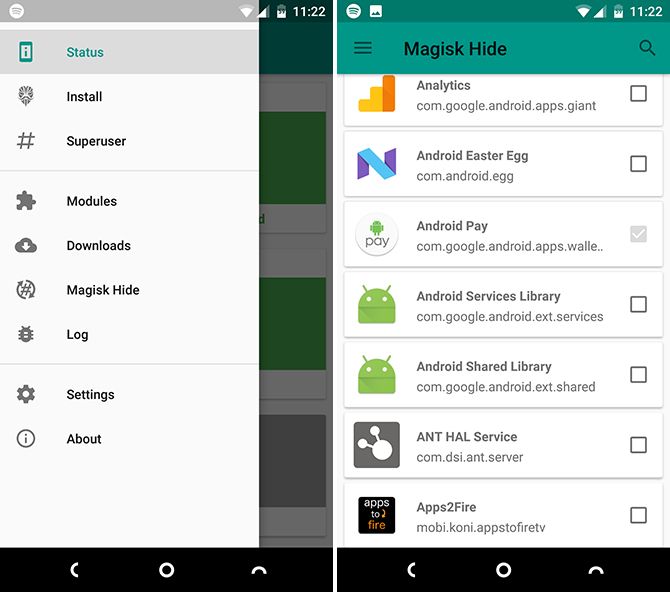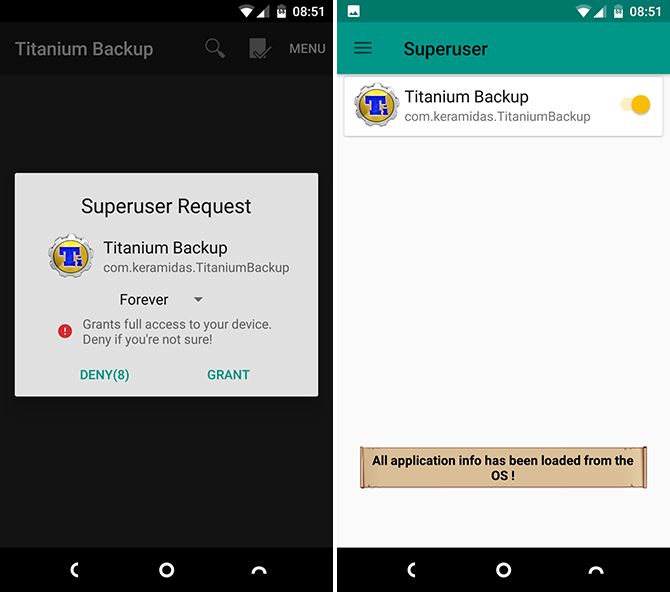Rooting -- a process that grants system-level access to certain apps and utilities -- has long been a part of the Android experience among enthusiasts and power users.
But it's under threat from a feature built into the operating system itself. It's called SafetyNet, and it enables apps to check whether a device is unlocked or rooted -- and then block them.
Android Pay uses it, Pokemon Go uses it, and Netflix uses it. Pretty much any app that requires a certain level of security, especially those that use DRM or process payments, will likely end up using SafetyNet.
Fortunately, you don't have to choose between rooting and using Netflix. A tool called Magisk allows you to root your phone without triggering SafetyNet. You should use it to root your phone.
What Is Magisk?
Magisk is a systemless root utility. This means that it roots your phone without modifying the system partition in the way that older root methods do.
Systemless brings several advantages. It doesn't trip SafetyNet, and so it enables you to hide root more easily. It's potentially safer. It's easier to unroot. And it doesn't prevent you from installing over-the-air updates to your phone.
Magisk is also open source, which is very important when dealing with root apps.
How to Root With Magisk
Magisk works on most devices running Android 5.0 and above. The main exceptions are Google's Pixel phones, and a few Sony devices. You can see a full list of compatibility issues on the official XDA Developers thread.
While Magisk should work on almost everything else, the SafetyNet protection feature won't work on any device that has been modified. This means other root hacks that have modified the system, as well as custom ROMs.
Before you get started you need to unroot and remove all traces of previous root mods and/or flash a stock ROM. It's a good idea to get as close to stock as you possibly can.
What You Need
To root with Magisk, you need:
- A custom recovery, like TWRP. Download the version for your device.
- The Magisk Manager app. Download the latest version from XDA Developers.
Install Magisk
Install Magisk Manager. You will need to allow your phone to install apps from unknown sources, if you haven't already.
Now launch the Magisk Manager app. Notice how the three large indicators on the main screen are all red. These will turn green if the Magisk installation is successful.
Swipe open the navigation drawer from the left edge of the screen, select Install, then hit the Download button.
The latest stable version of Magisk.zip will now download to your phone. (You can also download it directly from here.) It needs to be flashed through TWRP, so turn off your phone and boot into recovery.
Now flash the ZIP in the normal way. You should ideally make a Nandroid backup first (choose the Backup option for the TWRP home screen). Then go to Install and navigate your way to where you saved the Magisk file.
Select the file and swipe the bar at the bottom of the screen to install it. Once everything is done, restart your phone.
Hide Root With Magisk Manager
With your phone up and running again, launch the Magisk Manager app. The top two indicators should now have turned from red to green, showing that your device is rooted and Magisk is installed. Tap the SafetyNet check option at the bottom and it will still be red -- SafetyNet is still being triggered.
To complete the setup process, slide open the navigation drawer and go to Settings.
In the Magisk section toggle-on the Enable Busybox and Magisk Hide options. Now repeat the SafetyNet test and it should turn green. (If it doesn't, and your phone has previously been rooted, you might need to re-flash a factory image to ensure that any system changes made by your root apps have been undone.)
The final step is to clear your Play Store cache. Go to Settings > Apps > Show system, then locate the Play Store from the list. Tap it and go to Storage, then select Clear Cache. This should ensure that Netflix and other blocked apps should become available to download once more.
Unblock Apps With Magisk
In the future, you may encounter other apps that don't work because your device is rooted. To get around this, open Magisk Manager and in the navigation drawer, select Magisk Hide.
Now check the box next to your malfunctioning app and it should work again. If you have any problems, reboot or clear the app's cache.
Manage Root Access
While the main selling point of Magisk is the way it unblocks root-averse apps, it also serves as a straight replacement for the SuperSU tool that you'd normally use when rooted.
Whenever you install a root app, you'll be prompted to grant it root access. The Superuser section of Magisk Manager is where you can manage those apps you've accepted. You can revoke permissions there too.
Some root apps make changes to the system partition, which can in turn cause the SafetyNet check to fail. To get around this, always try and use Magisk-compatible versions of your favorite root tools. These include a Magisk version of the Xposed Framework.
Keep Magisk Updated
Magisk is involved in a game of cat and mouse between the developer and our Android overlords.
Until very recently Magisk Manager was available through the Play Store, but has now been removed for violating the Store's policies. SafetyNet also often gets updated and blocks Magisk, leading to Magisk being updated to bypass it once more.
As a result you will need to keep Magisk updated more than you would a regular root tool. Notifications in the app will alert you to when these updates are available.
And either way, these changes only affect the apps that are blocked when SafetyNet is triggered. It will continue to give root access to any other apps that need it.
Have you tried Magisk? Or did the blocking of Netflix and Android Pay cause you to unroot altogether? Share your experiences with us in the comments.