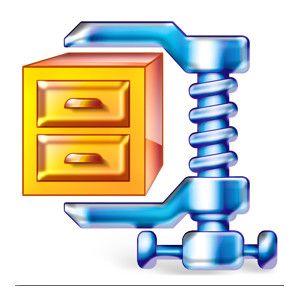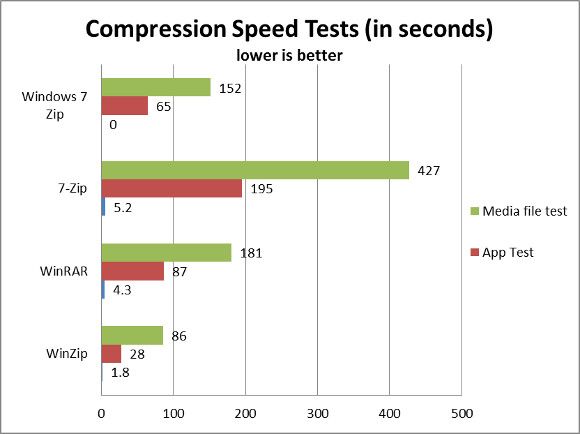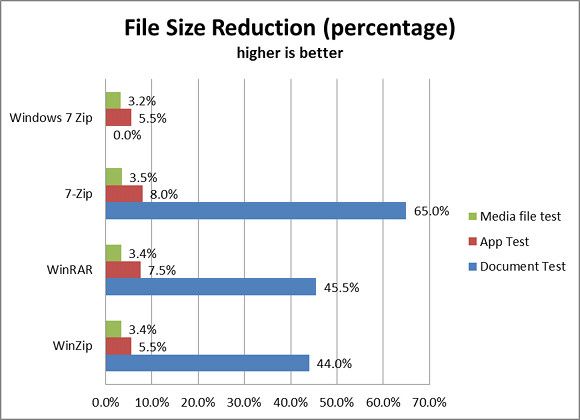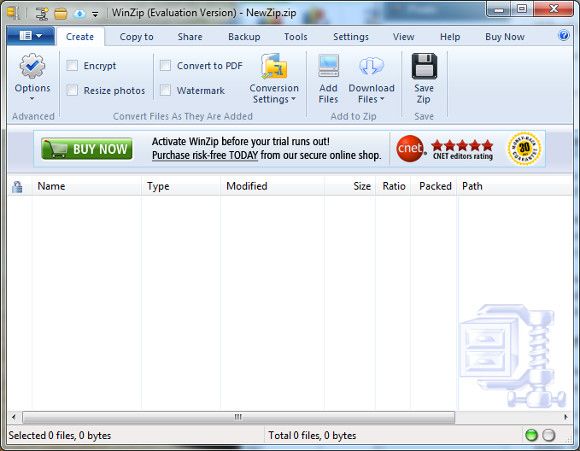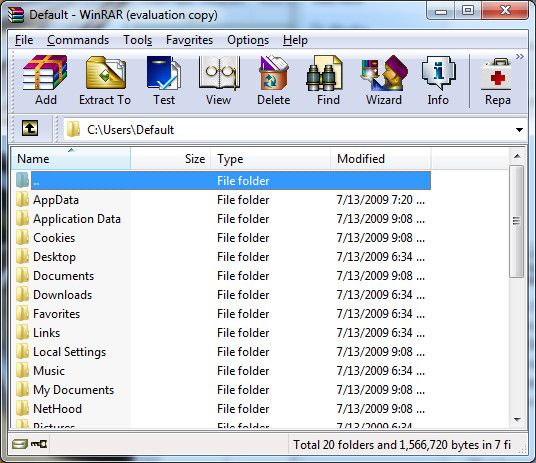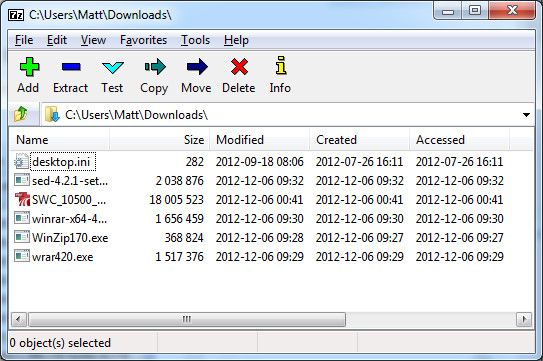File compression is an important and common task users frequently ask of their computers. Reducing a file’s size makes it easier to email or place on a flash drive. It also reduces bandwidth usage and the time required to move a file between PCs.
There are several popular ways to compress a file, but which is the best file compression method? To find out we’re comparing WinZip, WinRAR, 7-Zip and the native file .zip compression found in Windows 7. We’re going to compress the same files with each and measure how long compression takes and the size of the finished archive. Let’s see who comes out on top!
The Basics
These tests will be conducted using the native file format and default settings of each program. That means WinRAR will be compressing to .RAR, 7-Zip to .7z. and WinZip to .zip. The built-in Windows 7 compression utility also uses .zip.
Compression speeds are measured using a stopwatch. Final file sizes are measured using the "size" metric shown in the Windows Properties menu for each finished archive.
Compression Speed Test
To test compression speeds I’m going to throw each of these competitors through three different file compression tests. They are as follows.
Document test – A folder 65MB folder of Word, Excel and PDF files
App test – A 1.48GB folder containing the game Torchlight 2
Media file test – A 3.23GB folder containing .JPG and .MP3 files
Here’s a graph of the results.
As you can see there’s a significant variance between the different software and a definite trend throughout. WinZip handily beat everyone by compressing the files into .zip format over twice as quickly as the next-quickest competitor.
Windows 7’s built-in .zip compression came in second, but there was a glitch. It turns out that it can’t compress files that have special characters. It could not complete our document compression test as a result. This may not be a problem for everyone but I find it annoying. It seems strange that the built-in Windows 7 compression utility can’t handle file names the operating system considers valid.
File Size Test
Though these results show a clear winner we have to take them in context of file size. Compressing to a smaller size takes longer, all other factors equal, so perhaps WinRAR and 7-Zip are the victors there. Let’s have a look.
Here we can see that the document test shows 7-Zip running away from the crowd. It reduced file size significantly more than WinRAR or WinZip.
In the larger folder size app and media file tests, however, there was a much smaller difference. 7-Zip was still the best, followed by WinRAR, but the advantage may be too small to justify much longer compression times. It only makes sense if you're compressing a file that will then be downloaded many, many times (which may be why .RAR is common on file-sharing types).
Some readers may not find compression of any kind worthwhile for media files. These files handled are often already in a compressed format and don’t gain much benefit from being placed in a compressed archive.
Interface
While these four competitors all perform the same basic functions they’re different in how they go about their task.
Window’s built-in compression utility wins on ease-of-use because it just works. You can compress folders by right-clicking them and selecting the appropriate option from the menu. Folders compressed in.zip format open automatically. Functionality is an issue, however, as there are no options to speak of and the utility can’t compress files with special characters in their name.
Next up is WinZip. It’s also easy to use because it looks like a bundled Windows app. It uses the ribbon interface and offers menus that mimic the design of those found in Microsoft software like Paint and Word. There’s also a lot of functionality. WinZip can connect with cloud storage providers and makes it easy to create self-extracting archives, use .zips for backups and etc.
The downside is price. The full version is $29.95 and you’ll need the full version to use the features which make WinZip stand out.
That leaves WinRAR and 7-Zip. Both have an interface which provides a menu bar with large icons above a file explorer that can be used to find files you’d like to compress. It’s possible to start compression by right-clicking a folder or via drag-and-drop. And that’s about it.
Honestly, though WinZip has the most impressive interface, the interface differences won’t matter much to most users. All of these options can compress folders via right-click, and they all automatically open archives, so you may never have to see the main menu. WinZip’s advantages are only meaningful to people who need to organize and compress numerous files on a regular basis.
Verdict
To be honest, it’s hard to hand down any definitive verdict. All of these competitors have strengths and weaknesses. They are also all perfectly adequate for the average user.
Since I have to make some recommendation, I’ll give preference to WinZip. It offered the quickest performance and has the best interface. Its compression performance could be better, but is good enough for most.
7-Zip is best for users who need maximum compression. It won the document compression test by a mile and was also the victor (by a small margin) in our other compression benchmarks. This is paid for in performance. 7-Zip was slowest across the board.
And then there’s WinRAR. This is the software I’ve always used and I probably won’t abandon it. Though it’s not the quickest, and it didn’t offer the best compression, it performed well enough in both areas. It’s also the easiest way to handle .RAR files – which are common on file-sharing sites. If that’s your thing .RAR is the only sensible choice.
Let us know in the comments what you think. What's your preferred form of compression and why?