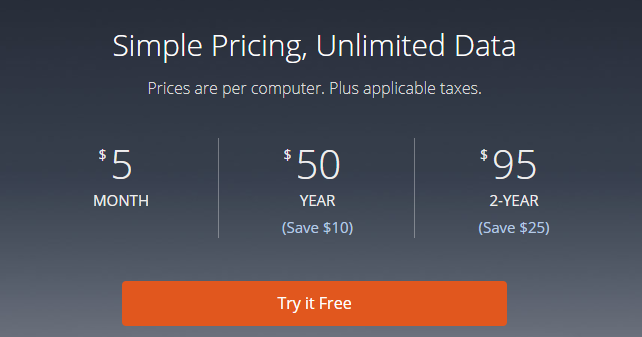We all know that making backups is an essential part of computing. As the October 2018 Windows Update debacle proves, you can lose your data when you least expect it.
You can take a few different approaches when it comes to storing your backups. NAS drives, external drives, and cloud drives are all options. You can also use a dedicated online service. But what are the pros and cons of each method? Let's take a look.
Backing Up Data With NAS Drives
If you want to keep complete control of your data in the most reliable way, you should consider saving your backups on a NAS drive. Once you've got the device setup, it will appear like any other drive on your computer.
Even though NAS Drives have fewer downsides than simple external drives (which we'll discuss in a moment), they aren't perfect. Depending on which RAID configuration you use, one failed drive in your array could lead to complete data loss.
NAS drives also come at a cost. Even mid-range products will cost you a few hundred dollars.
On the positive side, if there are several computers in your home, NAS drives are a convenient way to centralize all your backups in a single place.
They are also entirely "hands-off," you don't need to worry about connecting them every time you want to make a backup.
If you decide a NAS drive is the right solution for you, make sure you check out our guide to the best NAS drives before you hit the shops.
Backing Up Data With External Drives
We don't know, but we'd guess that using an external hard drive is the method that most people use for backing up their data.
External hard drives are cheap, readily available, and have a low learning curve. Many people will probably have one already lying around their home.
Note: If you don't have one, check out the reasonably-priced 2TB Western Digital model on Amazon. Even the 4TB model is affordable.
However, external hard drives lack the convenience factor of a NAS drive. Almost all the models are wired, and you can only connect them to one computer at a time.
And, because external hard drives are portable, they will probably be exposed to more wear-and-tear than a NAS drive---consequently, the hard drive is more likely to fail.
Lastly, if you have a lot of data, external hard drives might not be suitable. Unlike NAS drives and online services, they are not easily expandable.
What About USB Flash Drives?
For quick and easy backups, you can use a USB flash drive. Of course, their capacity means they're not suitable for system images or huge backups, but they will always be a fast and easy-to-use option if you're in a hurry. You can always transfer your data onto an alternative media later.
Backing Up Data With Online Services
There are two ways you can use online services to back up your data. You can either use a cloud drive or a dedicated backup company.
Both approaches share one significant advantage and one major disadvantage:
- Offsite: All your backups are kept offsite. If you suffer from a flood, fire, robbery, or hard drive failure, you won't lose your data.
- Internet Connection: If you don't have an internet connection, your backups will fail. Uploading your data to the internet also takes longer than saving it on a NAS or external drive.
Cloud Drives
We're all familiar with the big four names in cloud storage: Google Drive, OneDrive, iCloud, and Dropbox.
All four services can be used for backing up your files and folders. They will encrypt your data and keep it synced with your locally-saved copies.
Of course, all four also offer a free tier. That's both a blessing and a curse. If you hit your data limits, backups will fail; you'll either need to migrate to a different service or get your wallet out and upgrade to a paid plan.
Furthermore, the desktop apps of Google Drive, OneDrive, and Dropbox do not allow you to take complete system images. Therefore, if your computer suffers a hard drive failure, you won't be able to instantly return it to its pre-crash state.
Dedicated Backup Services
If want a more holistic approach to data backup, you could consider using one of the web's dedicated backup services. All of them require a monthly subscription, so if you want a free option, they are not for you.
The services' apps run in the background on your computer and take backups in real-time.
Some of the leading companies include Backblaze, Acronis, OpenDrive, and SOS. You can expect to pay around $5 per month, per computer.
The big worry with these types of companies is longevity. For example, one of the market leaders used to be CrashPlan. In August 2017, it announced it was pulling out of the consumer market and would instead only cater to businesses. Its loyal customers were left scrambling for an alternative.
Backing Up Data With Disc Backups
It might be dated, but saving your data onto discs is still a surprisingly reliable way of creating backups.
CDs, DVDs, and Blu-ray discs are not at risk of drive failure or water damage and can easily be stored in an offsite location.
Of course, capacity is an issue, as is possible scratching and the amount of time it would take to burn serious amounts of data. You also have to question the future of technology. Disc drives are becoming increasingly rare in laptops.
Nonetheless, for precious photo albums or music collections, they are worth considering as a "backup backup". You'll probably always be able to get your hands on a CD reader, much as you can still buy VHS and audio cassette players.
Never Rely on Only One Method for Data Backups
In many cases, one backup method's strength is another's weakness. As such, you should never only rely on one approach to keep your data secure.
In our opinion, the perfect combination is to use a NAS drive and subscribe to a cloud-based service like Backblaze.
If your budget doesn't go that far, you should at least consider having both onsite (an external hard drive) and offsite (a cloud storage provider) copies.
To learn more, read our articles about how to back up data on Windows 10 and how to back up your iPhone.