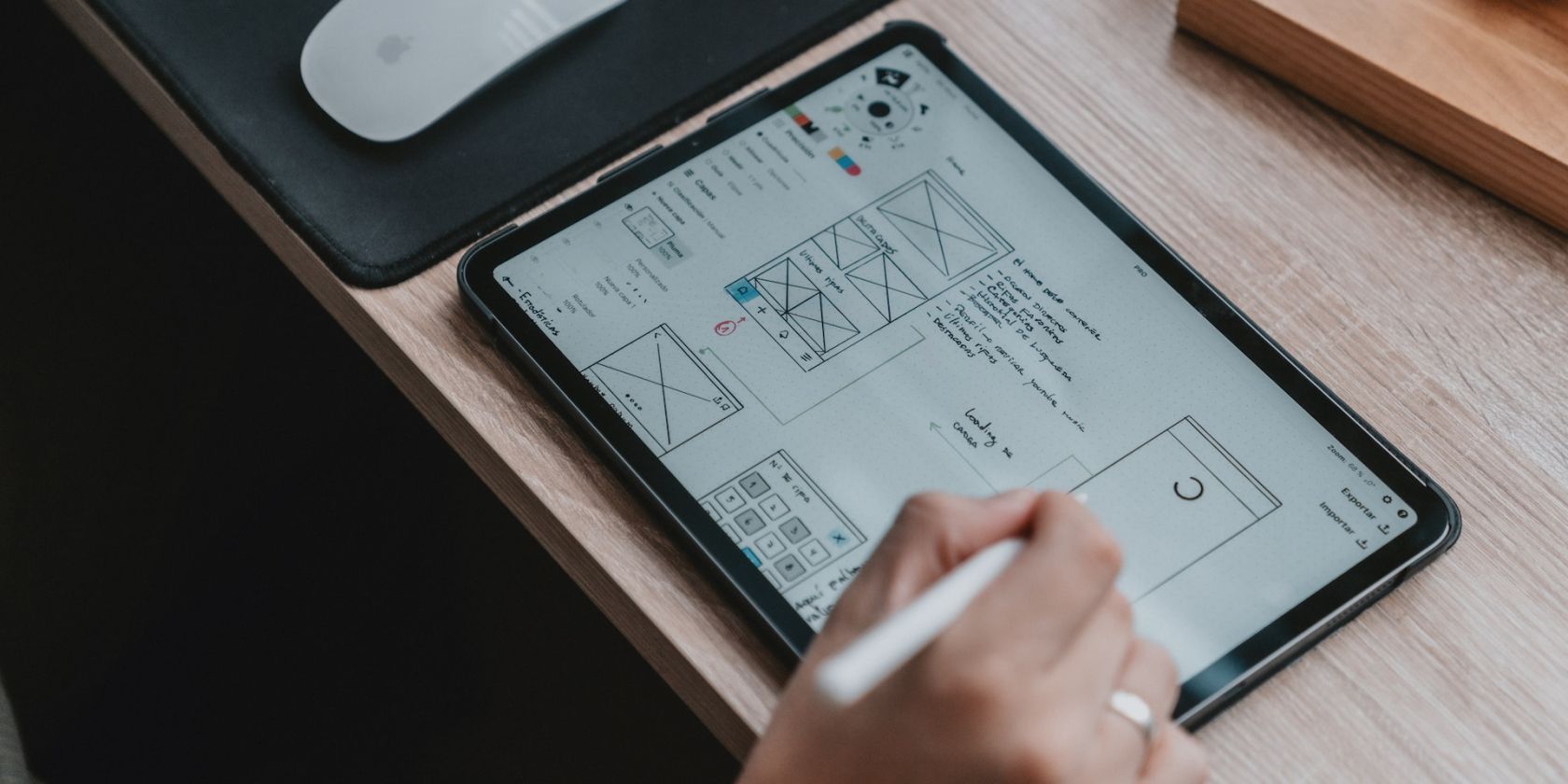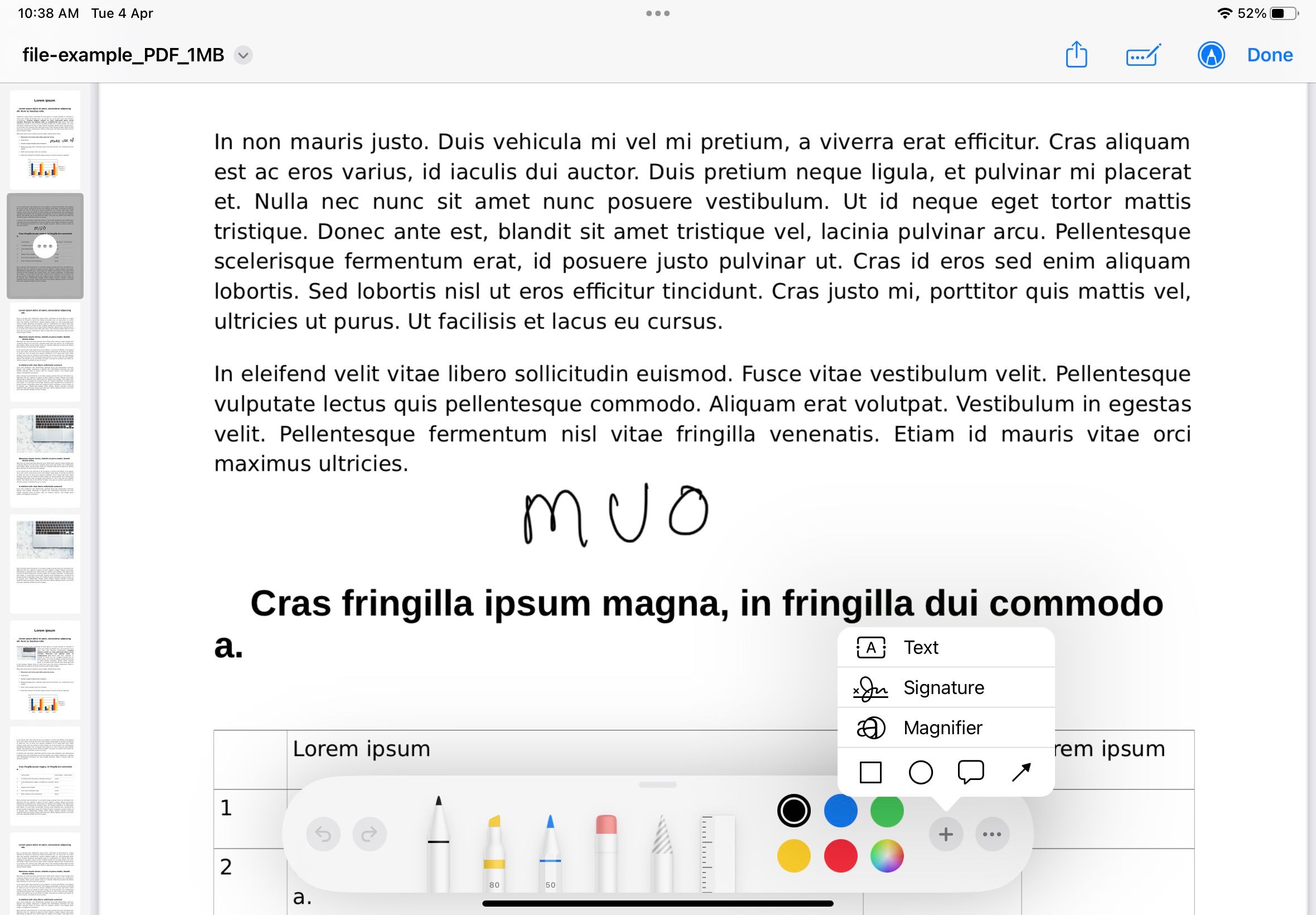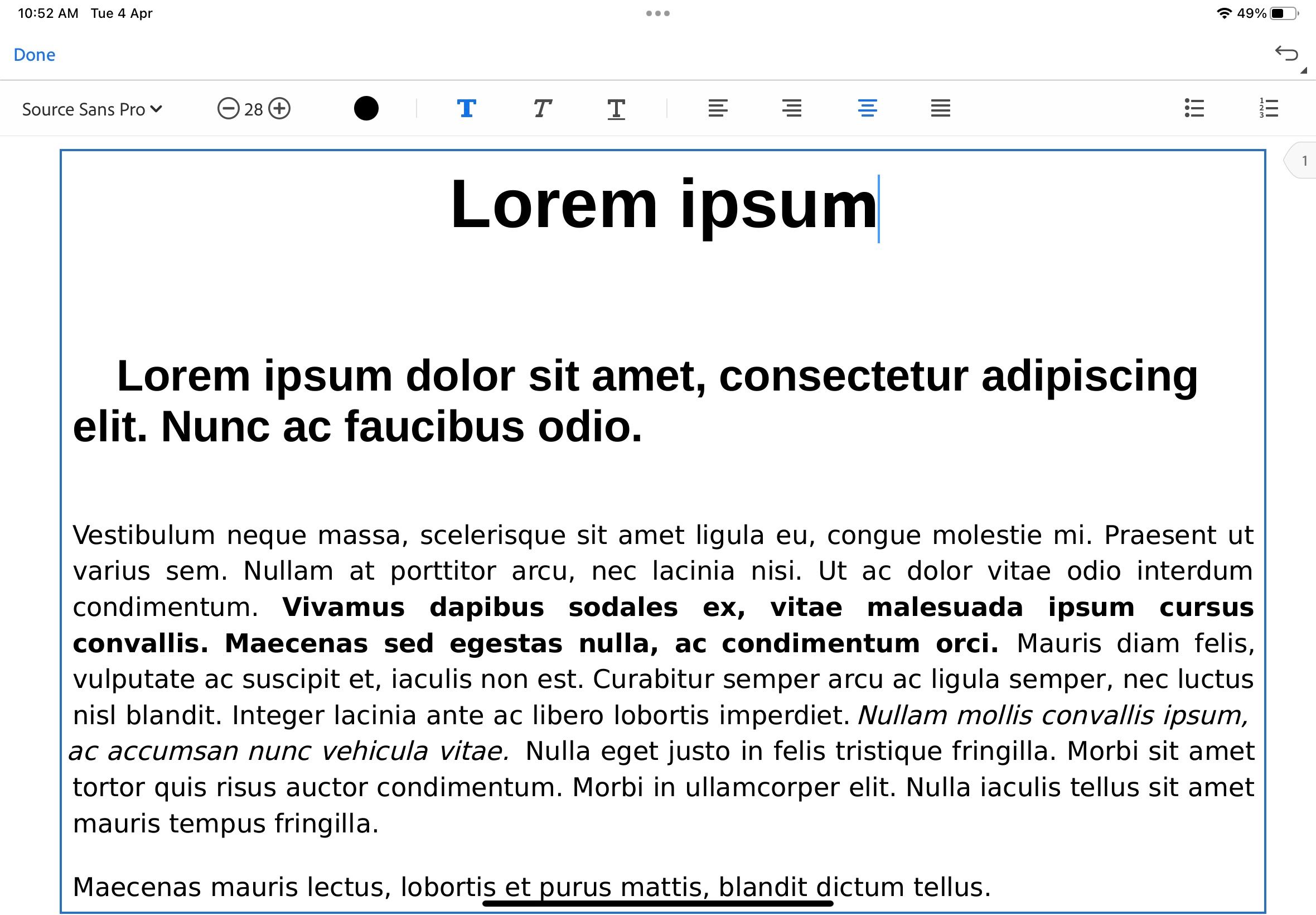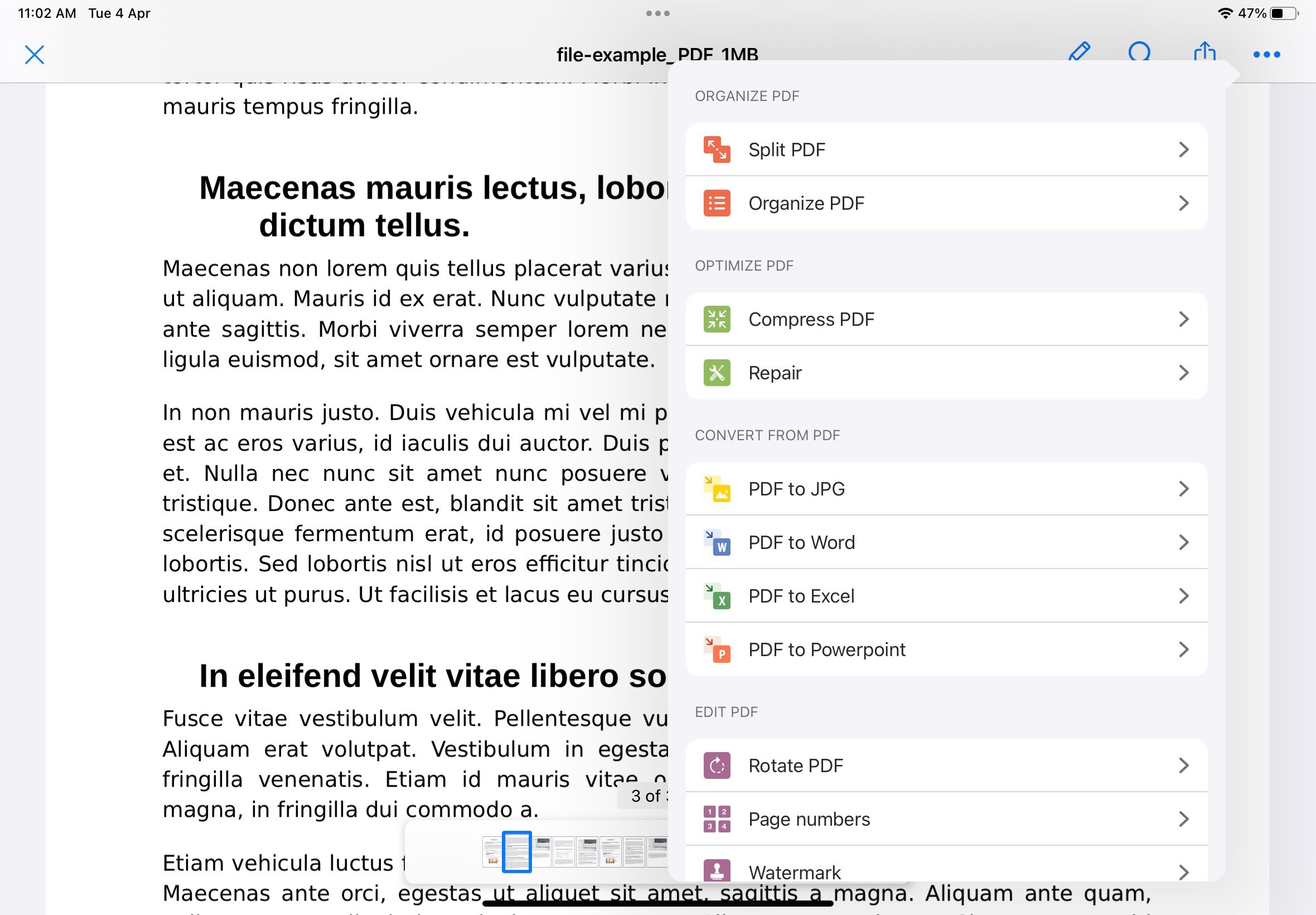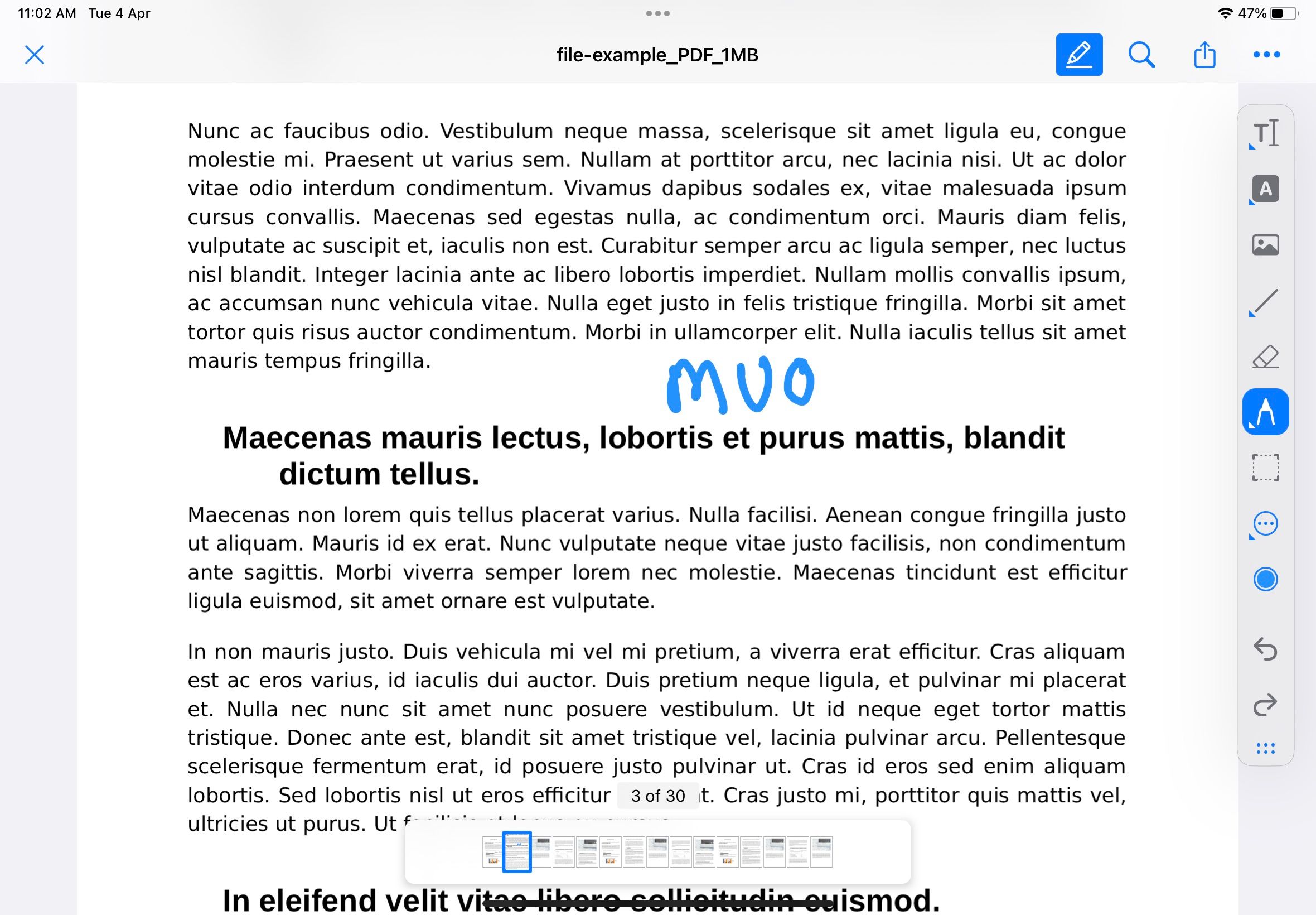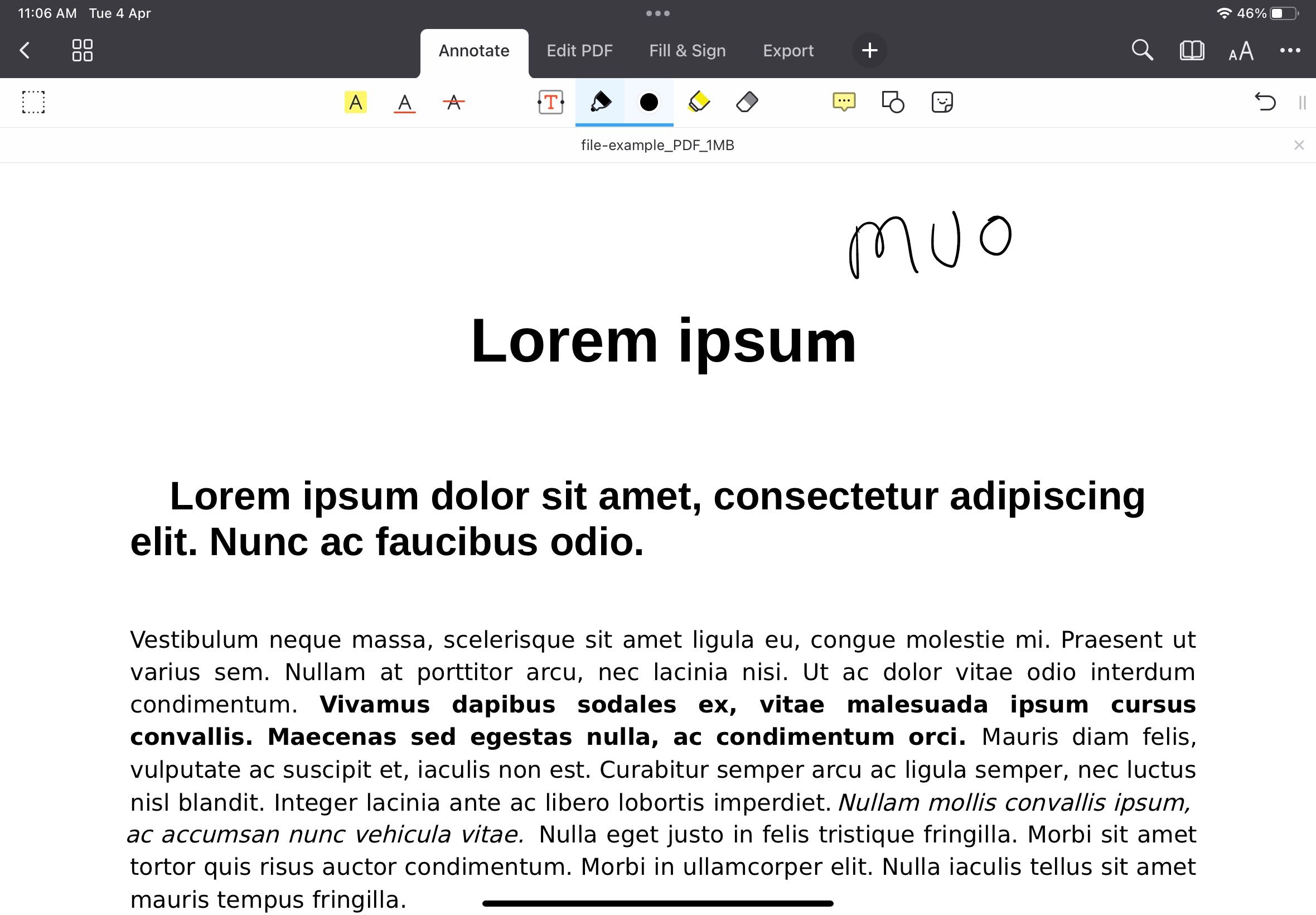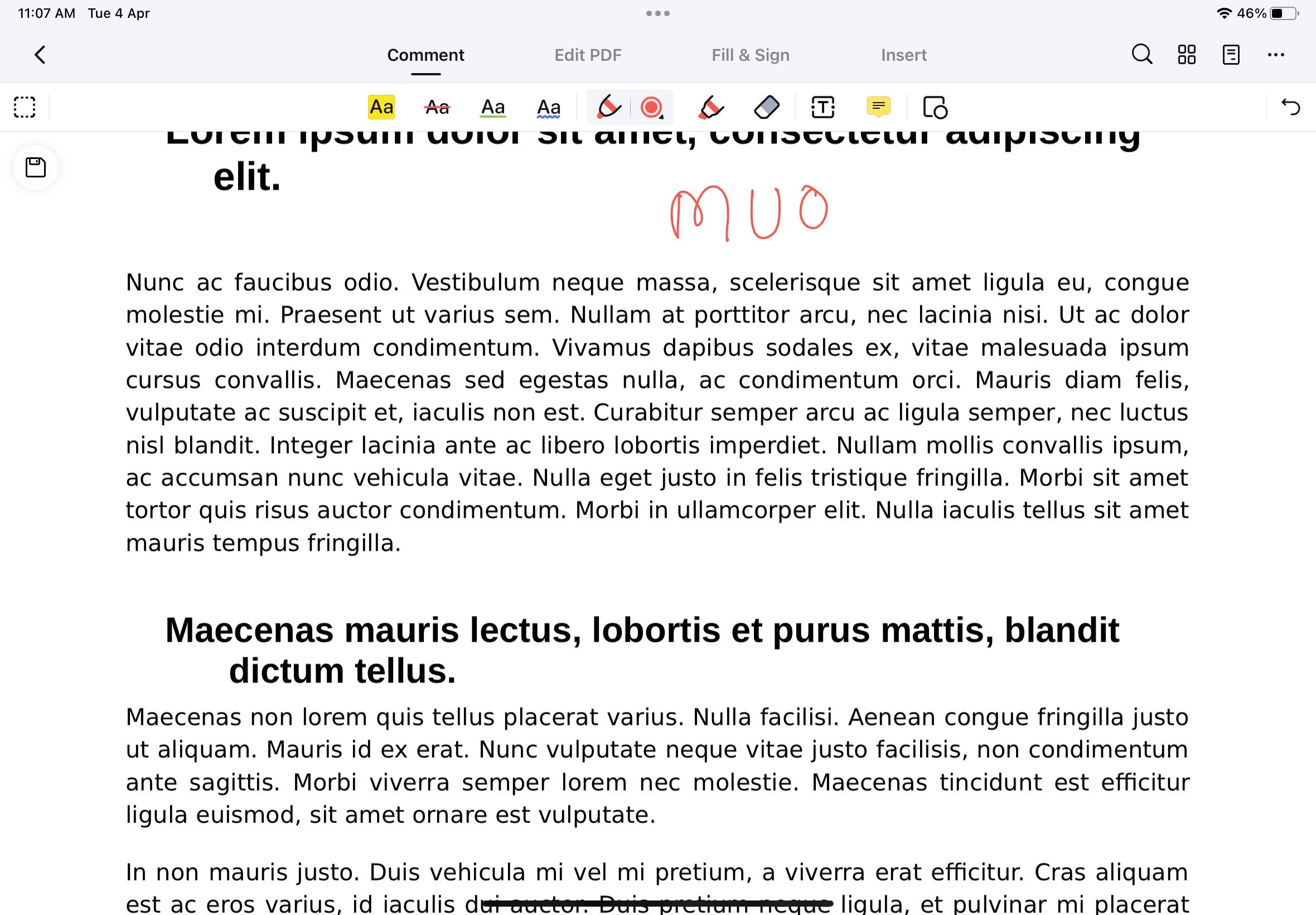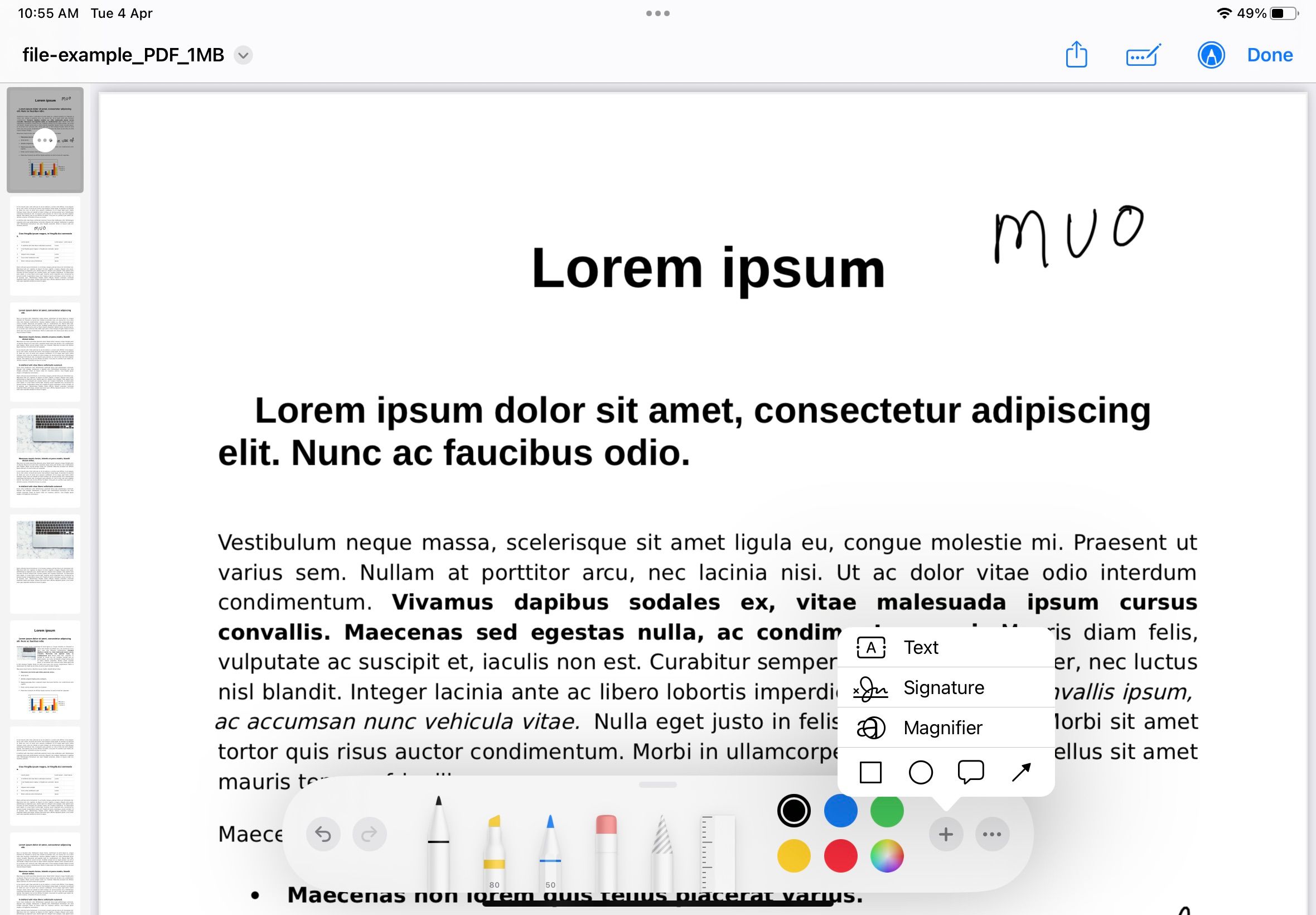If you find yourself dealing with many PDF files, it's only natural you'll want something other than the Apple Books app before long. While it provides a friendly interface for reading, its value diminishes if you try to annotate, edit, or sign a document on your iPad.
You might want some good PDF apps if you work with such files regularly on the iPad. Below, we've curated a list of the best PDF apps for your iPad to help you quickly annotate, edit, and sign documents.
1. Apple's Files App
If you want essential editing tools, annotation features, and the ability to add signatures in your PDFs, then the default Files app on iPad is more than enough. Besides, you can connect services like Google Drive, OneDrive, Dropbox, and many others and manage their files within the app.
Moreover, placing your PDF or any other files in the iCloud folder syncs to your Mac and iPhone. You get Apple Pencil support, which makes annotating and signing documents easy. Also, you don't need to install it from the App Store since it comes on board with iPadOS.
Download: Files (Free)
2. Adobe Acrobat Reader
Adobe's Acrobat Reader has been one of the gold standards on PCs for viewing and editing PDFs, and the Acrobat Reader on the iPad is no different. The app is lightweight and lets you open any PDF file. It comes with Liquid Mode, which uses AI to enhance the PDF layout to make it easier to read while keeping all the tools handy.
When it comes to editing, you get all the necessary tools to annotate with sticky notes, highlight text, and add text or drawings. With the form filler feature, you can quickly fill out all the forms and add your signature to PDFs with your finger, Apple Pencil, or any other Apple Pencil alternatives for the iPad.
Adobe Acrobat is free to download and lets you view PDFs with ease. However, if you want to edit PDFs, you'll need the Premium subscription, which costs $9.99/month or $69.99/year. There's a 7-day free trial, so you can check out the features and decide.
Download: Adobe Acrobat Reader (Free, subscription available)
3. PDF Viewer
PDF Viewer packs a ton of advanced features, unlike other PDF apps. It features editing features like moving, rotating, deleting, adding new pages to an existing PDF, and combining multiple PDFs. You can also sign and annotate documents with numerous tools.
However, it has an interesting feature that lets you flatten your signature or details in a form so that no one can edit them when shared. Furthermore, you can password-protect your PDFs and only allow specific users to open them. Moreover, when viewing a PDF, it can read it loud for you with the text-to-speech feature.
PDF Viewer is free with limited features, but you can unlock all perks by getting PDF Viewer Pro. The subscription costs $6.99/quarter and $19.99/year and comes with a 7-day free trial to test the features before the subscription.
Download: PDF Viewer (Free, subscription available)
4. iLovePDF
iLovePDF is one of the best free online PDF editors with all the tools required for managing PDFs. Likewise, its iPad app also features the same features. You can edit PDFs with annotations, fill out forms, and add signatures like any other tool.
Moreover, you can convert your images and Microsoft Office documents to PDF and vice versa. If that's not enough, you can compress, merge, rotate, split, watermark PDFs, and even extract images from them. Furthermore, you can connect your Google Drive or Dropbox account to edit and share documents from the cloud.
iLovePDF is free to download but has limited features. You'll need to get the iLovePDF Premium subscription, which costs $5.49/month and $44.99/year to access all features.
Download: iLovePDF (Free, subscription available)
5. PDF Expert
If you want more than simple PDF editing tools, try PDF Expert. It allows you to do all the essential things, like viewing PDFs, annotating and highlighting text, adding notes, and more. Apart from these, you can convert, fill out forms, merge, and compress PDFs.
Furthermore, if you annotate a lot, you'll love its construction tools that let you scale and measure drawings and add shapes, and it has redline tools. You can also password-protect your files and collaborate with others on different PDF files.
It comes with a presentation mode, which is helpful when presenting a PDF file. PDF Expert is free but with fewer abilities, meaning you'll need the PDF Expert Premium subscription for $79.99/year to unlock all the features.
Download: PDF Expert (Free, subscription available)
6. PDFelement
If you're looking for a simple yet powerful PDF app, you can go with PDFelement. Besides creating and editing PDFs, Wondershare's PDFelement also features OCR support that lets you extract and recognize the text for editing or only extract it to a TXT file.
Moreover, you can quickly fill and sign forms and flatten the PDF to invalidate interactive comments. It allows you to compress, merge, and convert PDFs, and also one of the tools to compare two PDFs side by side. If you wish to protect any PDF file, you can set a password.
Wondershare PDFelement is free to download and use with limited access to features. To unlock all the features, you'll have to get the Premium subscription that costs $6.99/month and $29.99/year for one platform.
Download: PDFelement (Free, subscription available)
7. UPDF
UPDF is one of the fastest and most lightweight PDF editing tools you can install on your iPad. It features an intuitive interface and doubles as a file manager where you can view and manage all your PDFs and different file formats, like PPT, TXT, HTML, DOCX, XLS, JPG, PNG, MP3, MP4, and many others.
You can secure files with Face ID or Touch ID and an additional password if required. This app lets you sign and annotate PDFs with tools like sticky notes, different pens, and many more. Moreover, if you highlight any text irregularly, it automatically corrects it. Furthermore, UPDF allows you to scan any document with the camera and convert it into a PDF.
You can download and use UPDF for free. However, you'll need the Pro subscription for features like scanning and converting PDFs with OCR, unlimited security space, and passcode/Touch ID/Face ID support. UPDF Pro is available for $14.99/month or $29.99/year and a one-time fee of $49.99.
Download: UPDF (Free, subscription available)
Get More Done With These iPad PDF Apps
There are many benefits of using PDFs; they're compact, visually appealing, have better protection, and are compatible with most platforms. The iPad has become a go-to device for most users, and therefore, a good PDF editor is necessary.
These PDF apps can help you manage your PDFs and do more with them if you need. If you've got an Apple Pencil with iPad, it works much better with these PDF apps. But if you also have a Mac, you can insert sketches or markup documents on your Mac using your iPad.