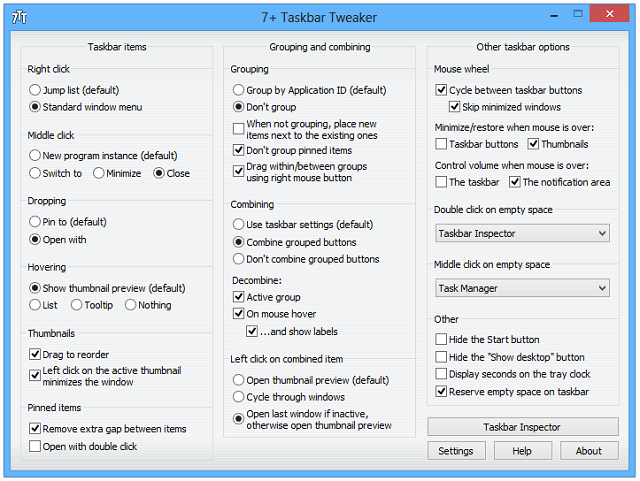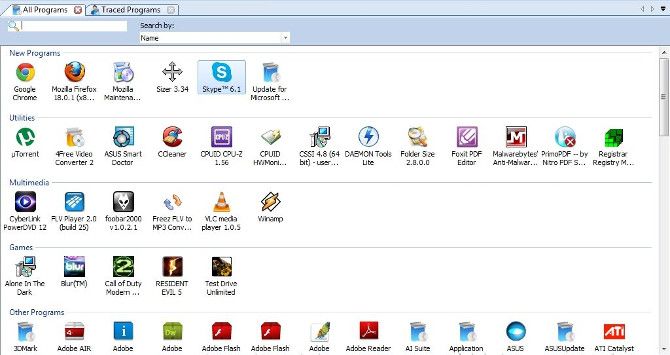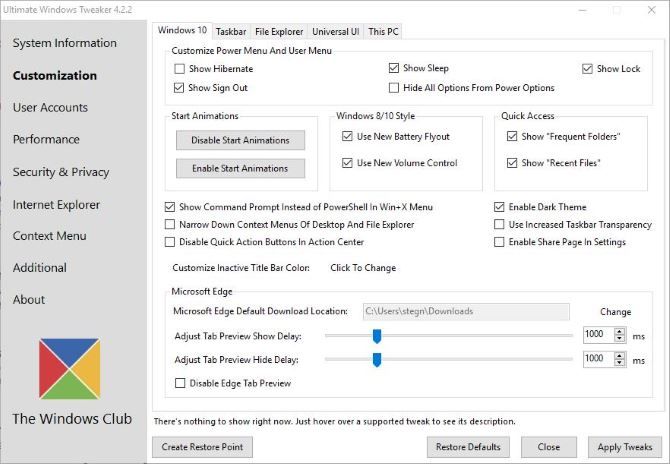A lot of default Windows software doesn't cut it. We've covered five stock programs that you should replace with superior downloads, but not all software needs a total uproot.
Some standard Windows tools become even better when supplemented with another app. Here are our favorite tools for adding features and fixing annoyances in default Windows features.
1. Classic Shell
Classic Shell became wildly popular when the lack of a Start Menu in Windows 8 left users in the cold. Even though Windows 10 brings back the Start Menu, Classic Shell has its uses in making your Start Menu and File Explorer more useful.
If you prefer the Windows 7-style Start Menu with recent apps on one side and shortcuts to Documents, Control Panel, and more on the right, you can restore that with Classic Shell. It also supports the ancient Windows 9x-style menu if you still want to use that for some reason. Whichever you choose, you can tweak it with theme packs, drag-and-drop organization, and custom shortcut links.
Also included in Classic Shell are improvements for the File Explorer. It adds a new toolbar for common options that Windows omits, shows more information in the status bar, and more. In addition, Classic Shell shows the simpler Windows XP prompt in the duplicate file warning box.
Everything this software offers can be disabled, so if you only want a few changes, you don't have to use everything else.
Download -- Classic Shell
2. 7+ Taskbar Tweaker
The Windows Taskbar hasn't undergone radical changes like the Start Menu has, but it's still worth tweaking. Our favorite tool for getting more out of your Taskbar is 7+ Taskbar Tweaker. It adds new shortcuts and lets you make tweaks not possible through the Settings -- see our guide to all of 7+'s features.
Using this tool, you can remove the gap between icons to cram even more apps onto your Taskbar. It also lets you change how items group and if they should ever de-group. You can add shortcuts such as using your mouse wheel to change the volume or showing the desktop when you double-click on Taskbar space. If you don't want to see the Start button or Show Desktop area, you can hide them with 7+.
7+ Taskbar Tweaker covers pretty much every change you could make to your Taskbar. Give its various options a try and you might find your new favorite shortcut!
Download -- 7+ Taskbar Tweaker
3. Clover
The Windows File Explorer has plenty of powerful alternatives, but it's fine out of the box for most needs. Thankfully, there are plenty of tools to enhance it, and Clover is one of the most useful. It simply adds Google Chrome-like tabs on top of your File Explorer window, so you don't have to open multiple windows when working in several folders at once.
Clover also adds a bookmarks bar, so you can access your most-used folders instantly. It's not the most exciting tool, but if you're used to the tabs that so many other applications offer, Clover brings the File Explorer up to par.
Download -- Clover
4. Revo Uninstaller
Windows' built-in uninstall utility is fine, but it can miss extra pieces that software leaves behind. Do it better with Revo Uninstaller, which supplements the standard Windows procedure by scanning for leftover files once the uninstall has completed.
Revo has many other features that make it a standalone tool. If you're only using its uninstall prowess, though, it can be considered a Windows enhanced in that case.
Download -- Revo Uninstaller
5. Ditto
The clipboard is an incredibly useful tool, but it's pretty volatile. While copying and pasting can save you hours of time, it's easy to accidentally overwrite important information, plus you can only keep one item ready at a time. That's why you need a clipboard manager to boost its functionality.
There are many free clipboard managers for different needs, but we like Ditto for most people. It has hotkeys for easy pasting, can remember hundreds of entries, and supports copying files, pictures, and text. If you use multiple machines, try Ditto's encrypted cloud sync for one clipboard across multiple machines.
Anyone who copy/pastes more than an item or two per day needs a clipboard manager. Dealing with the hassle of a one-item clipboard is unnecessary!
Download -- Ditto
6. AquaSnap
When working with lots of windows open, it's important to keep them tamed so you don't go crazy. Windows 10 makes it easy to split two windows on one screen and quickly hide windows, but AquaSnap adds so much more functionality.
This tool builds on the default window management features. Its Window Docking lets you snap windows to fit one-quarter of the screen instead of just half. Window Snapping turns every window into a magnet, so you can align apps perfectly with no wasted space. When you need a window always in view, just shake it and it will become transparent and stuck on top.
AquaSnap is available for free, but offers a limited feature set and only works on one monitor. You'll have to purchase an $18 upgrade for extras like window tiling and use on multiple monitors.
Download -- AquaSnap
7. Ultimate Windows Tweaker
For everything else, Ultimate Windows Tweaker (UWT) should handle the job. This massive customization tool collects dozens of awesome Windows tweaks all in one place. Many of these are changeable through Registry edits, but this utility makes them much more convenient.
You'll have to see for yourself everything that's available in UWT. Here's a sample of what you can do:
- Remove options from the Power Menu.
- Change taskbar margins.
- Disable notifications.
- Create a login message.
- Adjust the time Windows waits to kill non-responsive applications.
- Disable secure utilities such as the Registry Editor.
If you want to change something in Windows and can't find it in the Settings app or Control Panel, chances are you'll find it here. It's the ultra Windows enhancer!
Download -- Ultimate Windows Tweaker
How Do You Pimp Windows?
With the right tools, many of Windows' default features become way better. There's a pretty high probability that anything you want to upgrade in Windows can be done with these programs. What will you fix first?
There's no software that can enhance the Windows software everybody should uninstall.
What other tools are essential for beefing up Windows? Share your favorite customizations with us in the comments!