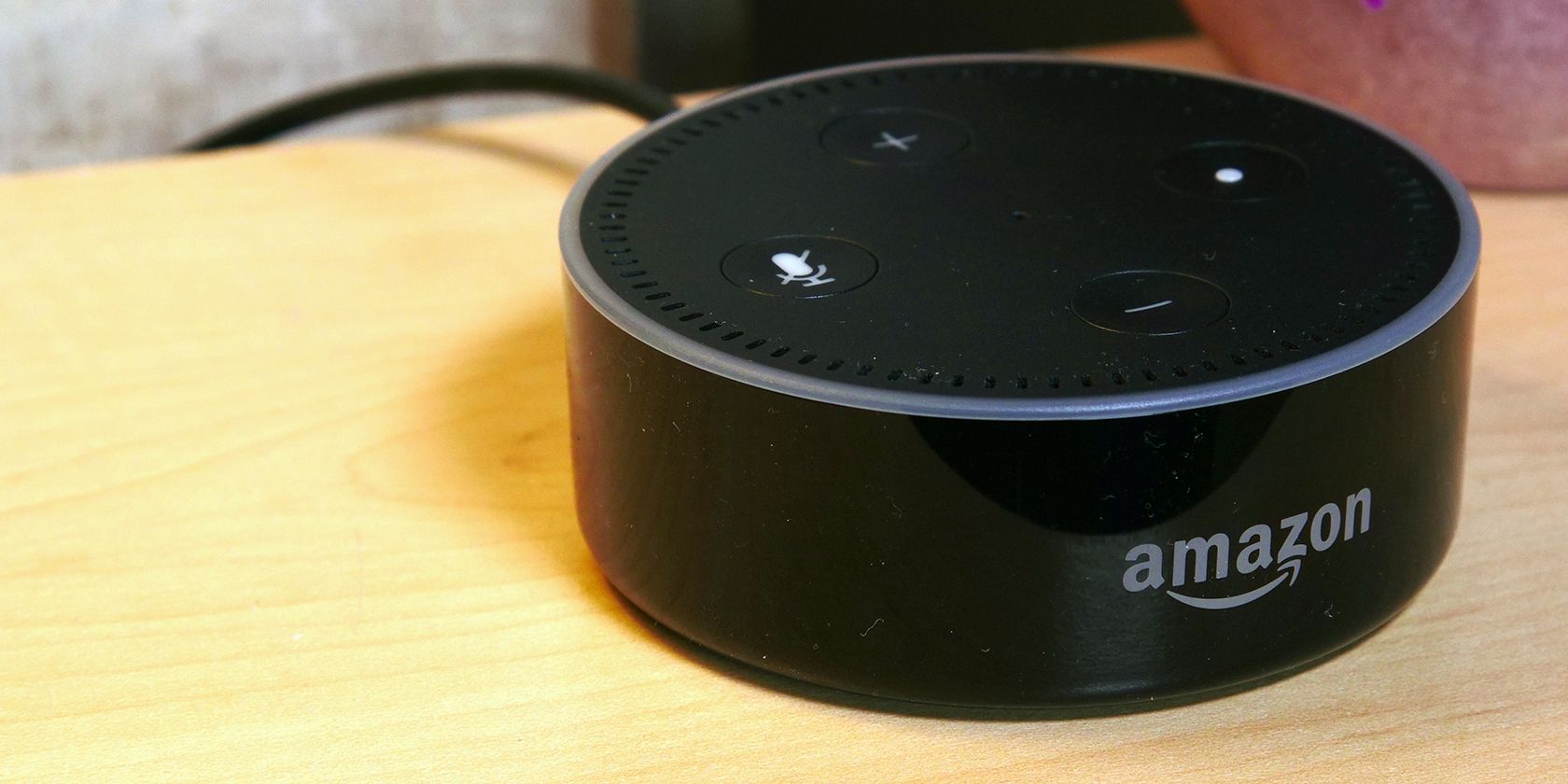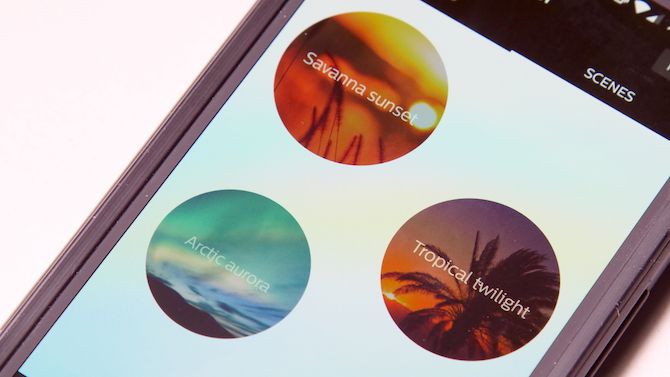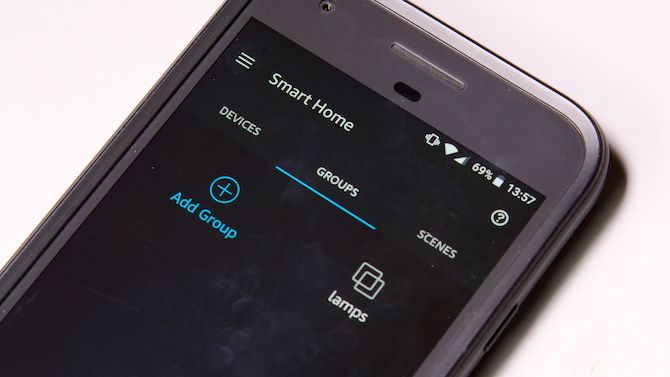The Philips Hue personal wireless lighting system is an excellent way to make your dumb lightbulbs smart, but wouldn't it be cool if you could talk to your lights? You know, say something like "Howdy there, if it's not too much trouble, could you turn the lights on?" Well, thanks to Amazon Echo and Alexa, you can!
Today I'll be showing you the best voice commands for Hue and Alexa, although many of these commands will also work with Google Home or Siri, if that's your preferred digital assistant.
Alexa and Philips Hue Setup
Controlling your Philips Hue Lights is fairly easy with Alexa. You'll need at least one Hue bulb, a second generation Hue bridge (the one with the rounded corners), and an Amazon Echo.
If you don't currently own any smart bulbs, then take a look at our Philips Hue starter kit review, and if you've yet to purchase an Echo, make sure you read our Amazon Echo buying guide.
Finally, you'll need to configure your Echo to talk to your lights. You can do this by enabling the Hue skill in the Alexa app, and following the on screen instructions. If you've never installed skills to your Echo before, then our guide to essential Echo skills may come in handy here. There we talk you through setting up skills as well as some ideas to get you started.
Alexa's Philips Hue Commands
Once set up, controlling Philips Hue with your voice is really easy. Like any voice command for the Echo, you'll need to start by using the wake word "Alexa" or an alternate wake word. Once the device begins listening, you can command your Echo to control the lights.
"Alexa, turn on the lights"
The most basic voice commands for your smart light bulbs are On and Off. Tell Alexa to turn the lights on or off and she will obey. Alexa may get confused if you have more than one or two bulbs, or if you've set up rooms for your bulbs. After commanding Alexa to turn on the lights, she may respond something like this:
"I found several lights matching that description, which one do you mean?"
If this happens, Alexa has become confused. You've said turn the lights on, but she's unsure which exact lights you mean. There are three solutions here:
- Confirm the light: Simply answer Alexa's question by stating the lights you require, such as "bedroom."
- Be more specific: Try again, only this time, specifically state the lights you require: "Alexa, turn on the kitchen lights."
- Be less specific: It's possible to command Alexa to enable all the lights, although this may work best if you only own one or two: "Alexa, turn on all the lights."
Well done! You've successfully nailed the basics. While turning the lights on or off is cool, it's not exactly awesome is it? You've successfully replicated the basic functions of your light switch, only the whole smart home kit cost you a packet! Well fear not, for the Hue and Echo combination is capable of much more advanced illumination tricks.
Brighten Up Your Room
Now you know the basics, lets look at some advanced commands.
"Alexa, dim the hall lights"
This is a simple command. Tell Alexa to dim or brighten the lights. Just like previous commands, remember to be specific about which lights in particular.
"Alexa, dim the bedroom lights to 40%"
Rather than saying "dim the lights" with Alexa selecting an arbitrary amount, you can specify the brightness as a percentage.
Setting the Mood with Scene Commands
Philips Hue comes with several scenes set up for you already, or you can create your own scenes with specific rooms, colors, or themes.
"Alexa, turn on Tropical twilight in the dining room"
Commanding Alexa to set a scene is another easy command. Simply specify the name of the scene along with the lights or scenes to set.
"Alexa, set all of my lights to the party scene"
Alexa's Philips Hue Color Commands
"Alexa, turn on the kitchen lights to cool white"
If you don't have a scene programmed already, you can command Alexa to change the lights to a specific color.
"Alexa, set my bedside lamp to purple"
You're not limited to just the basics. You can specify a shade or a style, such as warm, bright, or calm, although these commands word best with the Hue ambience bulbs instead of the basic white models.
"Alexa, set all my lights to dark green"
Just like the brightness commands above, you can command Alexa to make the lights warmer or cooler. No need to specify a color.
"Alexa, make the bedroom lights warmer"
"Alexa, cool down the guest room lights"
Welcome to the Future
Now that you can chat away to your bulbs via Alexa (don't forget to say thank you... go on, try it), it really is like living on a Star Trek spaceship. The next stage however, is totally awesome.
Using some IFTTT home automation recipes, you can really make your home come alive. Want to scream "Alexa, Red Alert" (or maybe "Black Alert" if you've been watching Star Trek: Discovery) and have the lights instantly switch to red, maybe even have Netflix start playing a series? There's a recipe for that!
Here are a few other Alexa-and-Hue-specific IFTTT commands you can install and try right now:
- Party mode: constant color changing using the command "Alexa, trigger party mode."
- Blink lights after timer runs out: Using the phrase "Alexa, blink the lights when my timer runs out," you can automate your lights to change after a set duration.
- Self destruct: blink your lights after saying "Alexa, trigger self destruct!"
- Hue alarm clock: Want to sync your lights to your alarm? The phrase "Alexa, turn on my lights when my alarm goes off" will enable that functionality with this applet.
All of these things are entirely possible, and require nothing more than your imagination and your smart home kit. If you're looking for even more smart home options, take a look at the best Amazon Echo compatible gadgets.
What are your favorite voice commands for Hue and Alexa? Do you even use voice commands? Let us know in the comments below!