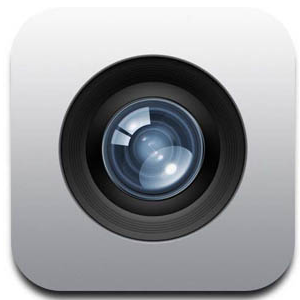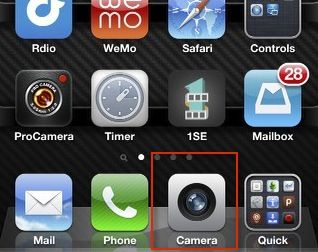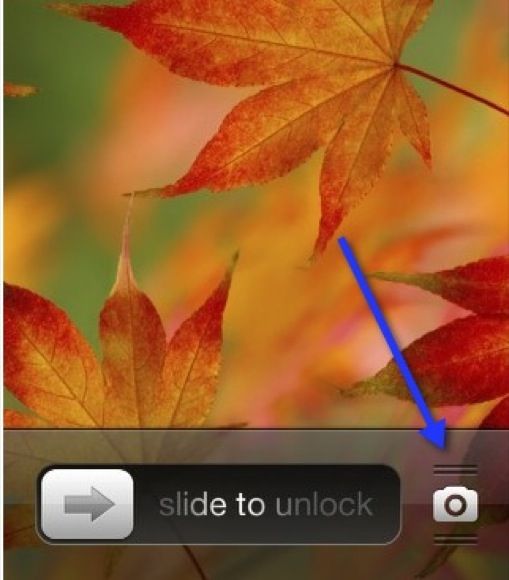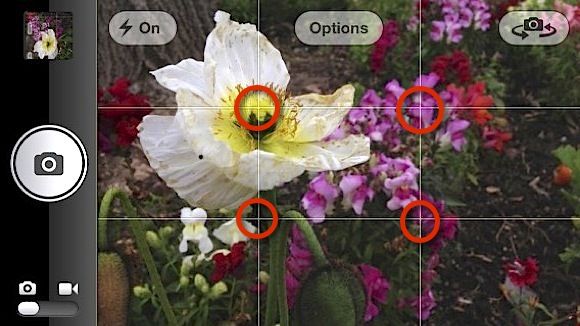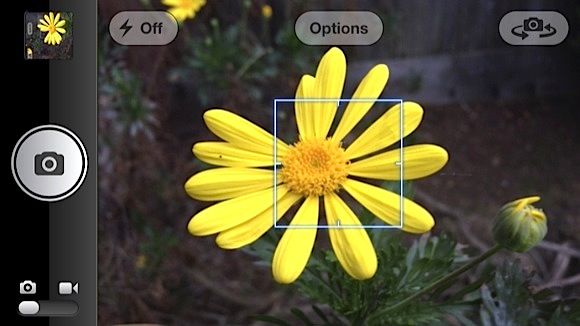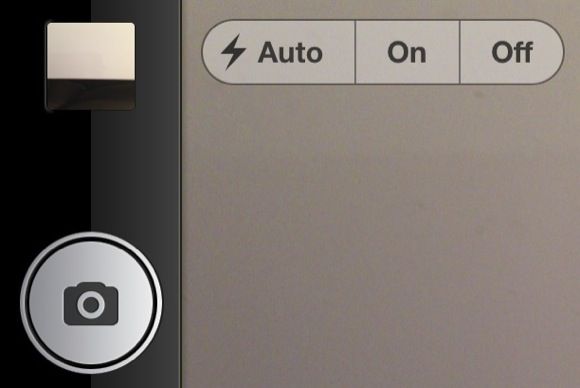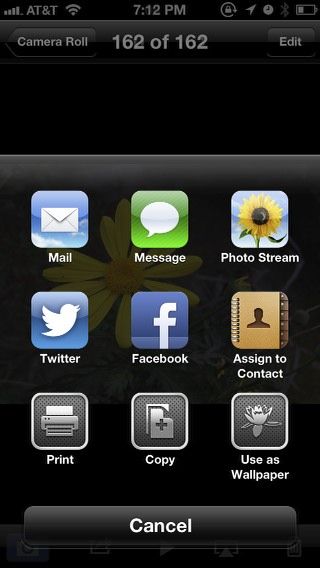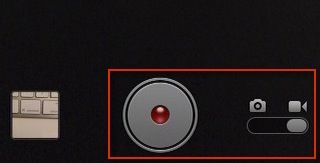If you haven't used the iPhone Camera app much, or if you’re a new user of the device, you may not realize just how close the app is to literally being a point-and-shoot camera, and it includes enough features for average shooting situations to make it nearly unnecessary to need a separate and dedicated compact camera.
We have published a few articles about using the iPhone camera, including how to take self-portraits with it, as well as reviews of third-party camera apps that are better than the iPhone camera. But we have yet to cover the basic and newer features in the iOS 5 and 6 version of the Camera. If you don't have the time or inclination to learn advance camera apps such as ProCamera, the default Camera app will suffice. For many iPhone users, it's the only camera you may need for family photos and videos. You don't need to know anything about aperture or shutter speed, or other camera mode settings. It is helpful, however, to know something about photo composition and focusing shots, both of which I describe in this article.
Using the iPhone Camera
The iPhone camera is always ready to shoot with a simple tap. Simply tap open the Camera app on your iPhone, and you're ready to go. If you're going to be taking lots of vacation shots, or snapping photos at a party or event, you might want to put the Camera in the iPhone Dock or on the homepage for quick access.
When the iPhone is in lock screen mode, you can also quickly launch the camera by sliding up the camera icon at the bottom-right of the locked screen.
Holding the Phone
Snapping a photo is as simple as tapping the camera icon of the app, but you need to hold the phone steady with both hands. If you’re shooting in landscape position, you will probably want to use your thumb to tap the shutter button (camera icon.)
If you're shooting in portrait position, it's still best to hold the phone with two hands and press the shutter button, but in this case use your index finger.
Compose Shots
A big part of taking good photos is composing your shots and filling the frame. The iPhone camera includes a photo guide to help you compose shots. It is based on what is called the Rule of Thirds. The idea is to place the subject of your photo into one of the quartiles of the grid, instead of smack in the middle.
Tip: you can press and hold on the shutter button, continue to compose your shot, and then lift your finger to activate the shutter. This may help get a more steady shot in some shooting situations.
Focus Lock
There is, of course, no focusing ring on the iPhone or focus button in the Camera app, but the app does include a focus feature. When you point the phone/camera on a subject, the camera will try to lock and focus on the subject that it thinks you're trying to snap a photo of.
You can also tap on any part of the camera frame/screen to lock the focus where you want it to be. You will actually find that the iPhone camera takes sharp photos, even for micro shots, if you hold the camera steady and use the focus feature.
Using the Flash
The on-camera flash on any camera is never that good, and I avoid using it. But if you're shooting in a low light situation, you can tap the flash icon, and select Auto, On, or Off. With Auto, of course, the camera will determine if it needs the flash in order to get enough focus and light to take the shot.
Reviewing Your Photos
As you take photos, you can quickly review them while the camera app is open, by swiping your finger across the screen, which will open the Camera Roll, where all your photos are saved. Note, you can also open the Photos app in your iPhone to access the Camera Roll, and another feature called Photo Stream.
Also notice the other available menu items for deleting images, sharing photos (to Twitter, Facebook, email, etc), starting a slide show, and showing photos via AppleTV.
To get back to camera mode, tap on the screen and then tap the blue and white camera icon on the bottom-left of the app.
Video Camera
The Camera app also has a video camera that is useful for average shooting situations. As you probably notice, you can activate the video feature by sliding the button to the tiny video icon.
What you probably don't know, however, is that you can actually take photos while you shoot video, as long as you keep the iPhone steady, and the subjects you're shooting are not moving too fast. As you're shooting video, all you need to do is tap the camera icon on the screen, and it will snap a photo, without interrupting the video recording.
What I have described above are the basic features of the iPhone Camera app. In a follow-up article, I will share advance features (e.g., taking Panorama and HDR images) that you might find useful for different shooting situations.
If you're a new or inexperienced user of the iPhone camera, let us know if this guide was helpful. Also let us know what questions you still have about using the iPhone camera.