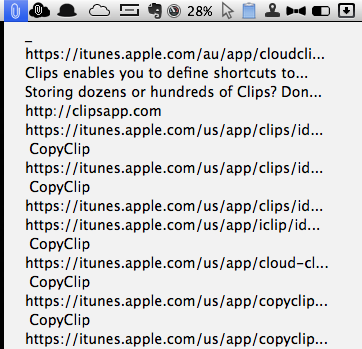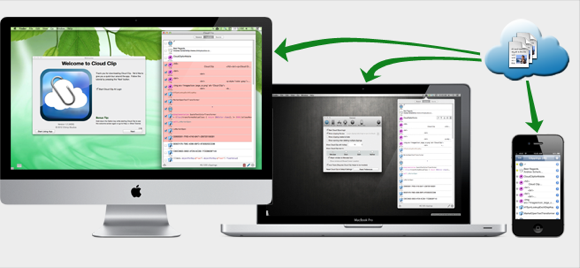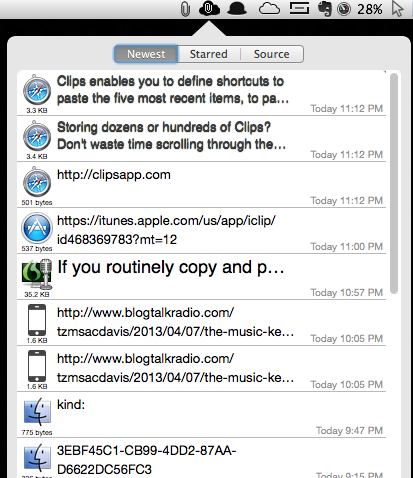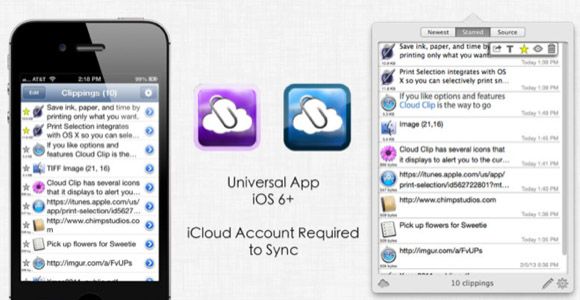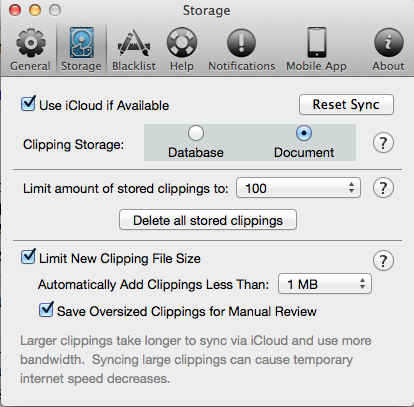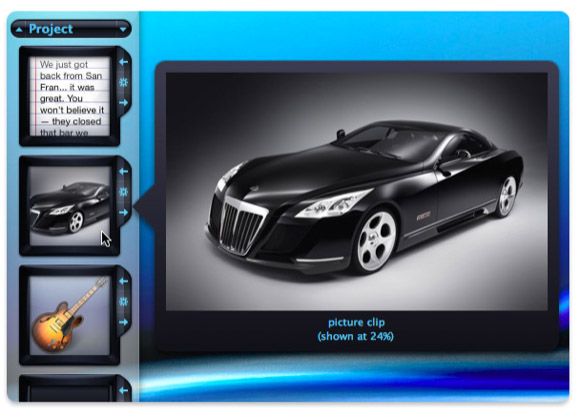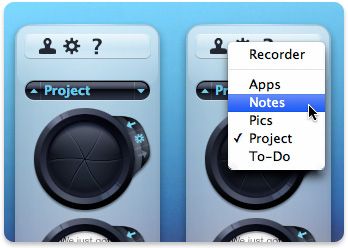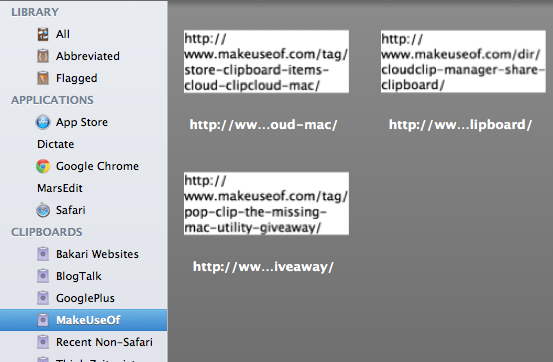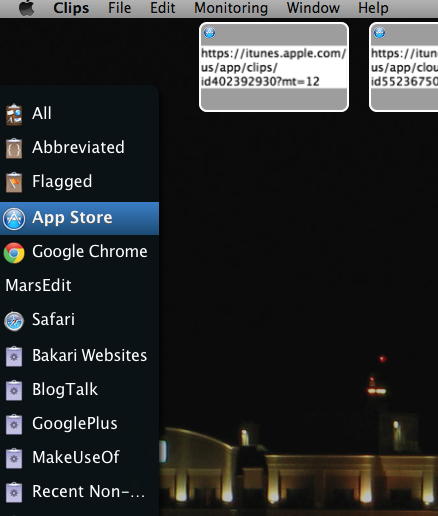If you routinely copy and paste text and other items on your Mac and iOS devices, you will no doubt agree that Apple's default clipboard features are extremely lacking. Both the iOS and OS X clipboards only allow you to save one clipping at a time. Each clipping you make gets overridden by a new one. As a writer, I rely on a couple of third-party clipboard managers that help me stay productive in the work that I do.
My two most used clipboard managers are iClips and Conceited Software's . And though it is not a clipboard manager, I also rely upon a small OS X utility called PopClip, which James reviewed in this article for quickly copying selected text without having to use a keyboard shortcut.
One of the biggest time wasters on any computer is having to re-copy snippets of text you might use on a regular basis. Thus, clipboard managers are awesome tools for saving snippets of text and other items, and making those clippings available to you even after you restart your computer.
CopyClip
If you simply need a straightforward clipboard history manager, CopyClip (free) may be sufficient. This free application runs in the background and simply stores any text that you copy in any application on your Mac. CopyClip resides in your menu bar, and when you click on its icon, it lists up to the last 80 snippets in the drop-down window.
To paste a clip, you click on it in the list, and it automatically gets pasted to your Mac's clipboard, and from there you can use the Command+V keyboard shortcut to paste it wherever you need it. Two of the more advanced clipboard managers I describe below require a few less clicks in order to paste selected items.
You can increase or decrease the number of clippings that the application remembers, and you can also select applications that you don't want CopyClip to record from. CopyClip is also smart enough not to record duplicate clippings in its list.
While you can't manage your clippings into different folders in CopyClip, it is still a useful free application that works ten times better than Apple's default clipboard application.
Cloud Clip
Cloud Clip ($1.99) is the most recent clipboard application that I have downloaded from the Mac App Store, mainly because it can sync clippings via iCloud and share them between your Mac and iOS devices.
Just like CopyClip, Cloud Clip resides in your menu bar where you access all the snippets of text you copy in any application. As with CopyClip, you select a snippet from the drop-down list, and it gets copied to the Mac's clipboard. From there you paste the selected snippet using the Command+V keyboard shortcut, or select the Paste item in the menu bar of an application.
The developers of Cloud Clip say that the paste limitation is due to Apple's sandboxing restrictions placed on Mac App Store apps. To address this restriction, you can download theCloud Clip Helper (found at the bottom of the page) which will automatically paste a clip you select in the current application.
What makes Cloud Clip stand out from the rest is that it syncs your clippings to your iCloud account, enabling them to be shared between your other devices, including the iPhone (Free) and iPad (Free) versions of Cloud Clip. Likewise, any text that you copy in your iOS devices also gets saved and shared to your cloud account.
Note, however, as with other iOS clipboard managers, the mobile versions of Cloud Clip will only record clippings up to 10 minutes after the app leaves the background. In other words, after you make an initial clipping, you open Cloud Clip to record it. When you close the app, you can copy multiple items in a row without having to reopen the app.
At the end of 10 minutes, however, you will need to reopen Cloud Clip Mobile in order to extend the initial 10 minutes of background time. This time restriction is imposed by Apple, and unfortunately the developers haven't added an alert or notification for when a ten minute session ends.
In terms of managing clippings, you can't organize them into different folders in Cloud Clip, but the application does include a few sorting features for arranging and displaying your clips according to Newest, the Source application, and Starred items. Unfortunately, however, Cloud Clip will record duplicate clippings. But like CopyClip, you can restrict which applications you don't want Cloud Clip to record from.
You can also select the amount of stored clippings, from a minimum of 10 to unlimited. If need be, you can also limit the size of clippings from a minimum of 25KB, 250MB, to 50MB.
iClips
iClips ($18.99) is the clipboard manager I use the most, because it contains all of the features described in CopyClip and Cloud Clip, but unlike those two applications, it enables you to move selected clippings to different bins.
The bins act as folders in which you store related clippings. Clippings saved in bins are retained indefinitely (though you can of course delete them), while the clippings in the regular recorder get deleted after the set recording limit is reached. These bins are convenient for storing URLs and email addresses, template letters and messages, and other snippets of text you might need to retrieve at a later date.
iClips also stores copied images, audio, video, and other files — which can all be accessed in the drop-down panel in the menu bar. iClips, however, does not sync with iCloud, and it is a bit expensive for what it does.
Clips
Clips ($9.99) is another clipboard manager. It is similar to iClips, but with one really powerful feature — Smart Clipboard folders. Similar to smart playlists in iTunes, the Smart Clipboards will automatically save clippings based on rules you set for them.
So, for example, when I copy URLs from MUO pages, those clippings automatically get saved to its respective clipboard based on the rule I set for it.
This Smart Clipboard feature means you don't have to spend as much time manually moving and saving clips to different folders, as you must do in iClips.
Clips also contains a Hot Corner feature which enables you to open its panel of clippings by placing your cursor in a pre-selected corner of your monitor. From there you can select and paste a clipping with a simple click.
I would recommend Clips as the most powerful clipboard manager for the Mac. However, it can be buggy, and there have been numerous complaints about how it will stop recording clippings without warning. I have experienced problems with Clips in the past, but I still use the application for heavy-duty writing projects.
To be most productive with these clipboard managers, you will want to set them to auto launch when you log into your Mac, so that they automatically run in the background, and you can access them when needed.
Let us know what you think of these clipboard managers. Do you have a favorite one you use?