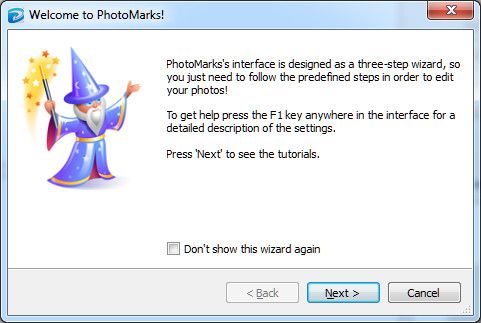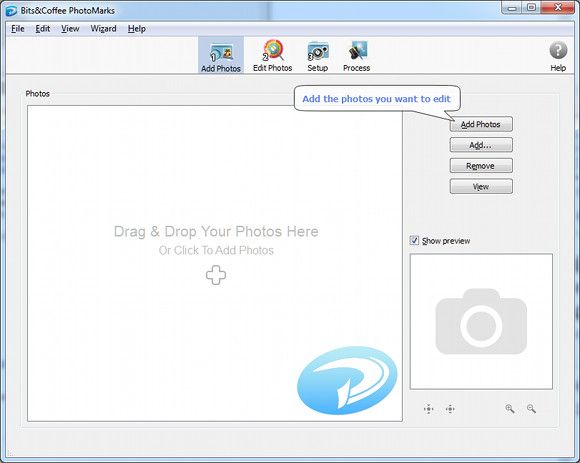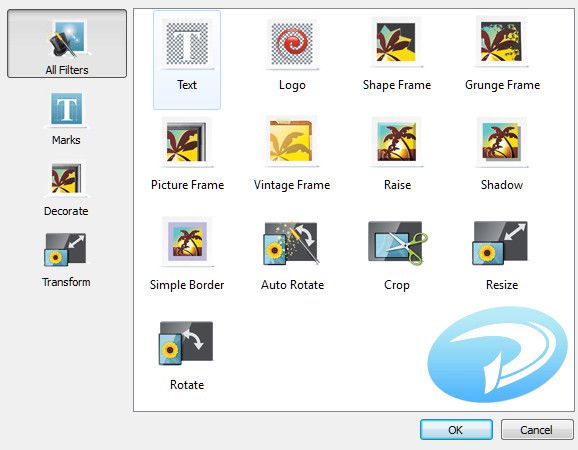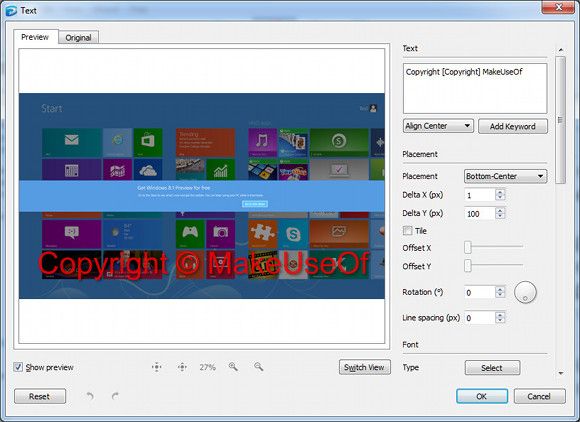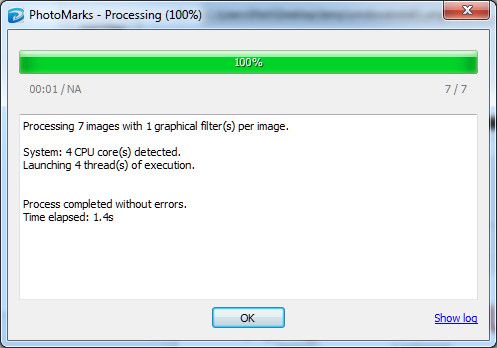Batch image editing is something most people don’t even think about until they find themselves staring at tens, hundreds or thousands of photos that require an identical edit. The task seems impossible, and you wonder; how the heck am I going to do all of this without perishing of boredom?
Fortunately, many people have been in this spot before, and many developers have created solutions to quickly whip thousands of photos into shape. One such solution is PhotoMarks. Let’s see what this batch editor has to offer.
Installation And Setup
PhotoMarks’ 30-day trial is a quick, free download. Since this is a photo editing program with no online connectivity, setup and installation is a cinch. The program works with Windows XP or newer and Mac OS X 10.6 or newer, so most readers will be able to use this software.
Registration is just a matter of entering an activation key, after which there’s no additional DRM or checks for authenticity. A single key works for both the Windows and Mac version, too, so you don’t have to worry about losing the software if you switch platforms.
The 1-2-3 Of Batch Editing
When you open PhotoMarks for the first time you’ll encounter something that’s become rare with modern programs; a wizard! As the wizard states, your first experience using the program is given some tutorial guidance, though the software is so simple you may not need it.
There are three easy steps to doing a batch job with this software. First, add photos. You can do this by placing photos into the software via drag-and-drop, or chose the old-fashioned route of browsing your folders.
Second is editing, which is where the meat of the task takes place. Editing is performed by adding “filters,” each of which change the output of the batch job in a different way. The filters are cumulative, so all of their effects take place during the job. I’ll talk more about this step in a moment.
Finally, there’s setup, which mostly controls output format and output folder. This is obviously important, because if you’re editing a ton of photos, you don’t want them to all end up on your desktop. Output format support is great and includes .jpg, .gif, .png, .bmp, .tif, .pict and several other lesser-known formats.
Getting Into The Meat Of PhotoMarks
By far the most important step in PhotoMarks is editing, which is where the actual work of the job is done. As mentioned, editing is performed by adding filters, each of which have their own effect. Examples of filters include text, logos, frames, crop, resize, and rotation.
There are thirteen filters in all, which together cover most changes that a user might want to make to multiple photos at once. Some uses, like watermarking, are obvious enough. But PhotoMarks can also be used to resize very large photos to a more web-friendly format, cut photos into a standardized portrait for printing, or rotate a large number of photos taken vertically.
Any filter applied to a job is automatically reflected in the preview pane, which also appears during this step of the job. The preview shows both a before and after, and different photos added to the job can be selected to appear, a handy feature that makes it possible to judge how an edit will look on photos with different lighting or colors.
There’s one other small, but important feature – edit names, found in the lower left. This unassuming part of the program is used to change the file name of photos in the batch job (if desired). Files can be changed to the folder’s name, the photo’s date, or customized.
Get That Batch Going!
Once you’re happy with how the batch edits look, all that’s required is a click of the Process button. After confirmation, the batch job begins, and the output folder automatically opens.
Batch editing small jobs usually takes a few seconds, but a large number of files, or high-resolution files, can slow the process. Expect a big job to take at least several minutes, with the most extreme taking ten minutes or more.
While your computer will be usable during the job’s process, it’s usually best to let the job complete before undertaking any other serious task. PhotoMarks consumes as many processor threads as it can find, and that may cause other processor-hungry apps to crash or freeze if you try to run them in tandem.
Conclusion: A Great Batch Photo App
There are some free batch photo apps on the market. PhotoMarks isn’t one of them; after the trial, the home version is $29.95. Like most paid alternatives, this app justifies its price by refining the interface so that editing is dead-simple. Almost zero knowledge of batch editing or photo editing is required to use this software.
MakeUseOf readers are in for a treat, however, because the developer, Bits & Coffee, has joined the Rewards program. That means you can redeem your reward points for either PhotoMarks or BatchPhoto, an even more advanced batch editor designed for serious photography professionals.