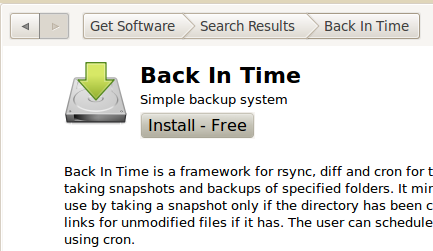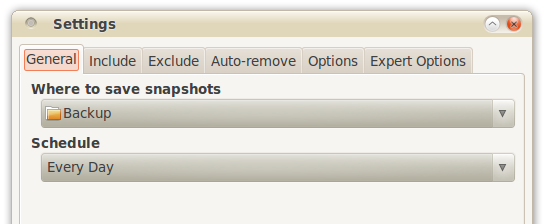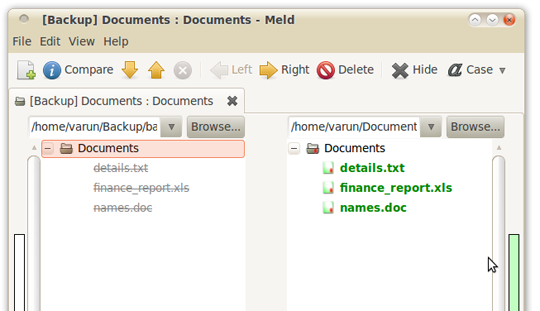<firstimage="https://www.makeuseof.com/wp-content/uploads/2010/04/backuplogo.jpg" />
Regular backup of data and files is an absolute must as you might have read a number of times here. Rsync, being the versatile file copy utility that it is, has been the ultimate backup tool for Linux geeks. However, using rsync from the command line is not what you would call a stroll in the park. There are more options than you can shake a stick at, the switches are cryptic, on top of that you are never really sure which one to use until you have goofed up and learnt it the hard way!
The other day, we showed you Grsync, which provides a frontend to the ever so geeky rsync command. You could use Grsync to create your backups for you. However, there are a number of good backup software available for Linux, which make the task even easier. Let's have a look at one such software.
It is called Back In Time and it is a pretty useful option if you are looking for a backup solution for your Linux computer. On Ubuntu, it is available via Ubuntu Software center, just do a search for back in time, wait till it shows up then click the install button. You could also do a quick sudo apt-get install backintime-gnome (or sudo apt-get install backintime-kde) if you prefer to do so.
Back In Time uses snapshots for backup and recovery. One of the main advantages of Back In Time is the fact that taking backups is very easy and automated once you are done with the initial setup. The configuration itself takes 5 minutes at best:
The first time you run the software, Back In Time displays the configuration screen by default. Here you can configure where you want to backup data and files and how often the files should be backed up. There is no out of the box support for online services or network drives, however anything that is currently mounted can be used to store your backups.
Next you need to specify all what you want to backup using the include tab. You can also exclude certain files from the backup via the exclude tab.
At this point, you can leave the rest of the tabs and configuration and you are good to go ahead with your first snapshot. For the sake of completeness, the other options let you specify when an old snapshot should be deleted, and configure things like notifications and cron settings.
This is all you have to do to ensure that you back up important data, files and folders and that they remain backed up and secure. Yes, that is all. Everything else is taken care of by Back In Time. It will back up the specified files and folders at the set time onto the configured location, creating a new entry within the interface for each snapshot taken.
The other thing that a backup software of this kind must excel at is restoring your files to a particular state you want. Back In Time offers some interesting features for restoring files as well. All the snapshots are listed via the date and time at which they were taken. You can also name your backups to something more descriptive, just in case you need a definite indicator for a particular version of files.
Click on one and you can view which files and folders are available in the snapshot. You can quickly copy from the snapshot or restore the file/folder to what it was when the snapshot was taken.
Back In Time also lets you view what has changed since a particular snapshot was taken and the current state of the files/folders.
Click on the snapshots button towards the top right corner. A list of all the snapshots will be displayed. Select the one you are interested in and you can then compare it with the present state of files/folders or any other snapshot if you so please.
Back In Time is a great software for effortlessly backing up your data. There are plenty of options that can help you tweak the software to your liking and preferences. It would be great if they could add certain features like encryption and backup to the cloud. Overall though, Back in Time is surprisingly easy to use yet a powerful tool for your backup needs.
What is your favorite backup software for Linux?