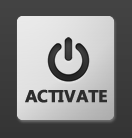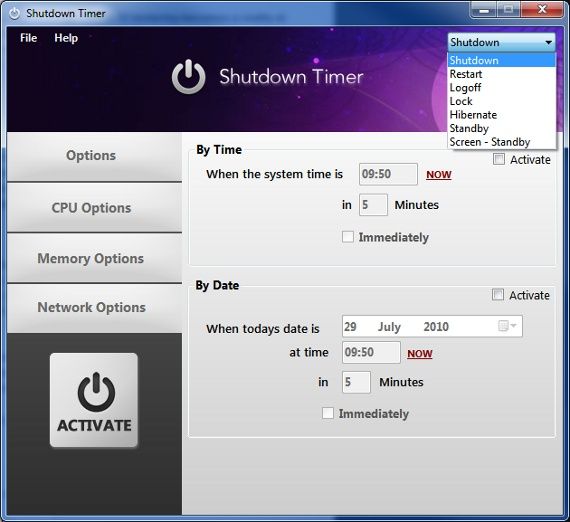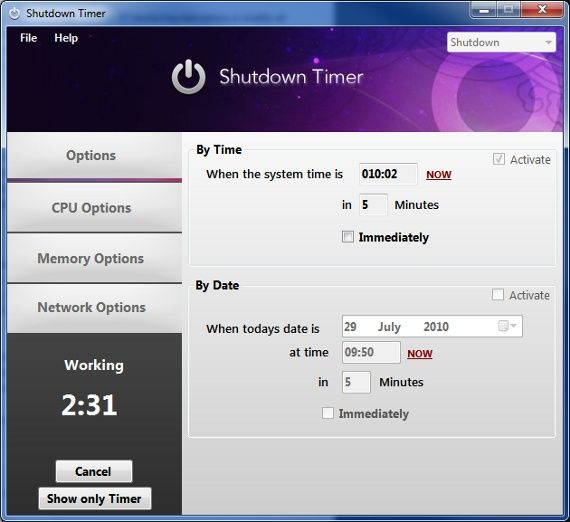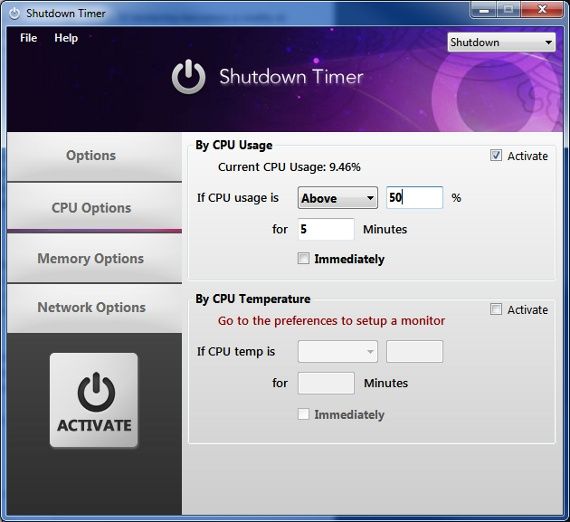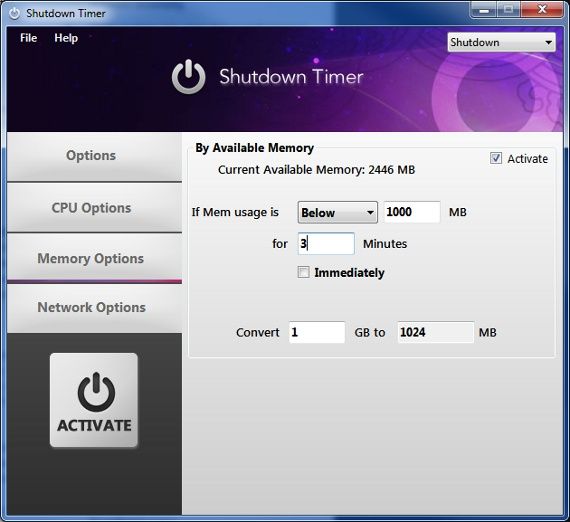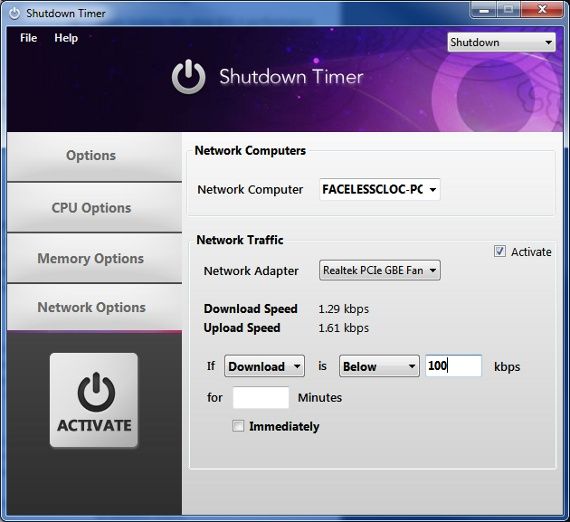<firstimage="https://www.makeuseof.com/wp-content/uploads/2010/07/shutdowntimer7.png">
Normally you can shutdown your computer one of two ways. The first is to manually shutdown your computer when you leave it. The second is to use the Windows power settings to automatically put your computer into sleep, hibernation or shutdown mode after a certain period of inactivity.
The problem is that these options are not very flexible. For example, let's say you're downloading a big game from Steam. You know it will take a few hours for it to be complete, and you're leaving for work. You don't want your computer to run all day idle, but you want to be able to download the file.
Shutdown Timer provides the solution to this dilemma and a number of other scenarios by shutting down your computer when certain conditions are met. The conditions can be based on time, processor activity, memory activity or network activity.
The Basics Of Shutdown Timer
Despite the name, Shutdown Timer is not just for shutting down your computer. There are actually seven different states that you can place your computer into: shutdown, restart, logoff, lock, hibernate, standby, and screen standby. The state that you want to place your computer into can be selected using the drop down menu in the upper right hand corner.
When your computer meets the conditions that you specify in Shutdown Timer it will automatically go into the state you selected. Be warned, the Shutdown Timer auto shutdown software will most likely ignore any programs you have running at the time the conditions are met. In other words, you don't want to be working on something important when the conditions are met because you might lose any work you haven't saved.
Setting Conditions
Shutdown Timer's activation is based on certain conditions set by the user. The most basic conditions that can be set are the time conditions. These fit the program's name well - you set a timer, and the computer shuts down when the time is up. The time based conditions can be accessed in the Options section of the program. Before you can set a condition you must first click the Activate checkbox in the upper right hand corner. Once you've done this, you can edit the information.
For example, let's say you want to set your computer to shut down in ten minutes. You will first click the Activate checkbox. Then you will edit the number field so that it is set at 10 minutes. Once that is complete you must click the big Activate button in the lower left. Ta-da! Your timer is set. It will count down until the time is up, at which point your computer will go into the state you've selected.
The Date section does the same thing, but instead of setting a timer that counts down you set a specific date and time. This is more useful if you need to schedule a shutdown that will be a day or two away.
Processor activity can also be used to schedule a shutdown. There are two conditions available. One activates the state you selected if your computer's processor activity is above or below a certain threshold for a specified period of time. This is useful if you run processor intensive programs that take hours to complete an operation.
You can also set a condition based on temperature that the auto shutdown software will use to shut down. This can be used to prevent processor overheating. Overclockers will find this particularly handy when experimenting with voltage settings.
There is only one condition based on memory, and it works like the processor condition. You can set Shutdown Timer to place your computer into a selected state if memory usage is above or below a certain point for a specified period of time.
Finally, you have the ability to set a condition based on network activity. You can select the network adapter that will be monitored (you can only have on selected at a time), and once network activity reaches a certain point your computer will be placed in the selected state. The most obvious use for this is downloading - consider the example of downloading a game from Steam that was brought up earlier. The settings here could tell your computer to automatically shutdown after the download was complete.
Conclusion
This auto shutdown program is immensely useful if you're concerned about your computer sitting around at idle and consuming power when it doesn't need to. It can also be used as a sort of protection program - for example, you might set it to shutdown if processor activity or network becomes too high while you're away, as this might indicate a Trojan Horse attack.
In fact, the usefulness of Shutdown Timer is probably limited only by your imagination. What kind of conditions do you want to use it for?