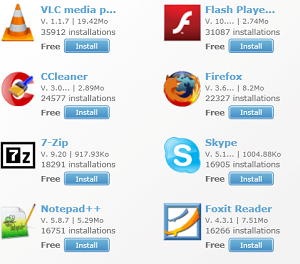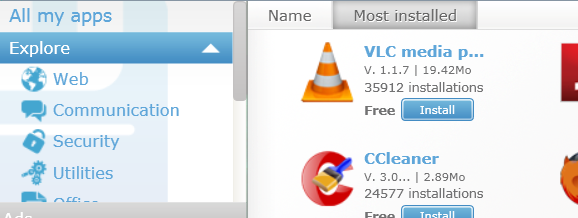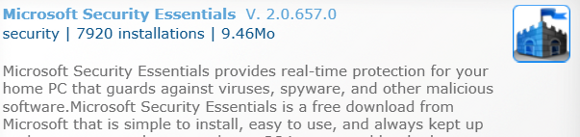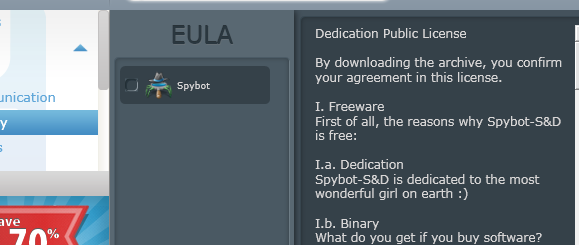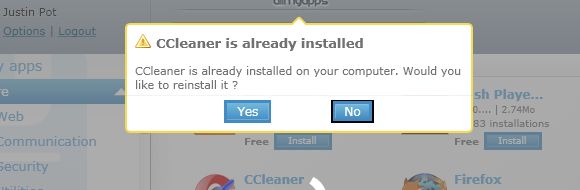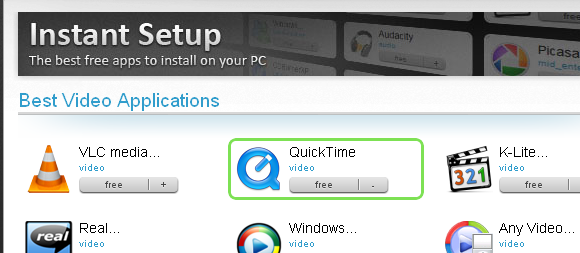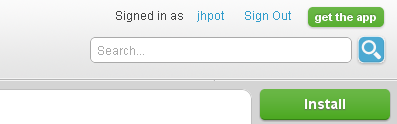<firstimage="https://www.makeuseof.com/wp-content/uploads/2011/03/allmyapps-icon.png">
Install, upgrade and manage your favorite free applications from one simple interface. All My Apps is a sort of app store for Windows, allowing you to install software in just a few clicks. Downloading and installation itself is automated, meaning you won't have to click "Next" several times or worry about add-ons.
If you read MakeUseOf, you no doubt have a love for free software. All My Apps is a program for Windows that allows you to find free software and install it. There is also some software for sale through this program, but the emphasis seems to be on the free stuff. Browse applications by categories; see which are downloaded most frequently. Heck, this program can even handle updates for you. All My Apps is a free download, although using it requires that you sign up for the web service.
What It Is
Like the package management in Ubuntu or the Apple App store, All My Apps is a repository of software you can quickly install. Browsing software is simple:
Applications are broken down into categories, including Communication and Office. Click one of these categories and you'll see the most installed apps. Click an application to read a summary of it:
When you decide to install a program, you'll be presented with that software's EULA:
Accept it and All My Apps will automatically download and install the software. There's no clicking "Next" five times, and no annoying add-ons included with the software as far as I could tell. Just the software you want, quickly.
If a piece of software is already on your machine, All My Apps will let you know:
Want to queue several installations to run? Head over to the website:
Here you can queue a list of software to install, then send the list to All My Apps for quick installation. Approve all the EULAs and you're good to go.
Setting Up
Ready to get started? The first thing you're going to want to do is head over to All My Apps and sign up for an account. Then you're going to want to download the free client, which you'll find a link to in the top-right corner of the site:
Installing the client will take a while, particularly if you don't have .NET 3.5 installed yet. Don't worry; it's worth it. Once the client loads for the first time you can start exploring for apps.
Conclusion
Our readers are awesome. When I pointed out that Npackd installs and updates Windows software, they were quick to point out All My Apps as an alternative with a simpler interface. Thanks CopyPastaa!
Is this tool similar to Ninite, a tool for installing all of your favorite free apps as one installation? A little, but Ninite is more for one-off installations; All My Apps wants to stay on your computer and be your go-to place to find new applications. Both approaches have merit, but which do you prefer? Also feel free to recommend alternative programs in the comments below; they just might be written up.
Oh, and if you want to explore the best free Windows software without installing anything, check out our list of the best Windows software. Enjoy!