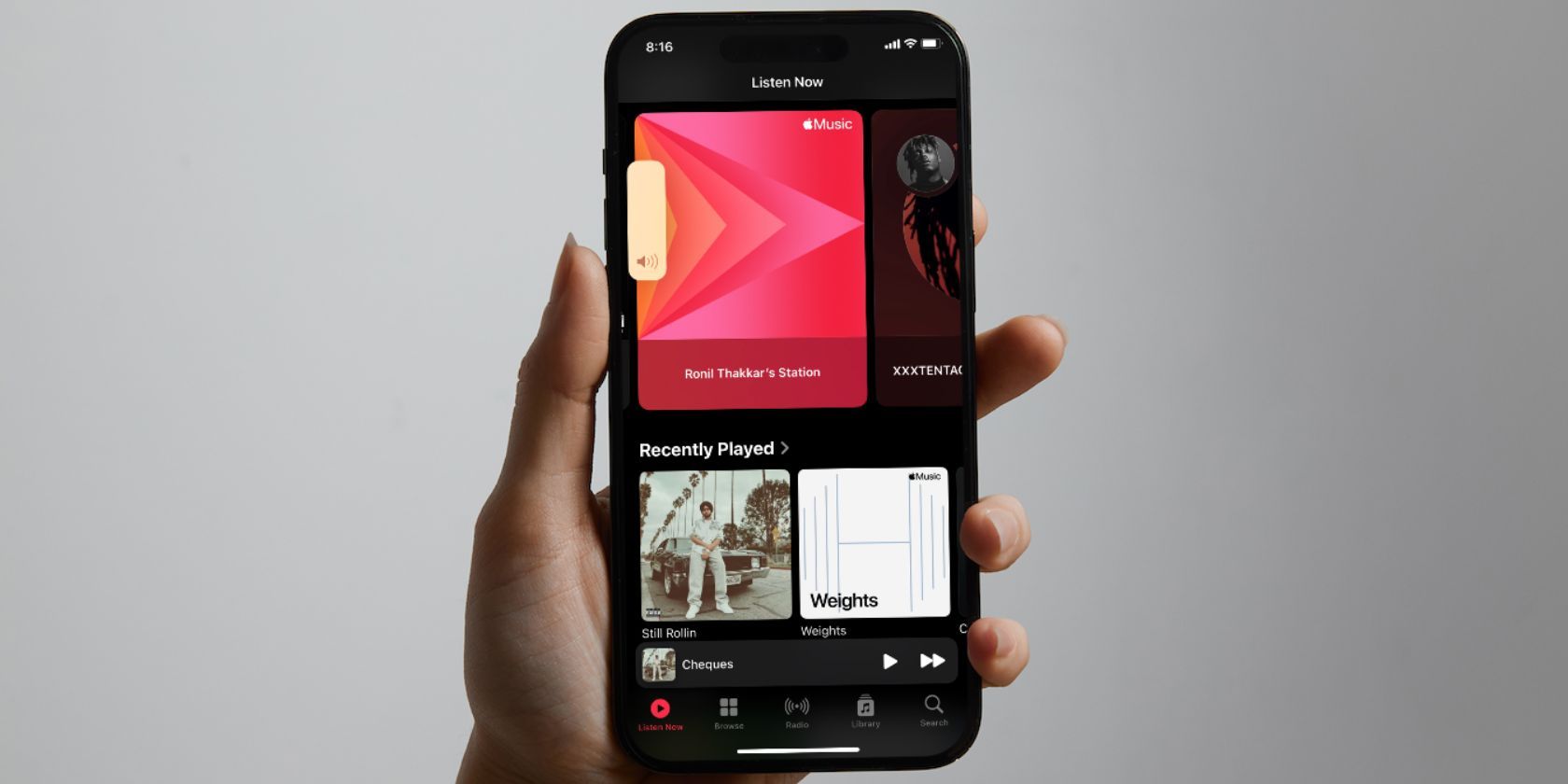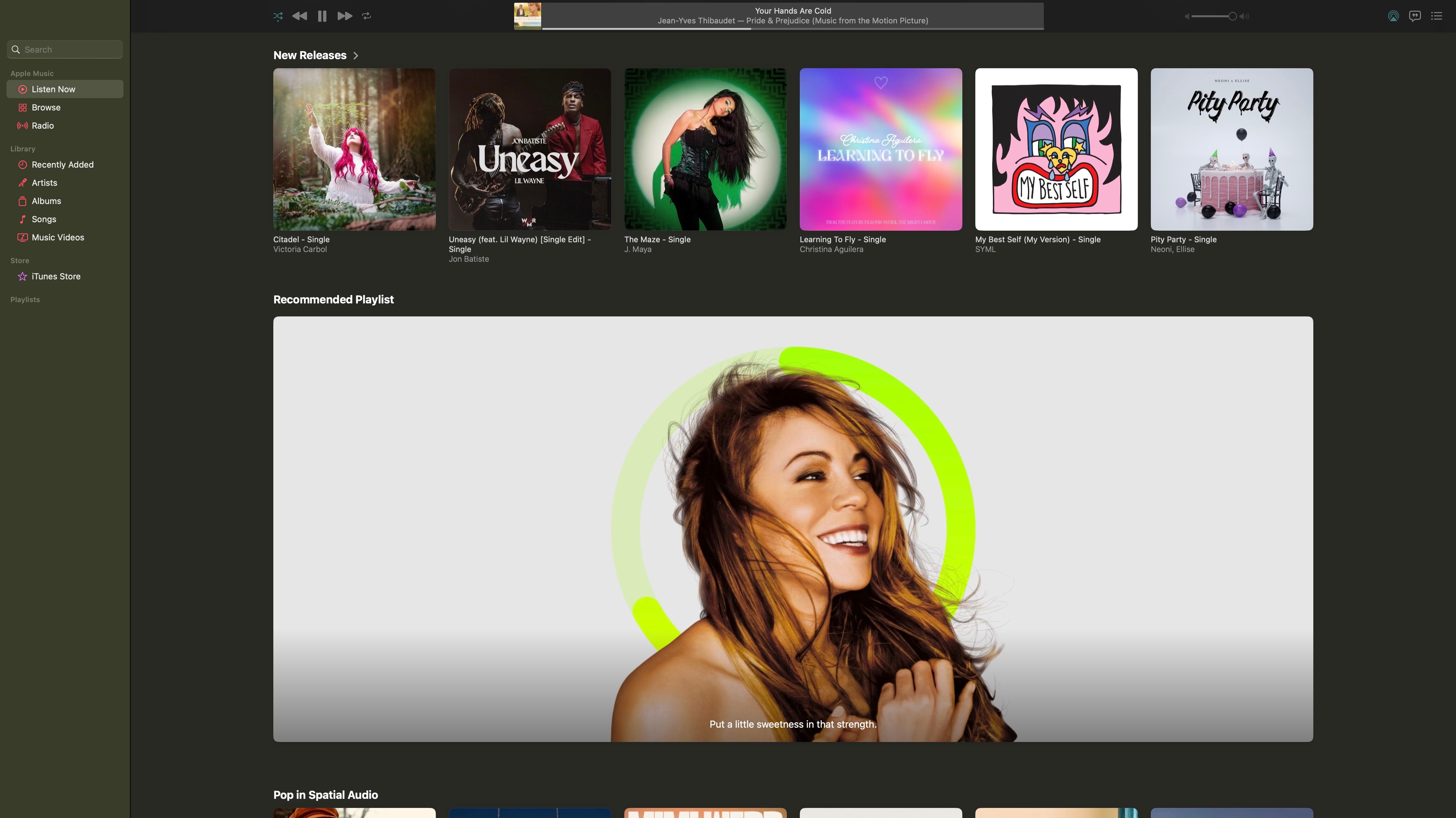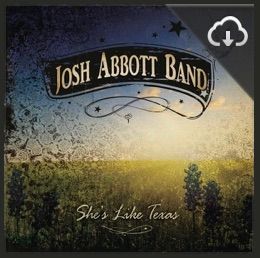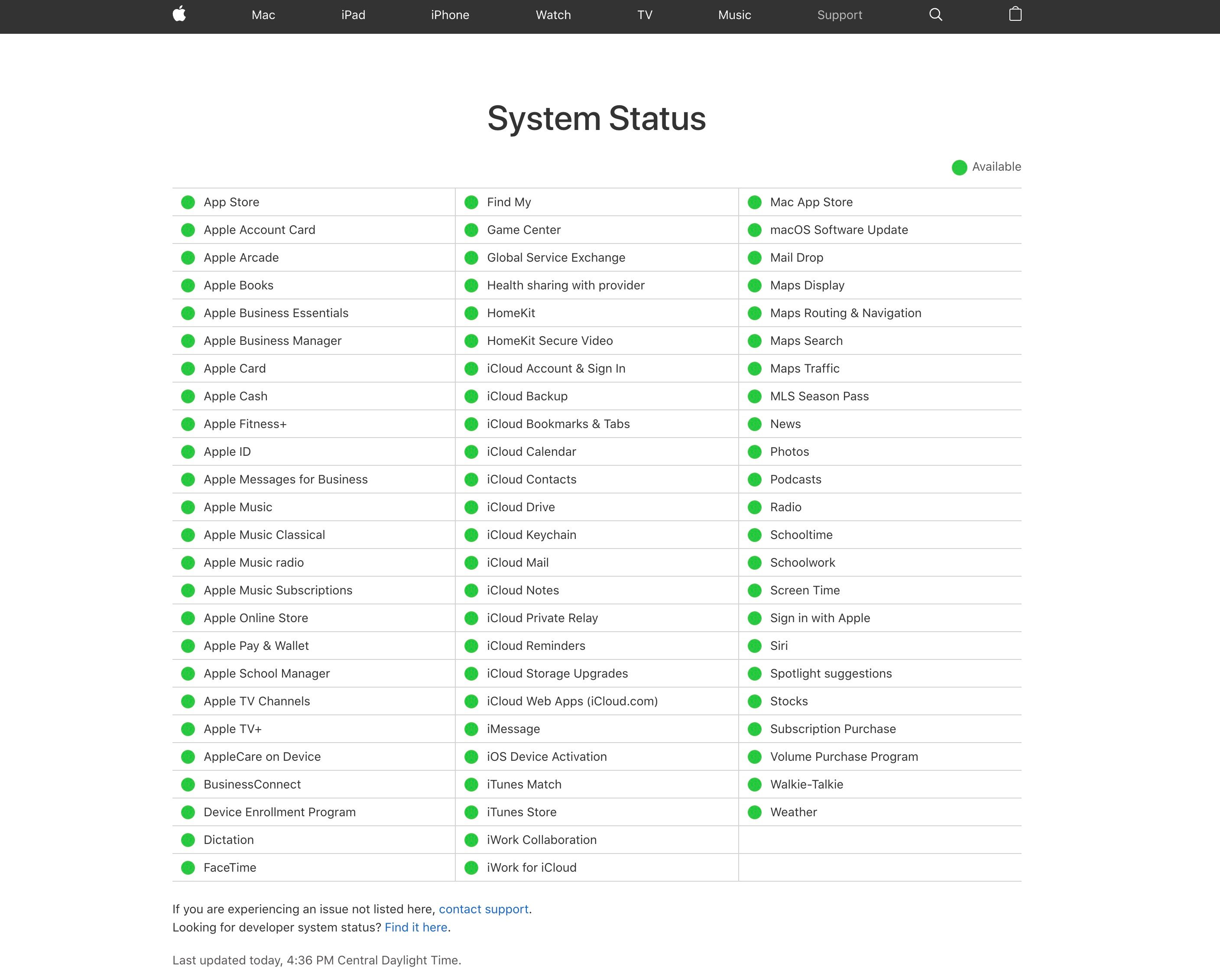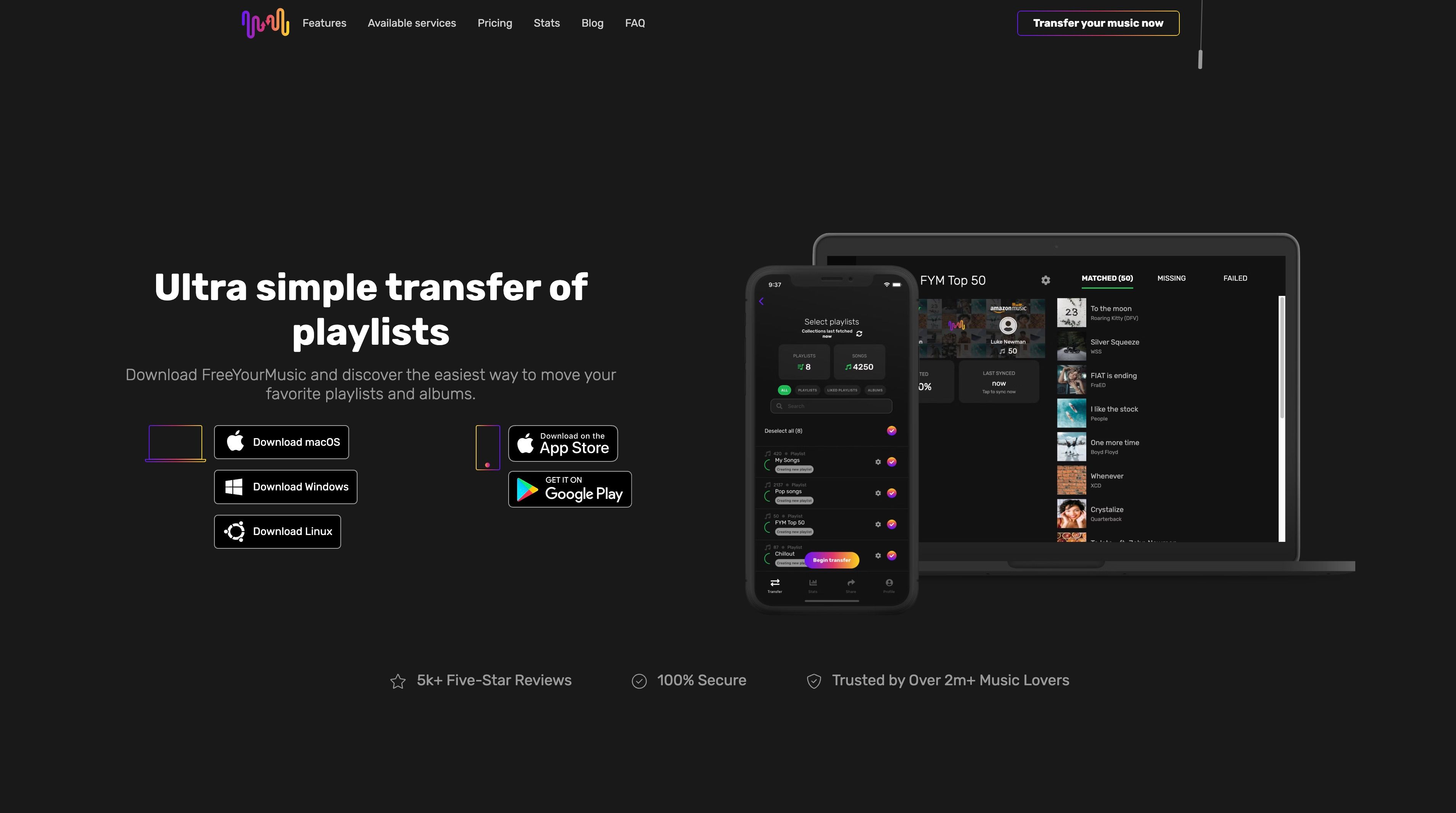Apple Music is a great tool for enjoying your music library across all Apple devices. With the ability to stream new favorites and enjoy old classics across all devices, an updated and properly synced Apple Music library will keep the soundtrack to your life flowing seamlessly.
If you, like many users, experience missing songs from your Apple Music library, check out the following tips to get back to the music.
1. Re-Sync Your Library
Despite there being a healthy library of music available on the Apple Music streaming service, its sync system is far from perfect. Apple Music syncing across all of a user's devices relies heavily upon iCloud. This can result in a perfect storm of issues, ranging from Apple deleting all your music to empty playlists and duplicate songs.
An incorrect music library is most common when first signing up for Apple Music, particularly when enabling iCloud Music Library, which allows you to build a library of streaming music that remains in sync between all Apple devices. By its very nature, Apple scans your music library, replaces so-called "known" songs with links to its own versions, and uploads anything it doesn't know to its servers.
If you've enabled the iCloud Music Library and suddenly files have disappeared from your iOS device like an iPhone or iPad, assuming you can't just re-add them from Apple's Music Library, then you can simply re-sync on a computer.
To re-sync your Apple Music library, follow these steps:
- Ensure a good internet connection with your device.
- In the Apple Music app, select Account.
- Select Check for Available Downloads.
- If prompted, enter your Apple ID and password.
- Purchases not already present on your device will be automatically downloaded.
2. Download Specific Titles You Are Missing
If you find that you are missing a recent purchase on one of your streaming devices, you can rectify the issue by using that device to download the content directly. This is easily done through the Apple Music app.
To download a specific title, follow these steps:
- Open the Apple Music app on your device.
- Select the iTunes store in the left sidebar.
- Click Purchased on the right-hand side of the iTunes window.
- On the content you wish to download, click the Download Cloud icon.
3. Check if Apple Is Experiencing an Issue
If you are experiencing an isolated instance of your Apple Music library not working properly, it may be a platform-wide issue. For this reason, try checking if the Apple Music platform is functioning properly through the Apple system status page.
4. Other Troubleshooting Options
If you have let your Apple Music subscription slide and are therefore missing past libraries or curated playlists, there are some troubleshooting tips you can try to regain access to that content:
- Make sure you have the correct settings for Apple Music enabled. To ensure your library is set to sync, go to the Settings menu and turn on Sync.
- Ensure you are operating on the most current version of Apple Music. To do this, check for software updates under the General tab on your Apple device.
- Check your device's available storage. If your music is not syncing properly, it could be due to inadequate space on your chosen device.
- Check any and all other devices, like a Mac or Windows computer running iTunes, for a copy of your old library. You may need to copy it manually, and you might want to consider disabling that device's internet connection to stop any unwanted updates.
- If you have shared any playlists with friends, ask them for a link to that playlist (found under the share button on iOS devices or by right-clicking on a computer). By doing so, you can gain access and copy the playlist over to your desired device.
- If everything has disappeared, check your Followed artists under your Account settings. By default, Apple Music follows all artists that you add to your collection, and any songs you add to playlists are added to your collection, too. If you haven't messed with these settings, you may have a list of every artist you ever added to your library or a playlist that could help you track down albums and songs again.
- If all else fails, consider contacting Apple. Head to Apple Support and arrange for them to call or chat with you to see if they can help you restore your content.
Back Up Your iCloud Music Library
There have been some nasty reports about users encountering an issue where Apple Music has been deleting files from their main library without permission. According to Apple, original files shouldn't be affected by their scan, compress, and replace policy.
An excellent way to make sure you maintain your downloaded music is to back up your device regularly. Ultimately, the best way to get back your precious lossless files, years' worth of metadata, rare recordings, music you have worked on yourself, and even voice memos is by restoring a backup.
It is best never to assume that your data is stored safely in the cloud, and don't assume that the content will always be there either. Services like Spotify, Netflix, and Apple Music can remove content at any point without notice and in the case of iCloud Music Library, destroy years' worth of songs you've collected and assumed safe. Fortunately, there's one way you can back up your library using a third-party tool.
Free Your Music is a cross-platform app for migrating music between services, Apple Music included. One of its best features is the ability to export your library to a .CSV (comma-separated value) file. Naturally, it's possible also to restore a library using such a file, something you might need to do if everything goes wrong.
The more regularly you back up your library, the better. As these .CSV files are just text (no actual music is backed up, just instructions for it to be able to find the songs in the future), they barely take up any room at all. You only need to pay for the service once, and if you ever decide to jump ship to Google Music or Spotify, you can use it to do that too.
Get Back to Enjoying Your Music
Have these tips helped you? Will you be backing up your Apple Music library in the future? Have you encountered any issues with Apple Music you'd like some help solving? While we can only do so much, we're happy to try and answer your questions. Get back to streaming your favorite tunes by troubleshooting your Apple Music library.