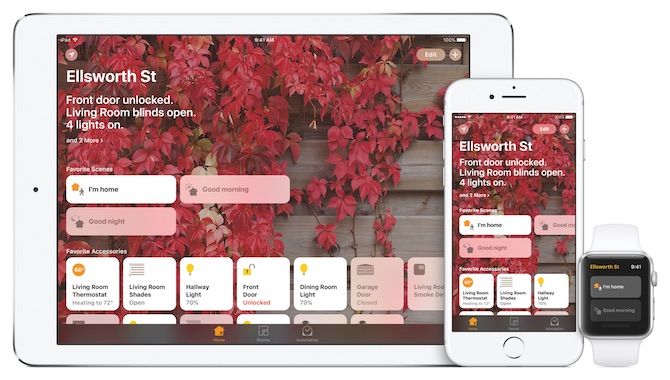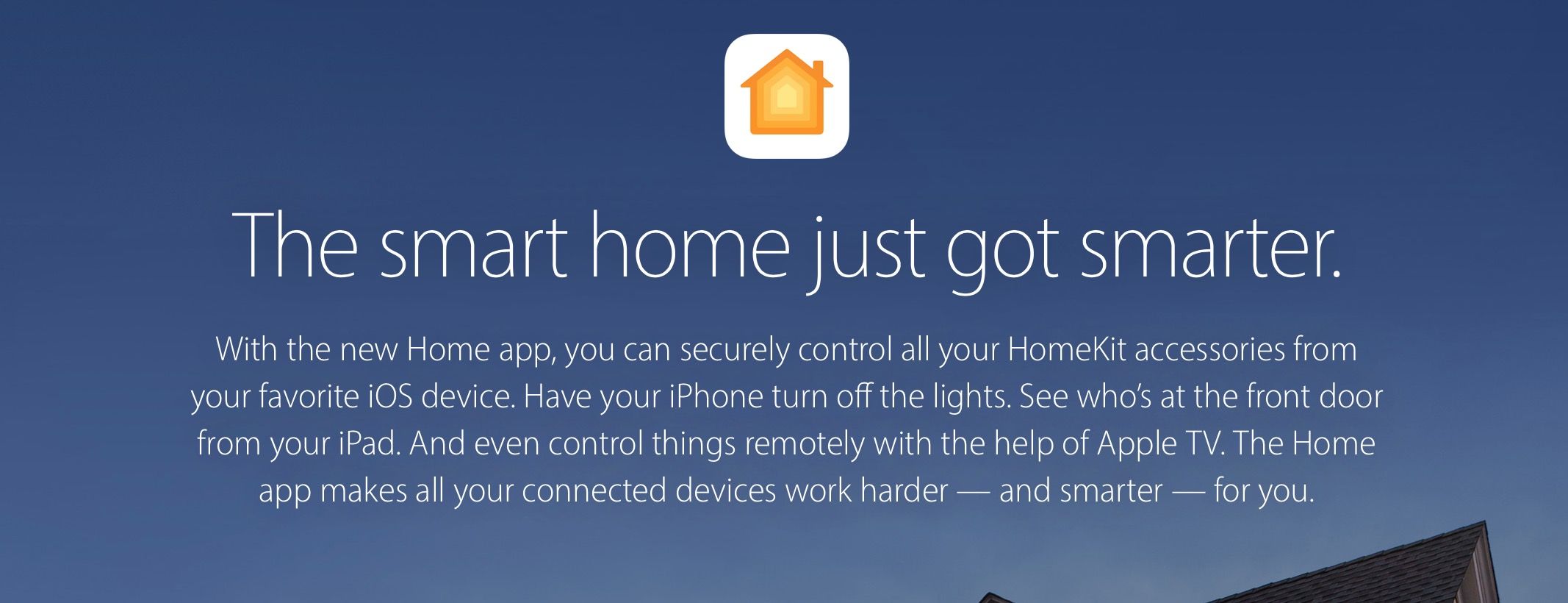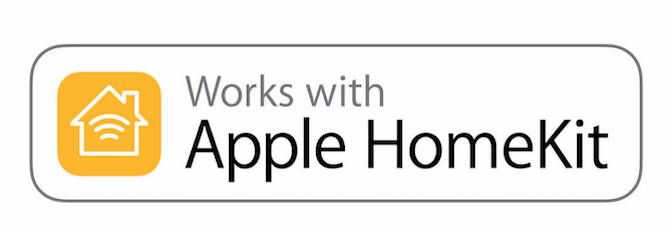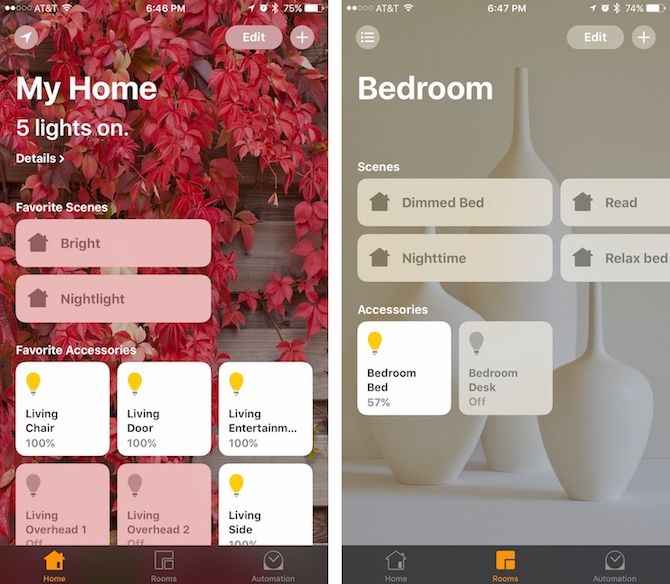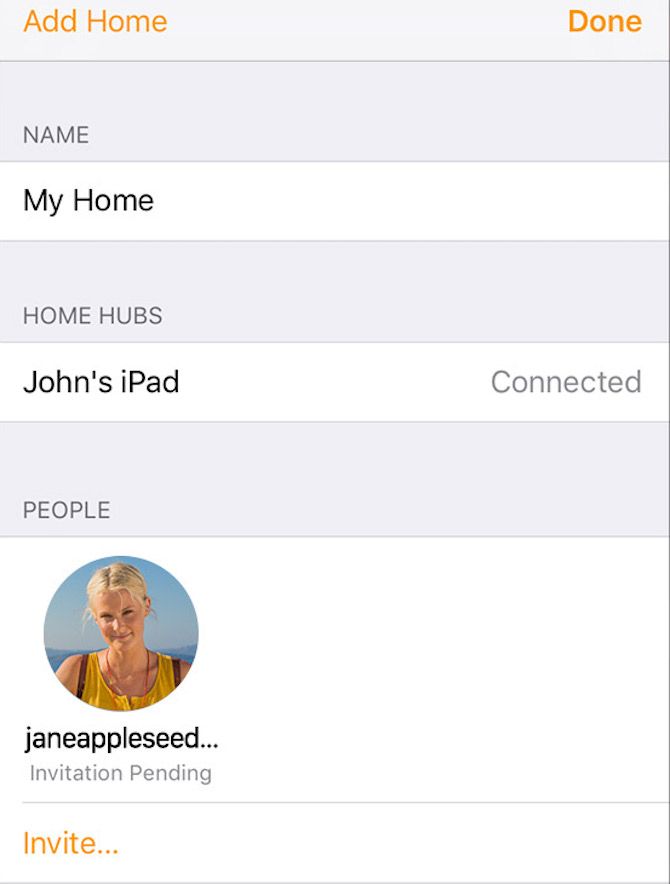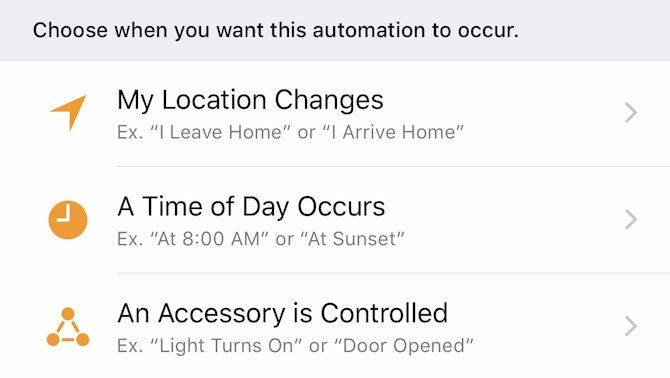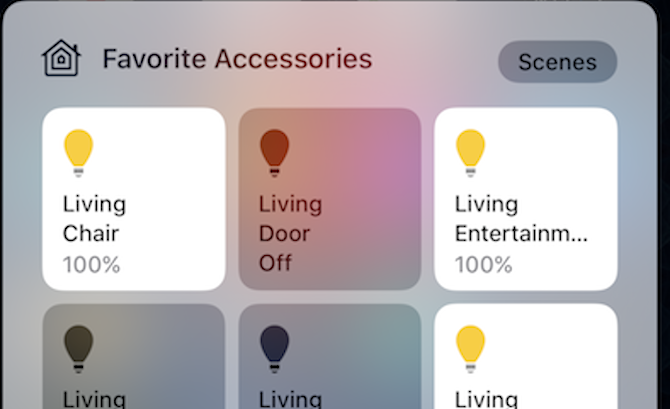One of the biggest changes in the smart home market in recent years has been the introduction of Apple HomeKit. The protocol allows software developers to make applications that work with home automation products. It also lets manufacturers of existing equipment make gateways that connect to HomeKit as well.
Apple announced HomeKit in June 2014. However, it wasn't until recently that the company launched a separate HomeKit app for iOS devices. Simply called Home, the app arrived in September 2016 with the company's iOS 10 update for the iPhone/iPod touch and iPad.
With a HomeKit app finally in place, now is a great time to consider buying a compatible device. In this report, you'll learn about the growing list of HomeKit-related products and how to control them. You'll also see how to spot a compatible product in the marketplace.
Finding HomeKit-Compatible Products
To date, there are over 50 brands worldwide that offer products compatible with HomeKit. More products are expected to launch in the coming months with the arrival of the Home app. The products take many forms, including lights, cameras, locks, and window shades.
Apple's HomeKit page on the web is a great place to start when you're in the market for a new smart home device. On this page, you'll find links to some of the most popular smart products on the market, organized by product type, iOS device compatibility, HomeKit compatibility, and brand.
You shouldn't assume that every HomeKit-compatible product is on Apple's list, however. The products referred to here are only ones that Apple sells on their online retail store. Additionally, Apple isn't one to offer product discounts, so be sure to shop around before making a purchase.
Amazon has a large selection of HomeKit-compatible products in the online retailer's smart home store. You can also find them at brick and mortar stores like Lowes and Home Depot.
Apple reviews and approves each compatible product to help ensure your security when you use it. Because of this, when in doubt, look for the icon "Works With Apple HomeKit" on the box. If the product doesn't include this marking, it's not compatible.
HomeKit Accessories for Beginners
For those who have yet to experience Apple HomeKit, consider starting with a home lighting solution like Philips Hue. With a Philips Hue starter kit, you can begin creating custom lighting in just a few minutes. Each package includes two Hue light bulbs and the required Hue bridge. You can add up to 50 bulbs to your setup at any time.
Philips Hue (UK) allows you to control your lights using your iOS device. Set timers, notifications, alarms, and more for the full experience. You can purchase white Hue bulbs and those that change colors.
It's important to note that first-generation Hue bridges are not compatible with HomeKit. You'll need to buy an upgraded bridge to add the compatibility.
Don't want automated lights? Consider the Onelink Wi-Fi Smoke + Carbon Monoxide Alarm from First Alert. Featuring a 10-year battery, the Onelink sends out notifications in the event of a smoke or carbon monoxide emergency.
If you're concerned about home security, consider one of the HomeKit-compatible locking systems from Schlage. With a Schlage Sense Smart Deadbolt (UK [Broken URL Removed]), you can unlock your door with a request to Siri on your iOS device. It also offers an illuminated touchscreen if you'd rather use a key-code.
Finally, take a look at the Elgato Eve Door & Window Wireless Contact Sensor (UK). With this product, you'll always know whether your doors or windows are open or closed and how often.
For a current list of HomeKit compatible products, visit the Apple website.
Setting Up the Home App
Once you purchase and install a HomeKit-enabled product, the real fun begins. To use the Home app, be sure to download iOS 10 on your iOS device. You also need to sign into iCloud with your Apple ID on your device by visiting the iCloud section in the Settings app.
Make sure you turn on iCloud Keychain and Home under the iCloud settings. To set up accessories, allow the Home app to use your location.
To add a Home accessory, make sure it's on and nearby. Open the Home app and tap "Add Accessory" or the "+" icon at the top right. Wait for your accessory to appear, then tap it. If asked to "Add Accessory to Network," tap "Allow."
Using the camera on our iOS device, scan the eight-digit HomeKit number from on the accessory or accessory documentation. You can also enter the code manually. Note that some HomeKit-compatible accessories require an additional setup with the manufacturer's app.
Working With Siri
From there, you'll be asked to name your accessory and assign it to a room. Apple's voice assistant, Siri, uses this information to identify your accessory, so keep it simple.
For example, a Philips Hue light on a living room desk should probably be called "Desk" and assigned a room called "Living Room." In this case, you'd say, "Siri, turn on living room desk."
The Home app has one default room. To create new rooms, click on the icon at the top left of the screen and select "Room settings." From there, choose "Add Room..."
All About Sharing
You can share control of your accessories with other iOS device users in your home. Each user must have iOS 10 installed on their devices and signed into iCloud.
To invite others:
- Open the Home app and tap the Home tab.
- Tap the icon in the upper-left corner.
- Tap "Invite."
- Enter the person's Apple ID that they use with iCloud.
- Tap "Send Invite."
Your recipient will get a notification in the Home app on their device.
To accept an invite:
- Open Home and tap the icon at the upper-left corner.
- Tap "Home Settings."
- Tap "Accept," then "Done."
After accepting the invitation, these users can access accessories on the main Home app screen.
About Automation
One of the unique things you can do with the Home app is schedule automated tasks for your accessories. For example, you can schedule your lights to turn on whenever you arrive home or when it's sunset.
The automated tasks available in the Home app vary depending on your accessories. For the automated tasks available in your home click on the Automation tab within the app.
Final Thoughts
HomeKit-compatible products are accessible through the Home app and the iOS Control Center. The combination makes it easy for you to control your smart home devices using your iPhone and iPad.
We expect this market to continue to grow in the coming months. Be sure to visit the Apple website often to see the current list of HomeKit-compatible accessories.