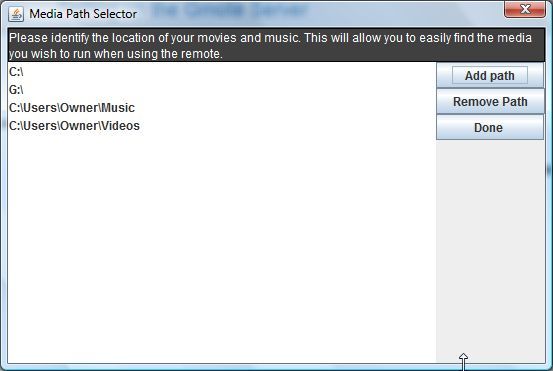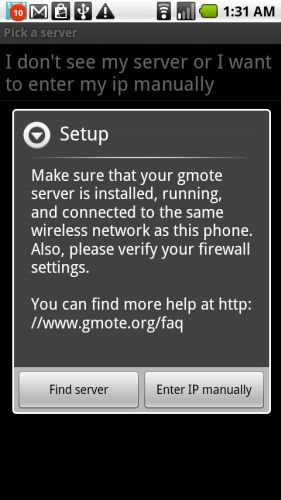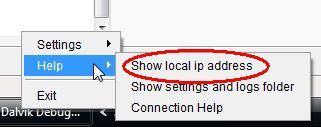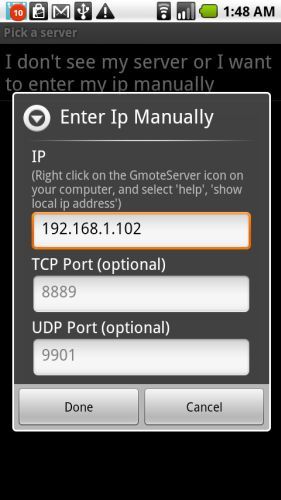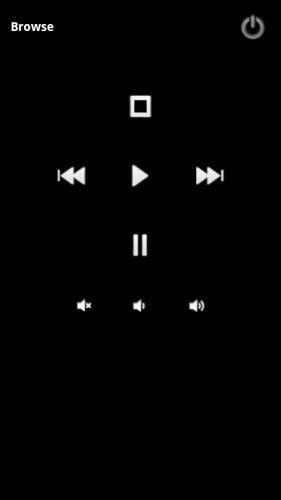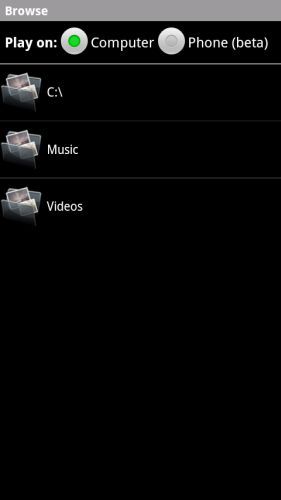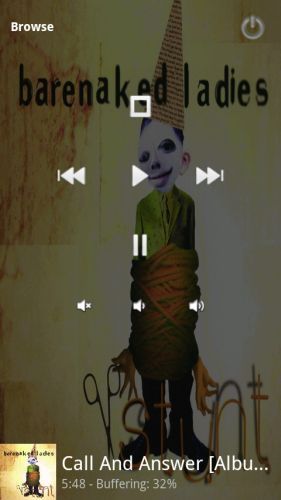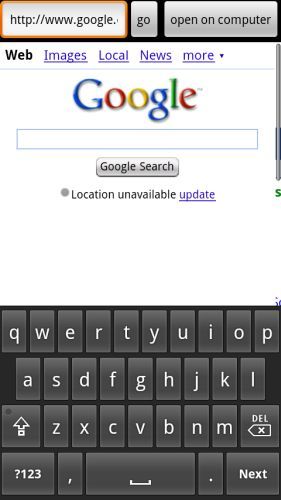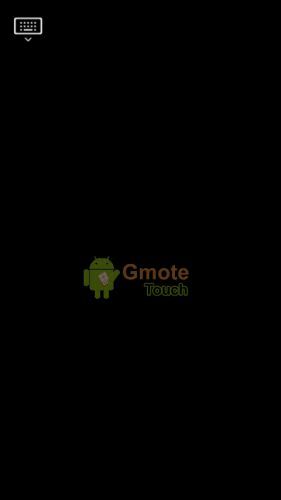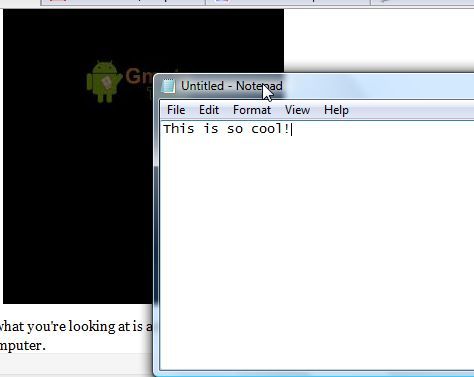There are a number of applications on the Android market that will let you remote control your computer, but few are as powerful and full of cool features as Gmote 2.0. Once you install this app on your mobile phone, and you install the server software on any computer in your house, you'll be able to use your phone as a media center remote control to play music or movies, control your PowerPoint presentation, and even browse websites.
Best of all, beyond the media center remote control feature, the software also lets you use your mobile phone as a remote WiFi touchpad and keyboard - great for those situations where you're using a PC as a storage device without a keyboard or mouse attached. Just walk up to the PC, turn on the monitor, connect remotely with your mobile phone and you have an instant interface to use that computer - no keyboard or mouse required.
How To Set Up Your Android Media Center Remote Control
The first thing you need to do is download and install Gmote 2.0 to your mobile device. Second, install the Gmote Server software to your PC. It's available for Windows, Linux or Mac. Once you install and run the server software, it will ask you to define where you store your music and movies.
Add however many paths you like to where you store the majority of your music and movies. Doing this now will simplify the process of playing your media and will enhance your overall enjoyment of this cool software. Once you have your Gmote server running in your computer taskbar, you're ready to launch Gmote 2.0 on your Android phone.
Now, in a perfect world your mobile device will connect to your network and immediately recognize the PC that you have running the Gmote server. Otherwise, you'll see the following error.
Have no fear! Luckily, you can manually enter the IP. Just go back to your PC, right click on the little icon in your task bar click on "Help" and then click on "show local ip address."
Write down the IP address that's displayed, and then go back to your phone and click on "Enter IP Manually." On the next screen, type in the IP address of the computer you want to establish a connection with. Leave TCP Port and UDP Port at default settings.
Once you click "Done," you'll be connected to your PC and your Android Mobile phone is now a live media center remote control.
How To Use Your New Android Remote Control
Now that you're connected, I'm going to show you the three main features of this very cool remote control - playing your movies and music, using the mobile phone as a wireless keyboard and mouse for the computer, and browsing the Internet. All of these features assume that you're either standing at a computer without a keyboard and mouse, and looking at the monitor, or you've set up a projected computer display and you want to control the computer without the need to sit at the keyboard. This second use is perfect for business meetings and presentations.
The first screen you'll see is the media player screen. To find music or movie files that you'd like to launch, just click on "Browse," or open the Menu and select the "Browse" option from there. You may need to type in the password that you set up when you configured your computer server software. Once you're in, you'll see the following screen.
Yes, not only can you control music and movies on your computer, but if you wish, you can play the media files stored on your computer over your phone speakers. No need to transfer all of your MP3 files, just leave them on your PC and listen to them anywhere in the house (or outside within your WiFi range) with your mobile phone - now how cool is that? This feature is Beta, so I just had to test it out - here my phone is playing one of my favorite Barenaked Ladies songs, streaming over my Wi-Fi on my Motorola Droid.
The stream was so fast that the song didn't even skip once, and the quality was phenomenal. Stop, pause, fast forward or rewind - you have full control of your media!
The next feature I want to cover is web browsing. This is also a Beta feature. To use it, just select the menu and click on "Web."
Type in the URL and click "go" and you'll see the page show up in the built-in web browser. What's so special about this? Not much, except the data is coming to you through your PC's Internet connection, not the phone's. Once you find the page that you want to display on the computer screen, just click "open on computer" and the software will remotely open that URL in a new browser window (or tab if it's already open).
Finally, the last feature is also the one that I like the most - the WiFi touchpad and keyboard. To access this feature, select the menu and click on "Touchpad."
The screen doesn't look very exciting, but what you're looking at is a very cool remote mousepad and keyboard that you can use to control the mouse or keyboard on your computer. You use the touchpad on your phone in the same manner you'd use the touchpad on your laptop, and you can tap the screen to "click" the mouse.
To test it out, I used the touchpad to move the cursor to the start menu, launch notepad, and then I used my mobile phone screen keyboard (just tap on the keyboard image to call it up) to type out a message on Notepad.
Gmote 2.0 is one of the most versatile and fast remote control applications that I've personally ever used to transform a mobile phone into a computer remote control. The touchpad and Internet browser are definitely features that I could see being very useful at work, for providing presentations while walking around the room and changing slides or calling up important webpages. However, the media player feature is something that I could see myself using all the time at home. Now you can store all of your music files on your huge PC hard drive rather than your mobile memory card, and you can play any of those media files without the need to transfer or download anything - they are streamed and played directly from your PC to your phone.
Can you think of any cool uses for the Gmote remote control software? Do you know of a better Android remote control app? Share your thoughts in the comments section below.