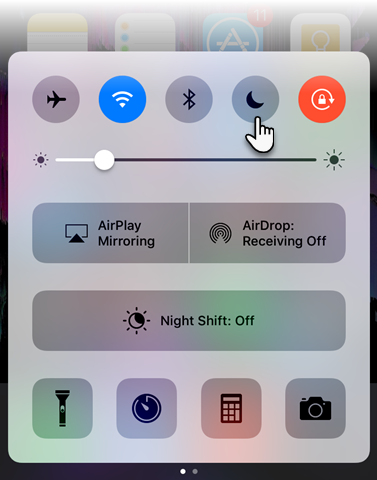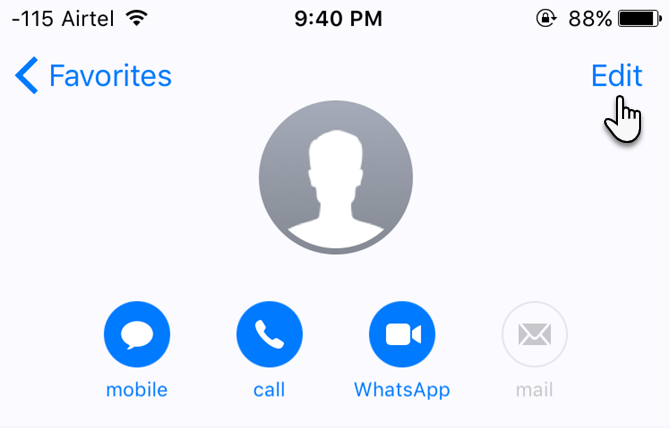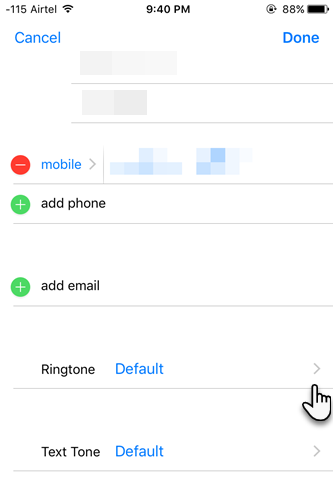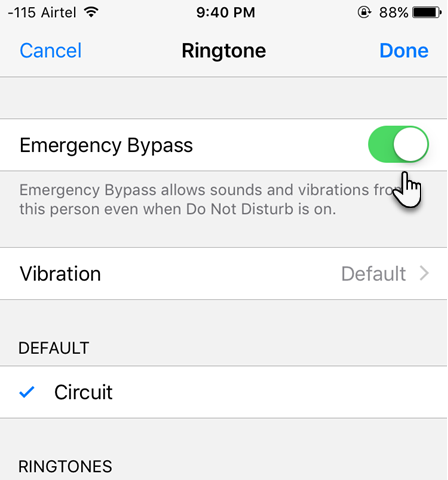There are a few ways to stop your iPhone from distracting you at home or at work: you can use Airplane Mode or you can enable the more flexible Do Not Disturb.
With Do Not Disturb, you can silence calls, messages, and notifications that you get while your device is locked. The quickest way to set up Do Not Disturb is from the Control Center. Swipe up from the bottom of the screen to open Control Center. Then, click the icon that resembles a moon.
But did you know that Do Not Disturb isn't only about disallowing people from reaching you? It can also be about the helping the right people reach you at the right time. With one touch, you can allow your favorite contact or a specific contact group to bypass Do Not Disturb and reach you.
Try This for Your Favorite Contacts
The setting can be accessed from the Favorite Contacts list. Go to the contact name in the Favorites list and their detail page (click the "i") whom you want to allow through the Do Not Disturb barrier.
Now, click on Edit at the top right of the Detail screen.
Click on the right arrow next to Ringtone.
Enable the Emergency Bypass toggle button. Now all calls from this contact will come through despite the universal Do Not Disturb setting on your iPhone.
Also:
- You can enable calls and messages from all your favorites or a specific contact group stored on your phone or on iCloud.
- You can enable messages to come through by going to Text Tone and similarly enabling the Emergency Bypass button.
Stop the Noise With Do Not Disturb
If you want to master your focus, then spend five minutes in the Do Not Disturb settings on your iPhone.
When you don't want to be disturbed at a specific time, you can set a schedule. Tap Settings > Do Not Disturb > Turn on Scheduled > Then set a time. You can also turn on Repeated Calls. This allows someone who calls you twice within three minutes to get through.
Do you use Do Not Disturb proactively? How does it help you? And compare Android's feature with iOS for us!
Image Credit: Alex Holyoake via Flickr