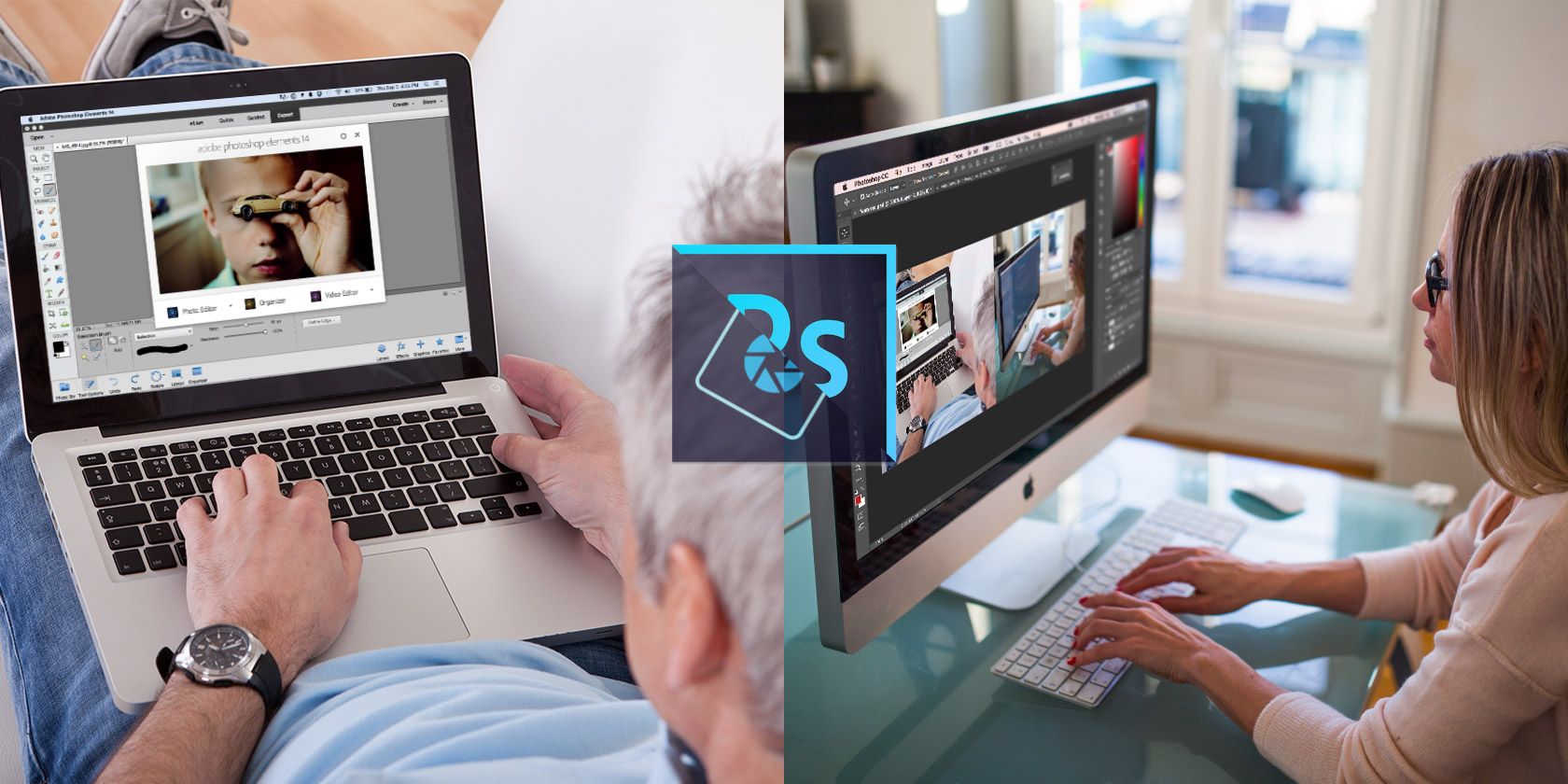When you think of editing photos, the first program that comes to mind is likely Adobe Photoshop. The term "Photoshopping" has even become a verb meaning to edit an image -- much to the chagrin of Adobe, who makes it clear that it doesn't like this term in its trademark guidelines.
With its impressive feature set, Photoshop is the industry-standard editor for a reason. Thus, those who are serious about their image manipulation might be interested in skipping the free Photoshop alternatives and jumping straight into the real thing. However, there's an in-between option available: Photoshop Elements.
Naysayers might see Elements as "Photoshop for kids," but that's far from the truth. Let's take a look at what Photoshop Elements can do for you, as well as its limitations compared to Photoshop proper. It's not practical to compare every little feature of both versions, so we'll look at their overall feel and abilities.
Pricing
The first major comparison between Elements and Photoshop is the price. Photoshop can be purchased in a few different bundles from Adobe's Creative Cloud (CC) plans. The Photography plan (our review) is the cheapest, costing $10/month for full access to Lightroom and Photoshop. In the single app plan, Photoshop costs $20/month when paid annually and includes 20 GB of cloud storage.
Even though Creative Cloud is a service worth paying for, many people understandably don't want to add yet another monthly subscription to their list. Perfect for these folks, Elements' pricing is simpler as $100 gets you the software outright with no subscription fees. You can also bundle Premiere Elements with Photoshop Elements for $150 if you'd like to dip your toe into video editing. Do note that Elements does not include free upgrades to new versions, while Photoshop CC does.
User Expectations
Photoshop Elements isn't aimed at the industry expert, and this is made clear as soon as you start up the software. The default view is eLive, which contains links to tutorials on performing common photo editing functions. These include ideas such as fixing haze, tips for taking pictures of your children, or how to make a coloring book from photos.
If you're not someone bursting with creativity and need some guidance to figure out what you can do in Elements, this is a great feature. Working on mastering a specific task helps with the possibly overwhelming nature of Photoshop.
The tabs at the top of the screen let you choose from Quick, Guided, and Expert modes, which further help to ease you into using the software. Quick mode only presents the most basic tools like cropping, removing red eye, and the magic wand. It also provides simple adjustment sliders to let you easily adjust the color, sharpness, and lighting of your photo. "Quick mode" also contains a before/after view, so you can preview changes you're making and compare them to the original.
Guided mode first asks you what you'd like to do with an image, and provides samples that you can mouse over to view the before and after effects. These include basics like resizing and cropping, as well as more advanced techniques like adding reflection, editing blemishes, or restoring old photos. Once you choose one, you're guided step-by-step on the procedure you've chosen.
Expert mode removes the training wheels and lets you go wild with everything Elements has to offer. Here you'll be able to make any manual adjustments you like, work with layers, use advanced tools such as stamping, and discover how things work on your own.
The three modes of Elements go a long way in making photo editing more accessible for all. A home user looking to touch up some older family photos can do so in Quick mode without being bogged down by options, but intermediate users who want to explore every little tool can jump right in using Expert mode.
While Photoshop CC obviously comes with more features, it also comes with a much higher learning curve. Consider that Photoshop is used by professional graphic designers, photographers, and other picture experts. They don't want to be bogged down with tutorials or features aimed at the casual user (like those present in Elements), and this shows in the full version of Photoshop. When you open it, the program expects you to know what you're doing -- if you're uncertain, you could take some online classes so you can learn.
The Big Comparison
At its core, Elements runs on the same internals as Photoshop, but strips it down to a simpler form. Thus, you shouldn't think of Elements as an inferior version of Photoshop, but rather a companion edition designed for users who don't need or care about everything in Photoshop CC.
A good test to find if you need the full version of Photoshop is to ask yourself a question: are you interested in it just because you've heard it's the best, or do you need a specific feature in Photoshop that you can't get anywhere else? It's a waste of money to pay for Photoshop if you're only going to use 10 percent of its feature set, and this is probably the case if you've never worked with Photoshop before.
Thus, you should choose Photoshop Elements if:
- You don't want to be overwhelmed with advanced features you're never going to use.
- You want guided help with common tasks like retouching photos and adjusting brightness.
- You'd rather pay once for the software than a monthly fee.
- You're interested in learning image editing but don't know where to start.
- You don't know what CYMK color mode or raw image formats are.
Alternatively, choose Photoshop CC if:
- You have specific goals to accomplish in your photo editing and don't need any guidance with them.
- You're an expert user and need specific Photoshop tools.
- You need to perform cool tasks like working with 3D objects.
- The cost isn't a problem for you.
- You're a professional or aspiring professional and need industry-standard tools.
The bottom line is that if you can't name specific tools and functions in Photoshop that are must-haves for you, you don't need it.
Need some ideas to test out your new copy of Photoshop? Check out how to make a creepy profile picture or read up on easy ways to improve your Photoshop skills.
After reading, do you have a better idea of whether Photoshop or Elements is better for you? If you still need some help deciding, ask away in the comments!
Image Credits: Andrey_Popov/Shutterstock