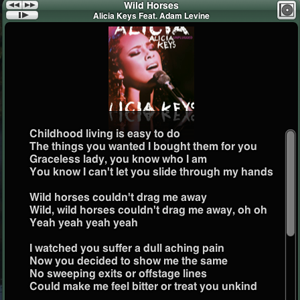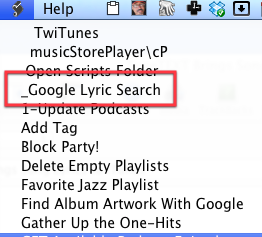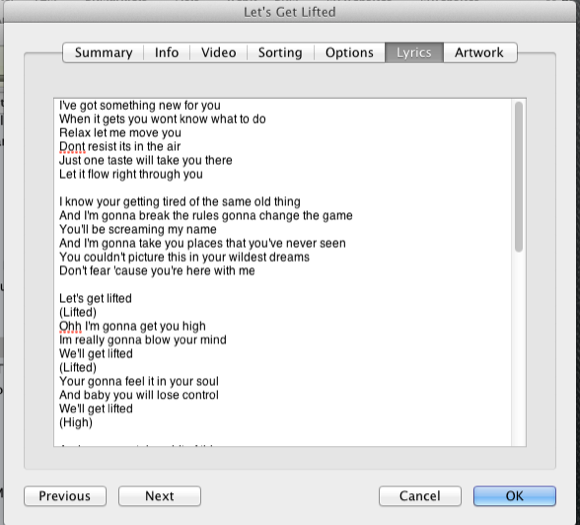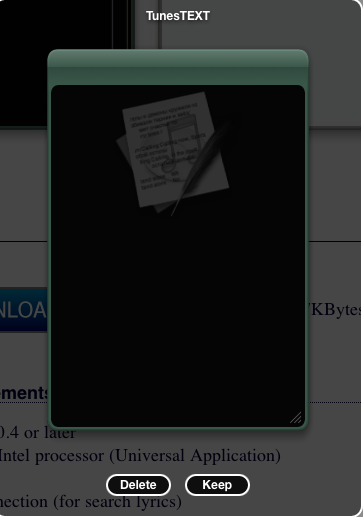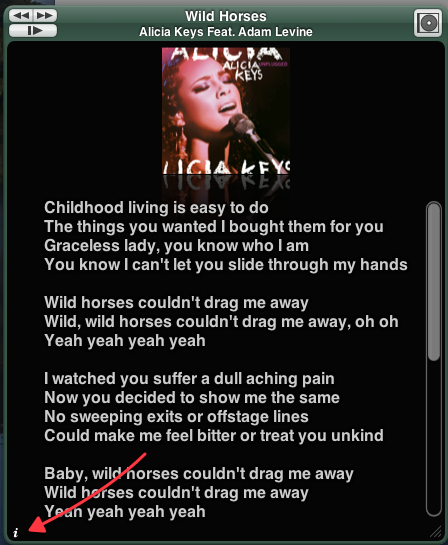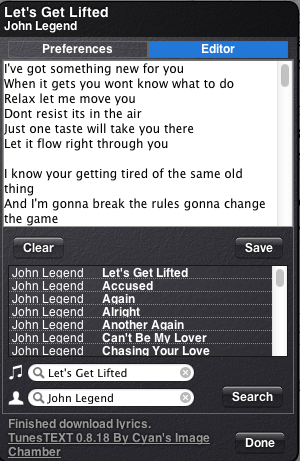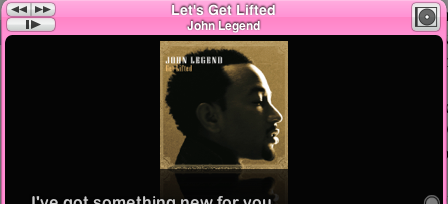One of the benefits of the Internet is being able to locate song lyrics in a matter of seconds. Who doesn't like singing along with an artist from time to time? Well, with Apple's iTunes, you can paste song lyrics into the information pane of a selected track and retrieve it at any time, even on your iOS device if the song is copied there.
While manually searching for song lyrics is not a long drawn out process, if you want to do it more than a few times there are a couple of applications that can make the task easier.
Google Lyric Search
The method I've used to locate lyrics for selected songs in my iTunes library is Google Lyric Search [No Longer Available] from Doug's AppleScripts for iTunes. You can run this script on a currently playing song and it will locate the lyrics of that song on the Internet. The results will appear in your default browser.
The simple four-step instructions for installing the script is right there on the right side of the download page for the script. Once you learn how to add this script to your iTunes menu bar, you will definitely want to add more of them. See my previous article about related iTunes Applescripts for more information.
With Google Lyric Search, you will have to copy and paste the lyrics to your iTunes. To do this, you simply right- or Control-click on the selected song (or use Command+I), and then click on the Lyrics section of the Information window. Paste the lyrics there.
Now if this process feels like a little more trouble than it's worth, a Dashboard widget called TunesTEXT saves you a few clicks, especially if you want to embed a lot of songs in your library.
Enter TuneText
TuneTEXT is a freeware Dashboard widget that will automatically search, download, and embed song lyrics into the currently playing song in iTunes. I know…when was the last time you used Dashboard? I haven't opened it in almost a year. But TuneTEXT is worth the download, in order to save a few clicks and the trouble of looking up song lyrics.
If you have never downloaded a widget to your Mac, it's also an easy process. Just click the download button for TuneTEXT, and you then click the Keep button on the widget. If the Dashboard icon is not in your Dock, you can find it in the Applications folder.
Launch Dashboard to access TuneTEXT, which is configured to work right out of the box. Locate and play a lyrical song in your iTunes. If TuneTEXT can locate the lyrics, it will show up in the TuneTEXT window along with album artwork if it exists.
Pretty cool, isn't it? Now that you see how it works, notice also that TuneTEXT has some other little custom features and controls. On the top menu, you can control iTunes in terms of pausing and skipping back and forth between songs. If you click on the little "i" style button at the bottom-right of the window, you can customize TuneTEXT to your liking.
When you click on the Editor, you can read the download lyrics and save them to your iTunes library. They get embedded to the currently playing song, saving you the trouble of having do copy and paste.
You can change the font size for the text, as well change the skin (style) of the application.
TuneTEXT works in the background. It would be great however if you could access it from your Mac's menu bar. But it's worth launching Dashboard if you want to add song lyrics to iTunes.
Here are some other articles about song lyrics and iTunes that you may find interesting.
- The Top 5 Sites to Find Song Lyrics Online
- How To Automatically Import Downloaded Music To iTunes [Mac]
- How To Remotely & Automatically Add Songs To iTunes [Mac]
Let us know what you think of TuneTEXT and whether there are any other methods for adding lyrics to iTunes.