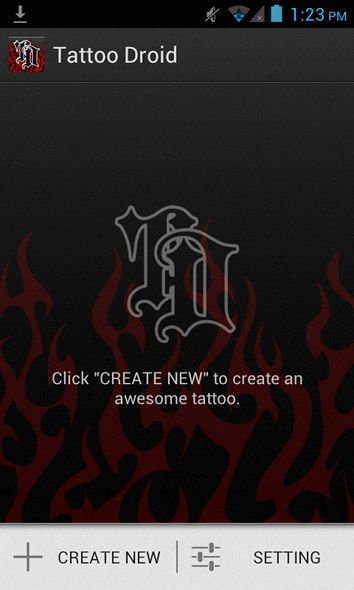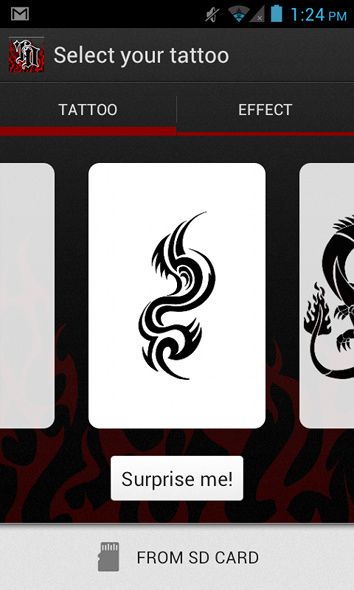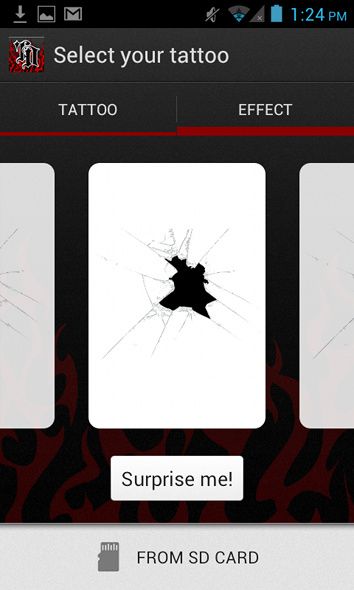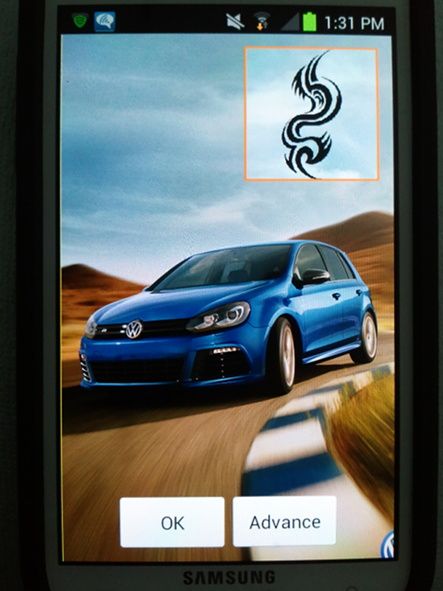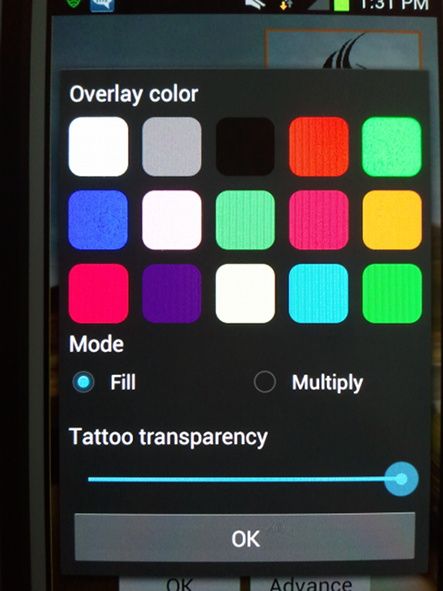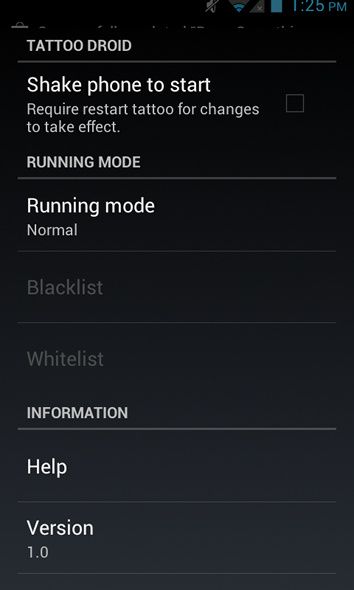Remember those times where you felt so rebellious that you absolutely had to have a tattoo? Maybe you still feel that way if you didn't get one right then. Also, maybe you just want to stand out and personalize stuff around you. If you have an Android device, there are plenty of opportunities to personalize your phone. All it takes is the right tool.
About Tattoo Droid
Tattoo Droid is a relatively new app for Android that introduces a new way to personalize your devices. Instead of looking for themes, skins, and whatever other kinds of "packs" you can find, you can instead give your Android device a "tattoo". This tattoo will appear on your screen at all times (except when full screen apps are active) to give your device a nice personal touch.
Installation
The app can be installed by searching for "Tattoo Droid" in the Play Store or by following this link. As the article title suggests, this should be installable on Android 2.1 or higher, and it will complete in just a few seconds as it's pretty small. Once it finishes, go ahead and open it up.
First Launch
When you first launch the app, you'll see your currently selected tattoo (if any), and then a "Create New" button. You'll need to tap on that to choose your desired tattoo.
The app comes with a handful of different templates for tattoos. They are all classic tattoo designs, and they should satisfy as such. You can also tap on "SD Card" at the bottom of your screen, where you can choose an image from your SD card via the Gallery app.
You can also choose different effects, such as broken glass and other goodies if you keep scrolling.
Customize The Design
Once you've decided on a design or effect, click on it so you can continue with the setup process. You'll next be asked to choose where the tattoo will be on the screen and how big it will be. You can control the width and height separately, so the dimensions and location are completely up to you. Make sure that once you're done with the portrait orientation, to tilt your phone into landscape orientation and do the same.
If you click on the "Advance" button during this phase, you'll be greeted with a very nice array of options for your tattoo/effect. Here, the key things you can configure are the color and the transparency. I highly doubt you'll want your tattoo to have zero transparency as you wouldn't be able to read what's underneath the tattoo/effect.
Once you've got everything to your liking, go ahead and save everything, and make sure the tattoo/effect is enabled in the main screen of the app.
Conclusion
Although this app doesn't serve to bring much useful functionality (as the settings screenshot above shows), it's still a unique way to customize the look of your Android device and should be admired. It feels like it's breaking the rules of traditional customization (which consists of themes, skins, etc.) to give it a style all of your own. If you're curious, give it a try and see if you like it.
What's your opinion of Tattoo Droid? Do you have a better suggestion for a customization app that "thinks outside of the box"? Let us know in the comments!