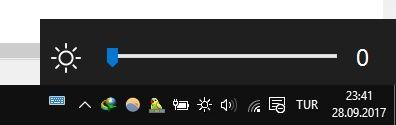While Windows 10 provides quick methods to adjust almost every common setting, there's no quick way to adjust screen brightness unless you have dedicated laptop keys.
But whether you want to improve battery life or just want to increase the utility of your Taskbar, there is an easy way to add a brightness slider: a simple tool called Brightness Slider.
First, visit Brightness Slider's GitHub page and hit the download link near the bottom of the page. There's nothing to install, so when you click to open it the program runs right away. You might see a Windows Defender SmartScreen warning that it couldn't verify the app -- click More info and then Run Anyway to launch it.
Once it's running, you'll see a little sun icon in your System Tray. If you don't see it, click the small arrow next to the row of icons to find it. You may prefer to drag it down next to your volume, network, and other icons for easy access.
Click the sun icon and you'll get a brightness slider that lets you adjust the brightness to your liking. That's all there is to it. Note that this app won't run at startup by default. If you want it always available, right-click the sun icon and click Run at Startup so you don't have to manually launch it all the time.
Obviously if you're using a desktop, you don't have much use for this tool. But for those on laptops and especially tablets, a slider is way more convenient than digging through several menus to adjust brightness.
What's your preferred method for adjusting brightness? Did this tool help solve a need for you? Tell us if you like it in the comments!
Image Credit: lucadp/Depositphotos