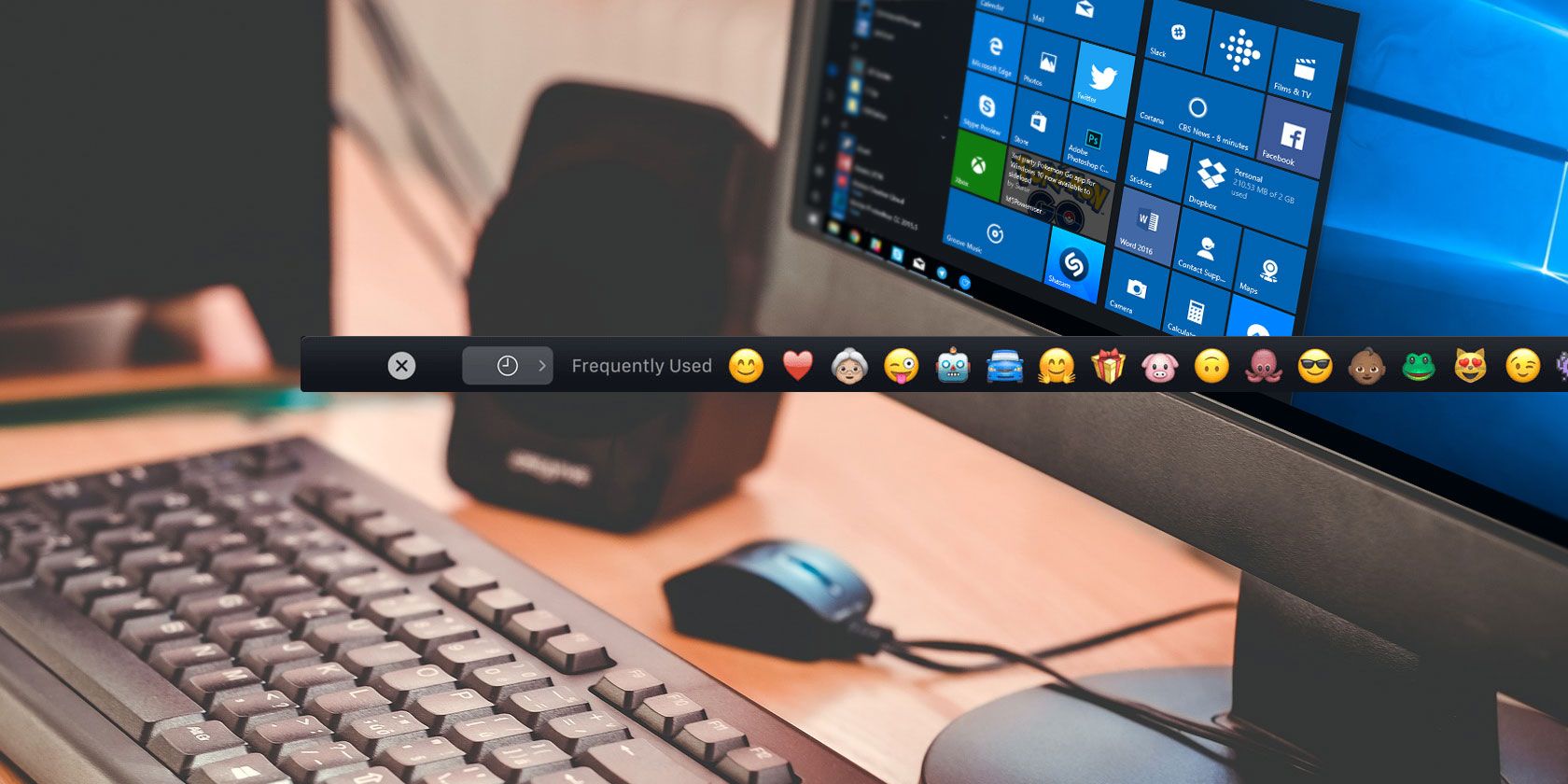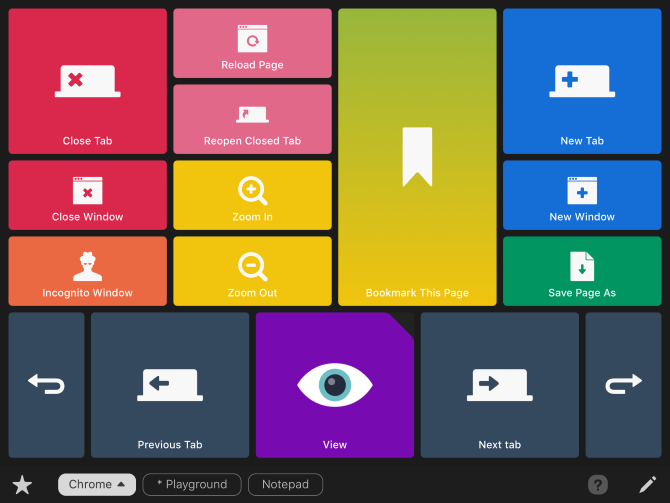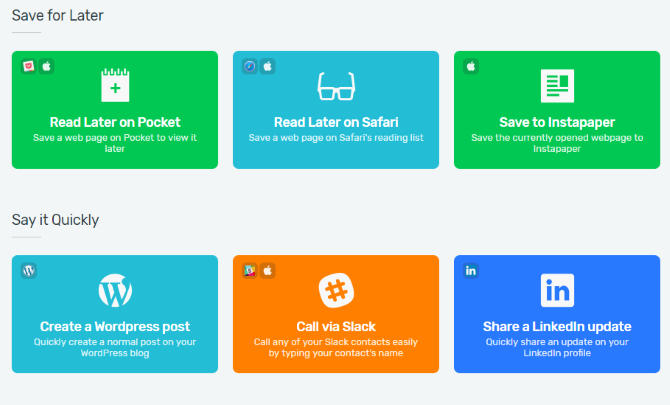The new MacBook Pro's Touch Bar is a cool feature -- it replaces the function keys with app-specific options. This might not seem like such a big deal, but it can help you work quite a bit faster if you know how to use it. It works well with photo and video editors, web browsers, presentation software, and a variety of other apps.
But what if you don't want to buy a MacBook Pro? What if you want to stick with Windows? A new app promises to give you the convenience of the touch bar on your PC by personalizing the interfaces you use as well as adding automation capability. And all it requires is an iPhone or iPad. How does it stack up? Let's check it out.
Installing Quadro
The "Windows touch bar" app we're talking about is called Quadro. It works with both Windows computers and Macs, and runs on iPhones and iPads. To get started, just head to Quadro [No Longer Available]. You'll see the link to download the iOS app there, or you can just search for "Quadro" on the App Store.
Once you've done that, go to /sync [No Longer Available] and download the Windows app. Run the installer and launch the app, and open the iOS app as well. There's no visible Quadro app on the desktop, so if it seems like nothing happens, don't worry: it's working. You'll need to either connect your iOS device via USB or have it on the same wireless network as your computer. The iOS app walks you through the process -- all you need to do is select your computer from a list.
Using Basic Quadro Actions
While the customizability of Quadro is its greatest strength, it does come with some pre-loaded palettes. Each palette corresponds to a specific app. For example, the stock Chrome palette includes options like Close Window, Previous Tab, Bookmark This Page, and New Tab. The palette for Spotify lets you play and pause, shuffle, skip tracks, start new playlists, and adjust the volume.
Here's what it looks like on the iPad:
All you need to do is tap the button on your iPad or iPhone, and the action will be taken on your desktop. It's pretty slick.
Customizing and Creating Palettes
During the free trial of the Premium plan, or if you pay $15 per year, you can unlock customization. And this is where Quadro gets cool.
If you want to tweak a palette that you use regularly, there are plenty of things you can do. For example, you can move the different pads (buttons) around the palette. You can also resize them. You can even add emoji.
To fully customize your experience, you can create your own palettes. If you use a particular photo editor regularly, or want to have a bunch of YouTube shortcuts to hand, you can do that. You can create an entirely new palette that's linked to an app or you can download specific actions from the Quadro gallery [No Longer Available].
For example, if you link up IFTTT and LinkedIn, you can share a LinkedIn update with the push of a button. Other downloadable actions include creating a new WordPress post, making a call on Slack, shortening a URL, creating a new Dropbox Paper note, and searching on Wikipedia. If you regularly do it from your computer, there's a good chance you can do it from Quadro.
Who Should Use Quadro?
To be completely honest, when I first started using Quadro, I wasn't sure how to answer this question. It's certainly a cool idea, and I like being able to open specific websites or turn on Spotify shuffle with a single tap, but most of the things I found could easily be accomplished with a keyboard shortcut or two.
When I started thinking about it, though, I saw all sorts of possibilities that might be worth $15 a year. For example, marketers and bloggers could keep a handful of useful saving and sharing buttons at their fingertips at all times. No more copying and pasting links into various social media scheduling apps.
Spreadsheet addicts can use a number of Excel shortcuts:
Creatives who use Creative Cloud apps like PhotoShop, InDesign, and Illustrator could also save a lot of time by automating functions.
If you take a lot of notes -- and use Bear on your Mac -- you can speed up that process, too. Save, share, open, and add notes with a single tap.
Feel swamped by email? Use the canned email button. Need to get caught up on Slack? Hit "Next unread on Slack." Make a lot of Skype calls? One tap.
Basically, if there are tasks that you do a lot, and you'd like to do them with a single button, Quadro could be a good app for you. My best advice is to download it and give the free trial a shot. If you like it, it very well may be worth $15 a year.
Unfortunately, the free version just isn't all that useful. Without being able to customize the palettes, you're stuck with some basic functions, most of which can probably be accomplished with default or custom keyboard shortcuts.
What Would You Use a Windows Touch Bar For?
This is one of the few cases where a very powerful app doesn't need a whole lot said about it. Quadro gives you shortcuts on your iPad, you hit the button, and they happen on your computer. That's really all there is to it.
Exactly how you make use of that power is up to you. And if you've used it -- or if you think you might -- we want to hear about it.
Have you used Quadro? What are your favorite functions? If not, what type of shortcuts would make it worth $15 a year to you? Share your thoughts in the comments below!