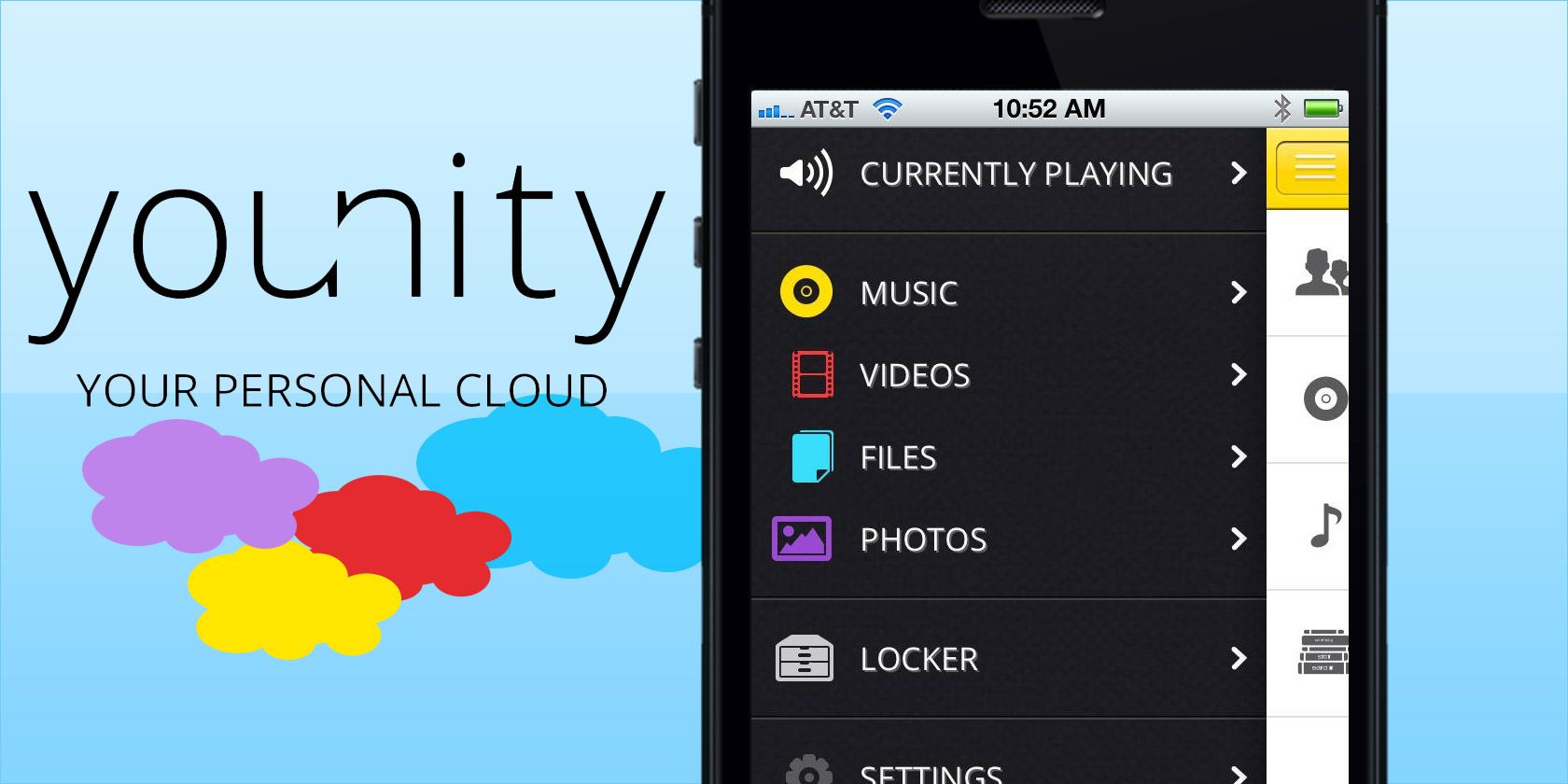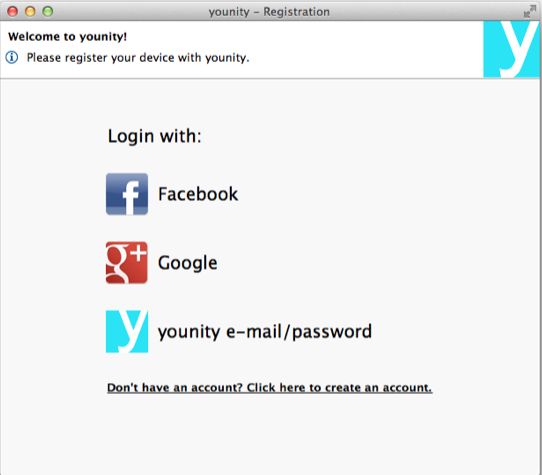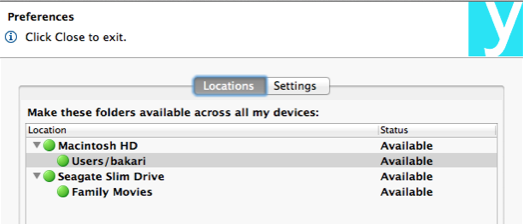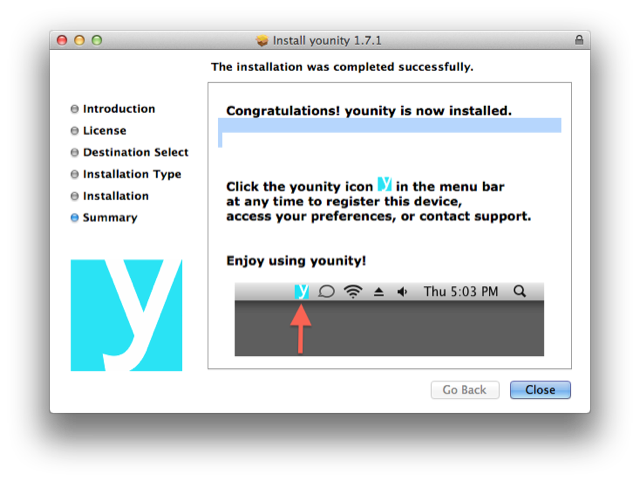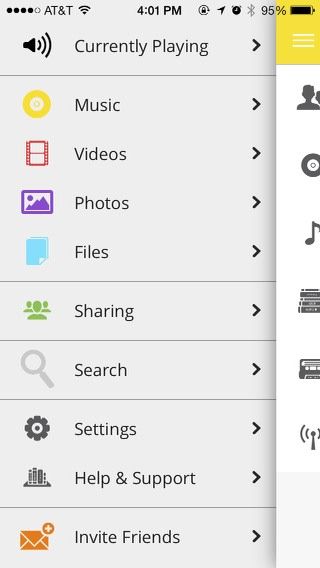Cloud access to important files are easy with applications and services like Dropbox, Google Drive, Apple's iCloud, or Window's SkyDrive. If you want to access all of your media files and large documents stored directly on your computer, you should check out iOS file streaming app and service, Younity (free) [No longer available].
With Younity there's no cloud storage limits to think about, and you don't have to remember to upload a file to the cloud in order to access it. If your computer(s) and iOS devices are on and connected to the internet, Younity provide access to all your files on your computer and it can even stream your movie and song files without having to download those files to your mobile devices.
Getting Set Up
To use Younity you will need to download and install Younity on your iPhone and/or iPad (an Android version is in the works) and install the Windows or OS X client on your computer. You will need to register each of your devices using either your Facebook, Google, or a Younity email account.
When installed the desktop client requires about 30-45 minutes to scan your hard drive for all its supported files. Your files are not uploaded or copied to any server. Entangled Media, the developers of Younity, say they do not have access to your files or your devices. Younity creates an entirely personal cloud for your devices so they can be accessed remotely.
Under preferences in the Younity desktop client, you can also add external hard drives or selected folders in those drives to appear across all your devices. The application also supports password-protected access.
On the Mac, the desktop Younity client appears in your menu bar where you can see the progress of the scan. There's no other reason I can think of for having the application rest in the menu bar, and unfortunately there's no preferences setting to remove it. Mac users can use Bartender to move and hide the app.
Remote Access and Media Streaming
After Younity has finished scanning your computer your files can be accessed via your iOS apps. What's useful about Younity is that it doesn't require users download files to their devices in order to view them. Younity also works over a cellular network if you grant access.
The user interface of Younity divides content into music, videos, photos, and files. The file structure for music includes artists, albums, songs, genres, playlists and podcasts, which is based on how music is listed in your iTunes library.
Younity on your mobile device shows all the scanned files on your computer, and thus some content is not as well organized and easy to access. For example, video files are presented in alphabetical order, and the display might include all the video clips that make up an iMovie project or cache movie files. But if you know the name of a movie file you want to see, the alpha order does make it a little easier to locate. Younity also allows you to search for content.
Photos and document files are organized by the folder structure on your computer. Younity will open and provide read-only access to Word, Pages, PDF and other text files. In some cases it may take a minute or so for the files to appear on your device.
Save and Share
For situations when you don't have internet access Younity does allow for downloading files directly to your device so they can be accessed offline. Downloaded files can also be batch-removed by tapping on the menu icon on the top-right of the app, and then tapping, Remove all local files. Younity also includes file sharing via email, to other iOS apps, your Facebook contacts, and directly with other Younity users.
As a free app and service there's little reason not to have Younity as part of your digital arsenal, for both local access and when you're traveling. Let us know what you think of Younity and its file streaming service.
Download: Younity (free) [No longer available]