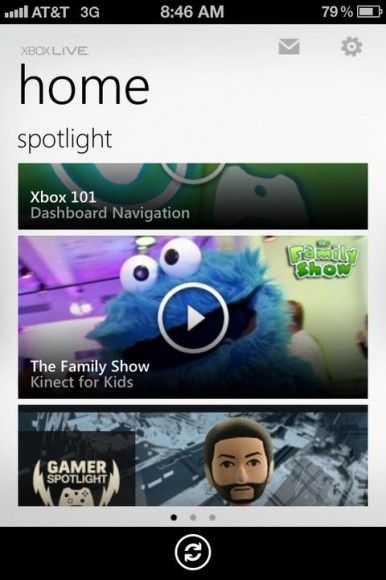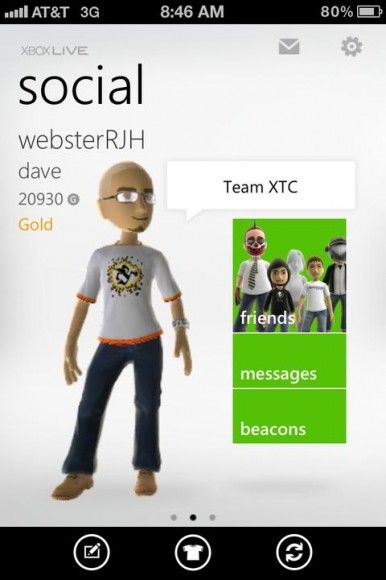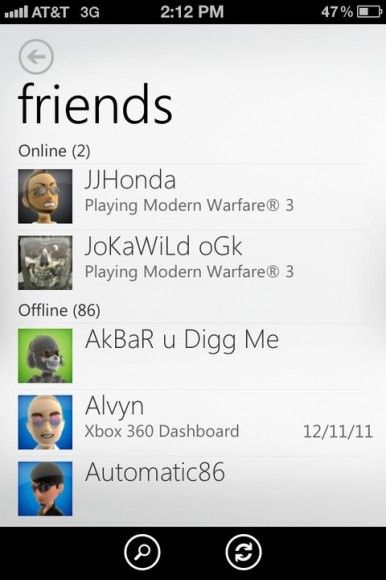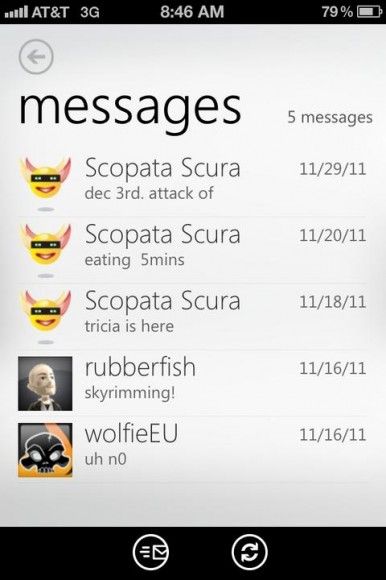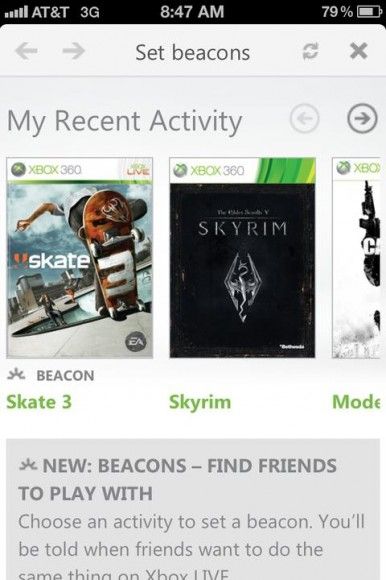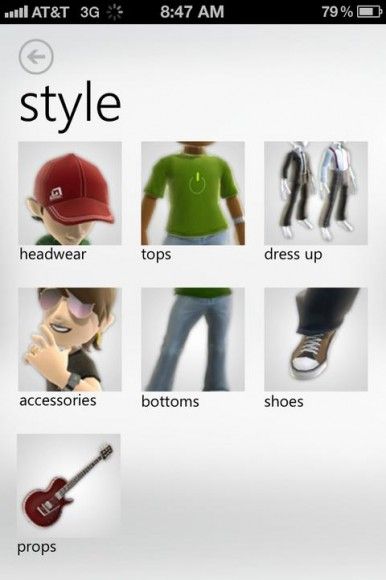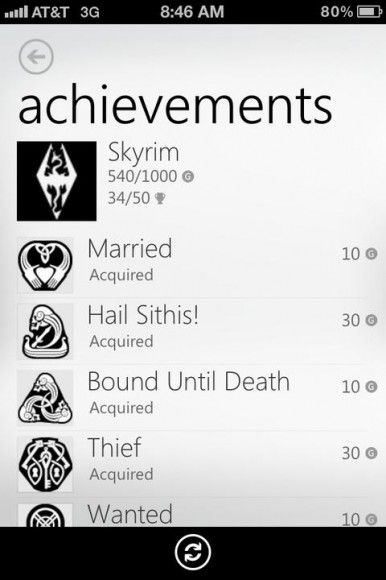Xbox Live is a social place. It’s a place to get together with your closest friends and play some video games. Sure, there are many terrible people on Xbox Live. In fact, some of the scummiest people in the universe seem to find themselves there. Perhaps it’s the competitive nature of gaming, or the fact that these people don’t get out much, but either way, having a good group of friends to play with is so important. This way you can avoid the trolls who do nothing but curse at you and insult your family.
You do not need to fill your friends list up, but having a good group is important. But once you have a good friends list, what if you want to message them or check out their profile on the go? Up until now, there has been no good way to make this happen. With the My Xbox Live app, that is now not a problem. You can get full access to your Xbox Live Profile and friends list right from your iPhone. This app was a long time coming.
The app is divided into three sections. These are "Home", "Social" and "Games". No matter which section you are on, you will always have access to your messages and the apps settings.
Home
The "Home" section is the place to go to watch videos from Xbox Live. This section has all the standard videos you would expect to see on your newly updated Xbox Dashboard. You can watch videos like “Majors Minute” and view their awesome feature called “Gamer Spotlight,” where they profile a regular person who has accomplished something notable.
Home is a cool section if you are bored, but it is not necessarily where this application shines. If you are looking to kill some time and find out a little more about what is coming on Xbox, “Home” is a place worth looking at.
Social
This is where you are going to spend most of your time in this app if you are a social gamer. From here, you can do a lot of stuff. The first screen is one with your avatar standing around. You will also see your gamer tag, your name and your gamer score. There are also links to access all the other features of home. You will see friends, messages, beacons and the ability to edit your avatar and profile.
The first place social butterflies will want to check is the friends section. Here you will see your friends that are online at the top, and everyone else below them. If you click a friend’s name, you will be taken to their profile where you can check out information such as their gamer score and recently played games. You can also compare their games side by side with yours.
The messages tab is self-explanatory. You can view messages in your inbox and reply to them.
The last section is a new feature that came along with the new Xbox Dashboard update. This feature is called "beacons". This allows you to put a call out to all your friends that you are looking to play a certain game online. For a game like Call of Duty and Battlefield, it is not hard to find someone to play with, but trying to find someone to play Skate 3 with is like pulling teeth!
At the bottom of the screen are the options to edit your profile and avatar. You can change your name, motto, location and bio. For the avatar, you can change pretty much everything.
Games
In "Games", you can view everything you have played. From the first page, you can see the number of achievement points you have earned in each game.
You can click on a game for a more detailed breakdown, and plan out what achievements you are going to go after next. You can also search for a specific game using the buttons at the bottom of the screen.
Conclusion
While this app lacks much of the functionality of a Windows phone, it is as good as it gets for the iPhone. It gives much of the core features that I want to use on the go. I would love if it could control my Xbox like a Windows phone, but beggars can't be choosers. If you love Xbox Live, this is a must have application.