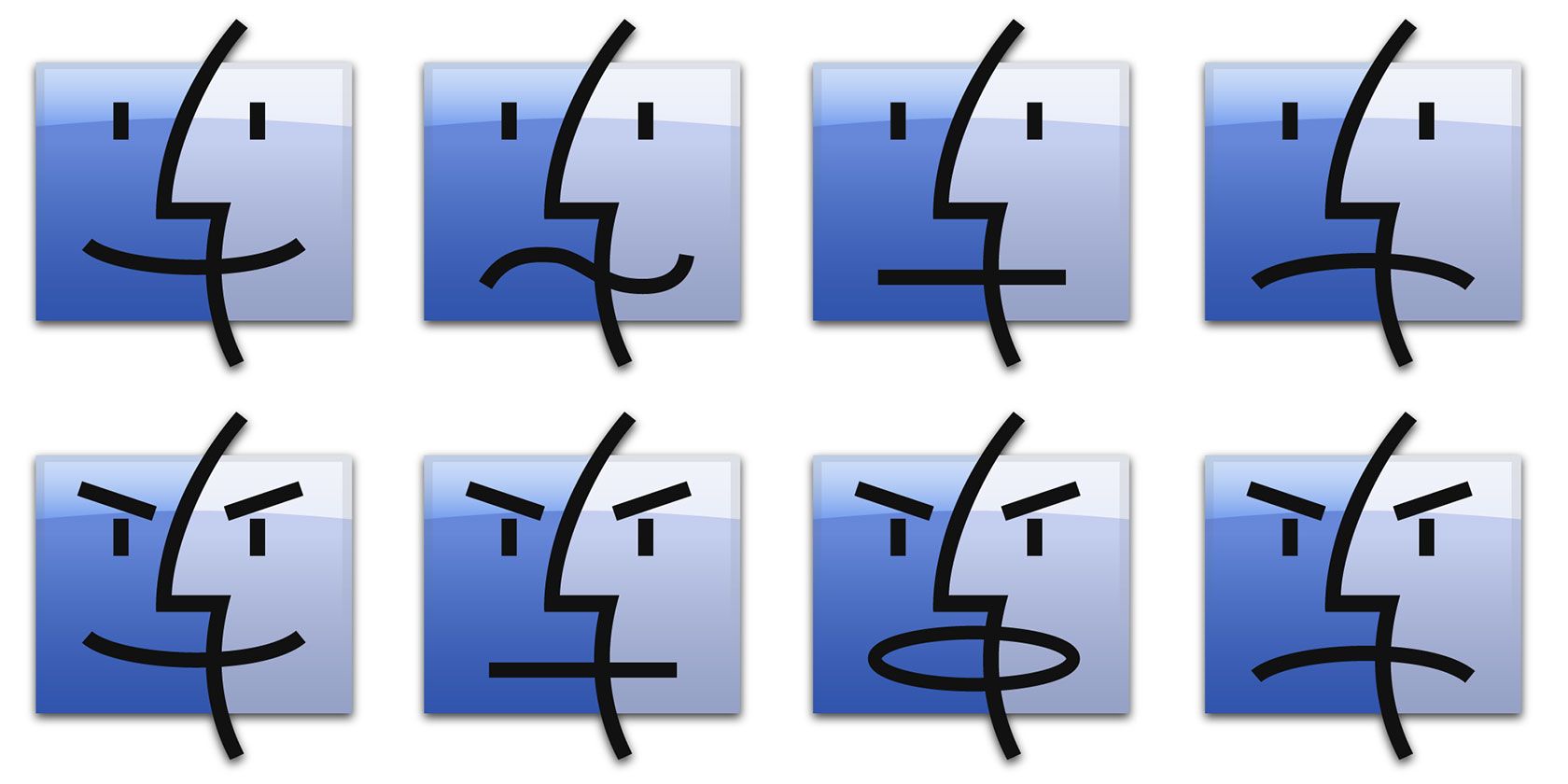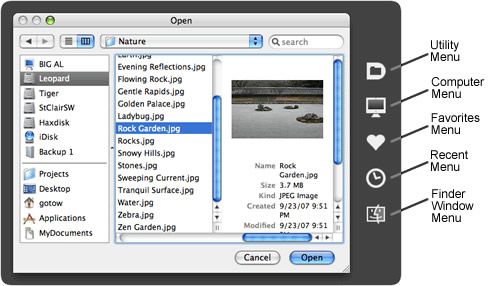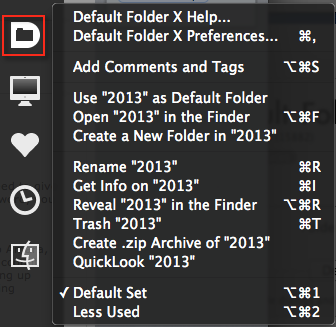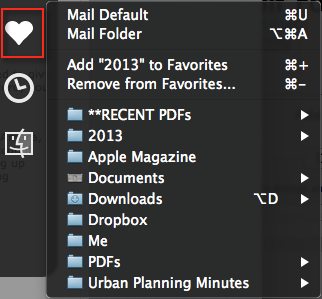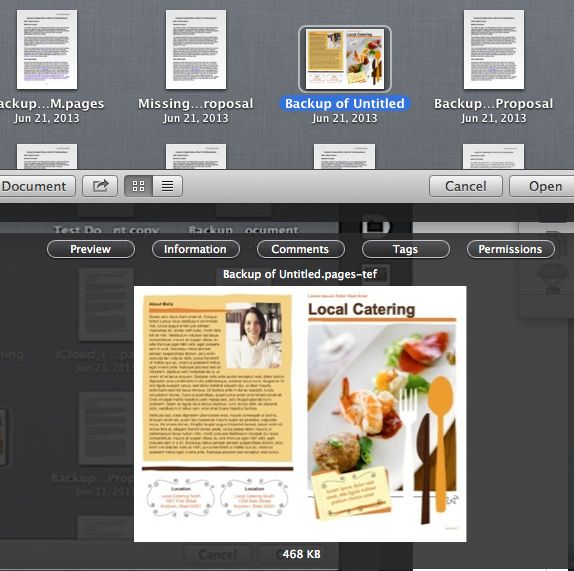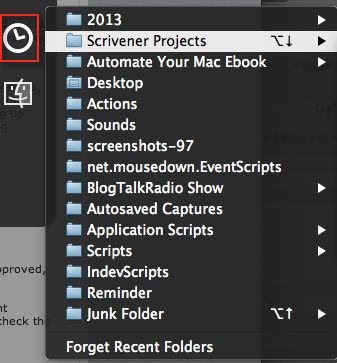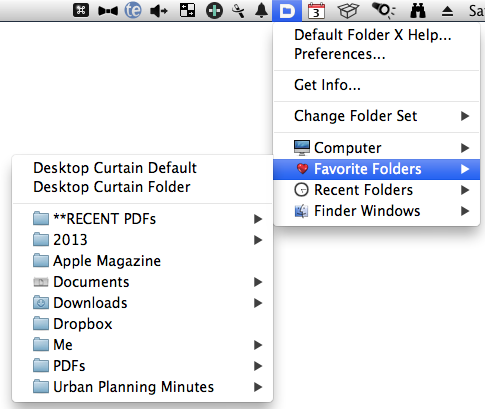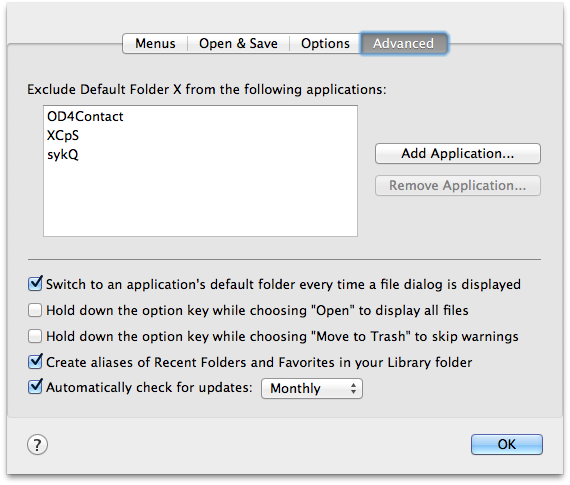The Mac Finder includes several shortcuts and features for navigating to recently opened files and folders, but if you still find yourself clicking through folder hierarchies or remembering where you saved files, you might want to download a free trial of Default Folder X ($34.95).
Default Folder X is a directory assistant that you can access either from the menu bar, the Open and Save download window, via assigned keyboard shortcuts or from the application's icon in the Dock. This Finder-connected application provides some powerful enhancements to the way you navigate regularly used folders and locate and save your most used files, and much more.
How It Works
Default Folder X is installed to the Mac OS X System Preferences panel, from where you can open and enable the application and set up some initial preferences. At first, you'll probably use Folder X the most when it appears in the Open and Save dialogue window, which is whenever you elect to save a file. By default, the Folder X toolbar appears on the side of the dialogue window, as shown below.
From there, you can still navigate to a folder as you normally would and Folder X makes it even easier to do so. For example, when I save a message in Mail, it is typically a receipt that needs to be saved to one of my tax receipt folders. With Folder X, I can assign my 2013 Tax Folder to be the default folder that opens when I save a message in Mail.
The D icon (Utility menu) in Folder X toolbar allows you to assign a default folder to an application. Notice also that you can actually rename a folder and reveal it in the Finder outside of the Open and Save dialogue. If you're into using comments and tags with your files and folders, Folder X also allows you to assign them while its toolbar is open.
The heart icon allows you to navigate to your assigned Favorites folders. You can select and add a folder as a favorite from the Folder X toolbar, or you can do so in the application's Preferences.
Additionally, note that you can assign keyboard shortcuts to individual favorite folders, which you activate when the Open and Save dialogue window is open. You can also navigate through your folder hierarchies and get previews of your files.
The Recent folders' toolbar item is another powerful way to use Folder X. It can display up to your last 100 recently used folders, sorted by the most recently used name or date. In this view, you can also navigate through folder hierarchies.
Another handy feature in Folder X is the ability to mouse over to an open Finder window (including the desktop) and select that folder for where you want to save the current file.
Menu Bar Access
You can also access the above features of Folder X from your menu bar, and from within the application itself. The Open and Save dialogue box does not have to be open to access the menu bar. This is another handy way to quickly access your recent folders and files, and even your internal and external hard drives.
The application also allows you to preview files from the menu bar, and when you hover your mouse cursor over a file for a few seconds, the preview enlarges for better viewing. This feature can be enableb in Folder X's Preferences, as it may not be enabled by default.
Folder X Preferences
After you have familiarised yourself with Folder X, you'll probably want to open its Preferences and customize some of the settings and add additional Default and Favorite folders. Under the Advanced section you can specify applications that Folder X should excuse.
Most of the default Preferences can be left as is, but there are several settings that require a modification key to be pressed in order to activate a certain feature. After you have spent some time using Folder X, you'll know what settings work best for you.
You can even set up multiple favorite settings for when you're working on different projects. You might have a set of folders for your photography projects, and another set for general use.
Improve Your Workflow
Apple has not done much to revise the basic functions of the Finder in a long time, so if you work at your Mac throughout the day, Default Folder X will definitely improve your workflow by saving you the hassle of hunting down folders and files. The application even works when you're saving files to your iCloud account.
Do you currently use Default Folder X? Are there any features you would like to see added? Let us know what you think in the comments, below.
Image credit: My Name is Finder (FHKE)