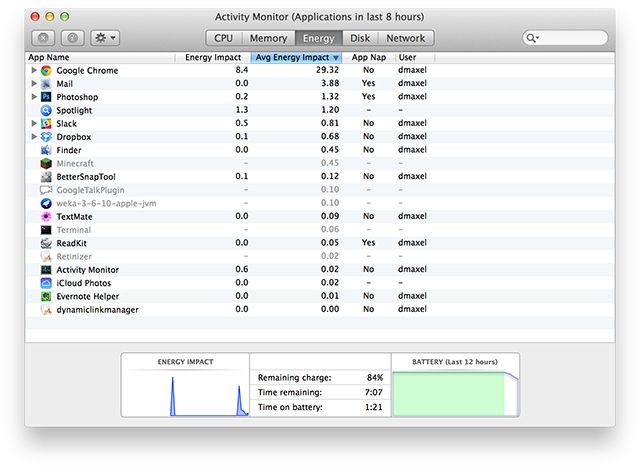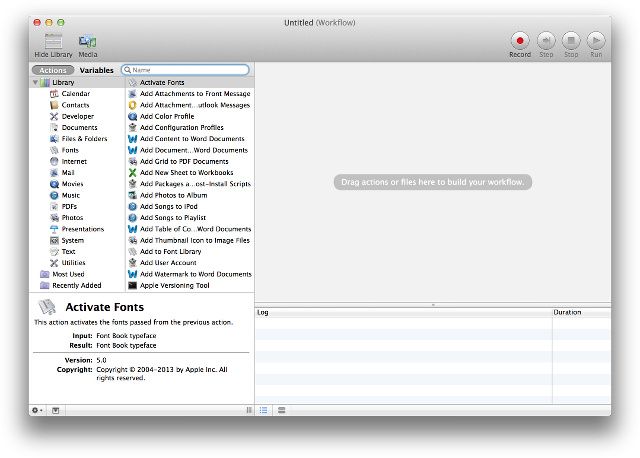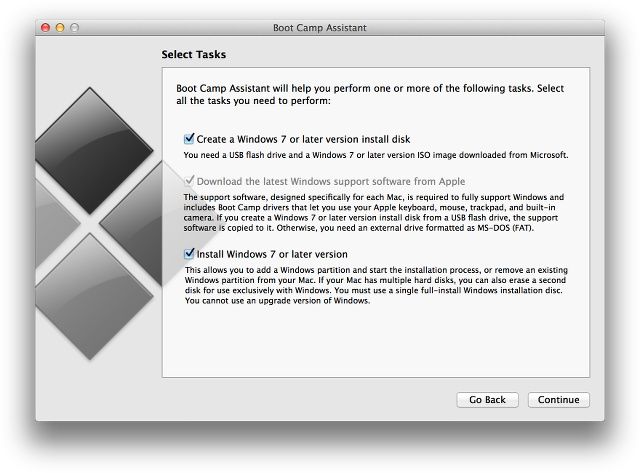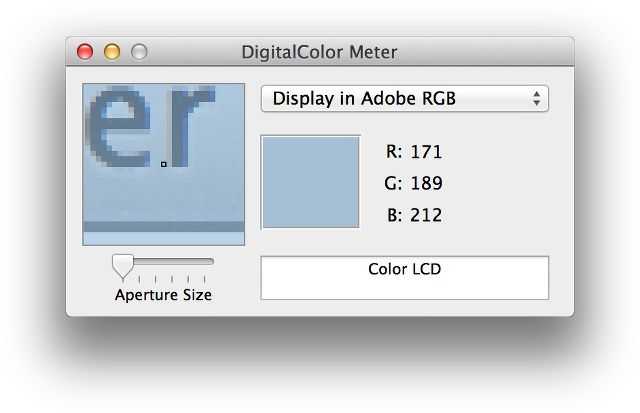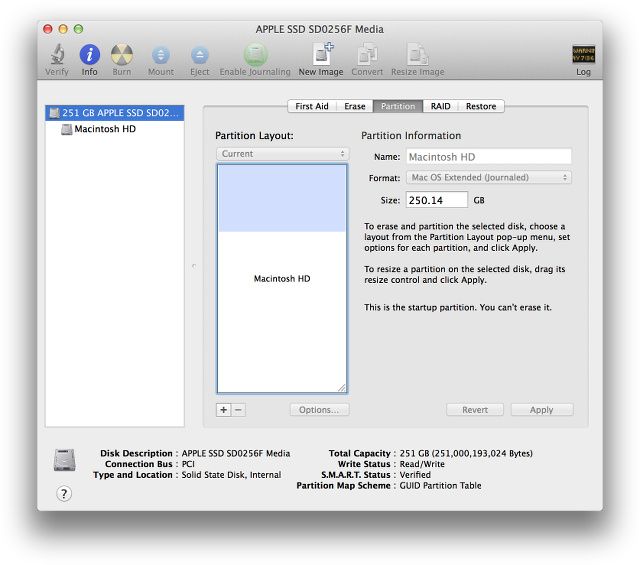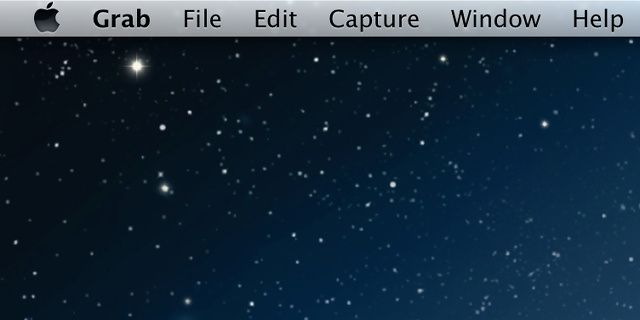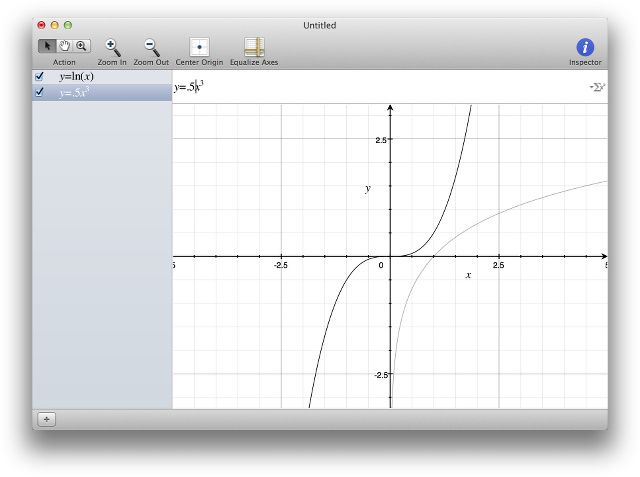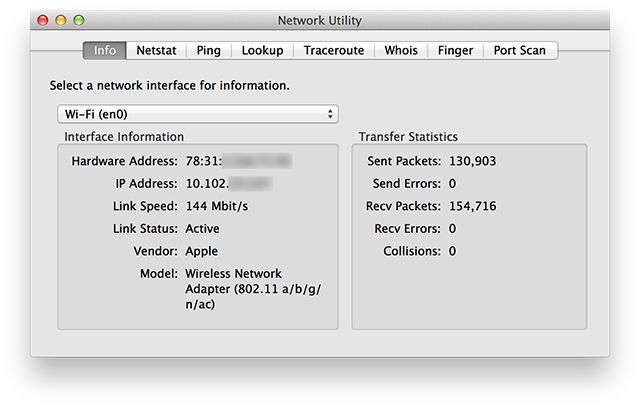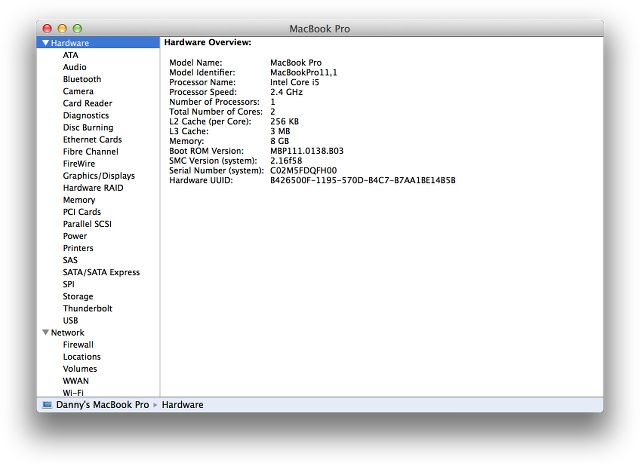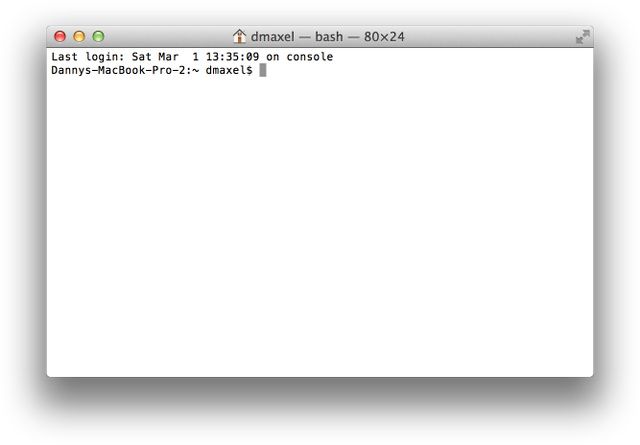While you're not forced to become familiar with them, there are a handful of useful utilities included with Mac OS X found in the Applications folder, under Utilities.
Seeing as they come installed on your Mac by default, why not use them? Here are 9 of the most useful in-built tools that can help you get even more out of your Mac.
Activity Monitor
It's important to keep up with your computer's performance on a regular basis, and it's even more important to look at its performance whenever it happens to be acting unusually slow or hot. You can do this with the Activity Monitor, which is the OS X equivalent to Windows' Task Manager. It allows you to check out CPU, Memory, Disk, and Network activity, as well as a detailed view of how much each app is using in each category.
Additionally, Activity Monitor also has an Energy tab so you can check out which apps are power-hungry. I find myself using the Energy tab in Activity Monitor a lot, because I always want to make sure that I'm not running anything that will significantly drain my battery.
Automator and AppleScript
With AppleScript and Automator you can create time-saving automation scripts. These can be used perform tasks that are repetitive in two different manners: repetitive in that you do them regularly or even daily, and repetitive in that you do the same thing over and over.
If you create effective scripts and workflows, you can significantly reduce the amount of time you need to work on those tasks, and therefore increase productivity. As a new Mac user I haven't been using this all that much yet, and I'm currently in the process of identifying parts of my workflow that I can automate this way. Here at MakeUseOf we have plenty of articles to help you get started with Automator and AppleScript, including these 10 hacks you can try today, hacks for automating digital photo actions, and tips for using Automator to batch rename images.
Boot Camp Assistant
Although I'm sure this isn't an uncommonly used utility, I'm still obliged to mention it in case new Mac users aren't aware of just how useful it is. The Boot Camp Assistant allows you to install Windows alongside Mac OS X so that you are able to choose between Windows and Mac OS X whenever you turn on your computer.
While most people are able to do everything they need to right there in Mac OS X, there are still occasions in which your software relies on Windows – such as bespoke company software, Microsoft applications and the latest PC games. The utility will make the necessary changes to the hard drive's partitions as well as your bootloader, and then walk you through the installation process. This isn't a free way to get Windows on your Mac as you'll still need to buy a legitimate license; this is just a quick way to get Windows working correctly on your Mac.
DigitalColor Meter
As an artist, graphic designer or hobbyist, you may often come across a color that you want to remember so that you can later replicate it. You might come across a colour in an image or a website that you want to use elsewhere. When you don't want to load Photoshop to use a color picker on your screen, try DigitalColor Meter instead.
The utility provides you with the values of a chosen portion of the screen in RGB (as well as other profiles). You can even set the aperture to different sizes, so you can go down to as small as one pixel, but also increase it to several pixels and get the value for the average out of all of those pixels.
Disk Utility
Disk Utility is the go-to tool for adding partitions to your hard drive or formatting any external media. It's also where you'll go for various other disk-related tasks such restoring a disk at partition level rather than a file level, RAID configurations, wiping, and "First Aid". First Aid is the first place you should go if you've been experiencing any sort of issues with your disk, such as corrupted or missing files.
Grab
Grab is a screenshot tool which doesn't have its own user interface in a window, but it does show up in the menu bar, where you can choose between a few screenshot options. If you find yourself unable to remember the screenshot keyboard shortcuts built into Mac OS X, this is a good utility to use instead.
Grapher
Grapher is a simple tool that allows you to create two- and three-dimensional graphs and save them in .gcx format. I especially like the 2D coordinate plane graph as you can type in any equation and the software will draw the line for you. You can also input and show multiple equations at the same time. This is pretty similar to Wolfram Alpha (although it doesn't have anything else that Wolfram Alpha does besides the graph), but it's still nice to have a desktop app to do all that.
Network Utility
If you need to troubleshoot network problems or find out which device is using which address on your home network, you'll want to use the Network Utility. It allows you to look up information about your current network connection, as well as perform Netstat, Ping, Lookup, Traceroute, Whois, Finger, and Port Scan tasks.
This utility is a bit harder to find if you're using Mac OS X 10.9 Mavericks -- you can find it in /System/Library/CoreServices/Applications/Network Utility. For older versions of Mac OS X, it should be in your Utilities folder after clicking the Applications shortcut in Finder. As ever, a quick CMD+Space search with Spotlight finds it pretty quickly.
System Information
If you need raw information about your computer, then the System Information utility should be right up your alley. This shows you all the technical data of every component in and connected-to your Mac. The utility doesn't have any interactive features besides listing the intricacies of your hardware, but you can order up a print-out of your specifications under File > Print.
Terminal
OS X does a great job of providing a user-friendly graphical user interface, but that doesn't mean you haven't got a command-line to play with too. OS X was built on fairly solid UNIX-foundations, and just like its BSD-derived roots, still includes a highly capable Terminal application which uses the BASH shell.
Anyone who has used Linux before knows just how powerful a terminal can be and the Mac OS X Terminal utility is no different, although on Mac OS X it's not nearly as needed. You can still do a ton of things using Terminal that you can't using the GUI (such as editing your hosts file).
Conclusion
Mac OS X comes with a ton of great utilities that aren't useful until you really need them, and it's easy to forget they're there. While some are incredibly basic, they're often utilities that don't come with other operating systems and can really help you out in a hurry.
What's your favorite in-built Mac utility? Are there any other parts to OS X you've seen but never used? Let us know, below.