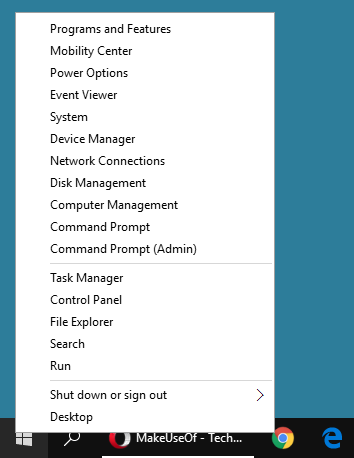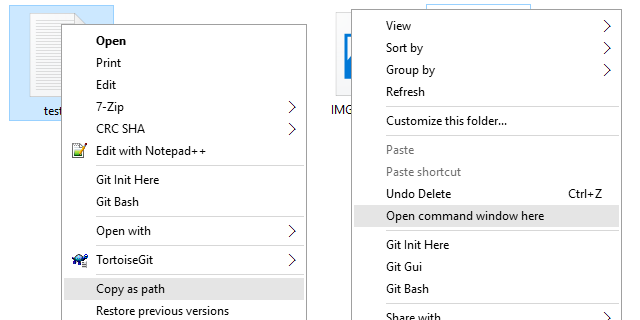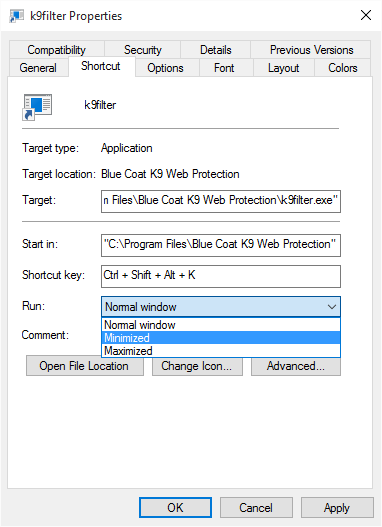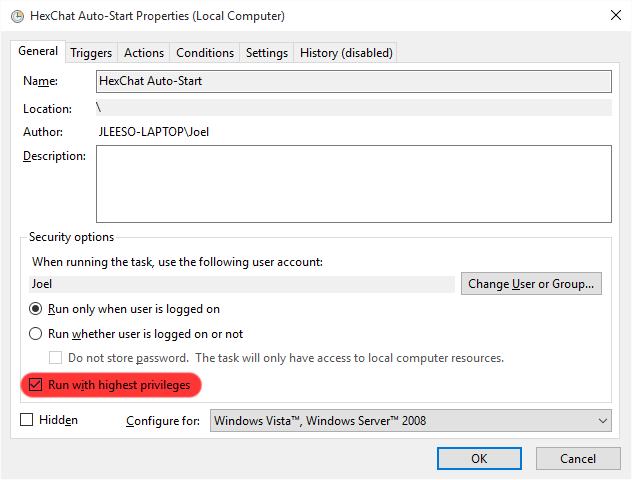Windows has plenty of features that can simplify one's life, but many people aren't aware of them. And it's not like these features are necessarily hidden or obscure -- they're just easy to overlook.
We've covered several simple Windows tricks before, but have since found several more that are worth learning. These tricks are native to Windows and potentially useful on a day-to-day basis. No gimmicks. How many of these do you know?
1. The Alternate Start Menu
The Start Menu received a big overhaul in Windows 10 and is one of many compelling reasons to make the upgrade, especially if you're still using Windows 8.1. But in Windows 8 and 10, most people forget that you can right-click on the Start button.
Doing so brings up an alternate Start Menu with several shortcuts that you might need at any given time. The most useful, in my opinion, are the quick links to Control Panel, Command Prompt, Command Prompt (Admin), Power Options, and the various Shut Down options.
Alternatively, you can open the menu with Windows Key + X. And in Windows 8 you can customize the shortcuts in the alternate Start Menu with Winaero's Win+X Menu Editor.
The Start Menu is an underappreciated aspect of Windows, but tips like these will make you just a bit more grateful for it. Not satisfied? Considering improving it with these easy Start Menu customization tips.
2. Copy Any File's Path to Clipboard
Speaking of alternate menus, did you know that Shift-clicking on any file or folder brings up an extended context menu? Do this on a file and you'll get extra options like Copy as path. Do this on a folder and you'll get extra options like Open command window here.
It's just one of several Windows mouse tricks you didn't know. And what's even cooler is that you can add your own shortcuts to the right-click menu if you want!
3. Skip the Login Screen on Startup
Tired of typing in your password every time you start up the computer? While this is an important security measure for publicly-accessible machines and computers that hold sensitive data, it's undoubtedly an inconvenience.
For personal laptops and unshared desktops -- where security isn't of the utmost priority -- it's possible to skip the login screen altogether and boot directly into Windows. However, you do so at your own risk!
4. Launch Programs as Minimized
For frequently-used programs, you might want to launch them with a user-defined keyboard shortcut, which is a lesser-known trick that we highly recommend. But along those lines, there's a related trick you can use to start programs as minimized when launched.
This is useful for programs with dashboards you don't necessarily need all the time (e.g. antivirus software) or programs that operate primarily through keystrokes (e.g. screenshot tools).
Just create a shortcut to the program, right-click and select Properties, navigate under the Shortcut tab, and for the dropdown menu labeled Run, select Minimized.
5. Launch Multiple Programs at Once
You might find that some programs on your system are only necessary when some other program is already running. Or maybe you have several programs that work in tandem to do one particular task (e.g. clean your PC).
For situations like these, it doesn't make much sense to have half a dozen different shortcuts that you have to launch individually. Rather, you should look into creating a batch file to launch multiple programs.
Long story short, once the batch file is made, you can simply double-click on it and it will launch all of the programs within it.
6. Launch Program as Admin on Startup
Let's say you want to automatically start a program whenever you log onto Windows. It's easy enough using the Startup folder to manage different programs, but there's a limitation: these programs are limited to your account privileges.
There is a way for you to auto-start programs with administrator privileges, but it requires a bit more work to set up.
All you have to do is use the Windows Task Scheduler to launch a program when you log on, then edit the properties and make sure you set it to run with highest privileges.
7. Unlock the Administrator Account
Back in the days of Windows XP and prior, Windows had an Administrator account that had full reign over the entire system. When User Account Controls were added in Windows 8, the Administrator account went bye-bye and we were given the ability to "Run as Administrator".
Except, it didn't disappear for good -- it's just hidden. In fact, it's quite easy to unlock the secret Windows Administrator account so that you never have to deal with User Account Controls again.
Just be warned that this is a huge security risk and should only be pursued if you know what you're doing and if you know how to keep yourself protected against malware and other potential security issues.
8. Unlock God Mode for Improved Control
The Control Panel is an essential component of Windows because it conveniently places all necessary management links in one central location -- but it can be confusing to navigate. Strangely enough, the Control Panel itself has a learning curve.
But if you unlock the hidden God Mode feature, you can reach an alternate version of the Control Panel that's arguably more organized and easier to deal with. We prefer it, and we think you will, too.
9. Use the Windows Key for Quick Tasks
We all know that the Windows Key opens the Start Menu, but did you also know that it has dozens of other neat functions? For example, Win+D hides all windows and shows the desktop, Win+E opens Windows Explorer, and Win+X opens the alternative Start Menu (from #1 in this article).
Lots of these "Windows Key shortcuts" exist, so we've rounded up the 13 most important Windows Key shortcuts that everyone should learn. Many of them can even help optimize your Windows 10 experience.
For more little time savers, have a look at our Windows Shortcuts Guide and learn how to find every Microsoft Office keyboard shortcut you could ever need.
Know Any Other Windows Tricks?
A lot of Windows features tend to get lost in the mix, such as these awesome but forgotten Windows 7 features. We're positive that there are many more tricks to discover in both Windows 8.1 and 10, but now we want to hear from you.
How many lesser-known Windows tricks and tips do you know? Are there any notable ones that have been forgotten over time? Share with us in the comments below!
Image Credits: Windows Key by Juan Carlos Cabrera via Flickr