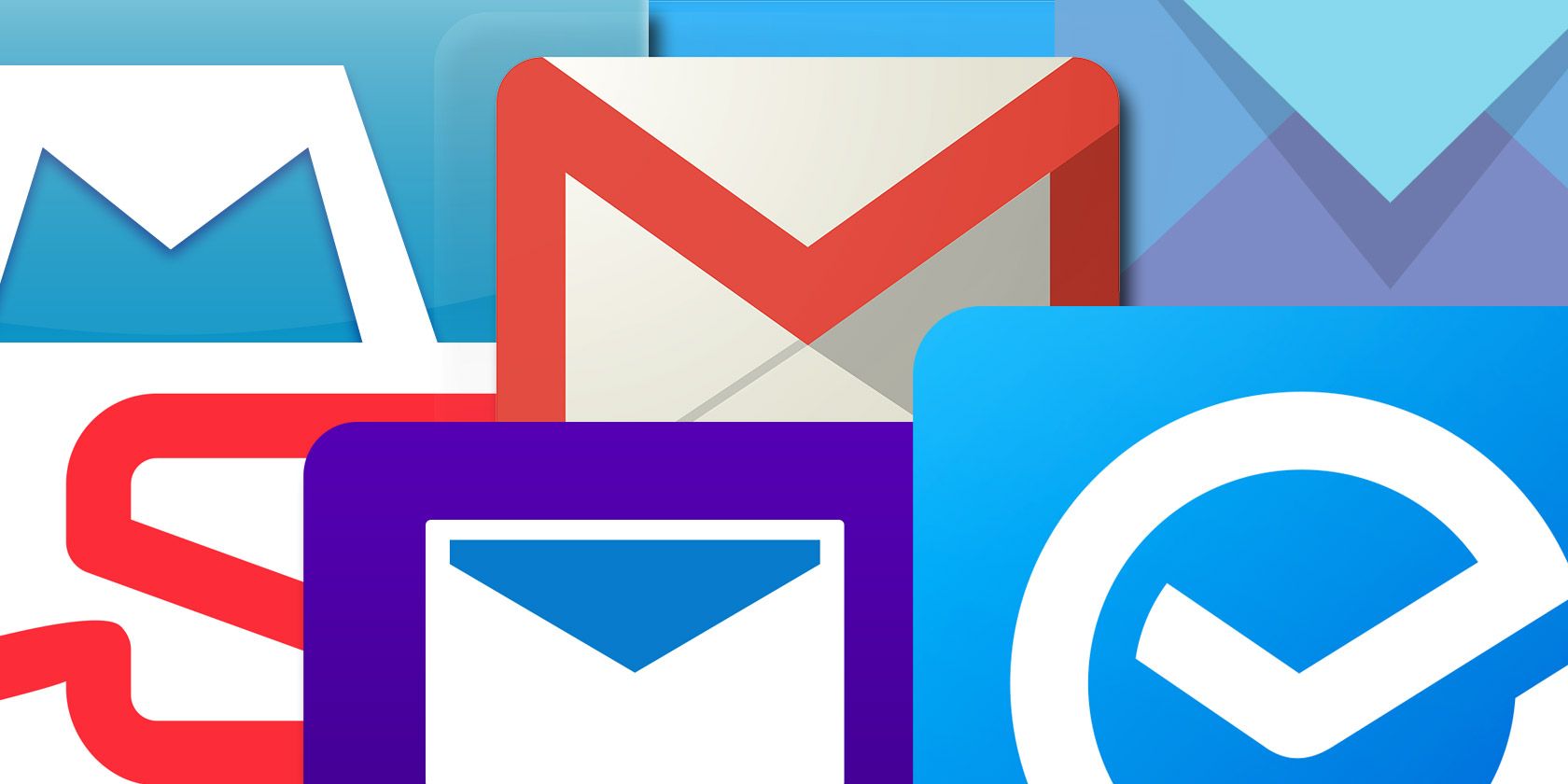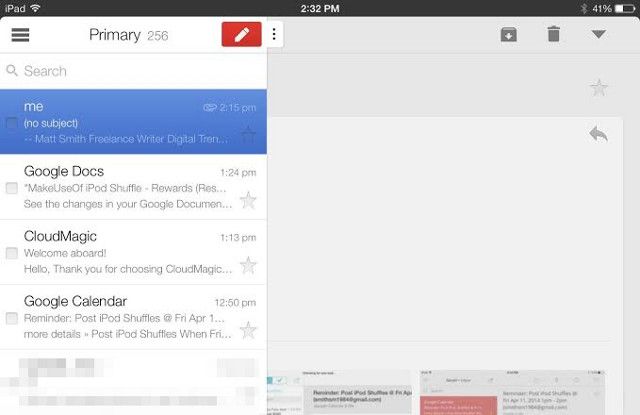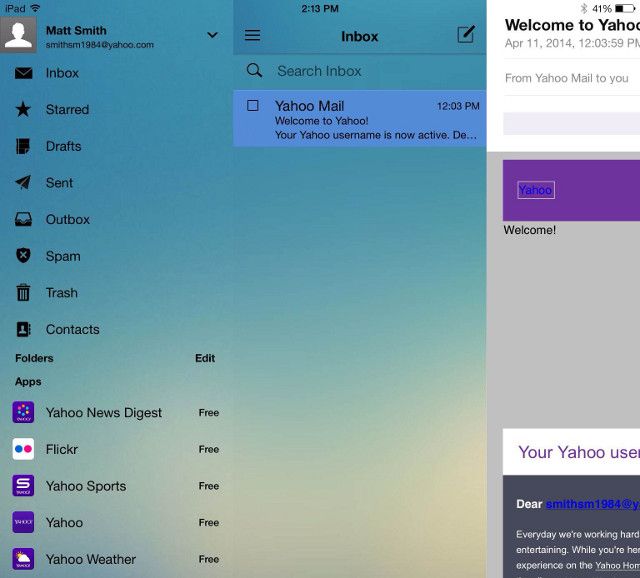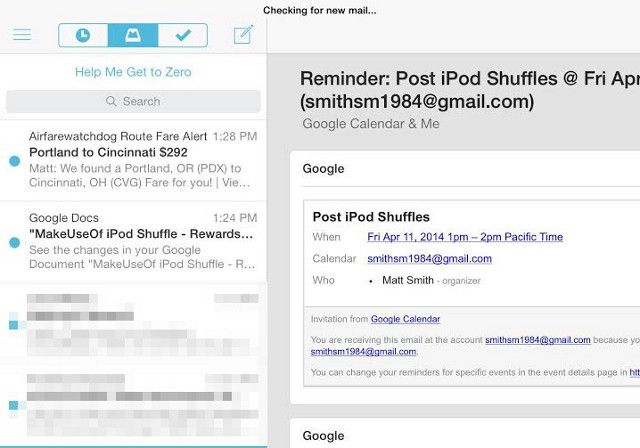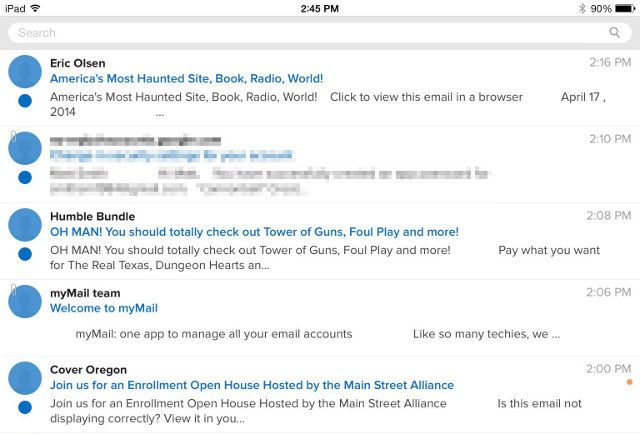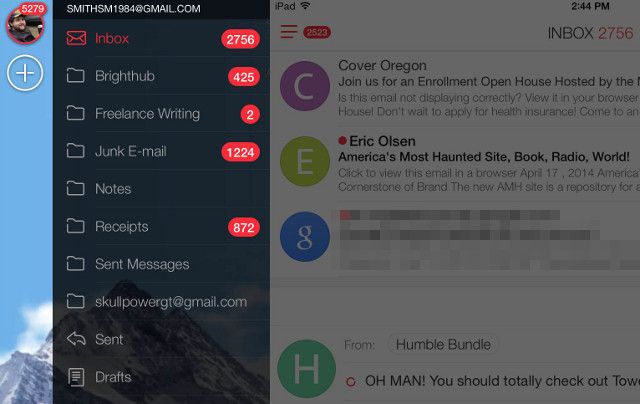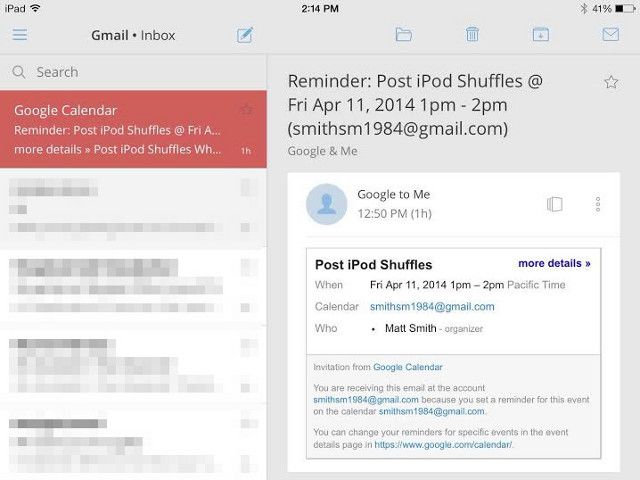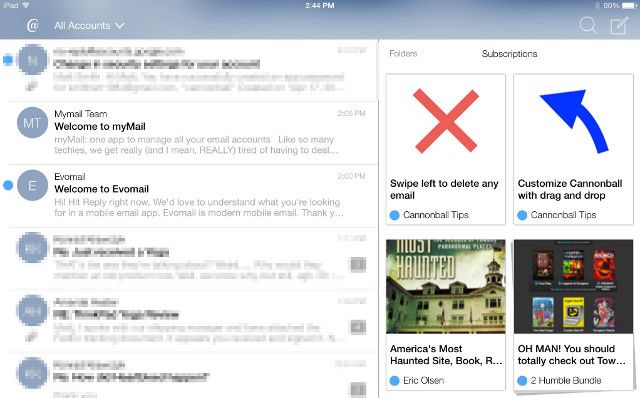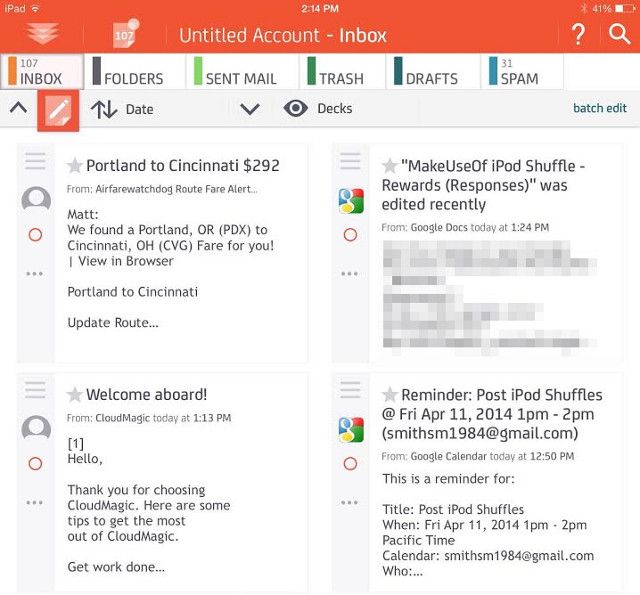A tablet is a great way to view and send email. The device’s portability and large screen makes it available anywhere you go, yet it’s not as annoying to type on as a phone and there are many compatible keyboards. The iPad’s native Mail app isn’t for everyone, however, so here are some alternatives that you may prefer.
Gmail
We’ll start with the obvious choice first. Gmail has long been available for the iPad, and it’s pretty good alternative; in fact, it’s the app I personally use for email.
Since it’s the official app for Gmail, setting up a Gmail account is dead-simple. This is particularly true if you use two-factor authentication. The field into which you enter the code sent to your phone is presented quickly and seamlessly, and that means you won't need to create a separate application-specific password.
Once signed in you’ll find that Gmail offers a familiar and usable interface. Emails take up the whole screen while an inbox sidebar, which can alternatively show the contents of your inbox or a menu (when the appropriate button is tapped), swipes out from the left side. You can sign into multiple Gmail accounts and switch between them in the menu.
The obvious downside to this app is the fact it only directly works with Gmail. You can’t sign into other services. You can, however, set up your Gmail account to draw email from other accounts, which is a clunky but acceptable work-around.
Yahoo Mail
The Yahoo Mail client is a lot like the Gmail client, but for Yahoo instead. The app is tailored for use with its specific service and, as such, it borrows interface traits common to its parent website.
That means more color; one of the first things you do when you log in to the Yahoo Mail app is pick a background theme from a small catalog of photos and a few plain colors. Whatever theme you pick adds a little spice relative to the plain black-white-gray of Gmail and blue-black-white found in iOS Mail.
Otherwise, though, the app takes a lot from Gmail. The sidebar menu is located in the same and looks similar, and while it operates a bit differently (emails aren’t automatically maximized, for example; you must hit a button for that), the broad strokes are similar.
The only annoyance I think worth complaint is the menu’s inclusion of other Yahoo apps. This cannot be dismissed – you’ll always see links to Flickr, Yahoo Weather and other apps in the Yahoo family.
Mailbox [No Longer Available]
Mailbox, produced by Dropbox, boasts an interesting gesture-based control scheme. Emails that arrive in your inbox can be trashed, added to a read later list, or archived by swiping a certain distance left or right. This may not sound like a big deal, but it’s rather innovative and makes more sense than tapping on-screen buttons. Tapping a virtual button on accident is a common occurrence, but luckily it’s quite difficult to accidentally swipe an email to the archive.
The later list is unique, too, because it lets you add a snooze timer. When the timer expires the email will re-appear. This is a handy tool for getting emails that are urgent, but do need a reply, out of the way of priority messages.
Finally, Mailbox is rather insistent about "getting you to zero". The app states it works best when as few messages as possible are listed in the inbox – this is good organizational advice.
There are two downsides. First, Mailbox only works with a Gmail or iCloud email address. More are to be added in the future, but anyone looking for an alternative that can handle other services will be disappointed. Second, when I add this app to my Gmail account, it created new email labels without my explicit permission.
EvoMail+
EvoMail+ takes the use of gestures to control your inbox a step further than Mailbox. In addition to use a swipe to archive or delete emails this app includes a swipe-out menu that can only be accessed from the bottom left and hides certain functions, like writing a new email or replying, under a long tap of an icon in the bottom left.
The use of gestures is extensive enough to prove troubling if you don't remember the tutorial. I had to re-visit the website and brush up on how to use the menu and reply functions after installing the app. However, relying on gestures makes it possible for EvoMail+ to offer a very clean interface with simple, easy-to-read fonts. Users who are a fan of minimalism may find this app to be their favorite.
Support is broad, as well. Gmail, iCloud and Yahoo work, as will most IMAP-based email servers. The app is 100% free and does not include ads.
myMail
This extremely popular email app advertises its compatibility as a standout feature. Users of Gmail, Yahoo, Hotmail, Outlook and AOL can all connect their accounts with myMail. IMAP and POP3 inboxes are also supported.
One installed and setup, myMail reveals itself to be a mundane but functional mail app. The interface is similar to Gmail, albeit it with more color; emails are identified by a color circled containing either an icon (if the sender has an image associated with their address) or the first letter of the sender's name. A subtle mountain background adds serenity to the look and the menu includes bright, hard-to-miss red highlights for inboxes with unread messages.
The conventional layout of this app will make it easy for users to understand, but I did run into one problem; performance. This is the only app that jerked and jumped while scrolling quickly through an inbox on my iPad (fourth generation). Why this might occur is hard to guess; perhaps the app is stalling because of the colorful icons by each email. You'll only encounter this problem rarely, though, and the app's price tag (free) makes this fault easy to excuse.
CloudMagic
Readers dismayed by the lack of options in the apps so far, take heart; you do have options, one of which is CloudMagic. This app provides support Google Apps, Office 365, Exchange, Yahoo Mail, Hotmail and Outlook, Gmail, iCloud and other IMAP services.
Compatibility aside, this app’s secret sauce is the “cards” feature. These are add-ons for popular cloud productivity services like Evernote, Trello and Zendesk. Installing cards unlocks the ability to connect with those services – you can save an article to Evernote, for example.
In most other respects, though, CloudMagic is a carbon copy of Gmail. The look, feel and functions are about the same, right down to how the sidebar menu swipes in from the left.
Cannonball
The Cannonball is another app that provides very broad support. Users can connect Gmail, Yahoo, Outlook, Hotmail, AOL, Exchange and IMAP accounts. Only POP3 support is missing.
Compatibility isn't the highlight, however. That honor goes to how the app automatically breaks your inbox into email and subscription folders when used in landscape orientation. By doing this the app separates recurring items like newsletters, offers and alerts from individual emails. I didn't have to perform any setup to enable this featuer; it just worked. A few recurring emails were missed, but the vast majority were correctly shown in the subscription folder.
You can also create and view other folders this way. If you're a gamer like me, for example, you could create a folder for all emails related to sales, gaming news and the progress of crowd-funding projects you've contributed to.
The rest of the app is very plain. The color scheme is based on a shade of blue so light it could be monochrome and while email icons are automatically generated for each inbox item, they aren't rendered in different colors or show icons (as they do in myMail). Cannonball is another free app, however, and it's absolutely worth a look if you subscribe to a lot of newsletters.
Maildeck [No Longer Available]
All four of the apps listed above settle on a similar look that’s inspired by the default Mail app. Maildeck is something else entirely. This app throws the rules out the Window and approaches mails app with a bold and unique interface.
Instead of placing all folders into a menu sidebar Maildeck arranges them as a series of tabs at the top – which makes sense, when you think about it. Switching between folders is easier as a result, but when you want to change settings, there’s still a swipe-in menu on the left.
Emails are displayed differently, too. The default is a Decks view which displays messages as postcard-like tiles with a preview in each. You can also choose a List view and a Preview view. I found the latter particularly interesting because it can show the entire contents of shorter emails and you can move to another email by swiping left or right.
Maildesk also includes very competent Tasks and Contacts panels which are entirely separate from your inbox. I personally don’t use these features, but they could prove a great boon for highly organized individuals. Even connectivity is broad, as the app works with all IMAP services and with Exchange accounts.
There are a few downsides. Maildeck’s free version is ad-supported and the free version is locked out of some features, like custom signatures and Exchange support. A subscription is required to gain access to those extras. Fortunately it’s only $4.99 a year. This is the only app on the list that does not support Google’s two-factor authentication (you must use an app password instead).
Conclusion
Exploring these options was an interesting experience for me. As said, I typically use the official Gmail app, but Maildeck may lure me away. The bold fonts used to display email make it easy to read, and I like that the app offers quick access to my various folders and labels.
On the other hand, this list shows that the selection of worthwhile email clients is slimmer than you’d think. There are only a few options that aren't covered here, and the majority are paid clients. There's also no one app that clearly stands out as the winner. Most have some flaw that will turn off some users.
What’s your favorite email app for the iPad? Do you like these options, are has another caught your eye? Let us know in the comments.