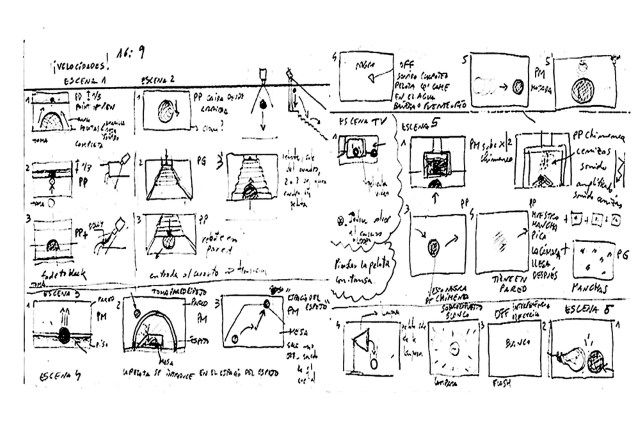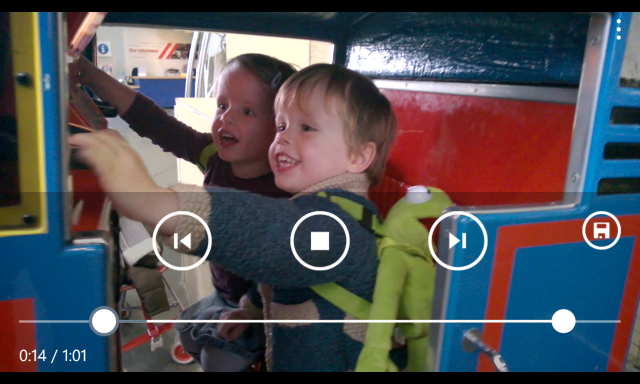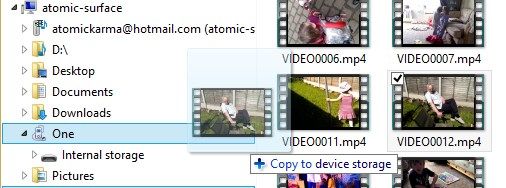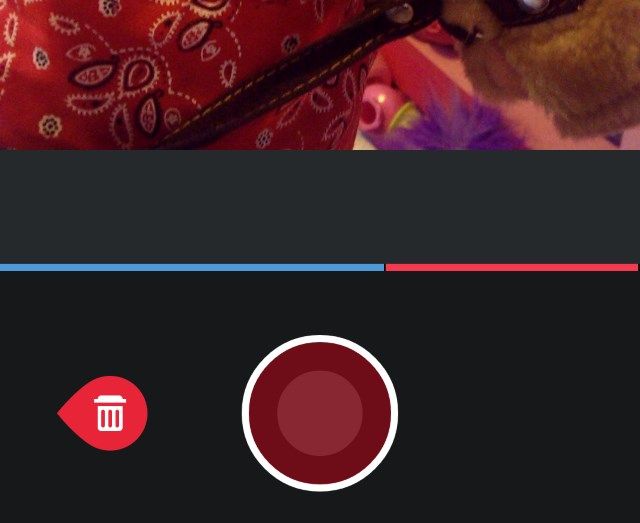Creating an Instagram video is easy. Making it unforgettable, however, is a lot tougher. Fortunately there are various tips and tricks that you can use to help you create a polished 15 seconds of video that can certainly make an impression.
Instagram Videos 101: Understanding the Basics
You should already be familiar with Instagram videos, but just in case you're not, let's get you up to speed.
With Instagram it is now possible to shoot 3-15 second long videos, which might be one single shot or several shorter shots filmed sequentially. It's quite similar to Vine, except with different filters and the ability to delete and add scenes. Also, there is no automatic looping.
Shooting a video is as simple as taking a photo in Instagram. Instead of pressing the blue button to take a photo, tap the video camera button, then press and hold the red button to start recording. When you release the button, recording stops. While in progress, iPhone users may notice the shake reduction icon as they record. After you've finished recording your video you can review it with switched on or off; if it improves the stability of the image, leave it enabled when you upload.
Uploading completed videos requires you to select a thumbnail for your Instagram stream. It's worth spending a few moments selecting the one that best illustrates or highlights your clip.
1. Thinking About Making Instagram Videos Great?
Point, record, upload. This is the very simple sequence of steps required to make an Instagram video. So simple, anyone can do it – but few people can do it well.
To get started, what you should really be doing is research. Find as many good quality Instagram (and Vine, for this purpose) videos, either those produced by media companies or simply by those excelling in the production of shortform video clips.
You should also get into the habit of planning ahead. You don't necessarily have to have a storyboard; a written plan is a good starting point. If you do plan using a storyboard, there's no need to go OTT – if you're going to be the director, cameraman and editor, you don't need the detailed storyboards produced for big budget movies, after all (and it's a fair assumption your Instagram video, regardless of how great it is, won't attract a cult following desperate to get their hands on your signed, framed storyboards).
With the planning out of the way, it's time to get to work.
1. Shoot With Your Phone, Not the App
With Instagram on your phone you can upload great clips – but there is no reason to actually record them using the app. Surprisingly, you can upload videos made in other camera apps!
To get started with this, choose your favourite camera app. It might be the native app on your device or one of the better third party video camera apps for Android or iPhone. Whichever your choice, once you've saved the clip it can be uploaded to Instagram through the app by selecting the video mode, then the browse gallery button.
Better still, if the clip you're uploading isn't already edited, you can do so within Instagram, selecting the clips as you go – and trimming them – until you reach the 15 second limit.
2. Use Manual Transitions Between Clips
Desktop video editing tools will give you amazing, eye-pleasing transitions. Instagram doesn't, so instead you'll need to be a bit more creative with your transitions.
Inspiration for this can come from the early days of cinema, although take note of the fact that your camera is much lighter than that of your forebears. Put simply, you can do more in the way of manual transitions between the clips of your Instagram video.
You might, for instance, use the traditional cut between scenes that uses the subject walking out of shot, left to right or vice versa. A second method is to find a way of covering the lens (hopefully with something more sophisticated than a thumb!) and then removing the cover at a new scene.
Alternatively you can take advantage of landscape such as trees or even doors to offer a comfortable cut between scenes. Similarly, look for objects you can use to create blurs or slow fades, perhaps a green wine bottle, for instance. Pull focus can also be used here, tapping your screen away from the subject of the shot to pull them out of focus. Peripheral telephoto lens attachments can also be used here for a far more dramatic shift in focus.
3. Upload Edited Videos Stored on Your Computer
For absolutely stunning videos, you might consider uploading content from your computer. No, we haven't gone mad; this is actually something you can do. Not through your web browser, of course, as Instagram doesn't offer such a facility. What you can do, however, is copy a specially edited video, or just a series of clips, from your computer to your phone, do the business in the Instagram app (you can browse for videos just as you can for photos) and upload, complete with filters and other edits applied if necessary.
Such videos might have come from older phones, or from a digital video camera. They might even be transferred from old VHS or Super 8 home recordings. Video clips can, of course, be pretty bulky. You might, therefore, use iCloud or Dropbox to copy the data to your phone, or via a tool such as the EyeFi SD card to send files direct from your DSLR to your mobile device.
4. Timing the Limits
As Dirty Harry pointed out in Magnum Force, "A man's got to know his limitations." The limits imposed on Instagram users aren't put there to restrict you, but to embrace the opportunity to be creative. Whether you're uploading a birthday video or creating a sprawling epic movie within your Instagram feed, you're limited to 15 seconds per upload. However, 15 seconds can be a long time in movie making. For instance, it can typically take a day for professional stop motion filmmakers to record a single second of footage (assuming they're using a rate of eye-friendly 24 frames per second, and this isn't always the case).
Remember, that with Instagram you can delete the most recent footage recorded; that's each press of the record button. This allows you to better plan just how you're going to make the necessary edits to stay within the 15 second limit. To delete footage, tap the last section recorded; this should turn red. Tap the trashcan button to discard it.
As you've probably worked out by now, timing is crucial to meeting the 15 seconds. Spend time practicing shots beforehand if you're attempting something out of the ordinary. Be aware, too, that Instagram doesn't offer an onscreen timer. You may run out of time without realising it, so consider relying on a watch or counting in your head.
Of course, if you're editing your clips in a third party app before uploading them through Instagram, you'll have a better idea of when the 15 second limit is going to hit.
5. Add Slow Mo and Fast Motion to Your Clips
One of the best aspects of being able to use third party tools to create clips before uploading them is the addition of slow and fast motion.
These might be tools you use on your mobile device, or on your desktop computer, such as Windows Movie Maker or Adobe Premiere, or any of the video editing options available out there. Adding slow motion to videos is typically done to create drama or emphasize a moment, while speeding things up is probably best for making light of a situation or creating a silent movie pastiche.
6. Music, Audio, or Mute?
As you record a video with Instagram, the app uses your phone's microphone to record ambient sound. This might be what you intend; a chop-change in audio can be quite effective, after all. On the other hand, you may prefer no audio. This can be tricky to achieve, but there are third party apps that you can use to strip audio from video clips which will prove useful for this.
Similarly, music can enhance your video clip. Various resources can be found online that offer royalty free tracks, or you might add an MP3 track of your own. For changes to the Instagram video's audio, you will need to use third party apps on your computer or mobile device. Android users can employ mic-blocking apps too, which will prevent Instagram's video camera from recording ambient audio.
7. Wow Followers With Time Lapse & Stop Motion
One of the greatest things about making movies on a smartphone is that the creation of time lapse and stop motion films is now so easy. So it makes sense to take advantage of these features at least once.
The beauty of using Instagram for such projects – if you're not recording them with third party apps – is that all you need to do is tap the record button for a quick moment for each shot. However, setting up the shot and keeping things in position can be much trickier.
For the best results in stop motion filmmaking, employ a tripod. With your phone secured you can then begin the painstaking task of positioning your subject, taking a brief clip, and repeating until you're out of time.
Time lapse is a little different. Although a tripod or similar device is recommended, you'll probably need to employ an app for the best results. A top option is Lapse It for Android & iOS, while Instagram's Hyperlapse app is a good option for iOS only. If you're using time lapse, it can be effective to speed up the finished product.
8. Tripods, Dollys, and Motion
Tripods are best used for achieving stability in your Instagram filmmaking, but they can also be used to create unusual angles, including filming a clip through a 90 degree arc simply by unlocking the tilting top and gently (or suddenly) bringing the camera through the arc with your hand.
For super smooth pans, meanwhile, you can employ a low-cost table dolly (which might be something you buy, or build from a kids' train set). With your phone attached, all you need to do is hold record and push it along to the end of the track.
It's also possible to get good motion-based results using a universal stand like the GorillaPod and its variants. This can be used to affix your smartphone to various things, such as your head, an arm, or even a vehicle. Naturally this will require a third party (or native) camera app for recording (unless you have an exceptionally long and flexible finger) but the results can be surprisingly effective.
Tell Us Your Instagram Video Tricks!
We've shared with you some of the best way to make a basic, 15 second long video recorded on your iPhone or Android device absolutely stunning. However, we might have missed something. Have you used any of these tricks? Do you have some variations, or tips that we missed completely? Share your knowledge!
Pro Tip: If your follower count seems to be decreasing, see how you can view who unfollowed you on Instagram.
Image Credit: Video smartphone Via Shutterstock, 1000 Words / Shutterstock.com