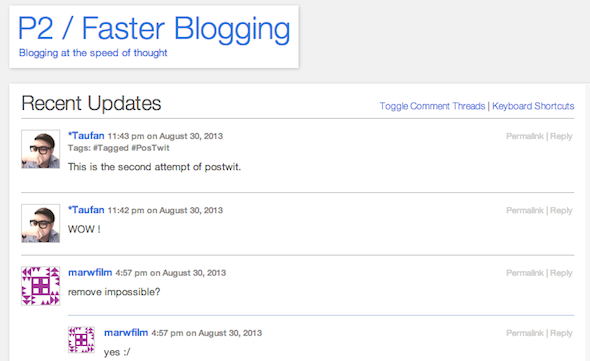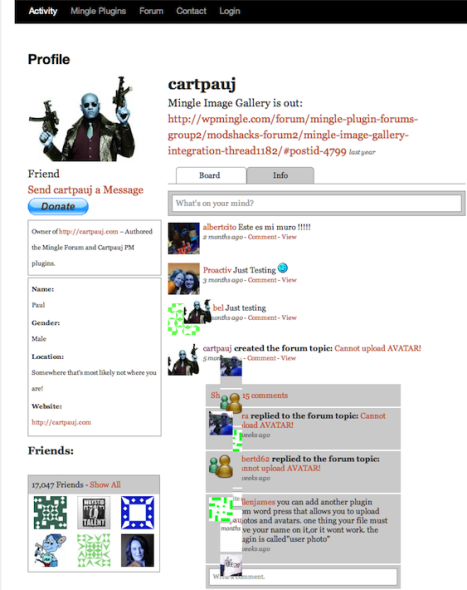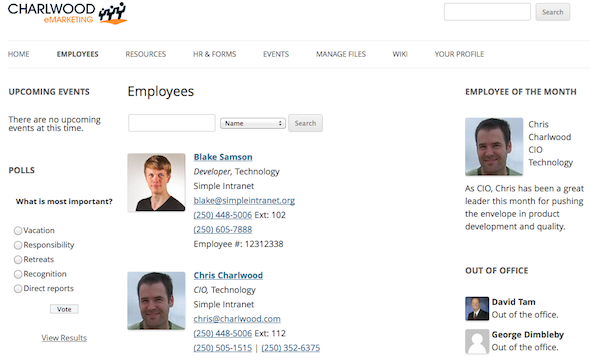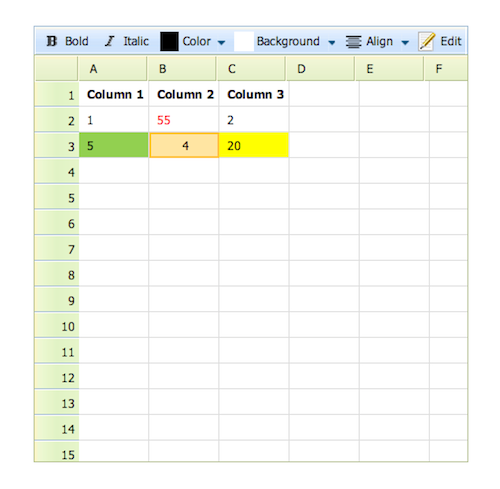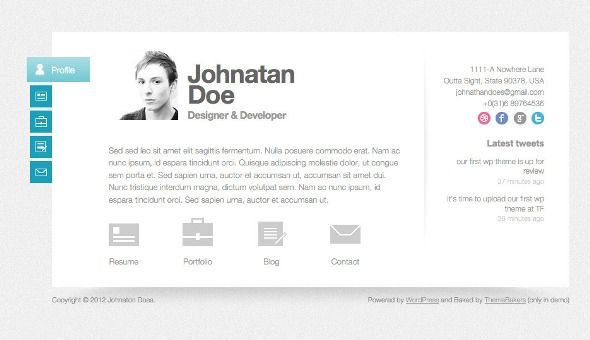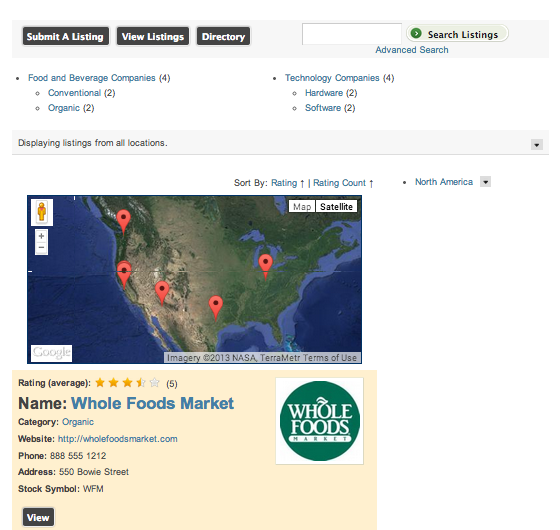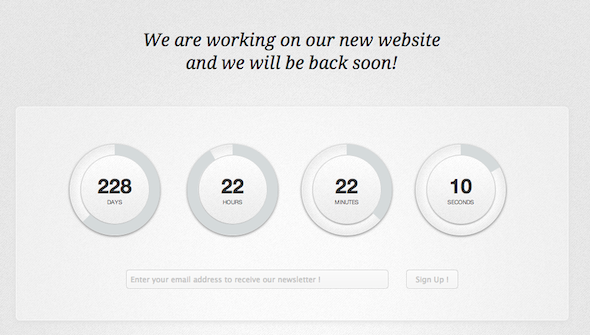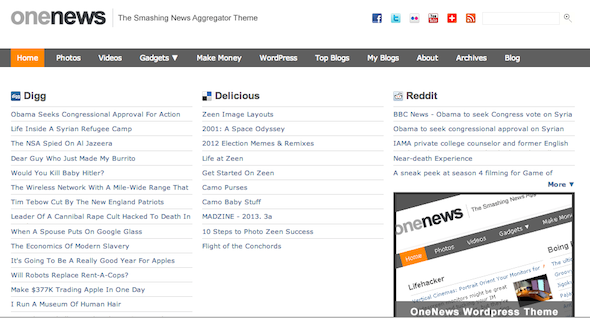From social networks to intranets, from directories to RSS aggregators – WordPress has you covered.
Between all of the free and paid themes and plugins, you can make your WordPress site pretty much anything you want it to be. In fact, thanks to all of these features, you can create just about any kind of site using a self-hosted WordPress site.
We've already taken a look a a few creative uses for WordPress – including creating a help desk, a Wiki, a task manager, and a directory. We've come up with a few more interesting options that take all the hard work out of creating a site from scratch. While you're at it, be sure to check out some great responsive free WordPress themes that you might want to use with a few of the handy plugins listed below.
1. A Private or Public Social Network
While there's no shortage of public and private social networks online – from Twitter and Yammer to Facebook and Path – at the end of the day you're at the mercy of a third-party service. Using a self-hosted WordPress site, you can place the power directly in your hands by creating your own social network – public or private.
We've already given you an in-depth look at the WordPress theme P2, which allows you to create a social network using nothing more than WordPress. With WordPress' robust privacy settings, you can ensure that your social network can be entirely private, viewed only by members of your family, friends or team. To see P2 in action, check out the demo site, and check out this handy list of P2 plugins that can supercharge the theme in a few simple clicks.
Using P2 puts a lot of the hard work in your hands – you can manage the privacy settings, user signups, and everything else from directly within the WordPress backend.
If you want to make life a little easier for yourself, you could always opt for the WordPress plugin WP Mingle. To see the plugin in action, you can check out WP Mingle's own network. The plugin automatically creates pages - signup, login, profile pages [No Longer Available], and more. Users can signup for an account, log in, post text updates to the activity feed, and interact with other users. With a series of free plugins, you can also add image sharing capability, allow users to make donations through the site, and more.
Admittedly, while these are both solid options, P2 is a far more appealing visually.
2. A Company Intranet
The team over at Treehouse have put together an in-depth guide on how to turn WordPress into a fully functioning intranet. A word of warning, though: it will require you digging into the theme editor and manually change a few of the labels. The guide requires you to change the label of standard WordPress 'Posts' to 'News,' organize your pages, and ensure that access to your Intranet is restricted either by IP address or login.
As usual, you'll find a plugin that will get the task done, so if you'd rather opt for a plugin to get an office intranet up and running, you should check out Simple Intranet, which comes in free and paid versions. Needless to say, the paid version comes with far more features.
3. Zoho/Google Docs Alternative
We don't see Google Drive going anywhere, but with Google deciding to shutter its RSS reader, you never know what might happen down the road. If you're feeling paranoid, why not save all of your data in a self-hosted WordPress alternative? Again, be sure to use WordPress' privacy settings so that no one else can see the content that you're saving. These options come with the caveat that they might not be as robust as what Google offers, but it's private and self-hosted. Which you prefer depends on what your priorities are.
You can use the basic WordPress posts as an alternative to the word processor that Google Drive offers. Google obviously offers far more than just a word processor, with users able to create slideshows and spreadsheets. A few plugins will provide the kind of capability you're looking for.
To create a spreadsheet, install the plugin Spreadsheet, and then you can create a post or page, and simply use the shortcode [[spreadsheet]] to install an editable spreadsheet in WordPress. This will install the default spreadsheet with 50 columns and 26 columns. You can also create custom spreadsheets by using more complex shortcodes which allow you to choose the width, height and colour scheme, more of which you can find out about here.
The catch: this doesn't provide you with some of the more advanced options Google Drive provides, like functions and charts.
4. An Online Business Card or Resume
There's quite a variety of themes out there that will allow you to turn your WordPress site into an online business card. If you're looking for a free option, check out zeeBizzCard or the Digital Business Card WordPress Theme. If you're willing to go the paid route, some themes worth checking out are the John Perez vCard Wordpress Theme, Cascade, Biopic and Aurel Resume [No longer available].
5. A Directory
You can use WordPress to create all sorts of directories - whether it's a business directory, a membership directory, a real estate directory, or even a directory with reviews. One of the easiest ways you can do this is with the plugin Business Directory.
With the free version you can accept listing submissions (either free or paid), display locations, categories and more. Paid features include ratings, Google Maps integration and a Zip Code search. What's cool about the way that the plugin works is that you can pay for individual features (for about $50 a feature) or a bulk payment of $200 for a series of these 'modules.'
In addition to plugins, you can also use themes that enable you to create a directory entirely from the backend of WordPress. Themeforest is always a great place to go for solid and affordable WordPress themes, that look completely professional. There you'll find themes like ListingPress, a real estate directory theme, and Directory Portal, a general directory theme.
6. Your Lifestream
If you want to turn your entire WordPress site into a lifestream site there are ways to get this done. Check out James Bruce's in-depth guide on how to turn your WordPress site into a lifestream site of all of your blogs. Using this guide you'll be able to plug in your social networks, blogs and just about anything else with an RSS feed into your one-stop-shop for all of your personal online content.
With this your friends and followers have one place to go to find out what you're up to on your various social networks, without having to signup or be active users on any of these sites at all. And as James points out: it's a great way to take advantage of a vanity domain name.
7. A Countdown Website
All it takes is a simple theme, either paid or free, to turn your WordPress site into a countdown website. Whether you're counting down the launch of a new website, product, or an event, a lot of these themes give you quite a lot of flexibility to determine what kind of content is featured on your one-page website.
Free themes worth checking out include WooThemes Placeholder, and the responsive theme Launchpad, the latter of which comes in free and premium versions. There are also a few slick premium themes that offer pretty cool features including WP Circular Countdown, LaunchTime, and Blend, the latter of which seamlessly transforms itself into a portfolio micro site.
8. RSS Aggregator/News River
Turning your WordPress site into an RSS aggregator is possible with a few easy steps. If you want to create clones of popular sites like Popurls, Alltop, or Techmeme, there are several ways to go about this. There are themes that you can install that require no plugins at all, or you might want to customize the appearance of your blog and opt to go the plugins route. Popular themes worth checking include the premium OneNews and Accumulo.
If you want to go the plugin route, check out MyCurator, a complex and feature-rich way of training your WordPress blog to curate content automatically for you.
Can you think of any other unique uses for WordPress? Let us know in the comments.