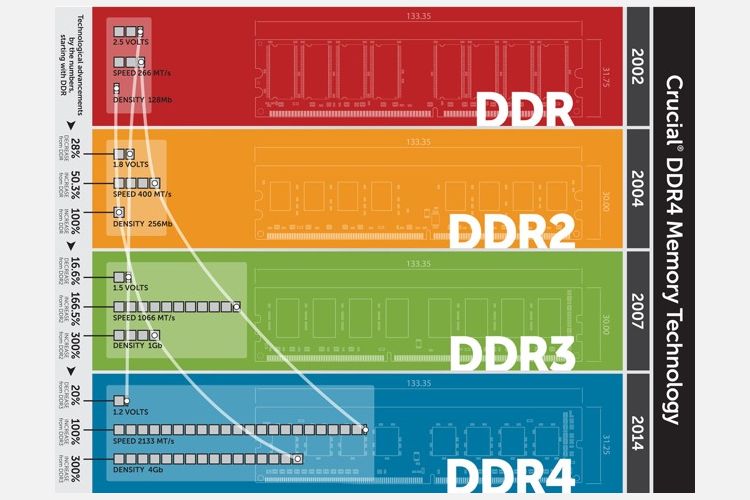Imagine this scenario: Your trusty computer isn't as fast as it once was. It's great in many ways, but at times, it just runs slow.
While your machine may run slow for several reasons, RAM is a frequent culprit. If you don't have enough RAM, your computer can struggle to cope when opening multiple programs or browser tabs.
The difficulty is knowing how to talk about RAM. How do you ask questions or talk to someone about how much RAM you need without understanding common RAM terminologies?
1. DIMM/SO-DIMM
You'll typically encounter two common types of RAM: DIMM and SO-DIMM.
- DIMM: Dual In-Line Memory Module
- SO-DIMM: Small Outline DIMM
DIMMs are typically found in a desktop computer (or server), while the smaller form-factor SO-DIMMs are found in laptops, netbooks, and so on.
The difference in form factor means that these RAM modules are not interchangeable. You cannot jam a DIMM into a SO-DIMM slot and vice versa.
2. DDR
DDR stands for Double Data Rate, which means two transfers take place every clock cycle. With each RAM generation, DDR receives an upgrade, which is why you see DDR3, DDR4, and DDR5.
- DDR2: The oldest type of RAM you're likely to encounter, but even then, it is a rarity in this day and age.
- DDR3: Released in 2007, you'll still find many systems using DDR3 RAM despite it being officially superseded by DDR4 in 2014.
- DDR4: Only took the top spot from DDR3 in 2017, as slow uptake held the upgraded standard back. In 2021, AMD and Intel's CPUs switched to using DDR4 RAM exclusively, calling time on DDR3.
- DDR5: The latest DDR standard still lags behind DDR4 in uptake, though it offers faster speeds and data transfers than the older version. AMD's AM5 platform only supports DDR5, though Intel continues to support both DDR4 and DDR5 for the time being.
Also, note that you cannot use different RAM generations together.
3. GDDR
Wait, didn't we just talk about DDR? Well, yes, but this is Graphics Double Data Rate, the type of memory found in your graphics card.
In short, your computer uses RAM to store data relating to the programs currently in use and other data that will benefit from fast access.
Whereas GDDR RAM is used in your graphics card to boost graphic processing times and is generally optimized to provide higher bandwidth to deliver optimal graphical performance with the other parts of the GPU.
GDDR RAM follows a similar naming convention to DDR RAM, too:
- GDDR6X
- GDDR6
- GDDR5X
- GDDR5
- GDDR4
As you might expect, the higher the number, the better the GDDR RAM. The latest Nvidia GPUs use GDDR6X to maximize performance, while AMD continues to use GDDR6.
4. Capacity & Transfer Speed
If you head to an online retailer or down to your local computer store to check out what RAM is in stock, you'll see various numbers listed. Those numbers can look a little overwhelming, but there are only a few you really need to pay attention to.
First up, capacity. How much data does your RAM need? That figure is the 4GB, 8GB, or 16GB value. Other RAM sizes are available, but for a modern PC, you're going to want at least 8GB RAM.
Higher is typically better, but you don't need to overspend if you're not going to make the best use of all the extra capacity. For example, if you're just browsing the web, checking your emails, watching videos, and writing a few documents, 8GB will do you fine. However, those using their machines for more intensive processes will require more.
The next number to consider is the transfer speed, measured in megatransfers per second (MT/s). For example, you might see DDR4-3200 RAM, which means the RAM operates at 3,200 MT/s. You can find faster RAM than this, but it will cost you more.
For most people, capacity trumps transfer speed almost all of the time. You will get much more benefit from 16GB of DDR4-1600 RAM than you get from 8GB of DDR4-2400 RAM.
5. RAM Latency (CAS) and Timings
Capacity and data transfer rates aren't the only bits of numerical RAM jargon. You might also see a series of numbers, like CL 16-18-18-36.
The "CL" stands for the RAM CAS latency, where CAS itself stands for Column Address Strobe. You don't need to worry about these terms too much, but it's worth knowing that a lower CAS value is often better, as it means your RAM can access data faster.
You'll see RAM with matching data transfer rates, like DDR-3200, that come with different CAS timings. For example, one set may have a CL18 rating, while another may have CL16. In this example, the CL16 RAM will perform tasks slightly faster than the CL18 RAM—but you'll pay more for it.
6. PC3, PC4, & PC5 RAM
PC3, PC4, & PC5 equate to DDR3, DDR4, and DDR5. However, it measures RAM performance slightly differently.
Where DDR4-xxxx details the per-bit data rate, PC4-xxxxx details your RAM's overall data rate in MB/s. You can find out the total data rate of a RAM module by multiplying its frequency by eight.
So, if you see DDR4-3200 on a RAM module, you can multiply that figure by eight to find the total data rate, 25600MB/s, in this case (which translates to PC4-25600).
7. RAM Slots
Before buying RAM, there is something vital to check on your motherboard: how many RAM slots do you have? The number of slots on your motherboard will determine how many RAM modules you buy.
If you have two RAM slots, you can buy a pair of matching modules. Many RAM kits come with two modules or sometimes four (if you have four slots). Now, you don't have to match your RAM modules, but typically, your RAM will perform best when matched with modules with the same capacity, using the same voltages, and so on.
Furthermore, if you use RAM modules with different frequencies or speeds, the rest of your RAM will default to that lower frequency in an attempt to match and stabilize your system.
8. ECC Memory
ECC (Error-correcting code) memory is a special sort of computer data storage that can both identify and correct most common forms of data corruption.
ECC memory chips are used primarily in computers that cannot tolerate any error in any instance, such as financial or scientific computing or file servers. Usually, the memory system is unaffected by single-bit errors, and the system experiences much fewer crashes than a system incompatible with ECC memory.
However, would you game with ECC memory? The answer is probably not. A Puget Systems study shows that ECC RAM performs slower than standard RAM.
So why list ECC RAM on this list? So that you don't buy it by accident!
Buy RAM With Confidence
Buying RAM doesn't have to be overwhelming. Armed with a few pieces of vital jargon-busting knowledge, you'll make able to make better decisions about the RAM you buy, upgrades you can make to your system, and much more.
Although some of the RAM terms can seem odd, once you get up to speed, it all slots into place.