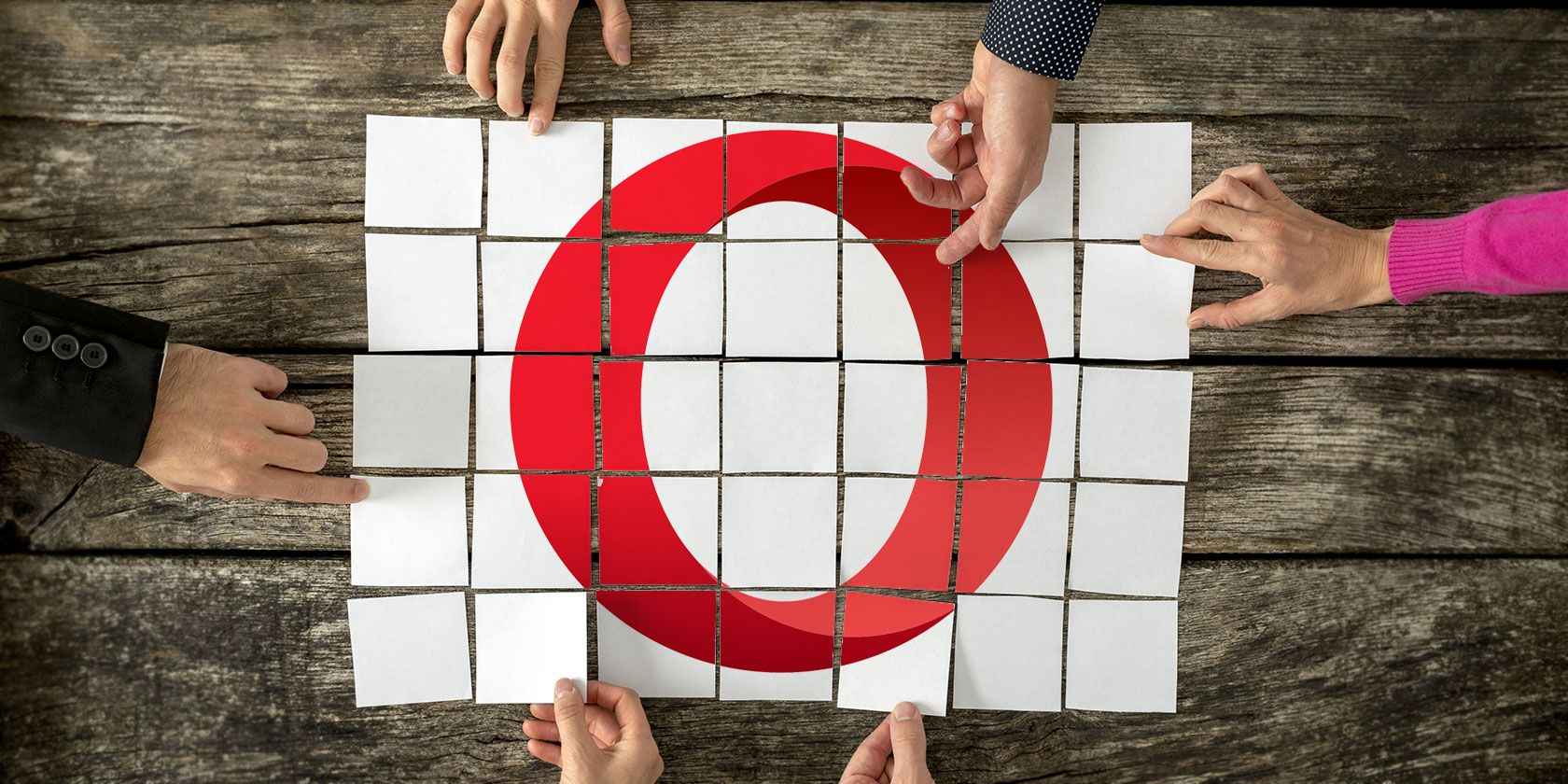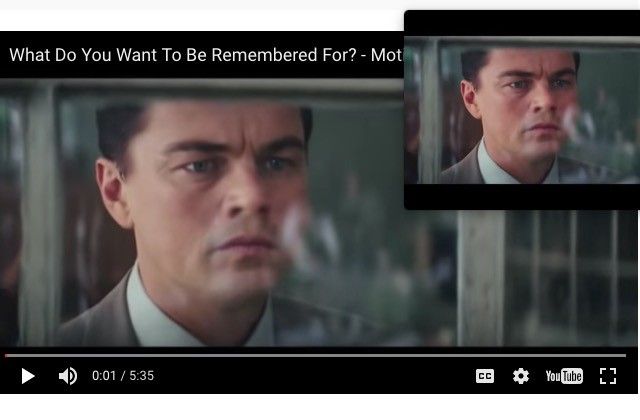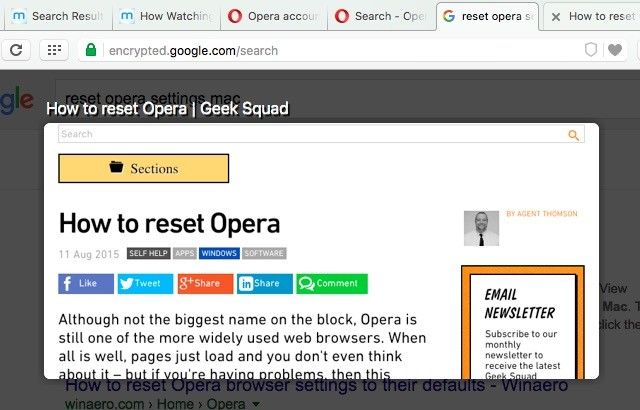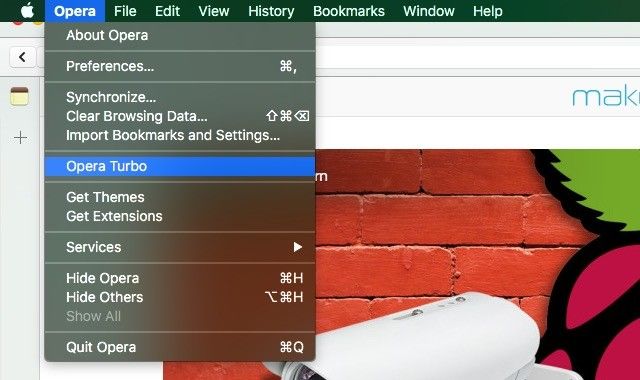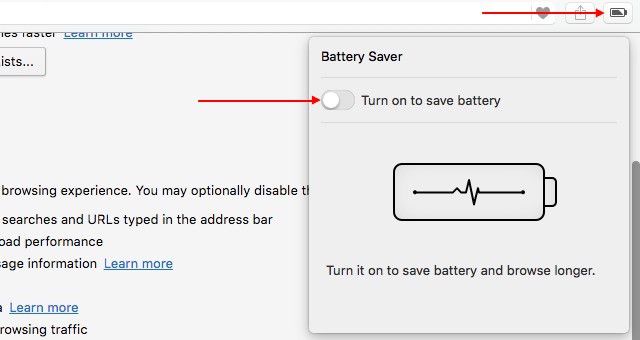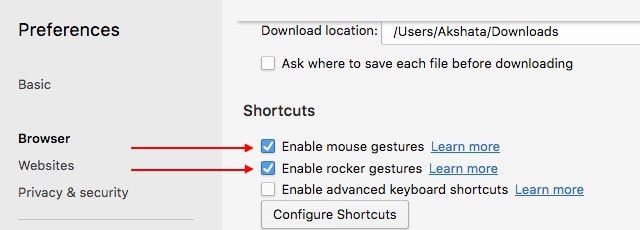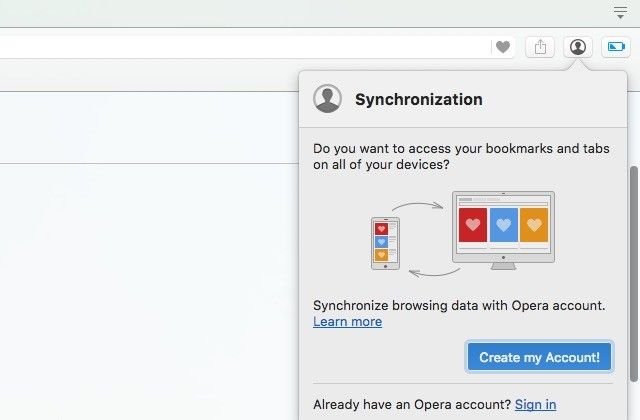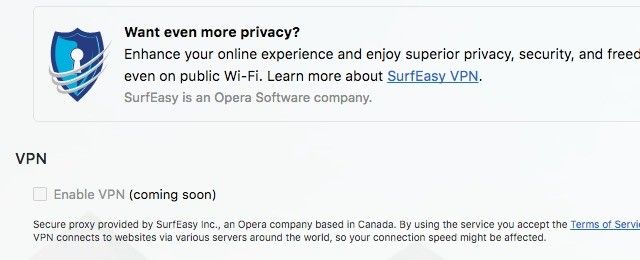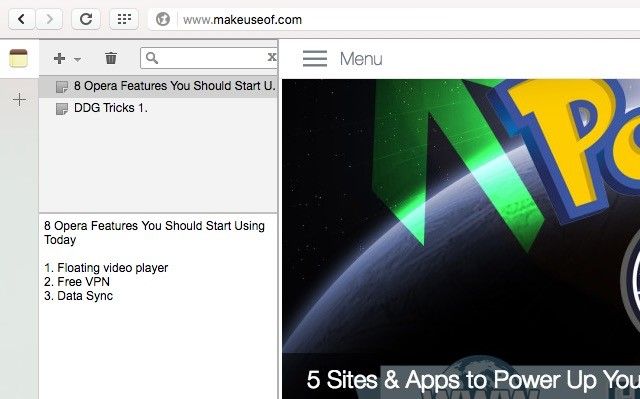Opera doesn't have an inexhaustible supply of extensions like Chrome does. It also doesn't have endless customization options like Firefox does. What it does have is a set of smart, well-executed features that you often need extensions and add-ons for in other browsers.
Let's explore eight such Opera features that will make browsing smoother and more convenient for you. We bet you'll want to start using them right away.
Note: We'll focus on Opera for computers for now.
Floating Video Player
Opera allows you to overlay web videos while you work. There's no need to set up anything — just hover the mouse over any video that's playing on a webpage and click on the special icon (overlapping squares) that appears at the top of the video. When you do this, another instance of that video pops up in a tiny, always-on-top window that you can resize as well as move around. If you can't see the icon when you hover over the video, pause the video and replay it.
You'll need to upgrade to Opera 39 to get the floating video player feature.
Tab Previews
What's behind tab number 23 and is that the tab you're looking for? You don't have to guess, because Opera has a tab preview feature. It allows you to take a quick peek at what a tab contains by hovering over that tab in the tab bar. That's so much better than squinting to identify favicons and jumping from tab to tab to see if it's the one you want, right?
Tab previews come enabled by default. If you want to turn them off (or re-enable them), navigate to Preferences > Browser > User interface. There, deselect (or select) the checkbox next to Show tab previews.
Opera Turbo for Data Compression
If you're working with a slow or crowded Internet connection, enable Opera's Turbo feature by clicking on Opera > Opera Turbo. This routes your webpages through one of Opera's servers and compresses the web content that you're accessing — ideal for saving data and speeding things up all around.
Worried about your privacy in Turbo mode? Don't be: if you're browsing a secure site with Turbo enabled, your data doesn't get routed via the Turbo compression servers. Read what Opera has to say about your privacy in Turbo mode.
If you're on mobile, you'll want to get Opera Mini for data compression benefits like you get with Opera Turbo.
Battery Saver
Opera's Battery Saver mode promises to give you up to 50% more battery life. That extra battery time can be a lifesaver when you're working on the go and there aren't any charging outlets in sight.
When you activate Opera's power-saving mode via the Battery Saver toolbar icon (shown below), it triggers a few background optimizations including fewer animations and reduced tab and plugin activity. You can activate this mode at any time, and you'll get a prompt to do so when the charge drops down to 20%.
You won't see the Battery Saver icon when you're charging your computer. If you'd like to keep the icon visible at all times, you can do that under Preferences > Basic > Battery saver.
Mouse Gestures
You already use keyboard shortcuts to speed up your browsing. Now it's time to give mouse gestures a shot as well. They make it easier to take care of routine tasks such as navigating between webpages, refreshing and closing tabs, and opening links. For example, if you want to go back a page, you can click (on an empty space on the current page), hold down the left mouse button, and then drag the mouse to the left.
To use mouse gestures in Opera, visit Preferences > Browser > Shortcuts and enable them by selecting the checkbox next to Enable mouse gestures. While you're at it, select the checkbox for Enable rocker gestures in the same section. With rocker gestures you can move back and forth through a tab's history by alternately clicking the left and right mouse buttons. Look for the Learn more link next to each of these settings to get a list of the gestures that you can use.
Data Synchronization
Like most mainstream browsers, Opera offers away to keep your bookmarks, tabs, and settings in sync across devices.
You'll need to sign up for an Opera account to take advantage of the sync feature. To get started with a fresh account, click on the tiny mannequin icon to the right of the address bar and follow the onscreen instructions to set up an account. If the icon isn't visible, you can bring it up by clicking on the Sign In… button under Preferences > Browser > Synchronization.
Free and Unlimited VPN
Thanks to Opera's buyout of of the VPN service SurfEasy, you now have a VPN feature built into your browser. It's fast, free, and unlimited i.e. without any data capping. You have the option to use the VPN even in private browsing mode.
To start using Opera's in-built VPN service, you need to enable it from Preferences > Privacy & security > VPN. Depending on the Opera version that you're using, you might not have access to the VPN feature yet, but rest assured that you'll be able to use it soon. Keep an eye out for it! And don't fall prey to these five VPN myths.
Not sure what a VPN is or why you need one? Let's backtrack a bit then. A VPN or a Virtual Private Network masks your real location and tricks websites into thinking that you're browsing from a different location. This is handy when you want to, say, watch a program that's not available in your country or use public Wi-Fi without compromising on your security.
A personalized news feed — an upgraded version of Opera Discover — is another feature to look forward to in Opera. Like the free VPN service, this feature has already made an appearance in the Developer version of the browser.
Sidebar Extensions
While we wouldn't recommend multitasking, we understand that it's useful (and even inevitable) on some occasions. For example, you might want to compose a quick email or tweet, or carry on a Skype conversation when you're browsing. It's for situations like these that Opera has enabled the use of sidebar extensions. These extensions are no different from regular extensions except that you'll access the former from a collapsible sidebar.
Check out the sidebar extensions gallery and install a few extensions that could boost your workflow. Why not start off with Bookmarks by the Side, Classic Notes [No Longer Available], and Quick History [No longer available]?
What's Missing From Opera?
If you haven't explored the Opera features that we have listed above, it's time to do so, and maybe even consider making Opera your primary browser.
When you use Opera on a daily basis, you'll begin to notice and appreciate all the tiny, thoughtful ways in which it makes your browsing frictionless. For example, how Opera sorts your downloaded files into helpful categories like Images, PDF, Music, and Archives. What's amazing about Opera is that despite being feature packed, it doesn't feel cluttered or overwhelming at all.
What do you like best about Opera? And why isn't Opera your default browser yet? If it is, share your best Opera tips and tricks with us!
Image Credits: Gajus/Shutterstock