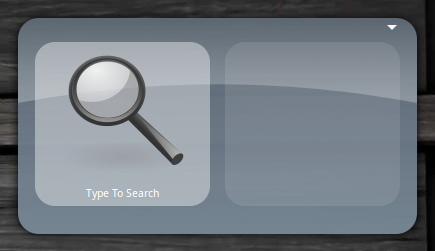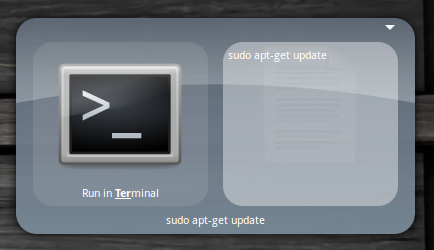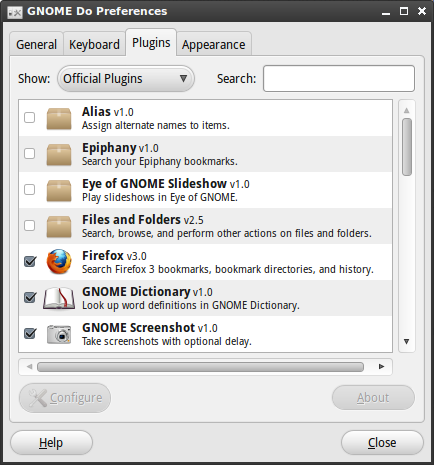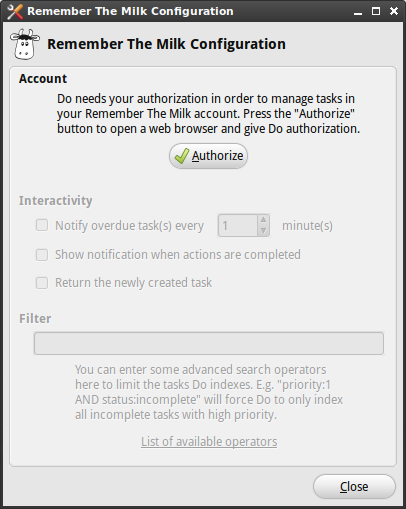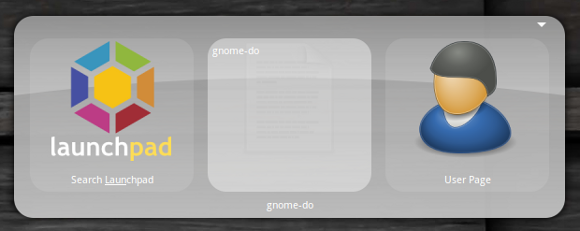Do you find navigating menus boring and cumbersome? Too many programs to trawl through? Clearly you need a fancy launcher to do the hunting for you, and that's where GNOME Do comes in.
Not only can GNOME Do launch applications, but also perform specific tasks based on the application you have chosen. Throw in a sexy-looking interface and you've got yourself an attractive, time-saving power tool.
Forget your mouse or touchpad, it's time to do things keyboard-style.
Download & Install
GNOME Do is available for most major Linux distributions on the download page with instructions for installing from repositories and manual download. You can also compile it from source if your particular distro isn't listed.
If you're using Ubuntu you can choose to download GNOME Do with a simple command. The latest version is available from the repositories, so open up Terminal (in Applications, Accessories) and type:
sudo apt-get install gnome-do
Hit Y when asked to do so and the packages will download, unpack and install. Once you're done you'll find GNOME Do in the Applications then Accessories menu - launch and enjoy!
Note: GNOME Do is also available in the main Ubuntu repositories, though this version may not be as up to date as the official source. As I'm not running Fedora or Debian I cannot say whether the respective packages and repositories are up to date. It's also worth pointing out the project hasn't been updated in a while, but it ran fine on Ubuntu 10.10.
GNOME Doing Things
When you first launch GNOME Do you'll notice it all looks a bit plain. The launcher presents you with two tabs - the application on the left and the command or related action in the right hand pane.
You can test it by starting to type - you'll notice GNOME Do suggesting programs that match your keystrokes. You can use the Tab key to switch between the panels, so as an example beginning to type "Terminal" will reveal the Launch in Terminal application link, then hitting tab and entering a command followed by Enter will run that command in a new terminal window.
Once you've added oft-used services and applications to the launcher, many frequent tasks are a keyboard shortcut away!
The default keyboard shortcut for bringing up the GNOME Do launcher is Super key (or Windows key) + Space Bar. If you've not got a Super/Windows key then you'll need to change the shortcut. Open GNOME Do and type "preferences" followed by Enter, or in the main launcher window click the small arrow in the top right and choose Preferences.
There are a number of tabs to choose from when customizing your launcher. The first General panel allows you to specify whether you'd like to launch the app at system start, in silent mode and whether you want a notification icon in your system tray.
The Keyboard tab displays a list of common shortcuts that you can edit to suit your own preferences (though if you've got the right layout, the default shortcuts work a treat). Appearance is a tab with a few themes to choose from, as well as colour preferences and eye candy.
You can also add plugins from the Preferences window, and plugins are what makes GNOME Do so special.
Plugins Do More
We're already familiar with GNOME Do here at MakeUseOf, and in the past we've produced a list of fantastic plugins for this snappy little launcher.
Adding plugins is an incredibly simple task (and one the developers should be praised for). Your Preferences window contains another tab called Plugins, and from there you can greatly expand GNOME Do's abilities.
There are several lists of available plugins, simply click the drop-down box next to Show and choose between official, community, docklets and all available extensions. To enable a plugin simply check the box next to it.
Certain plugins (those that use web services, mainly) will require configuration (by clicking Configure in the Plugins tab) to work, so make sure you've done this.
When you've grabbed all your desired plugins you can test them out. Happy launching!
Conclusion
GNOME Do greatly expands the power of a simple desktop with a fast, intuitive way of accessing your frequent applications and completing menial tasks.
Despite the good-looking icon filled GUIs found in today's modern Linux distributions GNOME Do demonstrates that command-based computing can be a faster way of getting things done. You should also check out Launchy if you like this kind of thing.
Do you have any favourite launchers for your OS? Any priceless GNOME Do plugins? Let us know in the comments section below.