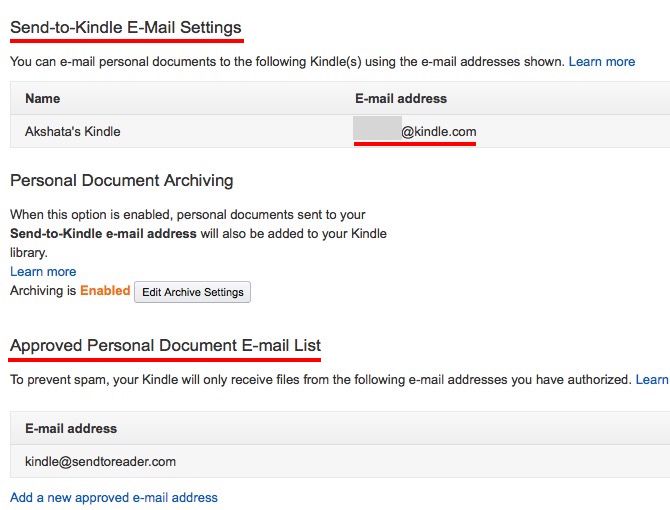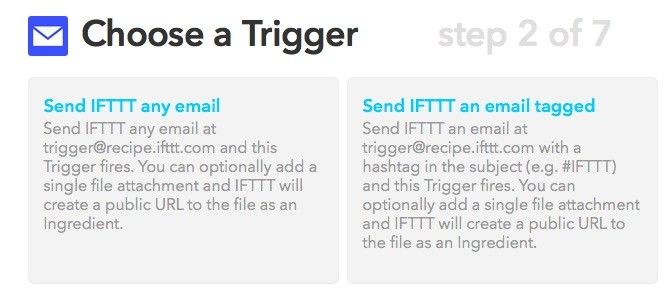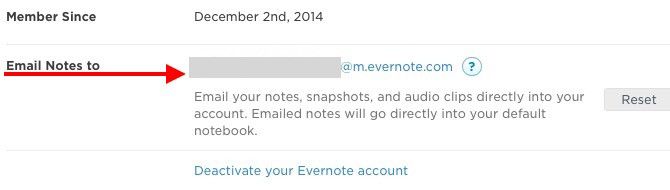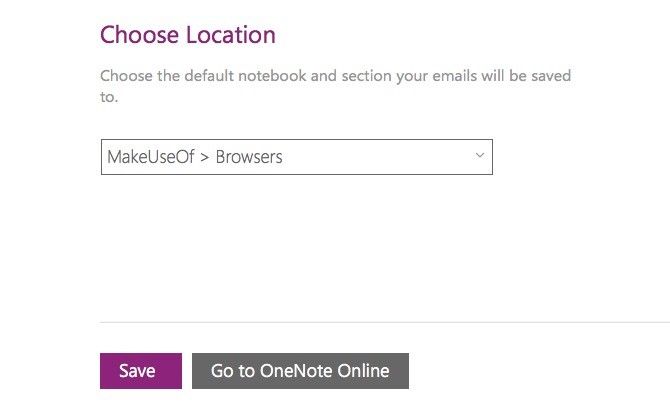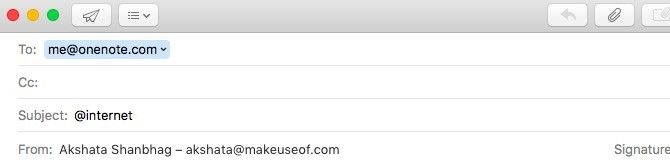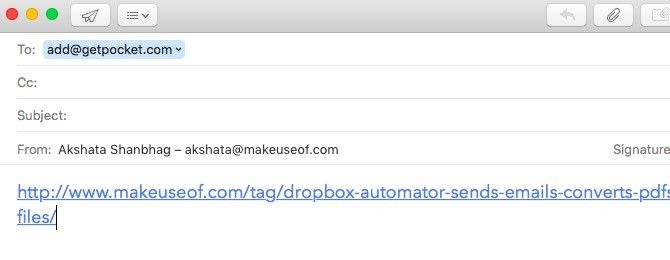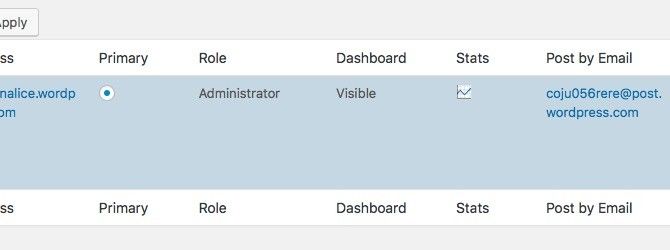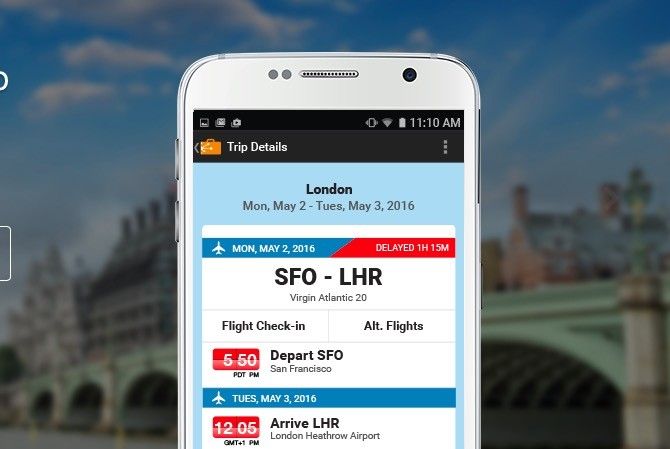It's hard not to indulge in email bashing, isn't it? Yes, your inbox is the source of much lost time, but only if you treat it like a coffee shop where you can hang around as long as you want to.
Use email as a means to a valuable end. For example, to turn your emails into tasks, or to send data to your online accounts. In this article, we'll show you how to do the latter.
We'll highlight some popular online services that give you a special email address, which you can use to send content to the corresponding account. Add the email addresses that we mention to your contacts list right away!
1. Your "Send to Kindle" Address
If you carry your Kindle everywhere, it's the perfect device to store documents that you need on the go. To send those documents to your Kindle, you'll need to know your Send-to-Kindle email address. You'll find this at Manage Your Kindle, under Settings > Personal Document Settings > Send-to-Kindle E-Mail Settings.
The address will look something like this:
<em>abc_xyz</em>@kindle.com
. There's an Edit button next to it in case you want to tweak the address to, say,
<em>your_name</em>@kindle.com
for readability.
Apart from files in the Kindle format (MOBI, AZW), you can send PDFs, image files (JPEG, GIF, BMP, PNG), Microsoft Word files (DOC, DOCX), and HTML files (HTM, HTML). Skip the subject line and add the file as an attachment while sending the email. Limit the number of attachments per email to 25 and the total attachment size to 50MB.
As you scroll down a little from the Kindle address section, you'll see this section: Approved Personal Document E-mail List. This is where you can approve other email addresses to send stuff to your Kindle. For example, you can authorize the Tinderizer bookmarklet to send articles to your device. That's just one way to take full advantage of your Kindle.
For more details on how the Send-to-Kindle email works, visit this Amazon Help page. And remember to protect your Kindle with a password!
2. The "IFTTT Recipe Trigger" Address
When you sign up for an IFTTT account, the service links your email address to the (native) Email channel. You can then create recipes that trigger actions when you send an email from that address.
The address that you have to send the email to is
trigger@recipe.ifttt.com
. Save it to your address book and create recipes with Email as the trigger channel. Now, how about using an IFTTT recipe to find your phone or an IFTTT recipe to back up email attachments to Dropbox?
Note -- The email address associated with the Email channel won't change even if you link a different address to your IFTTT account from Preferences > Settings.
3. Your "Email Notes to Evernote" Address
You can send notes, audio clips, and images to your Evernote account by emailing them to your unique Evernote email address. You'll find this address in Evernote Settings under Account Summary > Email notes to. Had an "oops" moment and revealed this address without intending to? There's a Reset button right next to the address to swap it out with a new one.
Note that forwarding emails to Evernote is a Plus and Premium feature.
4. The "Save to OneNote" Address
To start sending content to your OneNote account via email, you have to go through a quick setup process. It involves selecting:
- The email address (or addresses) that you'd like to push data from.
- The default destination (notebook and section) for any data that you send to OneNote by email.
Once the setup process is complete, you can save notes, tasks, recipes, and so on to OneNote by sending them to
me@onenote.com
. You can even forward important emails that appear in your inbox, such as trip confirmations and purchase receipts.
The best part is that if you want certain content to go in a different section instead of the default, you can make it happen. All you have to do is add "@" in the subject line, followed by the section name, as we have shown in the snapshot below.
Visit this page to activate the Save emails to OneNote option for your account.
5. The "Save to Pocket" Address
Any link that you send to
add@getpocket.com
ends up in your Pocket list, so that's another email address to save to your contacts. Send only one link per email, because Pocket saves only the first URL that it finds in the body of the email. Feel free to leave the subject line blank.
Of course, you'll need to send links from the primary email associated with your Pocket account. This will help Pocket identify which list to add the links to. If you have signed up for Pocket using your Google account, your Gmail address becomes the primary email.
Want to send links from multiple email accounts? No problem! You can do that once you link those addresses to your Pocket account from the Email Accounts page.
6. The "Send Emails to Slack" Address
Slack has an app integration that delivers emails to a Slack channel of your choice if you're on a paid plan. After you set up the Email integration, you'll get a special email address. Use it to direct emails from a specific source to a dedicated Slack channel.
You'll want to set up multiple integrations to deliver notifications to different Slack channels. For example, newsletter updates about remote working can go to #general, and article alerts from MakeUseOf can go to #tech-tips. Slack itself has some useful email integration hacks for you.
You can set up these email integrations only if you're an admin for your Slack team. Each integration gets its own address, so you'll want to save every new address that Slack generates for you. Now, it's up to you to choose whether to share these addresses with your team members or not.
You'll also want to go through Slack's instructions on how to send emails to Slack [Broken URL Removed].
7. Your "Post to Wordpress.com" Address
If you have a blog at Wordpress.com, you can publish posts to it by sending out an email to your unique WordPress address. To generate this address, first bring up your WordPress dashboard by going to
https://your_blog_name/wp-admin
. Replace the your_blog_name in the URL with the name of your blog, of course.
Now, in the Dashboard sidebar, click on My Blogs to bring up a list of all your blogs. In this list, for the blog that you want to publish to via email, hit the Enable button in the Post by Email column. This displays your unique address right where the Enable button was. Save that address to your contacts and you're good to go.
To publish your next post via email, first paste the post title in the subject line and the main content in the body of the email. Send this email to the address you saved to your contacts. That's it. Your post should now show up on your blog; you'll get an email notification about it.
If you think that you have compromised your WordPress.com address, go to My Blogs again and click on the Regenerate link that appears below the address (on hover) to get a new one.
Have questions about post formatting, attachments, and shortcodes? This WordPress Support page has the answers.
8. The "Forward to TripIt" Address
Tripit is probably the best way to track your travel arrangements. It's a must-have for trip planning. Once you sign up on TripIt, forward all your confirmation emails for flight bookings, car rentals, hotel bookings, and so on to
plans@tripit.com
.
Now sit back and let TripIt take over. It arranges all your travel data into a neat itinerary that you can access from anywhere, anytime -- even offline.
Do you use Gmail, Yahoo, or Outlook? If you answered Yes, you don't even need to forward those confirmation emails. You can authorize TripIt to import them to your TripIt account for you.
Update Your Address Book
Unlike the services listed above, some services don't have an in-built mechanism that you can use to send data to them. But there are third-party apps to solve that problem.
For example, Dropbox does not give you a unique email address to let you upload content to your account, but SendtoDropbox does. Likewise, Twitter does not allow you to tweet via email, but TweetyMail does.
Which other online services come with an email address that you can send stuff to? Share the unique ways in which you take advantage of this feature.