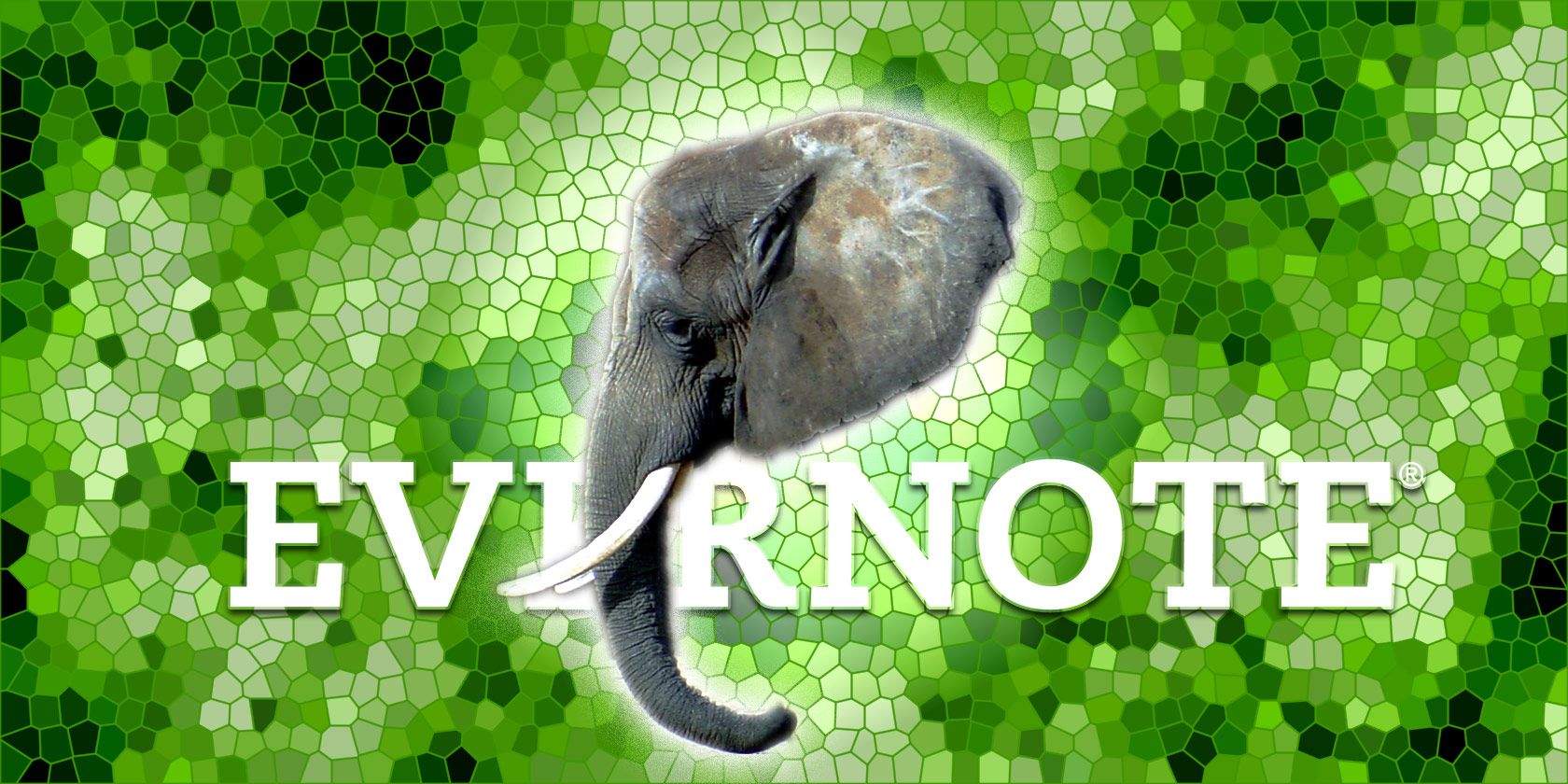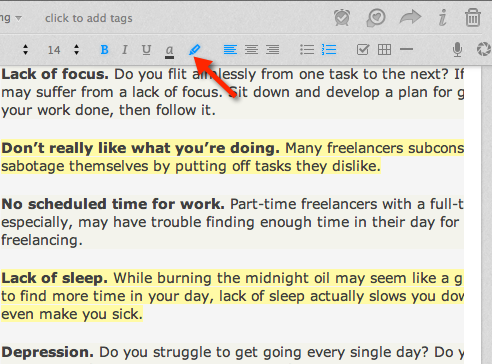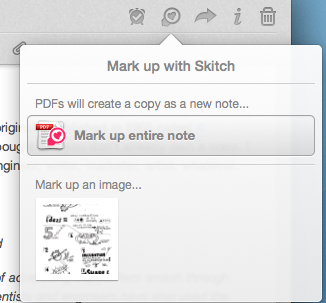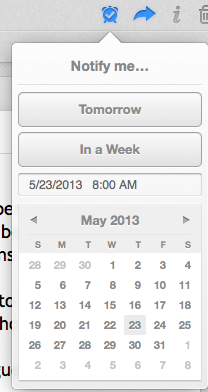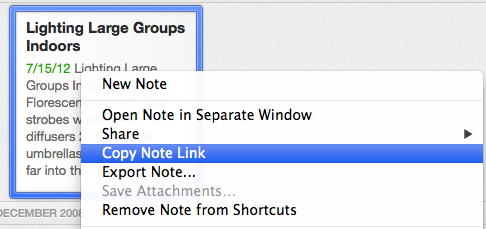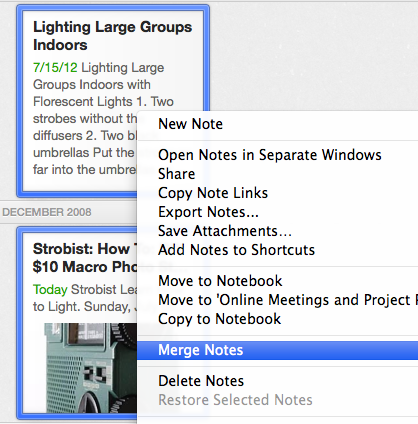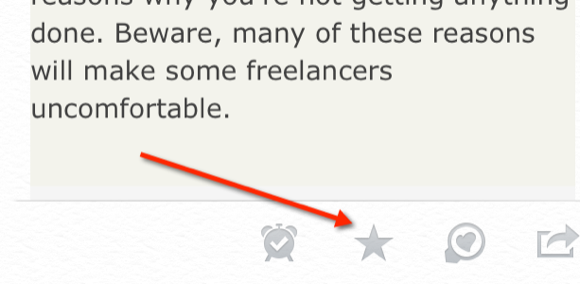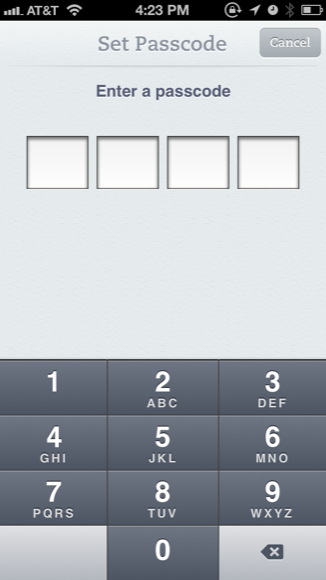It seems like every other month, Evernote gets additional upgrades. A few are quietly released, while others are highly anticipated by heavy Evernote users. Since I wrote my last article about Evernote's new design and file storage upgrades, the popular notebook has gotten important new features, including Reminders, a highlighter and tighter security for subscribers, among others.
If you're new to Evernote, download Mark O'Neill's free PDF, How to Use Evernote: the Missing Manual to get up to speed. And if you're an iPhone or iPad owner, I've already explained why Evernote is a must-have app for the iPhone and iPad.
This article is based on my use of Evernote for Mac OS X and iOS. The highlighted features may not yet be available for the Windows and Android versions of Evernote.
Built-in Highlighter
Call me old school, but I still like to highlight text as I read because it's a great way to review content later. In the latest 5.2.1 version of Evernote, a built-in highlighter is now a feature in the toolbar editor. It only appears when you actually click inside a note.
To use it, select some text and click the highlighter button, which is placed alongside the format style tools. I've mapped the keyboard shortcut (Format > Style > Highlight) to BetterTouchTool so that I can activate the highlighter without having to lift my finger off the trackpad. The highlighter is only available in the Mac version of Evernote.
Skitch Integration
Evernote acquired the image editor Skitch back in 2011, and now it's integrated with Evernote for both the Mac and iOS versions, allowing users to open notes and mark them up in the external application. Actually, Evernote makes a PDF copy of a selected note so that your original stays intact.
The Skitch icon appears in the toolbar of every opened note. You will need to, of course, download the Mac and iOS versions of Skitch, for it's not built into Evernote.
Reminders
Reminders was a much requested feature for Evernote, and it finally got rolled out in May. You can add a reminder for any note and even receive email notifications for the alarms you set. Your list of Evernote reminders can be viewed and sorted by Upcoming Reminders or Recently Completed Reminders.
Reminders is really a handy feature, especially if you use Evernote as a file drawer for your projects, meetings, and other activities.
Note Links
Linking to notes may not be a new feature in Evernote, but it's one that some users may not know about. You can copy the internal link for a note by right-clicking on it when it's in the Card View and selecting Copy Note Link in the drop-down menu. You can then paste the link in another note for quick reference.
Remember that the note link is local to the notebook where it was copied, and thus it will not be synced to other devices. You can share a note externally by clicking the Sharing button in the toolbar of Evernote.
Merge Notes
Another feature you may not know about is the ability to merge two or more notes, which is done by selecting and right-clicking (in Card View) on the notes you want to merge and then selecting Merge Notes in the drop-down menu.
The selected notes will be combined into one, with the title of the first selected note used for the new combined note. The titles of the other notes will be highlighted in blue to indicate that they were merged. This feature doesn't exist in the iOS versions of Evernote. Thanks to Jason Frasca for pointing out this feature in his blog.
Favorites In Evernote iOS
The Mac version of Evernote allows you to add notes to a Shortcuts list in the sidebar panel. In the iOS version of Evernote, you can star individual notes so they can be added to this new page.
When you open a note, you can now tap on the star icon in the bottom menu bar of the note. A star tab will appear in the bottom-center of Evernote's main page and tapping on the tab will reveal all your starred items.
Passcode Lock for Premium Users
If you're a Premium or Business subscriber to Evernote, you can now add a passcode lock to the iOS version of the app. You can enable this by tapping your profile icon in the top-left corner, and then following the instructions for adding and enabling your passcode.
Useful Updates
The above features have greatly enhanced how I use Evernote in my day to day workflow. I have no doubt that several more new tools and utilities will be added in the coming months. Let us know what other features you would like to see added. And, if you're looking for more ideas about how to make use of Evernote on your iOS device, check out my article about the five powerful apps for exporting and importing content into your Evernote.
Have you found any of these features useful? Do you use Evernote, or something else? Add your thoughts in the comments, below.