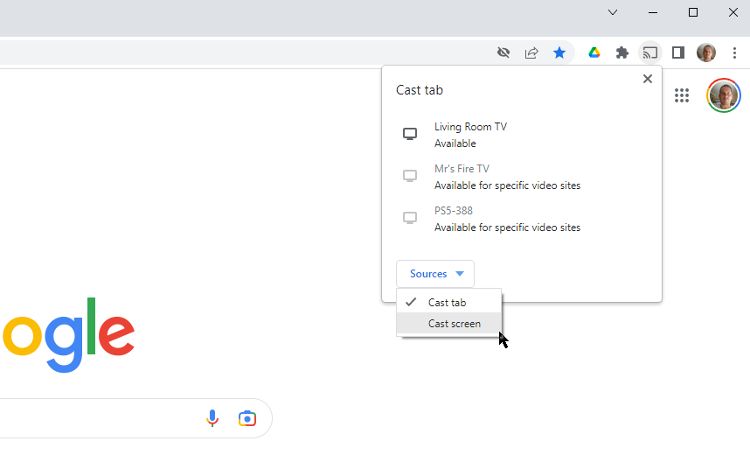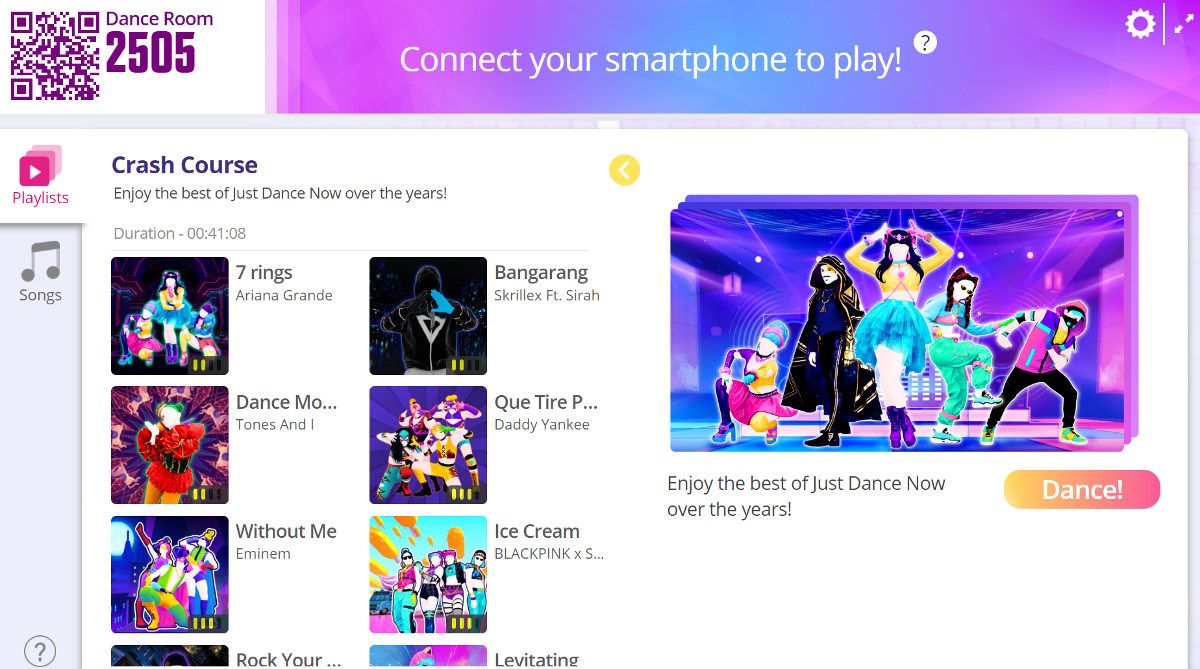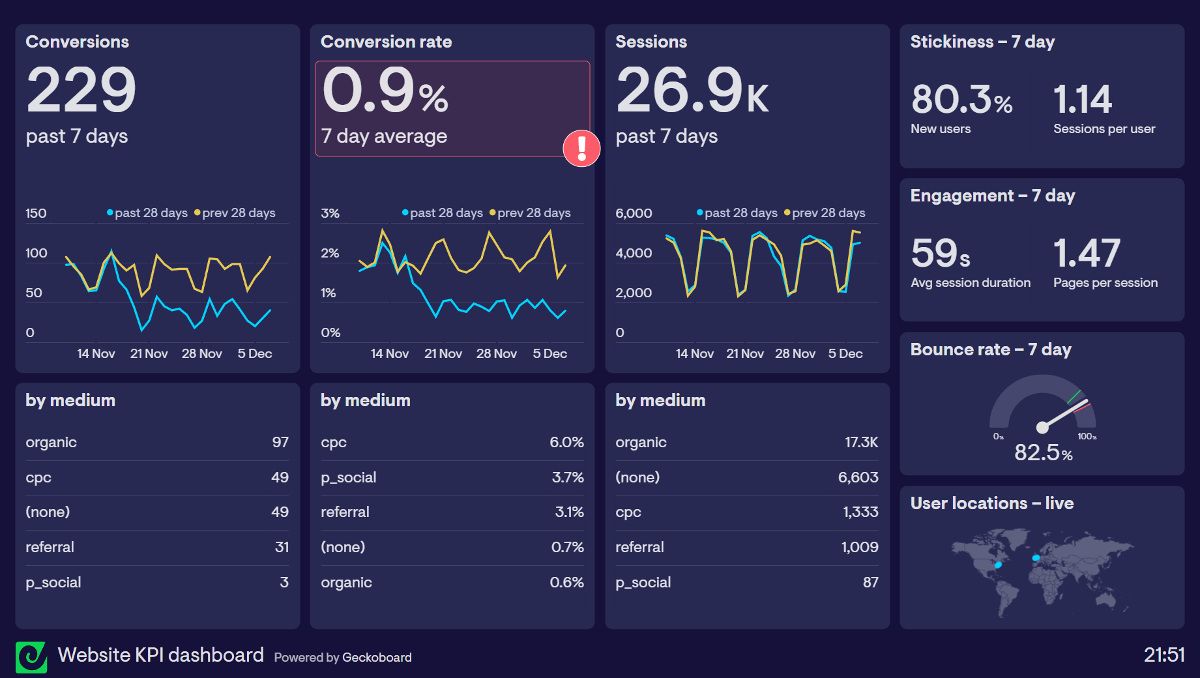Google's Chromecast is just one gadget among many that let you view web and app content on your TV. From Roku to smart TVs, there are numerous ways to share media to your TV screen. What's really cool about a Chromecast is that it can go far beyond just letting you watch online videos on a bigger screen.
The ability to cast any tab from a wide variety of browsers onto your TV, or even cast your entire desktop, opens the Google Chromecast up to being used in lots of creative ways. As does the addition of a cast button in an ever-growing range of apps.
Here are some creative uses for your Chromecast, or extra reasons to buy a Chromecast if you have yet to add one to your gadget collection.
1. Put on a Photo Slideshow for Friends
If you upload your photos to a photo-sharing site like Flickr, a social network like Facebook, or even just back them up to a service like Dropbox, you can simply browse the photos in your Chrome browser, and cast that tab to your television. Rather than crowd around a small computer screen, bring your photos to life on a large screen.
Chromecast also has something called Ambient Mode. This is the screen that appears when you aren't actively using the Chromecast, displaying random images, a clock, and the date. If you have a Google Photos account, you can link this through the Home app so your own stored photos are displayed when Ambient Mode kicks in.
2. Share a Demo or Presentation
A great feature of Chromecast is the ability to cast more than just a browser tab to your TV screen. You can also cast your entire desktop. Just click on the Cast button in your browser, click Sources, and select the Cast Screen option.
This is a great way to share PowerPoint presentations, perform demos for clients, and more. You can take your presentations and demos anywhere there's a television set and wireless connection. Of course, when doing something like this, it's preferable to have a wireless mouse on hand to make controlling the presentation easier.
3. Let Others Share Your View in VR
Watching someone using a VR Headset is often pretty funny, especially if it is their first try with VR. Although laughing at your mom flailing around in front of the computer could be classed as a group activity, there is a better way to make VR content entertaining for everyone.
Several VR systems, including the Meta Quest, give you the option to cast what the user is seeing onto a TV screen. This is usually done through the companion app for the VR system and is as easy as casting from any other app, e.g. by tapping the cast button.
4. Use Your TV as a Huge PC Monitor
Even if you don't want to share a presentation or demo with other people, you might want a huge computer screen. If you don't intend on springing for yet another gadget, why not get creative and use Chromecast instead? If you have a laptop or desktop, all it takes is a Chromecast, wireless mouse, and wireless keyboard if you're using your desktop.
Again, like when using Chromecast to put on a presentation, you can cast your entire desktop, not just a tab.
5. Make Video Chats With Family Easier
If you're video calling with friends and family, rather than have a bunch of people trying to crowd around a computer to see the people you're talking to, cast your desktop to your TV instead. If you're using your laptop, place it in front of the TV so whoever you're conferencing with can see all of you too. Better yet, if you have a good portable webcam, set it atop the TV. You then have a huge screen to see whoever it is you're video conferencing with on a huge screen.
Many video chat and conferencing apps allow casting directly or from within a browser window. Skype, for example, can be shared to Chromecast through the Skype smartphone app and in the browser (although not through the Skype app for Windows.)
6. Stream Your Favorite Podcast
If you are anything like us, Podcasts will probably make up a sizable part of your entertainment catalog. Sometimes it is nice to plug in your headphones, shut out the world, and lose yourself in your favorite digital conversation. But that doesn't mean there aren't other ways to listen to a podcast, including through your Chromecast.
Many of the most popular podcast apps allow casting to Chromecast, allowing you to enjoy the content through your TV speakers. Not only does this let you enjoy a podcast with friends or family, but it is also useful when you want to be able to listen out for the kids, the doorbell, or anything else.
7. Get Fit or Brush Up on Your Dance Moves
There are a few options for using your Chromecast to get fit or work out. One of the most fun is the Just Dance Now app. This free app encourages you to dance along with the character on screen, copying the moves in time with the music.
You can use a Chromecast to stream the dance video to your TV, with your phone tracking movements while it is held in your hand. It's great fun, and a great way to get a bit more active without having to leave the house.
8. Learn the Lyrics to Songs on Your TV
Streaming music from Spotify or a similar music service to the Chromecast is a fairly obvious option. If the music service app doesn't have a cast button, you can usually play it in the browser and cast that tab. But you might not know that you can also cast the lyrics, for almost any song, on your TV as well.
There are a few apps that can help with this, but one of the best is MusixMatch: lyrics finder. You can cast music from several popular music streaming services, and then open MusixMatch, find the song and tap the Cast button. The lyrics will appear in a floating box on your TV screen.
9. Play Mobile Games on a Big Screen
Not too long ago, if you wanted to play a game through the Chromecast, you were limited to choosing a browser-based title and casting the tab to your TV. Nowadays, there are hundreds of mobile games that include the option to play through a Chromecast. Once the game is on the big screen, you usually use your phone as a controller. Some games also allow a Bluetooth mouse and keyboard to be used.
If you have a TV with Chromecast built-in, there will often be games included too. These might be controlled with the TV remote, but might also be able to be controlled with your phone.
10. Turn a TV Into a Dashboard
Although your Chromecast is primarily an entertainment device, it can also be used in other ways. Just like when used for presentations or video conferencing, a Chromecast can be a handy work tool. One of the most interesting uses is for casting a custom dashboard.
Several Dashboard services allow casting, including the Dashboard Cast app for Android and Gekkoboard. The dashboards can be customized with RSS feeds, weather forecasts, breaking news stories, and even things like website analytics. With the Chromecast connected to a TV or spare monitor, you can keep important information visible while you work at your computer.
Getting Creative With Your Chromecast
The number of creative ways you can use a Google Chromecast only continues to grow. The ideas here are some of our favorite uses for the clever little streaming gadget. Hopefully, they will get you thinking outside the box, and lead you to discover even more ways you can use your Chromecast for more than streaming movies.