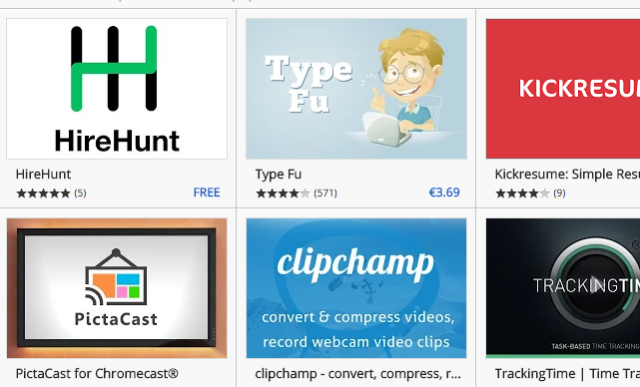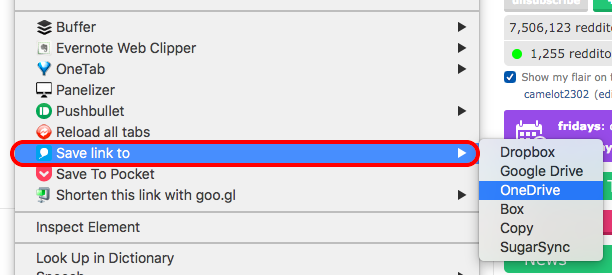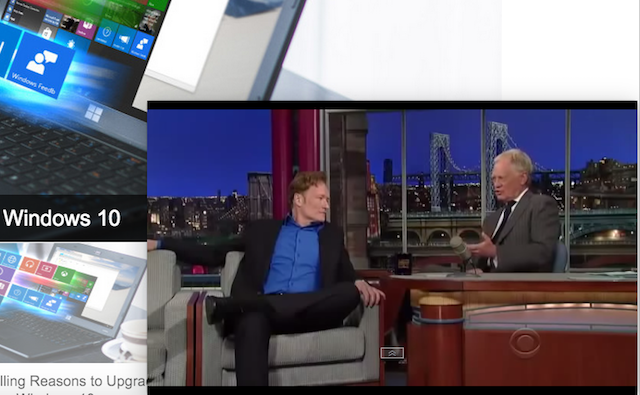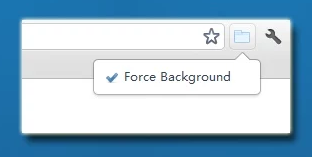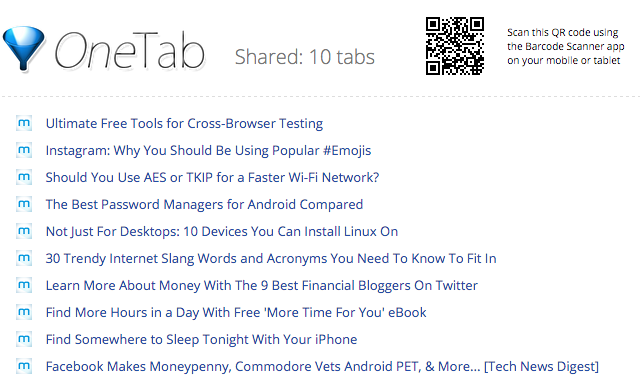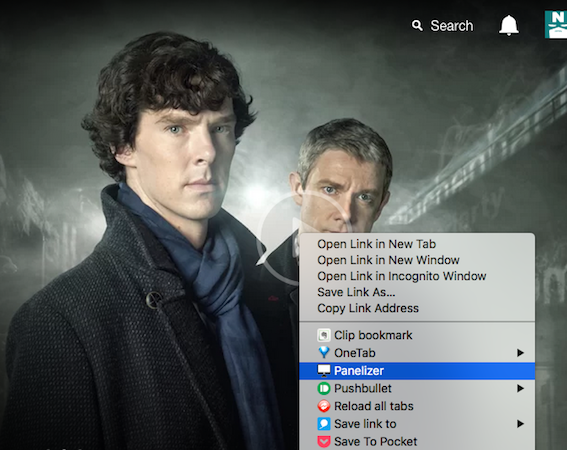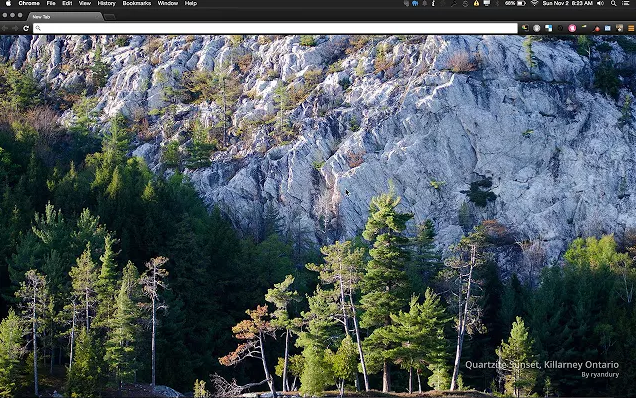Despite having used Firefox in the past, having dipped my toes in the water with Safari and Opera, and even going totally crazy after using Internet Explorer for 10 minutes, somehow I always seem to come back to Chrome. And it's easy to see why.
The number of Chrome plugins is huge, and when a developer makes a plugin, it always seems to be for Chrome only these days. Almost as if Firefox doesn't matter anymore.
Trying out different plugins is half the fun of using a browser. Here are eight ones for Chrome that I started trying out, and now I won't allow them to leave me.
Videostream for Google Chromecast
Google Chromecast (get one on Amazon) is the low-cost alternative to Apple TV, and I have been using it now for well over a year. Being able to stream videos from a website to a TV was fantastic enough, but what about all the movies that I bought as digital downloads, which resided on my computer? What if I wanted to watch those on my huge flatscreen TV? Enter Videostream.
As the YouTube video above demonstrates, you simply have to launch the app, and point it to the video file on your computer. If the Chromecast in your TV is working the way it should, then the movie will appear on your screen, as if by some strange inexplicable magic trick.
Ballloon [No Longer Available]
No, that is not a typo. There really are three "l"s in this plugin name. Either the developer got his finger stuck on the L key when registering his plugin, or he really liked his "balloon" logo, and wasn't prepared to compromise.
But this plugin is amazing for anyone who is a big cloud storage fan. In an era where people are using Chromebooks, and things are not really meant to be downloaded, it pays to have a direct way to send stuff to the cloud.
For example, if you see a photo online that you want to save, you just have to mouse over it, and small logos for each of the cloud services will pop up. Choose your poison, and Bob's your uncle, it's sent on its way.
Floating YouTube
Have you ever wanted to watch a YouTube video, while at the same time surf other webpages, or write email? If you are using two desktop monitors, then it is easy enough. Open another browser window on monitor number two, and start your video there. But if you are on one monitor, or a laptop, then you are stuck.
YouTube doesn't officially offer a popup player that stays on top of all other windows, which is why Floating YouTube is such a keeper. Just launch the player, enter the URL of the video and it will begin playing. One exception to this though — if the video uploader has forbidden embedding, then the player won't work.
You can also drag the player around the screen with your mouse if the default position of bottom right hand side isn't doing it for you.
Force Background Tab
I bet this situation has happened to you more than once. Someone emails you several links. You click the first link. Suddenly you're bounced to the new tab where the link is opening. In irritation, you go back to the email tab, and click the second link. Same thing happens again - you're taken away from the email tab and moved to the tab where the new link is opening. If you have lots of links, this can get really, really annoying very fast.
Force Background does exactly what the name says it does. When you click on a link, the tab opens in the background, and you stay exactly where you are. It's amazing how the little things are capable of really getting under your skin.
Linkclump
This is another version of a plugin called Snap Links, which we previously covered. Linkclump is ideal for someone like me, who does a lot of web research, and therefore needs to open a lot of links. Opening them all one-by-one can be time consuming and tedious, so Linkclump provides an easy alternative solution.
Just right-click with your mouse and drag the mouse over the links you want opened. When all of the links are highlighted, release the mouse button, and all of them will automatically open in new tabs. You can open 100 links with your mouse in seconds. The loading will take a bit longer though.
OneTab
So once those 100 links have been opened, you can look forward to your browser spluttering and slowing down, to the point where the browser is unusable. This is where some drastic and immediate action is needed to free up some essential memory.
When you press the OneTab button in your menu bar, or right-click on the page with your mouse and choose the OneTab option, the plugin will immediately scoop up all the links, make a list of them all in one tab, and shut down all the other tabs. You can then make a webpage of these links with a shareable URL, and the page also has a QR code, so you can easily open your page of links on a phone or tablet.
Panelizer
Floating YouTube is great for watching YouTube videos while multi-tasking, but what about other forms of video entertainment? If you are looking for a small "always-on-top" player for services like Netflix, then Panelizer is the one to have. Just right-click on the video link, choose Panelizer from the list of options, and a small player in the bottom right of the screen will pop up and start playing your video.
Unlike Floating YouTube however, you can't move the video to another part of the monitor screen. It remains firmly in place. Such a minor quibble though since you can now watch Sherlock while you work or surf.
tab.pics
Finally, it pays to find some way to prettify your browser window, if you tend to spend a lot of time in it. Eventually the standard Chrome web apps launcher page becomes a bit stale and boring, and instead you want something with a bit of oomph. If that sounds like you, see if you like tab.pics.
Tab.pics takes photos of scenery submitted to Reddit and makes your new browser page look stunning. Refreshing the page brings up another picture, and pretty soon, all you'll want to do is look at great scenery photos all day.
What Would You Add?
These eight plugins are now part of my browser crew, and have become an essential part of my daily workflow. Give them a go and tell us what you think of them.
Which other Chrome extensions are your essentials at the moment? Tell us about them in the comments.