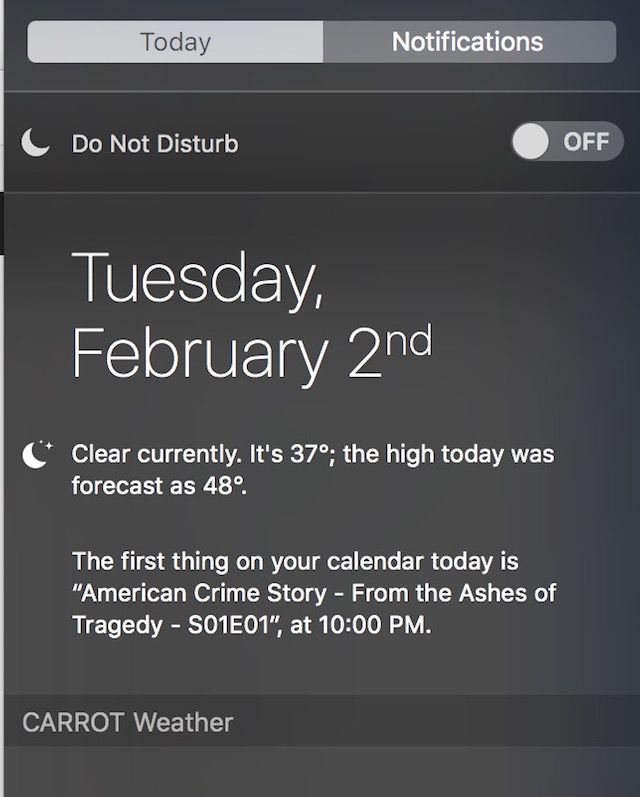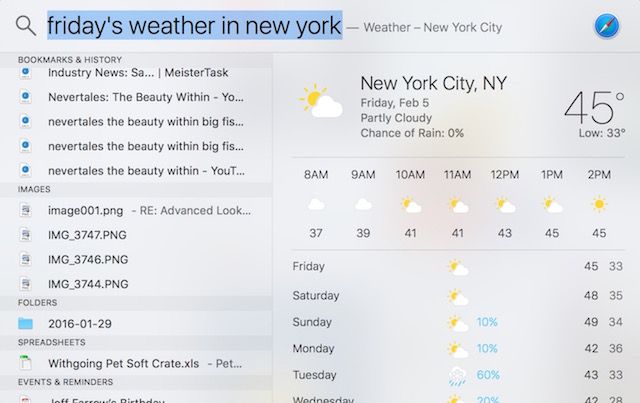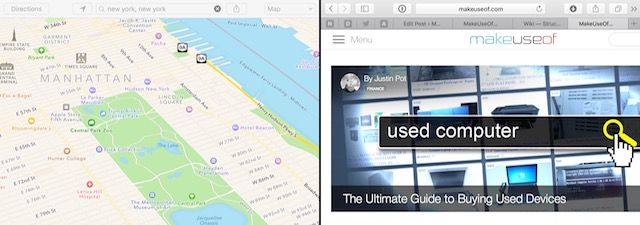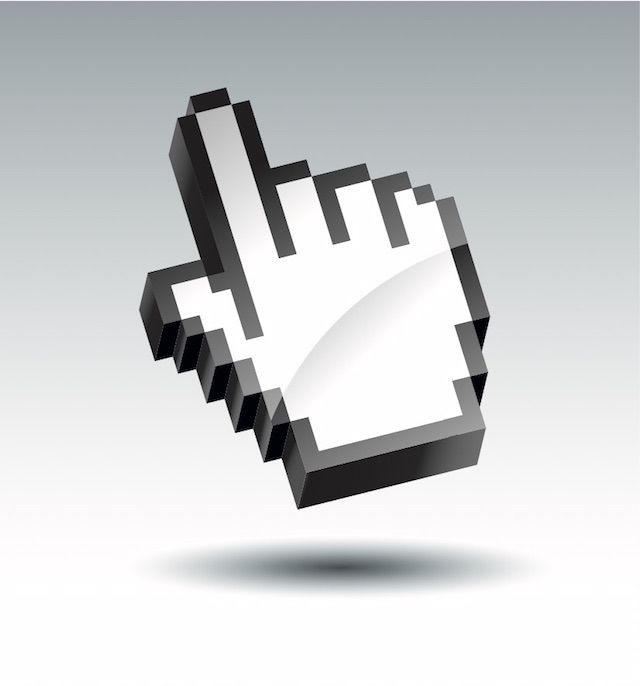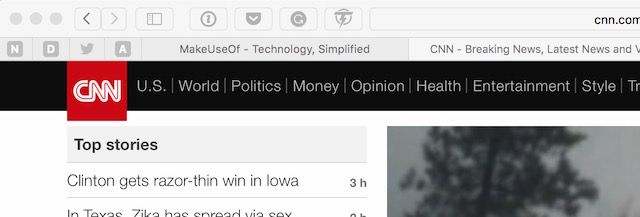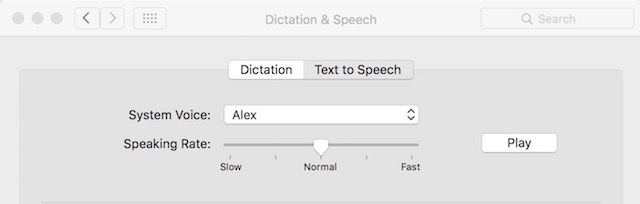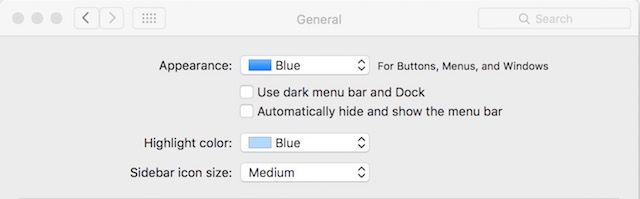How well do you know your computer? Do you use all of the useful features that Apple has crammed into OS X, or are there a few you've forgotten about or never bothered to try in the first place?
With a new release every year, you never stop learning about all the neat things your Mac can do. Here's a look at seven excellent OS X features that you're probably not using.
Planning Your Day
The Today view in Notification Center offers widgets that can help you get a better handle on your day. Among the default widgets are Calendar, Stocks, and Weather. Want to know where your friends are? Add the Find My Friends widget to the screen. At the top of the Today view is an overview showing what you have scheduled for today. Travel information and current weather conditions are also listed here, when applicable.
Want to show, hide, or reorder widgets? Click on Edit at the bottom of the Today view. To display a widget, click the add icon. You can also get rid of widgets you no longer need using the remove icon. To reorder the widget, click on its name, and drag it up or down.
The Today view really shines when you add third-party applications that support the feature. Some of these include Evernote, Fantastical, Carrot Weather, and OmniFocus. Adding third-party widgets is as simple as clicking Edit at the bottom of Today view, then clicking App Store. Inside the Store, you'll see a great selection of free and paid Notification Center widgets.
Find What You Want in Seconds
Spotlight has long been an essential search tool in OS X. In OS X El Capitan, it has gotten even smarter and you can now perform searches using natural language. It's a good idea to get into the habit of hitting command+spacebar to bring up the search dialogue whenever you want to launch applications, perform basic sums or even currency and other conversions.
For example, type something like "email from Sandy in May" or "documents I worked on yesterday" and Spotlight will look for matches that meet your criteria. Search with Spotlight doesn't end with files on your Mac. You can also use it to find current weather conditions, transit information, "movies near me," Web video, sports scores, and more.
You should also make use of Spotlight's drag feature, which allows you to move a result to the Dock using click-and-drag. From here, you can open it using the recommended application. Additionally, command + c enables you to copy the file or folder and place it elsewhere on your Mac to use later.
Divide and Conquer
Mac users can now use Split View, another new feature in OS X El Capitan. With Split View you can focus on two applications at the same time without having to manually move and resize windows. For example, you might want to view a Pages document while you're doing research in Safari. Or maybe, you'd like to look through your iTunes library, while chatting with work buddies on Slack.
To activate Split View, you'll need to hold down the full-screen button in the upper-left corner of an application window. As you hold down the button, the window shrinks, and you can drag it to the left or right side of the screen. By releasing the button, you're' able to click on another window to begin using both windows side by side.
Split View is a great feature, but unfortunately some third-party applications still don't support it so you should keep that in mind.
What Happened to the Cursor?
When you have a crowded desktop, you might lose your cursor. Yes, it does happen.
To find it, shake your finger back and forth on the trackpad, or give your mouse a shake. By doing so, the point gets bigger, so it's easier to find. You can turn this feature off, or make your cursor permanently larger by heading to System Preferences > Accessibility > Display.
Where's That Website Again?
We all have favorite websites that we visit on a regular basis. You can bookmark these, or you can use Pinned Sites. With this feature, you can keep your favorite websites open and accessible at the top of your Safari screen. If you have multiple Safari windows open, you will always be able to find your pinned sites to the left of the tab bar regardless of which window you're using.
Unlike bookmarked sites, Pinned Sites stay active in the background and are always accessible on the left side of your tab bar. This subtle change to how you organize your favorite sites can save you time and give you quicker access to the stories and information that matter to you the most.
Mac, Please Read to Me
There are times, usually after a long day in front of the computer, when you need to get some reading done but you might not have the energy to do so. At times like these, have your Mac read to you. The Speech feature on your Mac is located in most applications under Edit in the menubar. To have your Mac speak the active page, just click Speech and then Start Speaking.
The voice you'll be hearing is the one you set in System Preferences > Dictation & Speech > Text to Speech. On this screen, you'll find a number of different male and female voices. You can add more by selecting Customize. You're also able to change the speaking rate, but you'll need an app like Dictater if you want better control over the feature.
Dark Menu Bar and Dock
Sometimes it's the little things that make all the difference. Case in point is the Dark Mode feature in OS X. This mode allows you to adjust the appearance of your Mac's dock and menu bar, taking it from translucent to black. It's just enough of a difference to put less strain on your eyes when you're using your computer in a room with low lighting conditions.
To enable Dark Mode, open System Preferences > General. Under Appearance is "Use dark menu and Dock". Just tick the box and watch your dock and menubar change.
A Lot of Great Stuff to Uncover
OS X has hundreds of features just waiting for users to discover. Many of these can help you better manage your computer time; some even add a little bit of fun. Be sure to let us know what your favourite features are in the comments.
What OS X features have you recently uncovered?
Image Credit: NLD via Shutterstock.com