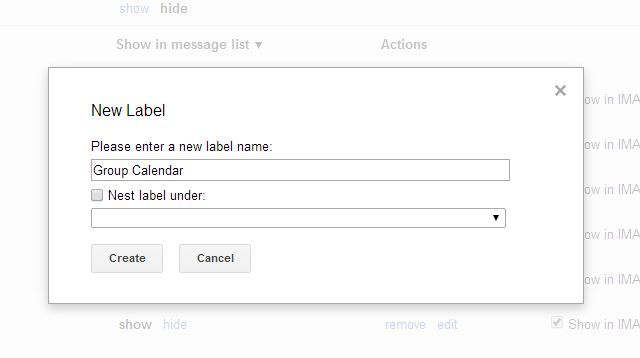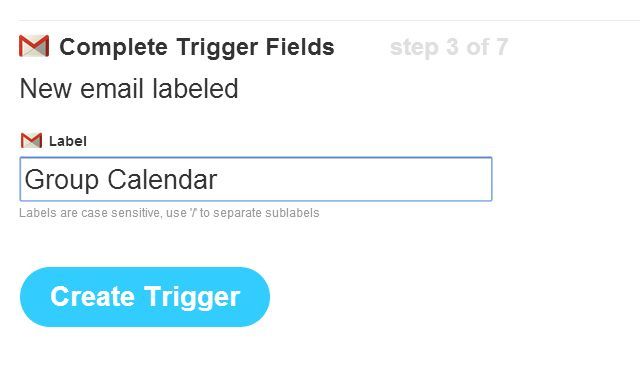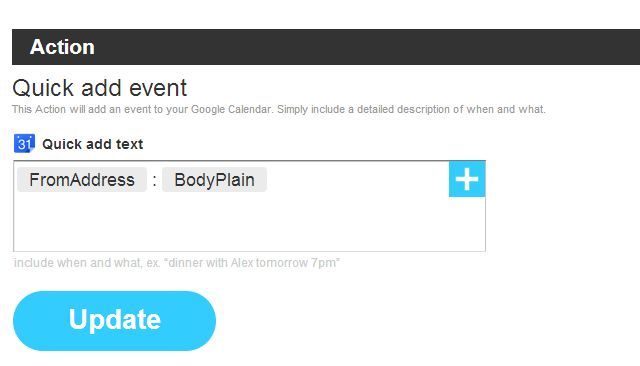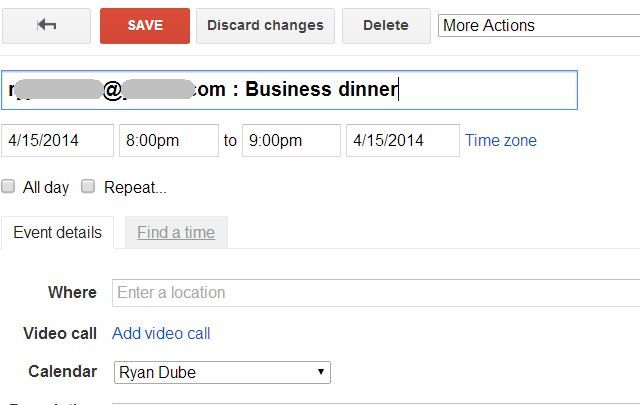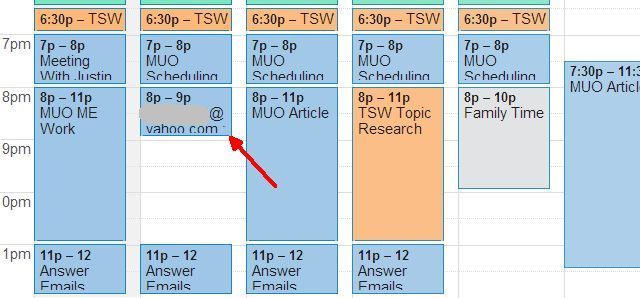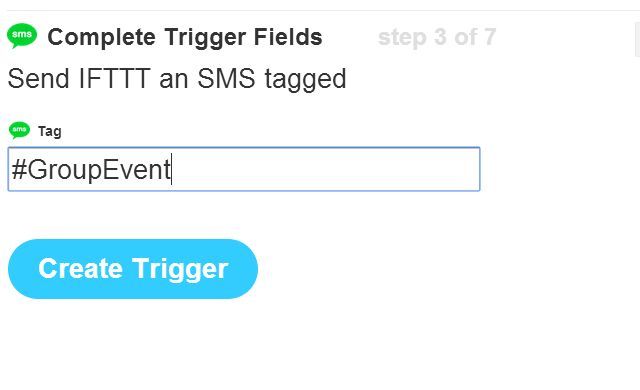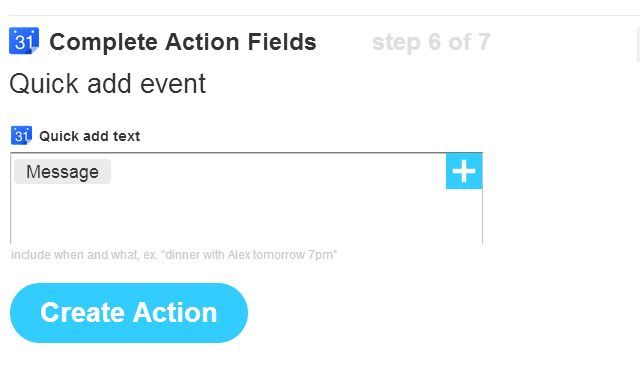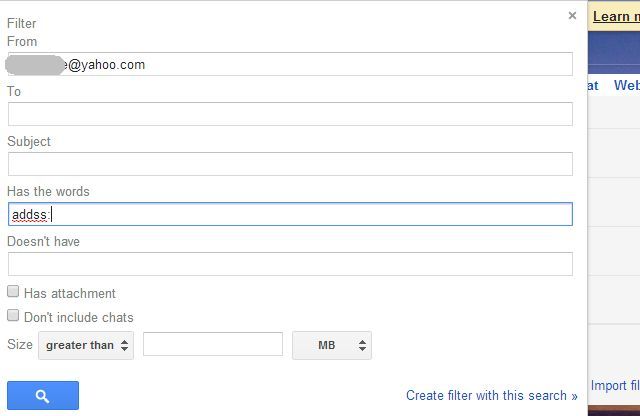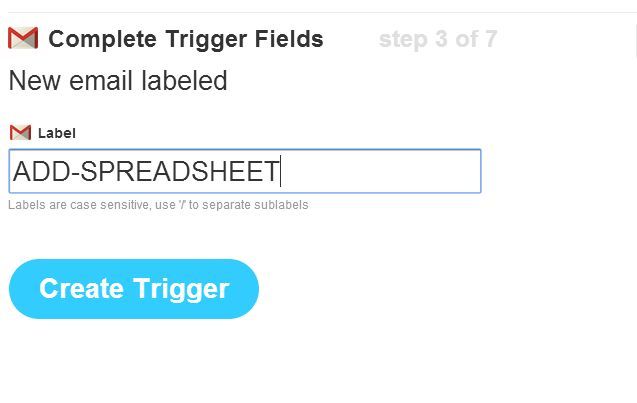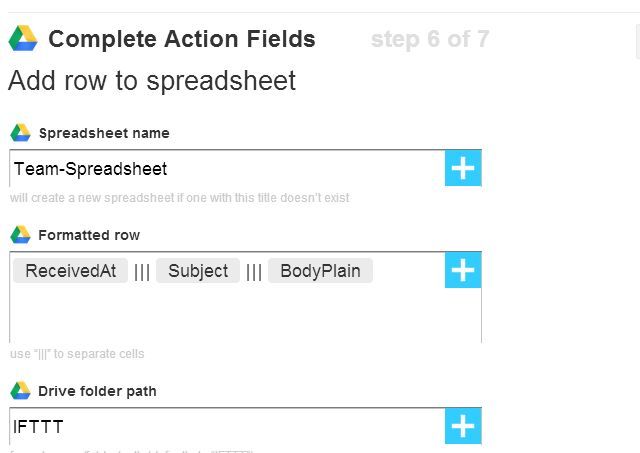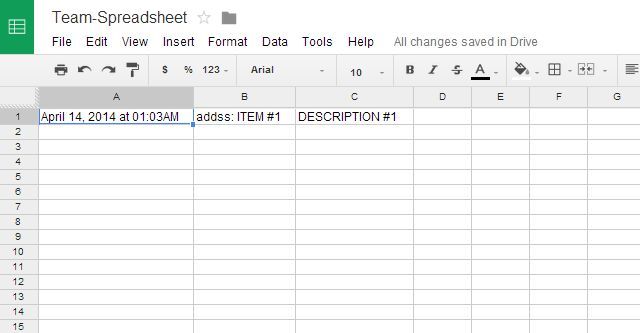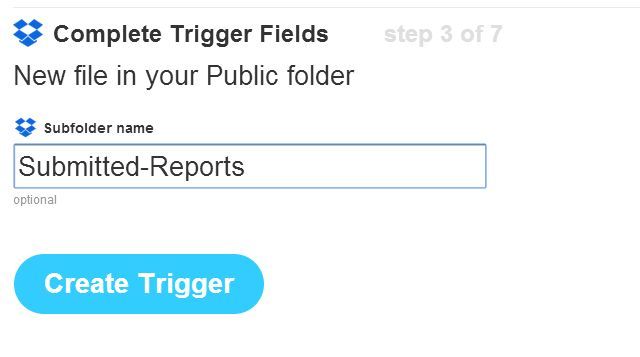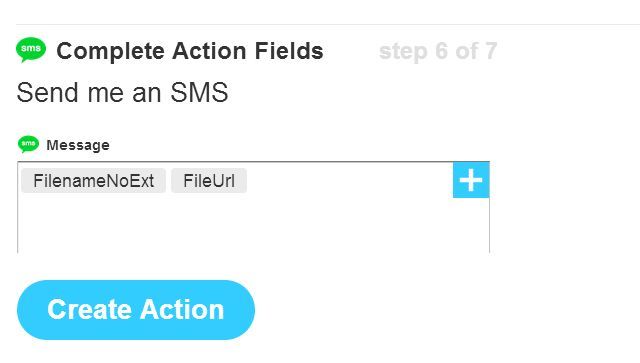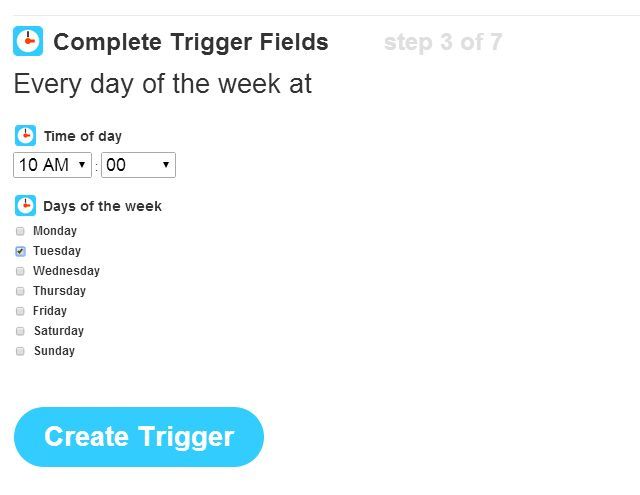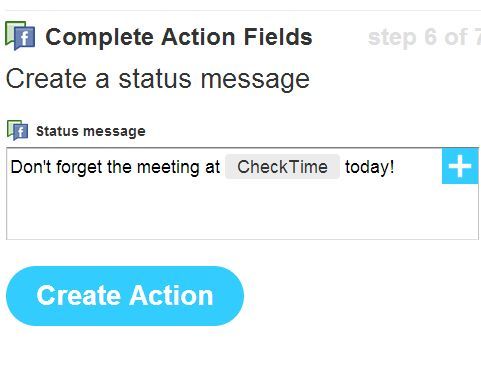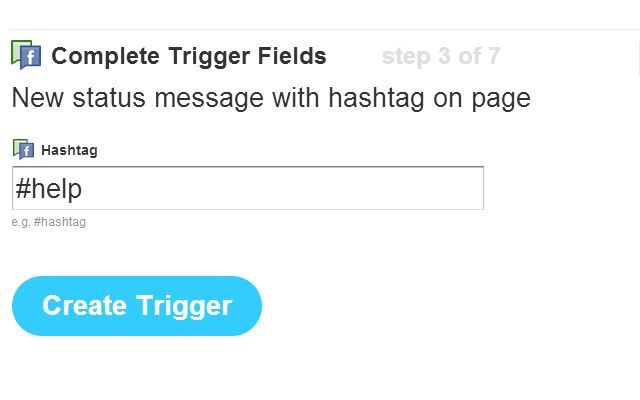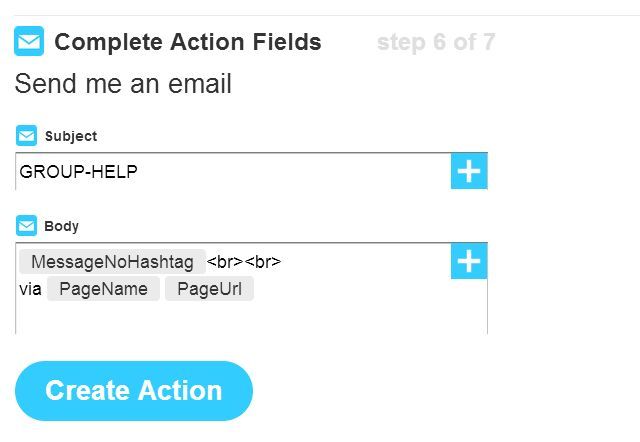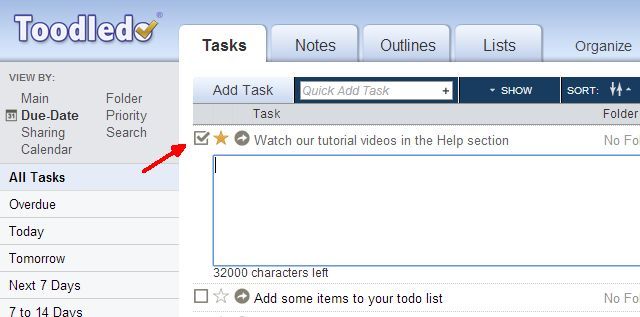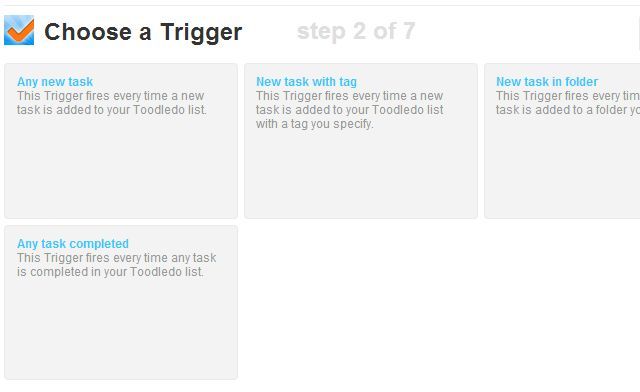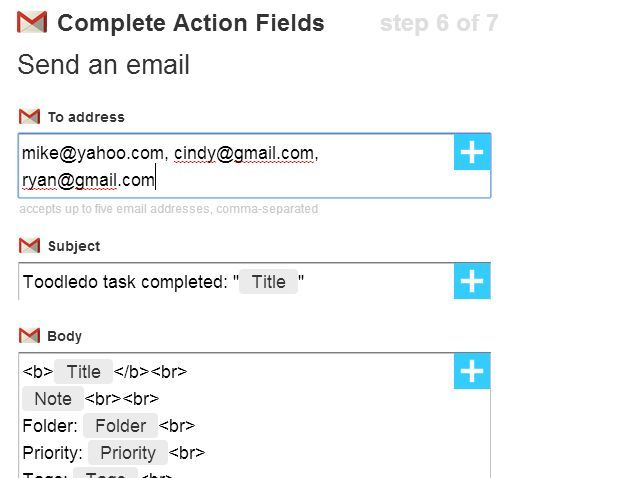If cleanliness is next to Godliness, then automation will get you into heaven. Why? Because when your life is automated, it's simpler, it's cleaner, and it's happier.
There are few services quite as powerful when it comes to automating productivity as IFTTT. IFTTT helps you save money, transform your email and SMS into a sports scoreboard, or optimize Google Calendar automation.
This is just the tip of the iceberg with IFTTT. Just when you think you've covered it all, new recipe ideas come along. When you are collaborating with a group of people, IFTTT offers even more opportunities to automate and simplify the process of working with others. The following are 7 useful recipes for any task or project you're managing that involves a group of people.
Email to Calendar
When you're working with a group of people who you can't always depend on being at their computer at the same time during the day, email is the most effective communication tool.
Beyond communication, it's also one of the best automation triggers out there, because you can send an email from just about anywhere. People almost always have email configured for their phones. So, the first recipe you can use is triggering Google Calendar events with your email.
Here's how it works. In your email (the example here is Gmail), set up a label called something like "Group Calendar".
Create a filter so that any email received with with the subject "Group Calendar" gets marked with this label. Next, in IFTTT, create an email trigger that looks for that label.
Using IFTTT, take the body of that email and insert it into your shared calendar. Just choose the Calendar trigger, and set it up for "Quick add event", and have the text display the email address and the body text.
Here's what's cool about this trigger -- If someone writes "Business Dinner tomorrow at 8pm" in the body, IFTTT smartly places that event into the timeslot at 8pm tomorrow on your calendar!
There you have it. Any event can be added to the group calendar automatically with the right subject in the email.
The only catch here is that the Google email you use IFTTT with needs to be the one used for the shared group calendar. So long as you've set it up with the same Google account, this recipe will work great.
Create Event in Google Calendar via SMS to IFTTT number
The next recipe is another way to insert an event into the shared Google Calendar, except this time it's via SMS text message. Just set up an IFTTT SMS trigger with tagged message, and make the hashtag something like #GroupEvent.
The trigger will be a Google Calendar event again, and all you need to include is the actual text message itself.
The same rule applies. If the text mentions a certain day and time, IFTTT is smart enough to insert that event into the correct timeslot in your calendar. It's a more convenient way to create those group events in the calendar via SMS rather than email, which would require you to open your email app on your phone when you're on the go.
EMail to spreadsheet
Another one of my favorite group collaboration recipes is the Email to Spreadsheet recipe. This is perfect for those projects that involve a group of people all heading out into the field to collect data.
All your group members need is their mobile phone with email connectivity. As they're collecting information, all they have to do is send an email with the subject "addss: " followed by the name of the collected data.
Just like with the email-to-calendar tool, you'll want to set up a filter in your email account to look for that text inside of the subject.
Use the "Has the words" field rather than Subject, because the subject will also include other information. Make this filter apply the label "ADD-SPREADSHEET" to that email.
Now, in IFTTT, create an email trigger that looks for emails with that label arriving in your inbox.
Then, create a Google Drive trigger to add to a spreadsheet. Type in a group spreadsheet name you've created in Google Drive, and make the data that gets inserted use the three fields -- the received date, the subject (which includes the data collection item), and the body test (which will be the data itself).
This will take an incoming email from your group members and automatically insert their data into the group spreadsheet without any effort on your part at all.
This is a convenient way to collate data all in one place while everyone is on the go. Think about power station workers going out to the field units to collect information from machines; office IT workers running around and collecting PC information; or political workers taking polling information from local citizens. These situations could benefit from an automated tool like this.
Dropbox Notifications
Of course, sometimes simple lines of text won't cut it. Your group members may need to submit entire forms or PDF documents to the team storage location. This is a situation that definitely calls for an automated Dropbox solution. With Dropbox, all you have to do is create a shared folder, have all your teammates link their mobile devices to that share directory with a Dropbox app, and you're done.
But, how do you get notified when your team members have submitted new documents to the shared folder? Ah, now there's a job for IFTTT! First, create a Dropbox trigger for the folder you created where your team members are able to drop documents into.
The action will be an SMS to your phone, which will provide you with the file name, and a URL link directly to the file location on DropBox.
The moment team members toss a document in the shared folder, you as the manager will instantly know that the document is ready for you. This is a good tool for a teacher managing assignments for a large class; an editor who's waiting for articles; and many other scenarios.
Dropbox also can notify you of changes in your cloud folders. This simple recipe helps you widen your options with other notification tools.
Date to Notification and SMS
Another common need for groups of people working together is constant meetings. It's an unfortunate need, but there's no better way to keep a group on track than regular meetings where everyone checks in to report progress. The problem is, there are always people who forget meetings.
If you want to remedy this, one cool approach is to use the Date/Time trigger in IFTTT. You can use it to trigger anything from email to iPhone notifications, but in the example below I'm using a scenario where the group actively communicates via a Facebook page. You can trigger a notification to a Facebook page with IFTTT, but first you've got to create the day/time trigger.
Then just craft the custom message that you want to toss on the Facebook page when the time for the meeting approaches.
If the group is actively using that page, then you shouldn't have a single absent person at the meeting.
Facebook Page #Help Hashtag to Group Email
Here's another scenario. Let's say you run a business hosting websites, and you have a growing base of clients who need your tech support. Your tech support team is great, but your customers complain that it's not always easy to get in touch with tech support.
Here's a way to get your customers enthused about your tech support. Offer to post any help desk question on your Facebook Page with the hashtag #help, and have that message immediately go out to the whole tech support group.
The trigger on IFTTT is a Facebook page trigger where you set up the hashtag.
That trigger will go to the email notification output. Make the subject some flag like "GROUP-HELP" and insert the message of the post into the body.
This will go to your own email address, so just create a filter in your email account and have it automatically forward that message to your entire team of tech support staff. Easy!
The next time one of your clients notices that your servers are down, you can trust that your entire tech support group will hear about it at exactly the same time -- the moment a client reports it!
Toodledo to Email When Tasks are Completed
One of the best additions to IFTTT in my opinion was Toodledo. You're going to need some kind of to-do list to fully manage a group, and with Toodledo integrated into IFTTT, you can do all kinds of cool automation with it.
For example, wouldn't it be nice to get a notification every time someone on your team completes their task?
No problem. Create a trigger in IFTTT for whenever any task is completed.
On the output side, choose email. What's awesome is that this email can be sent to multiple people, not just your email account registered with IFTTT. You can type in up to five addresses of people who need to know when tasks are completed by the team.
There are other things you can do with Toodledo, as you can see from the trigger list above. You can also trigger when new tasks are created, or only new tasks with certain tags.
Share Your Own Tricks and Recipes
With a little creativity, it's just remarkable how much you can automate the collaboration of individual members in a group. Working with other people can be a complex series of tasks, challenges and successes -- so why not simplify the whole thing by automating all of the communication, scheduling and management as you can? This way, you can focus on the project at hand, which in turn will produce a much better end result.
Have you ever used IFTTT to automate group tasks? Share some of your own tricks and recipes in the comments section below!
Image Credits: Creative Sustainability Via Flickr