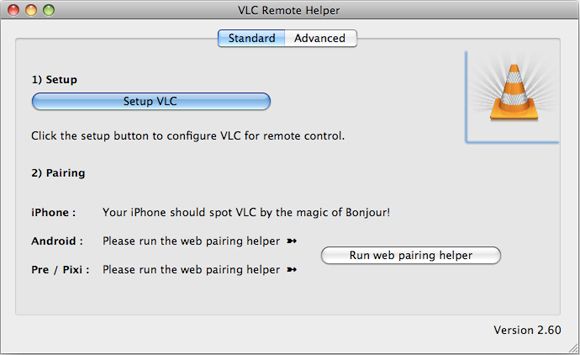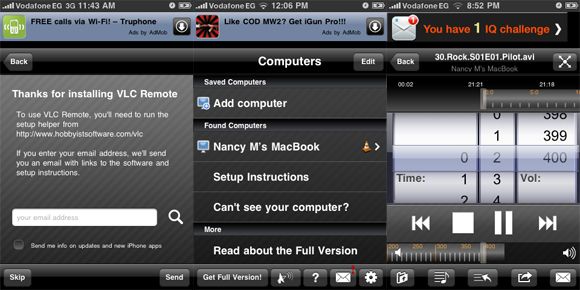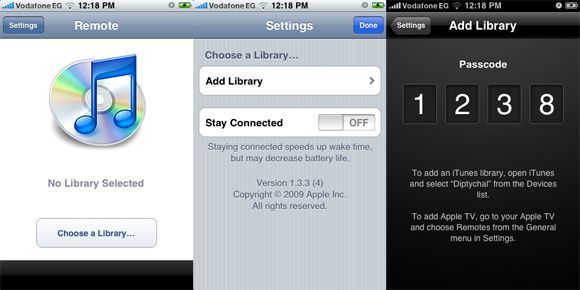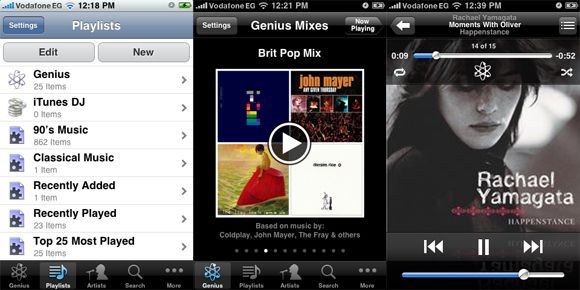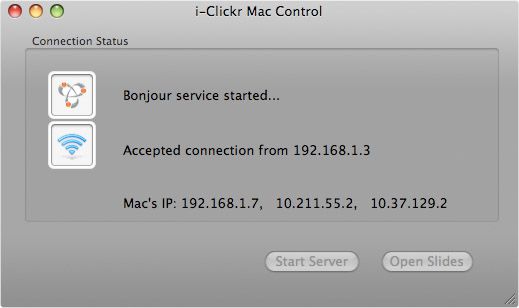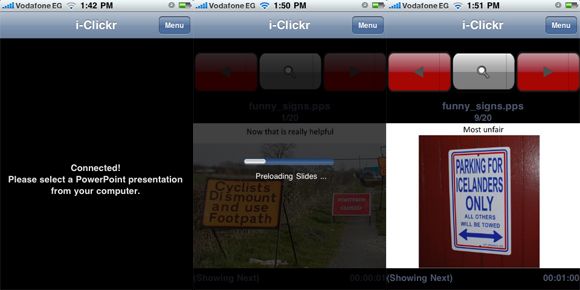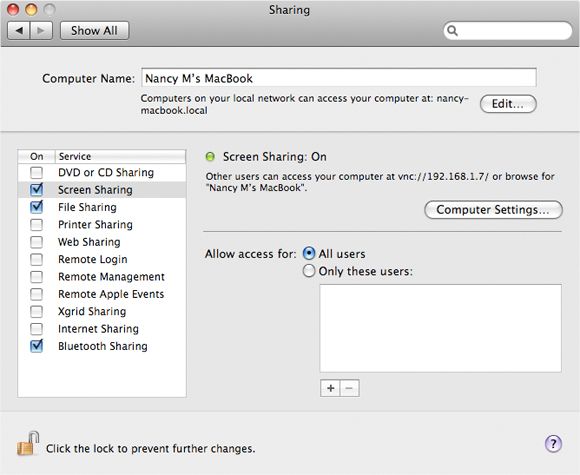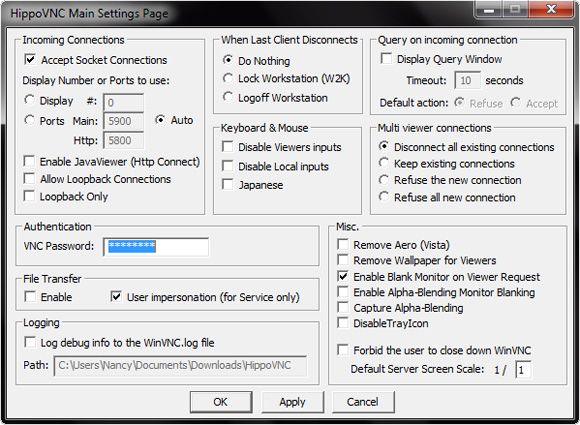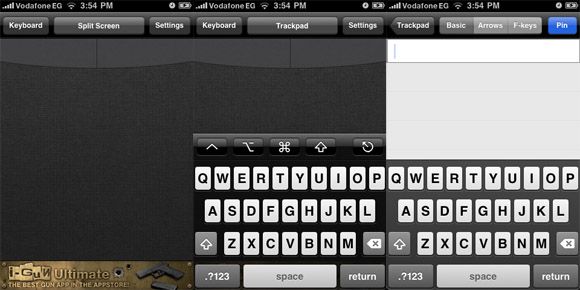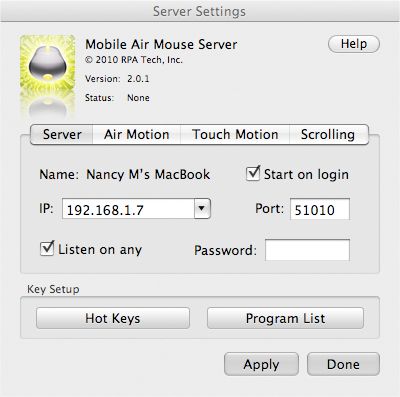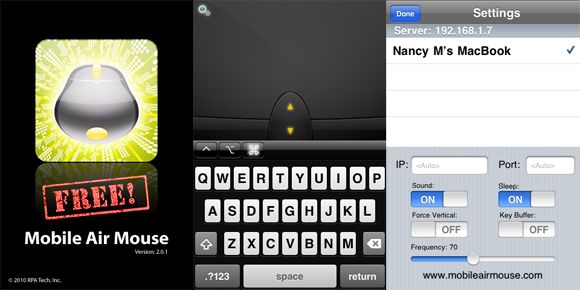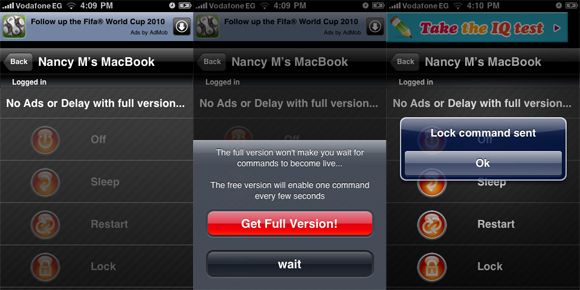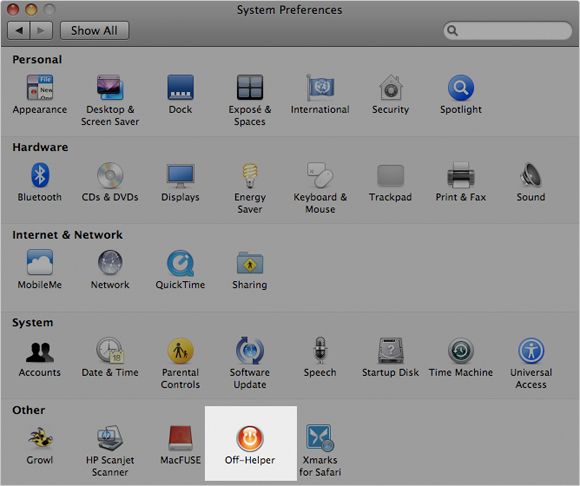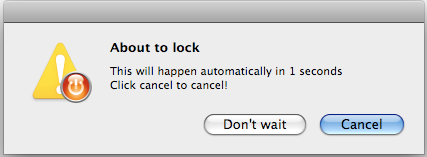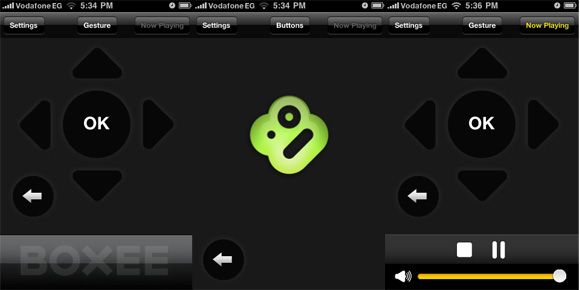<firstimage="https://www.makeuseof.com/wp-content/uploads/2010/04/remote.jpg" />
With its large multi-touch screen, the iPhone is the ideal device that can be used as a remote control -- whether for your computer, entertainment centre, or even for your car; revolutionising the way that people use their phones.
This is a list of the top free 7 iPhone remote control apps used to control your computer from your iPhone - from every aspect of iTunes, to running through a PowerPoint presentation on your iPhone - there are endless ways to put your phone to good use as a remote. Most of these applications require that you install a small server of some sort on your Mac or PC, although some will work simply by logging onto the same wireless network.
Control VLC with VLC Remote Control
VLC is one of the most popular multi-platform video players around and can play almost any kind of video without having to mess around with codecs. VLC Remote Control Free is the ideal way to sit back and enjoy the latest TV show or movie you're going to watch on your computer from the comfort of your couch.
VLC Remote Free [iTunes link] couldn't be easier to set up to configure your iPhone remote control. First, download the VLC Remote Helper from their website and install it on your computer. Once you launch it, make sure that VLC itself is not open, and click on 'Setup VLC'.
Next, open VLC on your computer, and launch VLC Remote Free on your iPhone. Thanks to Bonjour, your iPhone will automatically detect VLC running on your computer, without having to enter any credentials. Just make sure that you have the latest version of VLC, and of course, that you are connected to the same network as your computer.
Using the free version of the app, you can pause, stop, skip forward, toggle full screen and adjust the volume while watching a video, but you do have to launch the video on your computer first before sitting back and using your iPhone to control the rest of the show. Although the free version does not give you the ability to control your playlist from your iPhone, if you create a playlist at your computer, you can navigate from one file to the next using VLC Remote Free.
VLC Remote Free is compatible with Windows XP, Vista and 7, Mac OS 10.4+ and Linux.
Control iTunes with Remote
It needs no introduction, but couldn't possibly be left out of a list of the best free iPhone remote control apps. Apple's very own app, Remote [iTunes link] turns your iPhone into the ultimate iTunes remote control.
No installation on your computer is necessary - simply launch iTunes on your computer, and then open the Remote app on your iPhone, making sure that you are connected to the same wireless network. All iTunes libraries available on the network will appear on your iPhone. To add, simply click on the library of your choice, and pair your phone and computer using the passcode that is provided.
Once it is set up, you can use your iPhone to control all aspects of iTunes -- from accessing and editing your playlists, to controlling playback and volume. If you use iTunes for more than just music - you'll be happy to know that the remote allows you to control the playback of podcasts, videos and audiobooks as well.
Control PowerPoint with i-Clickr Powerpoint Remote Lite
If you want a fancy way to control a PowerPoint presentation, i-Clickr PowerPoint Remote Lite [iTunes link] will come in handy. Download the Mac or Windows server to your computer.
Once it is setup, and the server is running, launch the app on your iPhone, and it will automatically detect your computer. Connecting to the computer will automatically launch PowerPoint - but rather than open the presentation the traditional way, open it using the i-Clickr server. The server will perform a quick conversion, and then you can run through the slides on your iPhone.
You can customize the application, toggling the sound on and off, or choosing to show the current or next slide on your iPhone screen. The free version does have one major limitation - you can only display a presentation of a maximum of 15 pages.
i-Clickr is compatible with OS X and Windows XP, Vista and 7.
Use Your iPhone as a Track Pad or Keyboard with HippoRemote Lite
HippoRemote Lite is a Mac, Windows and Linux compatible app that allows you to turn your iPhone into a remote keyboard or trackpad. HippoRemote Lite can be displayed in one of three ways - either as a track pad only, a keyboard only, or the screen can be split between a keyboard and trackpad.
Setting up Hippo Remote Lite on a Mac couldn't be easier - with no extra software necessary. Go into System Preferences, choose Sharing, and enable Screen Sharing. Under 'Computer Settings,' add a password and your Mac is ready for remote access.
The Windows process takes a bit more effort, but that isn't to say it isn't easy. Download the HippoVNC server, and install. While HippoVNC should automatically be detected by your iPhone, that doesn't always happen. In that case, you can manually connect by clicking 'Add connection,' enter your computer's IP address and enter the password that you set in the HippoVNC server. You should then be able to connect to your Windows machine.
Linux users can use Hippo Remote Lite by accessing their Remote Desktop Preferences. Make sure the following are checked:
- Allow other users to view your desktop
- Allow other users to control your desktop
- Require the user to enter this password
Make sure the following is unchecked:
- Ask you for confirmation
Save your settings, and then you should be able to connect to your Linux machine.
Out of all of the trackpad apps that were tested, HippoRemote Lite certainly was one of the best. The trackpad is extremely responsive, and the scrolling and tracking speeds are customizable. It was also one of the only free apps that allows you to use the keyboard in landscape mode.
Air Mouse Free
A similar free iPhone remote control app that is worth mentioning is Air Mouse Free [iTunes link]. Compatible with Mac and Windows, the free version of the app can also be used as a remote trackpad and keyboard. Download the server to your computer, and launch. Open the app on your iPhone, and your computer will be automatically detected.
While Air Mouse Free is a well put together app, and the trackpad is incredibly responsive. The fact that the free version only features a portrait keyboard, definitely puts it one step behind Hippo Remote Lite. The app can be used in one of two ways, either in portrait mode with the screen split between a trackpad and keyboard, or in landscape, where the entire screen becomes a trackpad.
Air Mouse Free is compatible with Windows XP, Vista and 7, and Mac OS 10.4+.
Turn Your Computer Off with Off Remote Free
With Off Remote Free [iTunes link], you can switch your computer off, put it in standby, log off, lock it or restart it. The free application is identical to the paid, with the only limitation being that there is a slight delay before each preference is enabled.
Install the server on your computer, and Off Remote Free becomes integrated with your system preferences. You also have the option to password-protect the app.
Once you choose the command, a small window will appear on your screen and you will have a few seconds to cancel the command before it is executed. The app comes from the same developers of VLC Remote Control.
Off Remote Free is compatible with Windows XP, Vista and 7 and Mac 10.5+.
Control Boxee with the Free Boxee iPhone App
We already know how great Boxee is but their free iPhone app [iTunes link] makes this application all that much better. Watching TV shows or movies on your computer has become commonplace, but Boxee enhances the experience. With the iPhone app, you can sit back on your couch and control every aspect of Boxee from your iPhone.
With the remote, you can do absolutely anything you could when you're sitting in front of your computer, navigate to any part of Boxee that you want, including your personal files, control playback and volume, exit, and put your computer on standby. Simply install the app on your iPhone, launch Boxee, and you can control it out of the box.
This app will turn your computer into the ultimate enterainment centre that you can sit back and control from your phone.
What are your favourite free remote control apps for the iPhone? Let us know in the comments.
Image credit: mjw