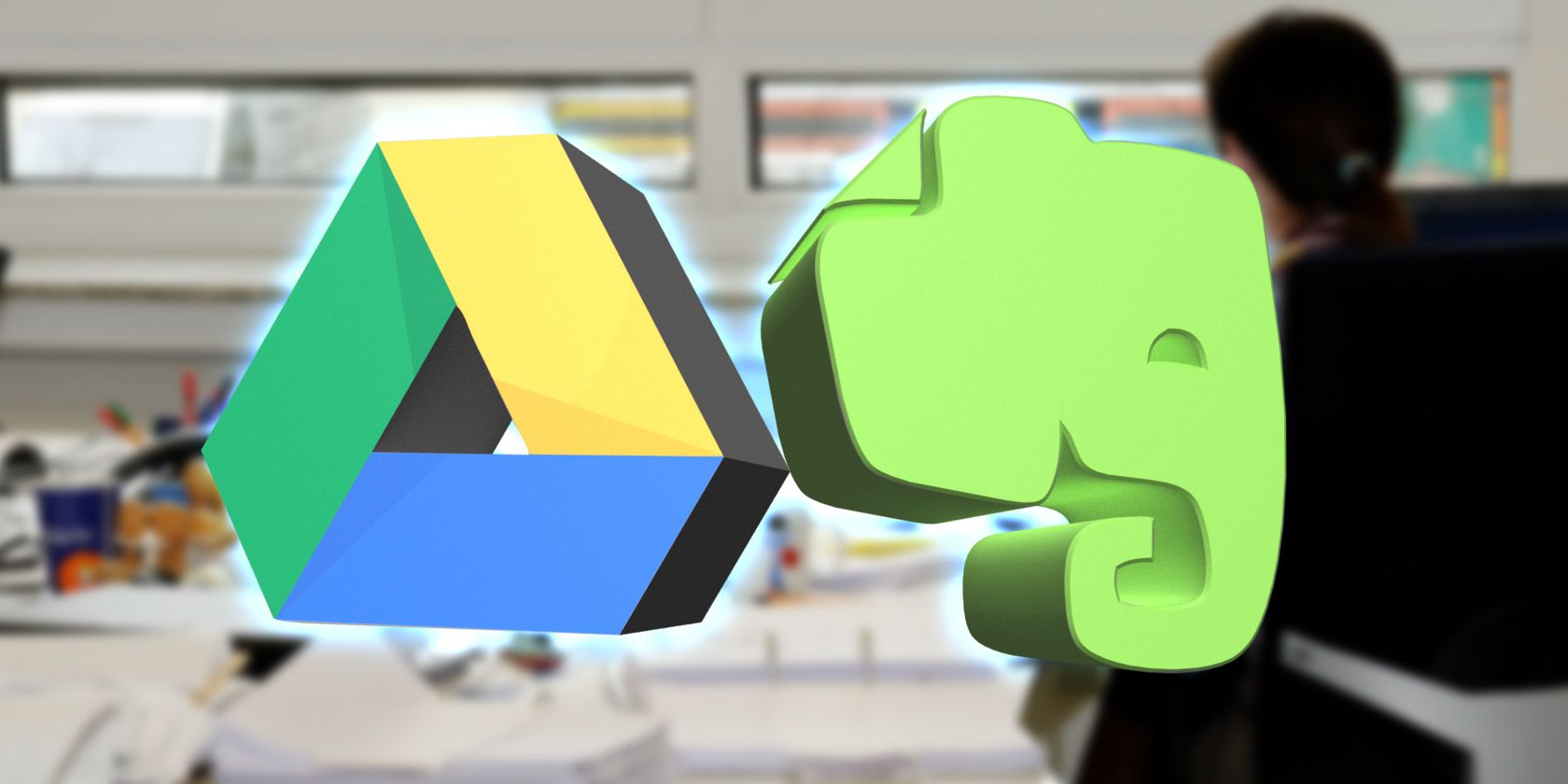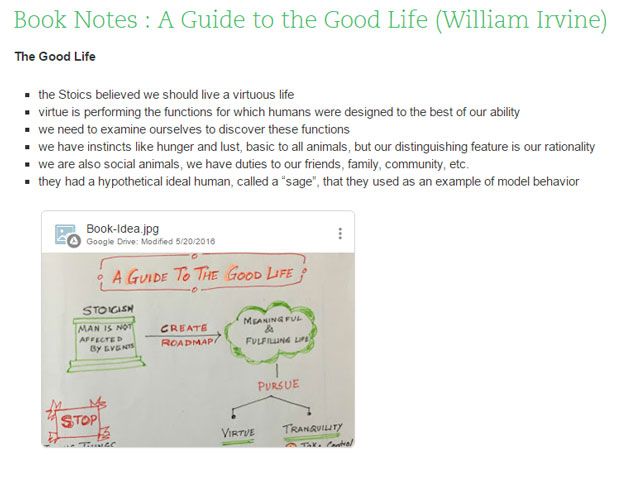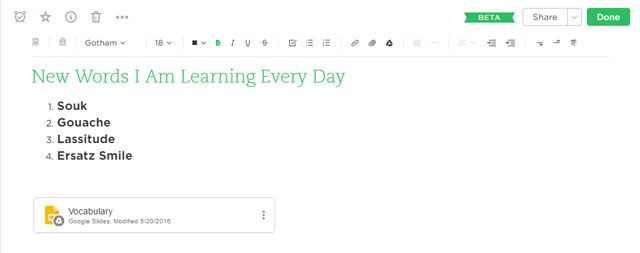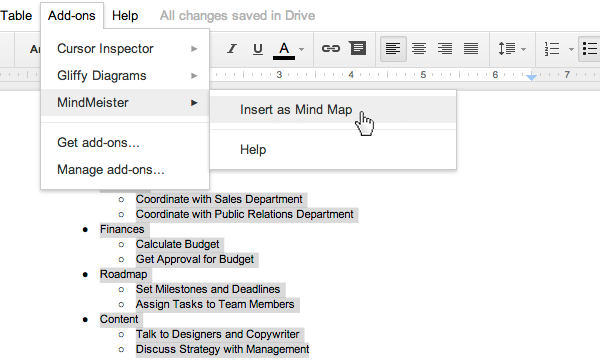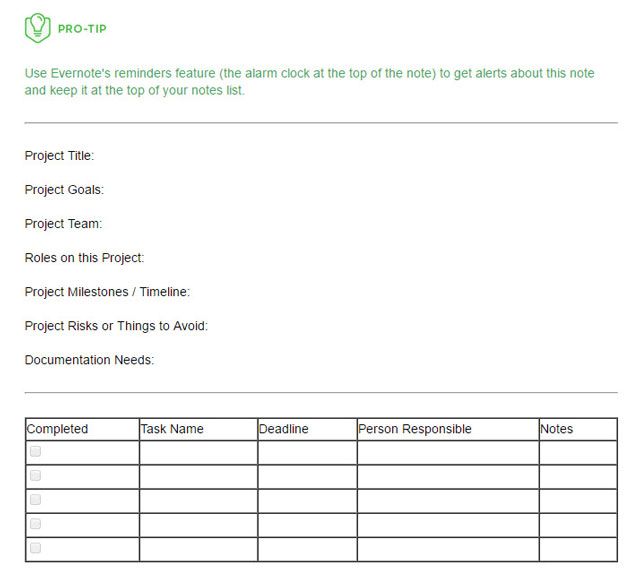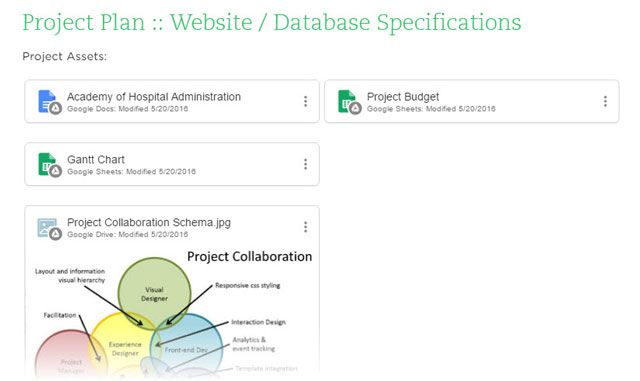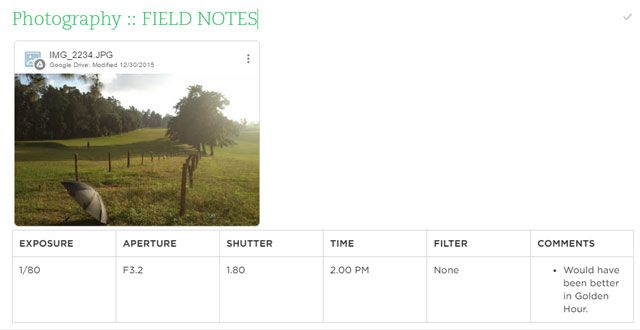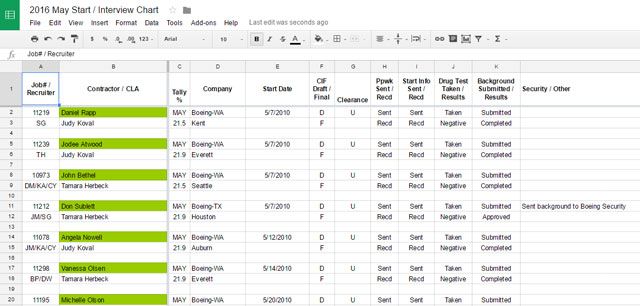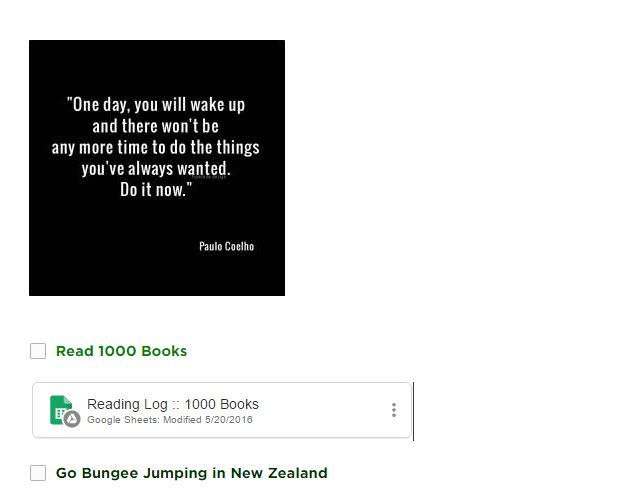It's time to bury the hatchet.
Evernote and Google Drive just shook hands over a peace pipe. Alex Vogenthaler, Group Product Manager for Google Drive said it best when the Evernote and Google Drive integration was announced:
"The Cloud at its best"
Connecting Google Drive to Evernote makes sense on many levels. Easier access to your Drive assets in Evernote has been a basic need of power note-takers for long. As our work moves more and more to the cloud every day, seamlessly using universal services like Evernote and Google Drive is the need of the hour.
You could always copy-paste your Google Drive links into Evernote, but the latest change brings automatic syncing between the two document tools. This brings side-benefits for both personal and collaborative productivity.
In short, you don't have to choose.
You can use both Evernote and Google Drive. But what exactly are the benefits you are signing up for? And how can you maximize your productivity? Let's take a few back of the envelope ideas and talk about them. I am sure you will have your own lightbulb flashes of inspiration – so do add these ideas to the comments!
The Benefits of Pairing Google Drive with Evernote
Here's what the partnership of Google Drive and Evernote is doing for us today:
- Browse documents stored in Google Drive from any Evernote note or notebook.
- Add any file in Drive to a note without leaving Evernote. The embedded content will display a thumbnail preview.
- Any changes to files in Google Drive are automatically updated in Evernote.
- The attachment of Google Drive links and previews will not add to your Evernote quota.
- You can copy and paste a Google Drive file link into Evernote from any email, chat messaging, or any other application.
- Google Drive files are only available with online access.
The Evernote – Google Drive integration is in beta now. It is available for the web on Chrome and for Android. Other platforms will follow soon. Log into Evernote on the web and click on the green beta banner to access the new feature. You can always switch back to the Evernote of old if you choose to later.
7 Productive Uses for Google Drive Paired with Evernote
There is no need to ditch Evernote and move your house to Google Drive. Now, you have more room to work with in Evernote as you get Google Drive and 15 GB of free space. It is an easy workaround if you are using Evernote Free with its monthly 60 MB upload limit. But what are some of the productive and creative things you can extract from the union of these two apps?
The most effective use that will come out of this integration depends on how you view both Evernote and Google Drive, and the place you give each in your own productivity workflow.
Evernote is best for catching scraps of data. I use Evernote as a quick capture tool for notes and ideas. It may not be the fastest note-taking software on the block, but it is great at capturing and finding the information you have kept. Tools like Evernote and Google Keep are best for handling little morsels of information. Do that in Google Drive, and you will drown in an information swamp.
Evernote is not the best for office productivity. It is not an archive of my documents I am working on or collaborating with my team. This role is reserved for Google Drive which is a workhorse for deeper office productivity.
Even then, the latest ability to embed Google Drive files into Evernote and the power to search for Drive files from within the notes opens up greater possibilities. Here are some creative uses:
Use Evernote as a Powerful Visual Note-taking System
Visual thinkers take note. There are visual note-taking tools out there, but you can create your own system with Evernote and Google Drawings. Use Google Drawings to create digital poster boards and link it to your Evernote note which can also carry more information to explain your ideas. This could be especially useful for students and learners.
In the above screenshot, I used the Google Drive camera tool to take a snap of visual notes on a book I was reading. A snapshot like this can then be automatically added to your book notes on Evernote and previewed with a click. It is an active way to remember all the great ideas you read.
You can do this as easily with the Evernote app, and using Google Drive's more generous storage space helps you stay on the free side of Evernote.
Use Evernote to Expand Your Vocabulary
Expanding your vocabulary can broaden your life. Johnson O'Connor's findings over many years proved that a person's vocabulary level was the best single measure for predicting occupational success in every area. The worst part of learning a new word is the deliberate effort involved. The best part is that you have to do it only once.
Using an active learning method can help retain the word in your brain. In active learning, acquiring new words is done with a greater effort. For example, learning new words by looking at images and videos.
Here's a workflow you can copy.
Step 1. Use Evernote to quickly quick capture new words you want to learn.
Step 2. Use Google Slides to introduce images (via Image Search in Slides) and a pronunciation video (via YouTube Search in Slides).
The embedded Google Slides document is then a handy Flashcard for when you want to go back and review your word stock.
Expand Your Ideas with Flowcharts and Mind Maps
Google Drive gives you all the tools to capture great ideas and never lose them. But again, because of its "silo" like organization your ideas can lose themselves within its virtual walls. A single Evernote note can be the index card for cataloging all your ideas while you build them up with flowcharts and mindmaps in Google Drive.
You can move beyond the research tool to expand your ideas. Google Drive add-ons like MindMeister and LucidChart are handy for creating quick mind maps. Mindmeister can quickly turn a simple linear list into a mind map.
Lucidchart Diagrams is a nimble tool for mind maps, flowcharts, and other diagrams. Gliffy is another Google Drive add-on I can recommend highly.
Create a Project Portfolio
From a Gantter add-on to project management templates, Google Drive has all the tools a small project might need. The Template Gallery gives you everything from timesheets to scope sheets. There are also project cost calculators and Gantt Charts. You can also use Vertex42 Template Gallery add-on that's available in Google Drive to get started quickly.
However, there is always some information you just cannot put in a spreadsheet.
You can create your own project plan template in Evernote and create an index of assets that are on Google Drive. Specific tags can indicate progress of a project.
An Evernote notebook or note can be a "Super-template" for summarizing key points. It can be the hub with the Google Drive embed acting as spokes for your project.
Use the power of checklists to keep track of each step within a project. Thanks to the Google Drive integration, you can search the project related Drive files straight from Evernote.
Do note that you can share your Evernote notes with your team too. Instead of Google Hangouts, you can use Evernote's Work Chat in real time with your team and collect ideas or feedback instantly. Any changes to a file in Google Drive (or a request for access) can set off a notification in Chrome.
Take Photo Field Notes
Now, you don't need to use a special app to take field notes and improve your photography. Any photo uploaded to Google Drive can be synced to Evernote. Cameras retain a lot of information within the EXIF data, but sometimes it may not give you the complete picture. Bring your best shots into Evernote from Google Drive and capture the who and why story behind the photo.
This TutsPlus.com article on Better Pictures Through Words: The Lost Art of Photo Field Notes shows the usefulness of taking notes while shooting and how thinking about our photos makes us better photographers.
Hire Away with Application Tracking
The simple integration of two powerful apps is a boon for anyone who is in the business of hiring. Use the best features of both for designing a simple application tracking system. Your interview notes can reside in Evernote while staying linked to a Google Drive folder of resumes and other supporting resources.
You can use a Google Form to enter supporting data on each candidate. Use Evernote tags to organize the status of each interviewee. This blog post on Evernote's recruiting powers should spark even more ideas.
Make a Better Bucket List
We have talked about project management. But our own lives should be the biggest project we should be engaged in. Projects take you from where you are to where you want to go with a series of small steps.
One of the ideas I am exploring now is to use similar principles and take control of my bucket list. I use Trello to break down my big picture goals, but the Evernote – Google Drive bridge could be a handy alternative for multi-layered life projects.
Evernote can be the primary interface with a linear list. Google Drive can be the container for all project support material and a place for larger reference materials such YouTube videos, motivational posters, and budget calculators for travel or money related dreams. Each bucket list goal on Evernote can get a separate detail document on Google Drive.
Michael Hyatt has a wonderful system on Evernote alone where he uses sections like -- Key Motivations, Next Actions, Progress Reports, and Random Notes to flesh out his plans. On Google Drive, you can create a specific bucket list folder or document to give more detail to your goals.
Your Best Ideas Wanted
These are early days for Evernote and Google Drive's partnership. The feature is limited to just Chrome and Android for now, but it signals a way forward for two beloved apps.
You can capture almost anything with Evernote. You can do the same with Google Drive, but it is more disjointed as it is a suite of products. Using the seamless link between the two can solve a lot of your organizational problems. The handshake might look very simple on the surface – but it opens up a lot of creative options.
Here's the full Evernote FAQ for all your queries.
Think of it this way: Evernote uses the power of tags and Google Drive has its folders and sub-folders. Isn't that a recipe for a better knowledge management solution!
Do you use both Evernote and Google Drive? Does the connection between the two open up a lot more possibilities for you? What are the ideas that are striking you? Share them in the comments.