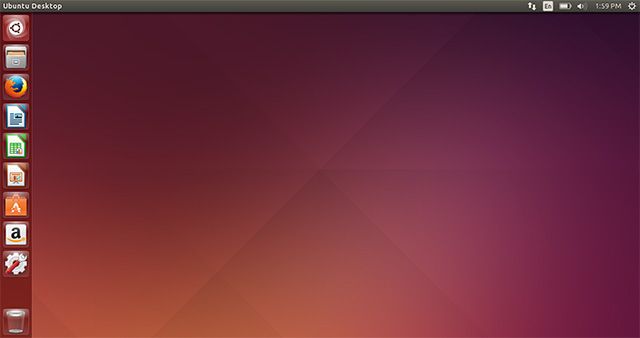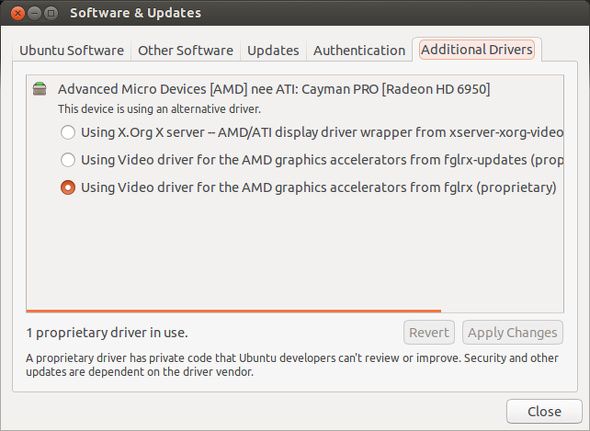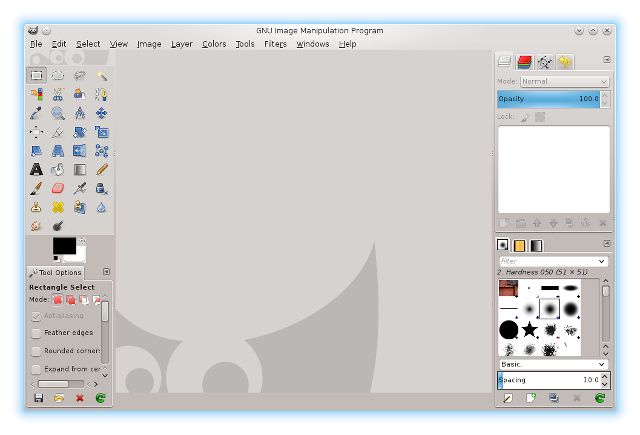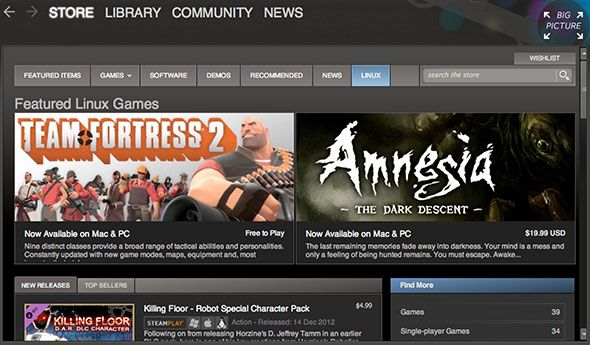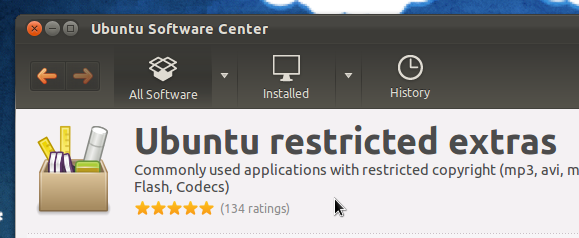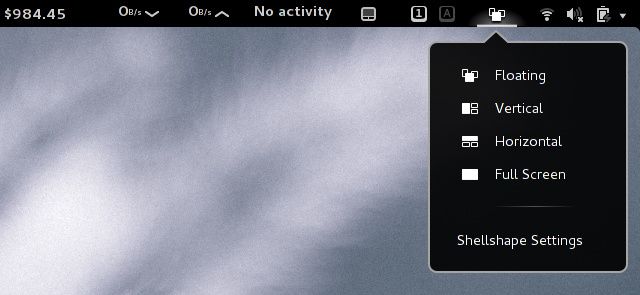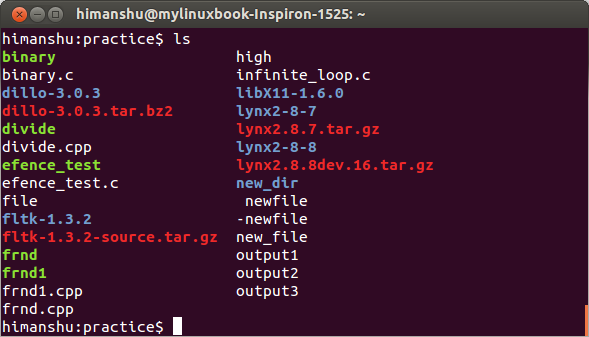Linux has progressed quite a bit in recent years to where it has become a better and better alternative for Windows users. If you're simply tired of Windows, don't want to pay for new Windows releases, or you're still running Windows XP, it's always a good time to take a good look at whether Linux can work for you.
If you're still a bit unsure, here are six secrets that Windows users may not know about Linux. Knowing these these six secrets should make you more comfortable trying Linux out. Interested? Let's get started.
You Can Test It Risk-Free In A Live Environment
The most useful thing Linux is able to do, hands down, is the fact that you can run it in a live environment. This means that you can prepare a USB drive with a distribution installer, and then boot off of it like you would a Windows CD/DVD installer (it might help to read about the differences in how a USB drive can be used with Linux). However, you can choose between going straight to the installer or going to the live environment. When you choose the live environment, it will load the default desktop as if it were installed on the USB drive. From here, you can do whatever you want without having to worry about it messing up your actual files (unless you decide to mount your Windows partition).
So you're free to install as many applications as you want, mess around with settings, and more, because it all gets "saved" to your RAM and gets cleared as soon as you turn off or restart your computer. It's also a great way to test out your hardware, because it's a full Linux experience without having to actually install it -- so it's easy to check if everything works. Nowadays, the chances of a piece of hardware not working is quite low.
Drivers Are Rarely Needed
"Wait, test out my hardware? What about drivers?" Linux distributions come preloaded with a load of drivers that can make virtually everything work -- webcams, microphones, wireless chipsets, graphics cards, SD card readers, and much more is already supported as soon as you boot Linux for the first time. It's extremely rare to need to hunt down drivers.
If you use Ubuntu or an Ubuntu derivative, there's even a utility that will show you any proprietary drivers for some hardware, so if your graphics card seems slow or the WiFi doesn't work, you can go to that utility and choose to use the proprietary drivers. Done.
Software Alternatives Exist
Another concern for a lot of Windows users is that there are programs they use on Windows that they can't use on Linux. And while it's true that a lot of software for Windows don't have versions for Linux, there are loads of very good alternatives that can pick up the slack. For every type of software, there's going to be an alternative, even for CAD software. It's really just the very highly specialized software that might not have a Linux alternative, but that doesn't apply to most casual users.
The same issue applied to games, and a lot of people won't settle for "alternatives" to their favorite AAA game. Thankfully, gaming on Linux has improved immensely over the past couple years, and is only getting better. There are already a handful of AAA games available that you can get right now, and that list will only grow. Even GOG.com is now supporting Linux.
Installing Software Is Easier
So how do you find and install applications? You won't have to scour the web to find all the packages you need for installation. Instead, you can just go to your distribution's respective package manager (or software center, depending on what they call it) and simply search for it there. In most cases, it'll be there and then all you have to do is click on Install. Easy, right?
For the rare instances where you won't find what you're looking for in there, you can look through the web to see whether there's a package you can download, or if there's an extra repository (like a PPA) that you can add so that the package manager/software center is aware of those packages. Just be aware that there are two major package formats: .deb and .rpm. You'll want .deb files if you use Debian, Ubuntu, or any derivatives based on those, and you'll want .rpm if you use openSUSE or Fedora. The different formats exist because they use completely different package managing systems, but in a very generalized sense they both work the same way. You download the file, double click it, and let the system install it. That's it.
Linux Is All About Customization
Since Linux makes it extremely easy to customize your experience, there are a lot of things you can do to make yourself feel more at home. We've shared plenty of such tips on MakeUseOf, including these 12 tweaks for Ubuntu. Take the time to use your Linux desktop, identify the things you don't like about it, and try to fix it! Using Linux is all about having it cater to your needs and preferences.
The Terminal Is Rarely Used (And Easily Learned!)
The last secret? It's rare for people to need to use the terminal nowadays. We know that it can be scary to use for casual users, especially those who have been used to Windows. But the reality is that it's a rare occurrence -- it just might not seem rare. This is because a lot of people who are used to the terminal enjoy it as they feel like they can do more with the terminal in less time. However, a lot of commands that you see online are primarily just to install packages, which you can do just as easily with graphical tools.
That being said, if you do need to use the terminal, it doesn't hurt to learn more about the commands that you're using. If you ever need to learn about a command (such as one of the essential Linux commands you should know), just type
man xxx
, replacing xxx with the command that you're curious about. So an example would be
man apt-get
. It will give you a very detailed description of everything that command can do.
What Secrets Would You Share?
These six secrets should ease the nervousness you might get when considering trying out Linux. But don't worry -- it's not as hard as you think. Just take a deep breath, jump in, and know that you have lots of resources nearby and that you won't mess up your computer just by trying.
What other Linux secrets do you share with people who haven't tried Linux before? Do you have any other tips to help them ease into Linux? Let us know in the comments!
Image Credits: Surprised young man Via Shutterstock