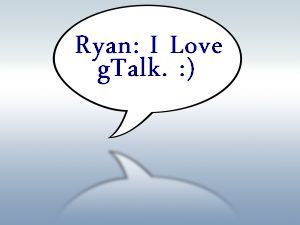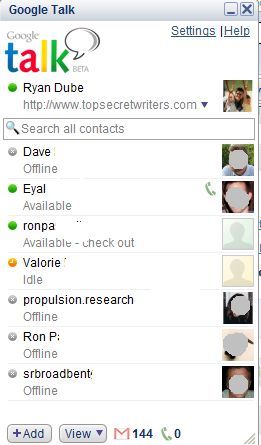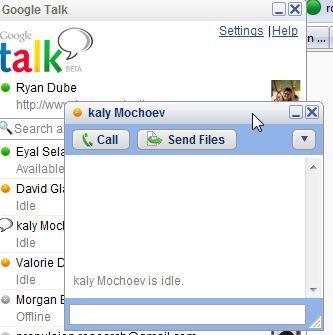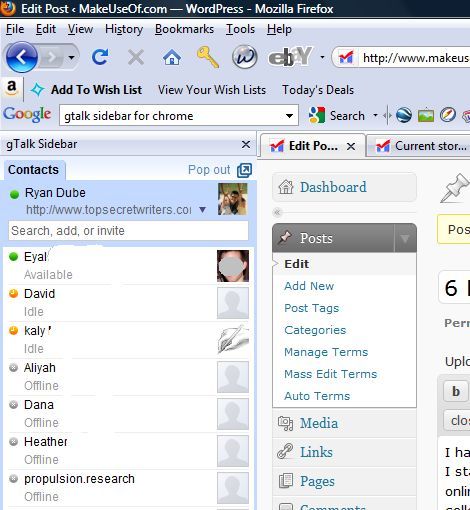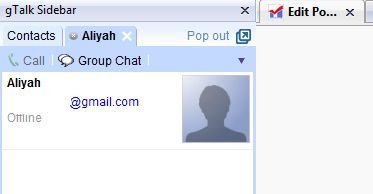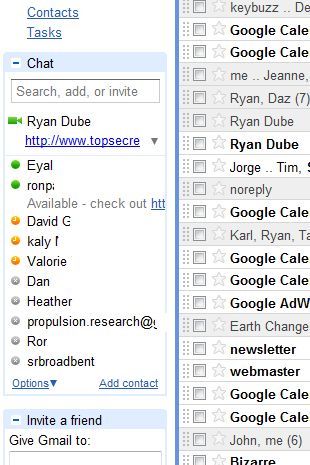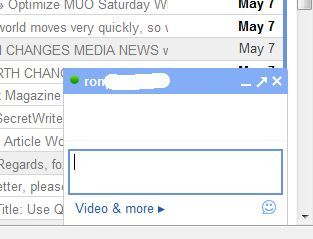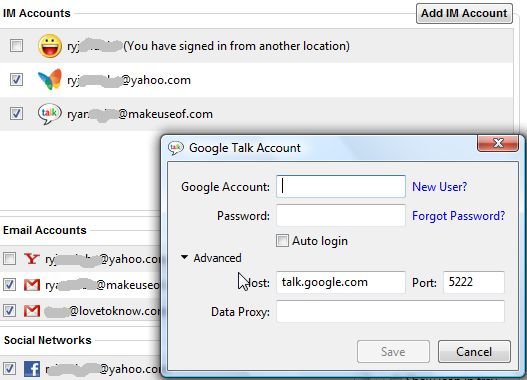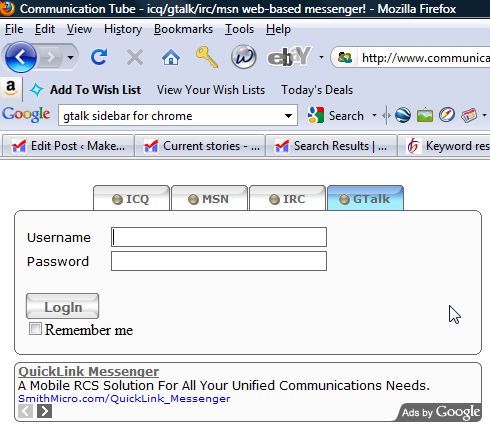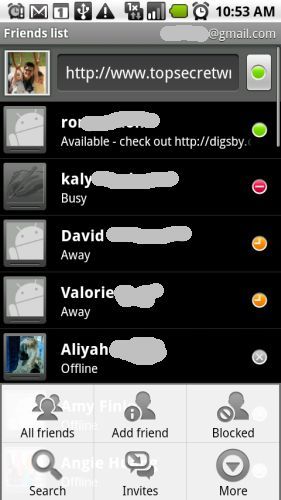I have to admit, I've bounced around among countless free Instant Messaging services. I started out chatting, like many geeks, on the popular IRC chat rooms or the MUDD online gaming communities of the 1990s - straight from an IBM dumb terminal in the college computer clusters. As the Internet progressed and the recent "Web 2.0" surge produced a surplus of IM engines, I tested the waters, like everyone else.
First, I started with Skype so that I could get the benefit of free telephone calls. When the "free" part gradually disappeared and other free instant messaging services started offering VoIP support, I began branching out - trying Yahoo IM, MSN Chat, and most recently gTalk.
My immediate reaction when I first tried gTalk was - is that it? Is that the best that Google can do? However, it didn't take long to realize that the power in gTalk isn't so much its size or functionality, but instead its portability. You can use it anywhere and everywhere, and if you use other Google services, it's integrated into many of them.
In this post, I'd like to show you 6 very cool ways that you can access your gTalk service no matter where you are.
Install gTalk Chat For Desktop
The obvious solution is to install gTalk as a standalone desktop application on your PC. This is the way that I access my gTalk account whenever I'm home and working on my laptop. It's non-intrusive, convenient and I can still surf the web and work on other applications while I have gTalk open off to the side.
The beauty of this desktop version of gTalk is the fact that when you open a new chat, it opens as a small, detached sub-window, which you can move around and place in any part of the screen that you're not using at the moment.
This allows you to fit your individual gTalk chats in between the many other windows that you're working with, so you won't lose valuable, productive time even if you have a chat going on (although it may be difficult to get your work done...)
Install The gTalk Browser Addon
There are also times when I just don't want a bunch of applications running on my PC, or I may be using my wife's mini-laptop that doesn't have a whole lot of expendable memory. In these situations, installing the gTalk sidebar for Firefox [No longer available] is the best solution.
When you install the gTalk sidebar plugin, all you have to do is type Alt-G (or use the included Bookmark) and your gTalk friend list sits on the left side of your browser window - allowing you to keep your active chats conveniently located to the left of the online work that you're doing.
When you open a new chat, it simply opens in the same sidebar space, but with a small tab so that you can quickly switch between all of the chats that you have open, but it doesn't take up any additional screen space.
Use gTalk In Gmail
Gmail is actually the first place that I learned about gTalk. I had no idea that the IM even existed until it showed up as an automatic feature within Gmail. That's when I started exploring gTalk and all that it has to offer. Gmail also seems to be the place where there are more features available than many other gTalk platforms.
The app shows up in the lower left corner of your Gmail account. In reality, it's much like the sidebar browser plugin, except that Gmail works in just about any browser, and you're also limited to using it only within the window or tab where you have Gmail open. When you do open up a chat with a friend, the chat window opens up in a box at the lower right corner of your Gmail window.
Now that I've covered the three most popular ways to access your gTalk service, I'd like to mention three more reasons why I love gTalk so much, and to show how many additional ways you can access gTalk no matter where you are.
Connect To gTalk In Digsby
Ever since the multitude of free instant messaging engines invaded the Internet, a mix of services started up that could aggregate all of your IM chat accounts into one place. The two most popular ones that lead the pack include Trillian and Digsby. You will find that whether you use Trillian, Digsby or any other of these services, gTalk is almost always included on the list of IM engines you can access, while many other IM services are hit or miss.
Personally, I prefer Digsby. From within Digsby, just go to Tools -> Preferences and select IM Account. Then, add your Google Talk account as shown. It takes seconds, and all of your gTalk contacts will immediately show up in your Digsby contacts window.
Connect To gTalk At Work With CommunicationTube
Another method that you can use to access gTalk is from a web based IM service that aggregates all of your IM services within your browser. Meebo is definitely the most popular one of these, but with its popularity comes limitations.
Most large employers have already added Meebo to the corporate filter - so you can forget about chatting on Meebo during your lunch break. However, there's a scaled down version now available called CommunicationTube, or cTube for short.
Here's the main page where you can use the cTube gTalk solution.
Why use this over the Meebo solution? Simple - the scaled down approach lets you use this regardless which computer you're on - at a friend's house, an Internet cafe or at school.
The main page lists several major advantages to using this service, including the following.
- Small footprint - No installs, no Java and no ActiveX.
- Low bandwidth - The service uses AJAX and auto-refreshes your chat.
- Private - The service accesses your IM accounts through CGI proxy services, making it possible to access your gTalk account even if gTalk is blocked at work or school.
Access Mobile gTalk On Your Android
Last, but not least, when you need ultimate portable chatting and if you own an Android mobile phone, then you can download a mobile version of Google Talk right from the Android Market. Since I'm almost always on the road, I use this service constantly to chat real time with research colleagues or manage communications with writers and clients.
Click on any of your online contacts and immediately open up a real time chat. Best of all, if you're using a Motorola Droid with multi-tasking, you can switch between your active chat screen and check email or use your GPS mapping applications. Switching between apps is a breeze with the Droid!
Do you have any other ways to access gTalk? Are there any unique applications with gTalk integrated into it that are missing from this article? Share your own love for gTalk in the comments section below!