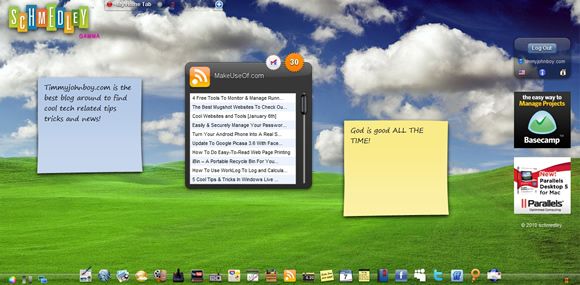As I mentioned in my last article about dual monitors and productivity, having more than one monitor really helps manage all of those programs and tasks you've got going on. Since that article, I have written an article or so about how to set up dual monitors.
I have now gotten rid of my old CRT monitor and replaced it with a 19" wide-screen flat panel which I have set on a wall-mounted shelf directly above my laptop. Before I had the monitor next to my laptop but I figured I'd try it above and I am so glad I did! This way I have my laptop at a very comfortable distance to do my work and reading on.
With my larger flat panel above and set back from my laptop, I can use it for more glancing up at. If I had a third monitor, I'd probably try it beside my current setup but have it adjusted vertically as Kamakazi suggested in the comments section of the last post on this topic.
This here is my home office workspace. As you can see, I now have my second monitor above and set back from my laptop. You can also see that I keep my coffee on a lower level than my computer stuff to keep from damaging too much in the case of a spill.
Since working for a while with a dual monitor setup, I have found several more ways to set up dual monitors to be more productive. NOTE: many of the suggestions came from readers' comments in previous posts so I have given credit to those readers (thanks for the tips and keep 'em coming!).
1. Referencing
I LOVE using my second monitor for referencing stuff! For instance, when I am working on a Bible message (whether it's a devotional for dinner at the local Rescue Mission or teen Sunday school at my local church), it really saves time if I can type on my laptop (monitor 1) and glance up to my 19" Dell wide-screen (monitor 2) where I keep e-sword open. This way I can have the passage I am working on open for referencing and copying/pasting from without switching back and forth.
I also use my second monitor for referencing when I am blogging. I type on my laptop while having a browser open on my widescreen for researching/referencing, taking screenshots and finding photography to use in posts. Any way you look at it, having something to reference without your work leaving your view really does help keep you on track.
Also works good when writing for MakeUseOf to have the writing guidelines open in my second monitor so I can reference them. This would apply to any writing assignment you might have.
2. Picture (Or Any Multi-Media) Opening & Viewing
In Windows, at least, if you open a picture in Windows Photo Gallery (or similar) in the second monitor, it should do the same the next time you open a picture in the same program. This is cool because while you are searching and browsing for a picture, and it pops open in the second monitor instead of in your way, the whole experience is a lot more productive. It also helps when others are looking over your shoulder. You can browse and double-click and everyone else can see all of your pretty pictures.
3. Reminders
If you have a to-do list or something, just keep it open on your second monitor so you won't forget about all of your tasks. You can then mark them "done" as you go through them. You can also use an RSS reader, like Netvibes Wasabi, and that way you can keep track of articles coming up that you need to remember to read later (just mark them as "read later"). I'm sure you can find more ways to use your second monitor to help your memory!
4. Remote Desktop
(thanks etescartz and Jeremy)
If you use a service such as LogMeIn or do any kind of remote desktop work, a second monitor is a life saver. Keep one monitor as your remote desktop and use the other for support notes, ticketing programs, or even troubleshooting. I'm not really sure how ANY remote support staff can get along without dual monitors.
5. Desktop Gadgets
(thanks Matt Dana)
I doesn't matter if you are running Windows or a Mac, but if your OS supports desktop gadgets/widgets, a second monitor could keep those gadgets/widgets front and center. You can even run a web-top application like Schmedley in a browser window in the second monitor and achieve a similar effect. So, whether you want to keep an eye on weather, some RSS feed, the time, a to-do list, or whatever, desktop gadgets/widgets can help you get things done and if a second monitor can help you not have to search for the desktop, even more power to you!
6. Troubleshooting
(thanks youthworker)
I mentioned troubleshooting under number 4 when talking about remote desktop work, but I think it deserves a mention all of its own. If you are trying to figure out how to do something, and you are needing help files or some other kind of support (like a Google search or some type of support forum), having the issue open in one monitor and having the help files, web-search, or support forums open in the second will save a LOT of time and a LOT of frustration! Think about it, troubleshooting is frustrating enough, right?
There you have it! There are even MORE productive ways to set up dual monitors than I could have come up with on my own (thanks readers!). And like I said earlier, if you can come up even more ways to be productive with dual monitors OR you have more suggestions as to how to orient monitors to be more productive, let us know!