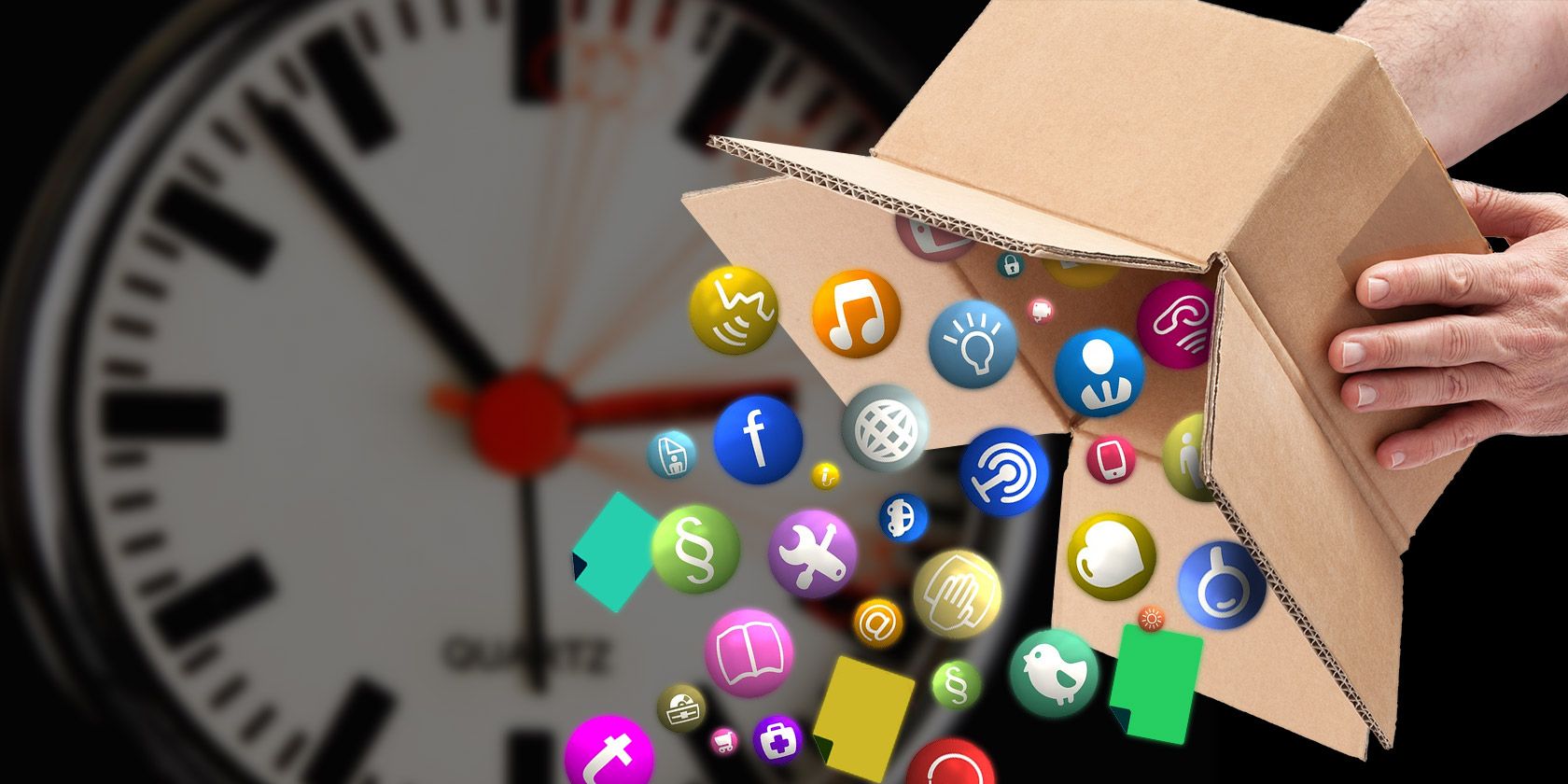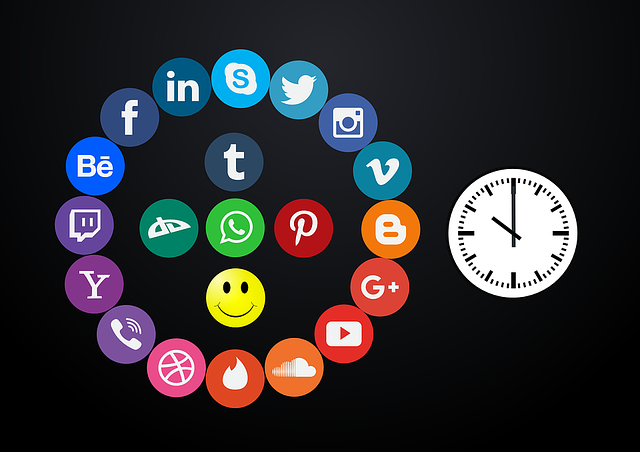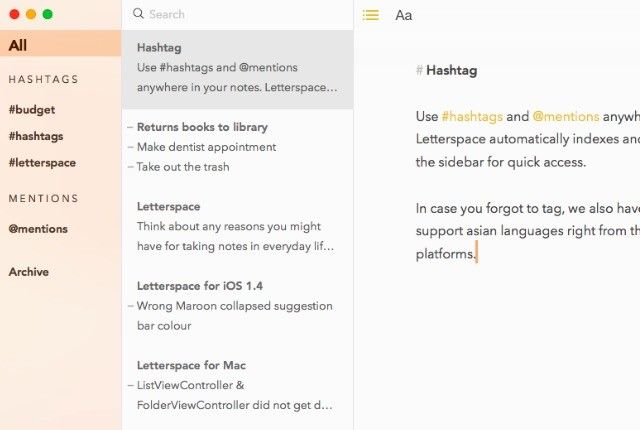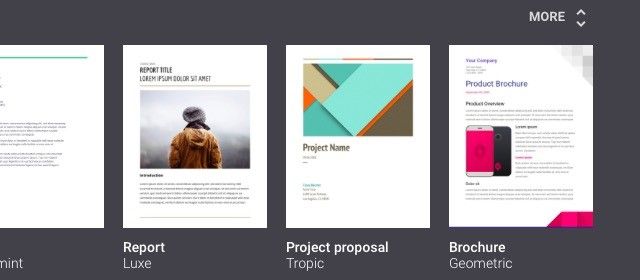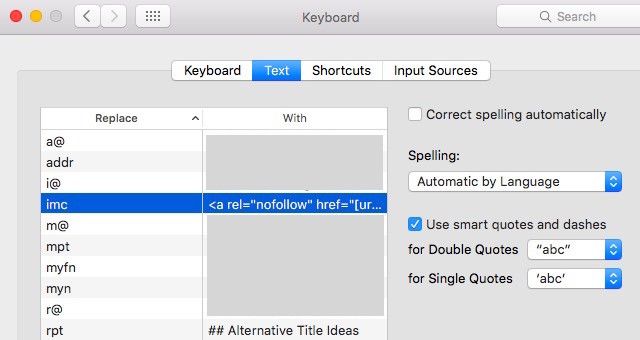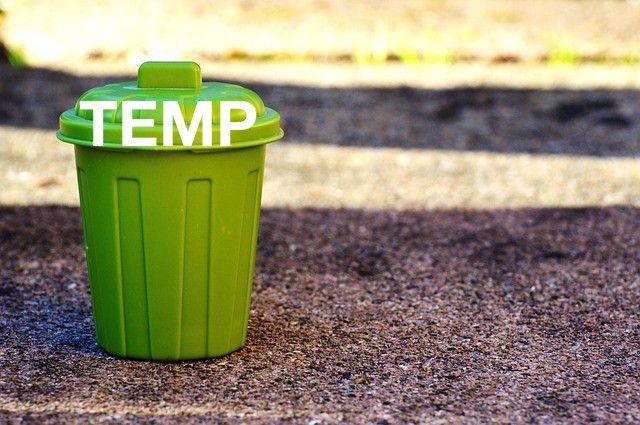Have trouble staying on top of things despite having the best of tools and a streamlined workflow? Maybe you need fewer tools and a simpler workflow.
Staying up-to-date on what the web has to offer is stressful as it is. Adding every bit of it to your workflow can be disastrous. Using fewer, smarter resources to get your work done is not a bad strategy. Let’s see a few possible ways in which you can adopt it and how it can pave the way for a saner pace and style of work.
1. Let Your Current Tools Multitask
It’s tempting to keep adding more apps and gadgets to your workflow to take advantage of all the useful features that they come with. This just means more data hubs to keep track of and make them work in harmony.
Ask yourself what those new tools can do that your existing ones can’t? How can you get your current set of tools to perform the same functions that new tools promise? Can your calendar double up as a to-do list? Can Gmail act as your RSS reader? Can Trello turn into your money tracker?
Before you install a new app, sign up for a new service, or buy a new gadget, take a look at the tools that you already use regularly and see how you can re-purpose them. With this approach, you don’t have to:
- Waste money on new tools when your existing (already paid-for) tools can do the job for free
- Waste time on setting up the new tools, learning your way around them, and importing data into them
2. Banish Addictive Tasks from Your Main Computer
Even if you use distraction-blocking apps to stay away from Facebook, Twitter, your inbox, feed reader, etc. when you need to be working, the temptation to take a quick look at the latest updates still remains.
Why not take the source of the temptation out of the equation? Separate play from work by moving activities like Facebooking, mail checking, and feed reading away from your primary computer. Restrict them to a secondary gadget like your tablet or a different computer and use your primary device only for work.
3. Use Text Files Everywhere You Can
When Leo Babauta wrote that he saves everything in text files, I thought there was no way that approach could work for me. But I still decided to give it a shot.
After a bit of experimentation, I realized that I don’t need extra apps and services for managing a significant portion of my digital life, but I use them anyway because it's what I have always done.
A plain text file will do just fine for much of your data that's scattered across several platforms, websites, and apps.
Text files are simple, lightweight, and cross platform. You don’t need to install apps or fancy add-ons to make them work. You don’t need to sign up for anything. You don’t have to deal with compatibility issues while accessing or sharing the data they contain. This makes text files perfect for tracking everything from to-do lists to bill payments to the books that you want to read.
A decent note-taking app with a search function is the only thing you need to deal with text files. Brownie points if it supports Markdown and cloud storage syncing. Even the default notepad that comes bundled with your operating system will do in a crunch. I use Letterspace (OS X, iOS) for note taking and I can't recommend it enough.
There are tasks for which you do need something more powerful than a text file, but those tasks are probably fewer than you imagine. Also, this approach might not work for you at all, but it's still something to think about.
4. Opt for Non-intrusive Tools
Tools that aren't executed well or have clunky interfaces are often time sucks. You have to spend a lot of time fumbling with their UI, searching for hidden or unintuitive features, and undoing changes that you have made.
That's where you’ll appreciate the awesomeness of a non-intrusive tool — one that lets you focus on the task at hand without making you pause every now and then to find this feature or recall how that one works.
We know that you might not get to pick your tools in some cases, such as in collaborative efforts. But at least where you have the freedom of choice, pick tools that promise to stay out of your way once you get the hang of them. They need not be too simple or minimalistic. They should just feel so intuitive for you to use that you forget that you're using them.
Of course, you might find some apps just too useful to give up on the basis of a poorly executed interface. The best you can do in this case is look for a third-party client with a smoother interface.
5. Stock up on Templates and Shortcuts
Data templates, keyboard shortcuts, and task automations deserve all the praise that they get, and it’s time you made them a key part of your workflow. Setting them up might prove to be a tad time consuming, but the extent to which they smooth your workflow more than makes up for it.
For example, I have a set up a template for my articles. It includes a blank section to experiment with titles, a list of generic section headers (Section 1, Section 2, and so on), and a checklist of items that I need to look for (broken links, missing images, etc.). The template ends with a blank section for notes.
I have saved this template in my Mac’s in-built text expander. Now every time I’m ready to begin a new article, I type rpt (short for Regular Post Template) and hit the spacebar. And there's a readymade skeleton of the article I'm about to type. It's a sensible starting point and is so much better than the dreaded blank page that I used to forever groan about.
I also have a shortcut for adding image credits. It gives me a standard HTML code snippet that includes the URL of the image, the image owner, and the source of the image. All I need to do is replace that default data with the relevant attribution data for each image I use.
6. Have a Folder or Two for Temporary Data
My digital data hubs — hard drive folders, cloud storage, inboxes — fill up too fast with incoming data that has a short shelf life, such as attachments I download, screenshots I take, emails about products I order, etc.
Every time I wanted an important file or email, I had to wade through all of this other data that was far less useful. I could have channeled it into appropriate folders with an automated system or a bunch of IFTTT recipes, but that seemed like too much effort for data that’s not even useful or relevant long term.
Now I dump that data into a folder labeled Temp (for temporary) on my Mac’s hard drive. Any incoming file that I know won’t be useful beyond a few days to a month, I drag and drop it to the Temp folder. Every week or so I take a quick look at this temporary folder, sort files by type, and declutter the folder quickly by bulk deleting files that are no longer useful.
I even have a Temp folder for emails. Any email I put in it, I bin it as soon as it stops being relevant. For example, if I get an order confirmation for an online purchase, I drop it into this Temp folder. I delete that email the day I receive the product.
Use Fewer, Smarter Tools
Some people are pros at handling digital chaos. If that’s not you, tweaking, optimizing, and managing your tools and digital activities probably overwhelms you. Then doesn’t it make sense to have fewer of them to tweak, optimize, and manage in the first place? That’s the approach that has worked out really well for me over the past year or so. Maybe it’s right for you too. Give it a shot and you’ll know!
What would you recommend eliminating or cutting down on to have a more manageable workflow? Tell us what worked for you.
Image Credits:empty carton box by omphoto via Shutterstock