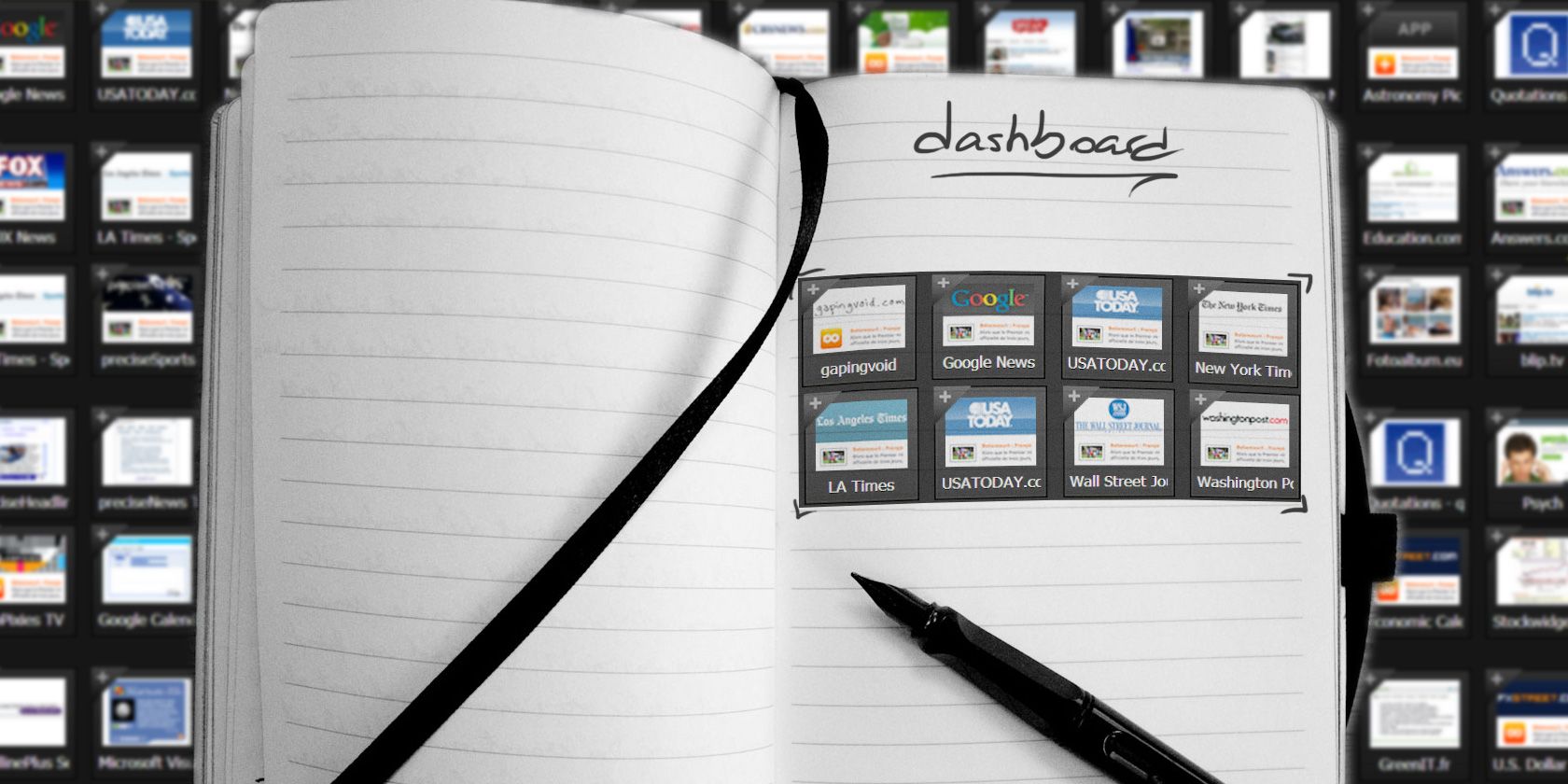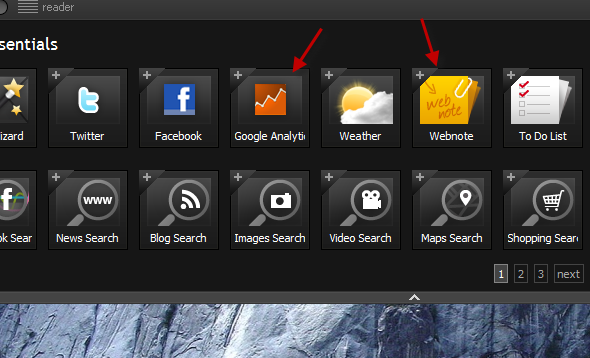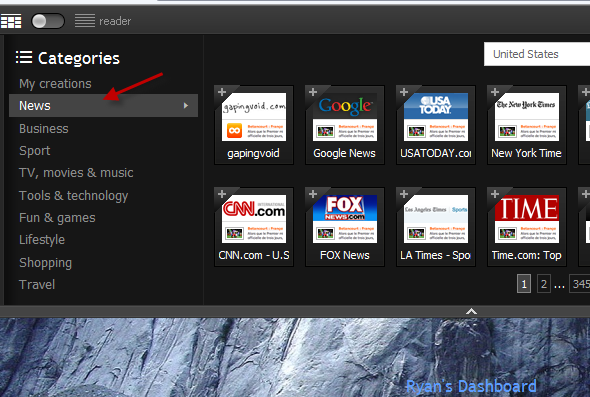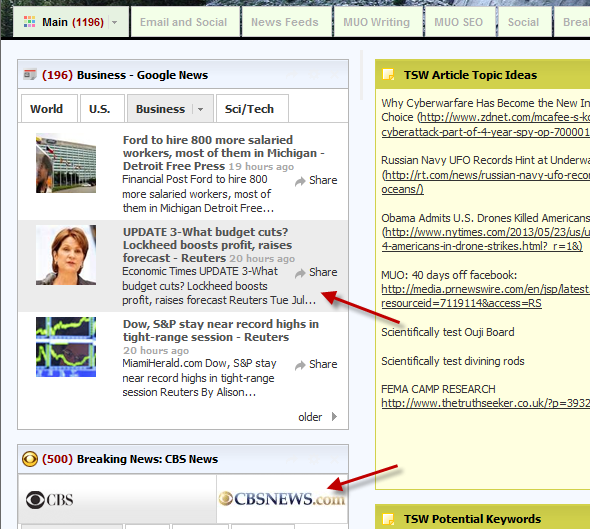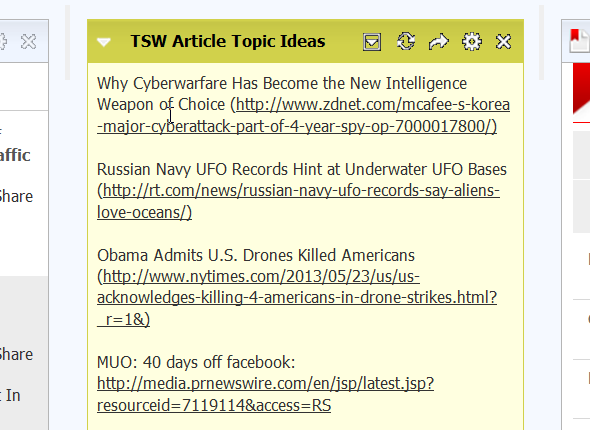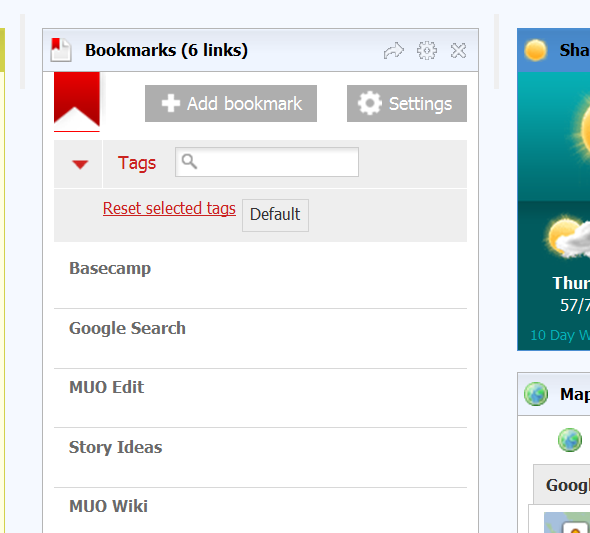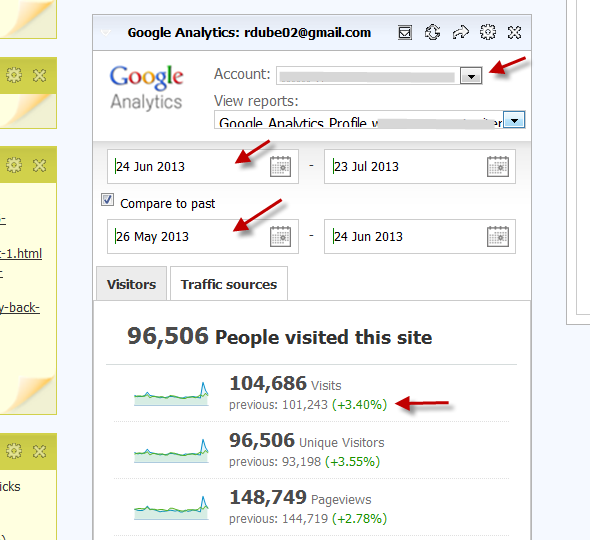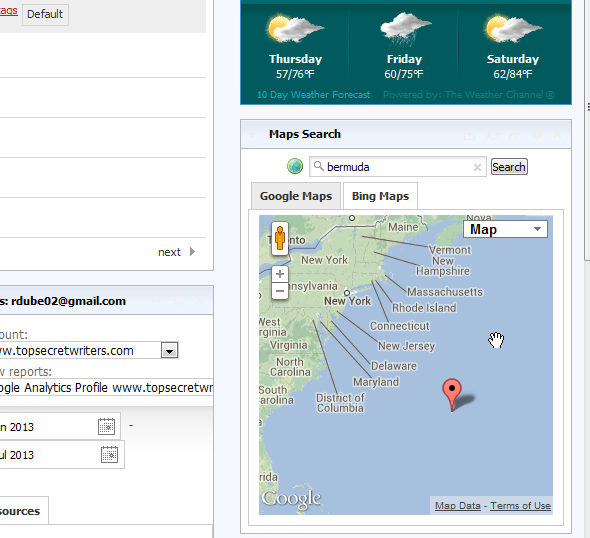Through the years, we've always had an interest in good Internet start pages here at MakeUseOf. Of course, one of the most popular and well-used start pages, iGoogle, has been sacrificed by Google. This provided Netvibes with a surge of new users and of course even greater interest here at MUO. We've offered interesting ways to to use Netvibes to do things like manage your life, or use it as a feed reader.
The growing volume of widgets and tools that are available on Netvibes makes it a useful tool for all sorts of great things. One of the uses that I've discovered myself is developing Netvibes into a sort of a dashboard that lets you monitor newswires, quickly keep track of interesting story notes or ideas, research those ideas, and keep track of all of your information for increased productivity while you're blogging or writing your articles.
Some of the latest additions to the Netvibes widget library make Netvibes the idea productivity platform for any blogger, writer or journalist. In this article, I'm going to show you the idea layout and the perfect widgets to improve your workflow as a writer, and to increase your ability to identify interesting leads and quickly get the story published as an online journalist. No matter what you write about, this Netvibes layout will help you improve your workflow tremendously.
A Netvibes Layout For Bloggers
The following Netvibes layout presents the workflow of a typical blogger in a logical way. On the far left, you'll find the raw stories from the public -- the news wire. You can add whatever your favorite news sources are there. I'll show you how to do that below. Next in the workflow is note-taking and your to-do list. Then comes bookmarks to sites where you may do your research or write your articles, and the last column will be for more advanced items like identifying locations on Google Maps or any additional tools you may need for your research.
Adding Widgets to Netvibes
If this is your first time using Netvibes, you can quickly add widgets clicking the "+Add" button at the top, and then choosing your widget, or selecting a category for the type of widget you want. Most of the tools used in this layout can be found on the Essentials category page.
For the first column, you'll want your news sources that you can use to monitor the latest breaking stories. Netvibes offers a really nice assortment of news sources, making Netvibes one of the most popular platforms for creating feed readers. You can find those News widgets under the News category.
News and Notes
Create a new Netvibes display and make it a four-column vertical layout. Just place those news widgets all along the left column of your display. Now, whenever you visit your blogger Netvibes dashboard, you only have to scan the left column of your dashboard to spot the hottest stories of the day.
The next column is the place for all of your notes. It isn't quite Evernote, but what's nice about placing notepad widgets on this dashboard is that you can line up individual notepads for different groups of notes. You can add as many as you like. For example, I line the second column with four notepads - two for my story notes for my own blog, and two for article ideas and research notes for my MakeUseOf articles.
To-Do List and Bookmarks
Another useful Netvibes widget in this category is a fairly new addition - the ToDoist widget, which plugs in directly with your ToDoist account and lets you stay on task with your daily productivity right from your Netvibes dashboard.
The ability to track all of your tasks from your Netvibes dashboard without the need to open a new tab and visit a different website is a huge bonus when you've trying to save time.
The next column is the place where you'll store quick links to all of the resources you use regularly that you can't find a widget for on Netvibes. The Netvibes Bookmark widget in the Essentials category is a tremendous tool that lets you keep organized groups of bookmarks right on your Netvibes dashboard.
Using this tool, you never have to remember another URL or where you put that bookmark. Just go to your trusty Netvibes dashboard and you've got the exact bookmarks you need organized under the right category or group. All the bookmarks that you need, right where you need them at your fingertips.
Data and Research
This column is also where I typically place my blog or website statistics using my favorite Netvibes widget of all -- the Google Analytics widget. With a single glance, you can see how well those blog entries and articles are driving up your site traffic. Again, no need to open a new tab and visit Google Analytics to check out your site stats. You can monitor them every single day with just a glance on your blogging Netvibes dashboard.
The last column of your blogging/writing dashboard is for miscellaneous tools and widgets that you may need for whatever genre you write in. In my case, I research a lot of stories from around the world, and sometimes from some very remote or strange locations. To find exactly where those locations are and what the geography there looks like, I've installed the Netvibes Google Maps and Bing Maps widget.
This is an awesome widget because you can even switch to satellite view, just like you do on the Google Maps site itself. I've used this countless times to check out the location of a news story, and you can do it all right on your dashboard.
Conclusion
The ability to read the latest breaking news, keep detailed writing notes, launch your blog CMS page to write up a story, research that story and monitor your blog statistics all from a single page goes a very long way to increasing your productivity as a blogger, and it will give you much more time to focus on what really counts -- writing those awesome stories.
Do you use Netvibes as a personal dashboard for productivity, research, or for anything else? Share your own dashboard ideas and layouts in the comments section below!