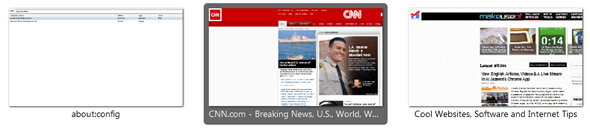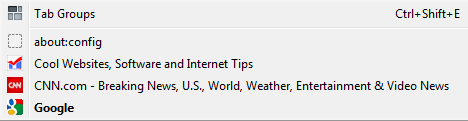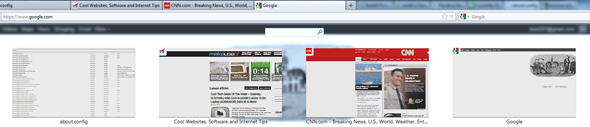Are you browsing this article in Firefox? If not, go ahead and fire up the browser and take a look at all the options you can change. It’s pretty easy to customize Firefox, right? Especially with the abundance of extensions and add-ons that are available throughout the web. But did you know about about:config? Did you know that you can further customize your browser by manually editing individual settings? If you didn't, then you might find this article to be helpful.
A while ago, Mozilla implemented a feature called about:config into its applications. This feature allows you to edit every single one of Firefox’s internal settings manually, yes, even settings that can’t be accessed through the normal Options panel. Gaining access to these program settings is actually quite simple. All you have to do is go to the URL bar in Firefox and type….you guessed it, about:config! Then just start typing which setting you want to tweak and it will appear on the screen.
Keep in mind that it is possible to break Firefox if you grow too adventurous and fiddle around with parameters that you shouldn’t be fiddling with. MakeUseOf is not responsible for any damage you may cause to your browser or computer by exploring the following tweaks.
browser.ctrlTab.previews
Normally, when you use Ctrl + Tab to navigate through your current tabs, Firefox will just switch from tab to tab, rendering the page with each tap. If you set this setting to true, you’ll instead be shown a row of thumbnails that you can tap through. By default, this setting is set to false.
browser.taskbar.previews.max
In Windows 7, when you hover over the Firefox taskbar icon, you’re presented with a popup that shows a thumbnail preview of all the tabs you have open. If you like to have a lot of open tabs, this list can get pretty big and wieldy. Set it to 1 to minimize its intrusion, or whatever value you prefer. By default, this setting is set to 20.
browser.tabs.closeButtons
Do you hate having an X (the close tab button) on every single open tab in Firefox? Then tweak this setting to your pleasure. Setting it to 0 will only show the X on the currently active tab. Setting it to 2 will not display the X on any tabs at all. Setting it to 3 will remove the X from all of the tabs and create a singular X at the end of the tabs list.
By default, this setting is set to 1.
browser.tabs.closeWindowWithLastTab
In a fresh-out-of-the-box Firefox browser, closing the last remaining tab will result in the entire browser closing. Some of you may not like this. Luckily, all you have to do is change this setting to false and you’ll be able to have an open browser without having any open tabs. By default, this setting is set to true.
browser.urlbar.trimURLs
This tweak is a small one, but some of you may desperately be wanting it. Have you noticed that sometimes the URL bar will truncate the http:// portion? If you want Firefox to stop doing that, then simply change this setting to false. By default, this setting is set to true.
browser.allTabs.previews
At the end of the tabs list, there’s a small button you can click to show a list of all the currently open tabs. With this setting, you can flip it to true and transform the tab list into a tab grid. You’ll see a grid of thumbnails that show all of the tabs you have open. This is very useful for quickly exiting out of multiple tabs.
This is probably one of the more unknown tweaks out there, but it’s a most useful one. By default, this setting is set to false.
Do you know of any other awesome Firefox about:config tweaks that people would find useful? Share them with us in the comments!
Image Credit: Shutterstock