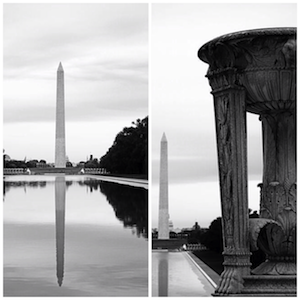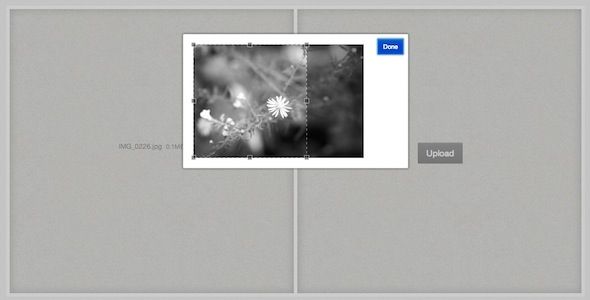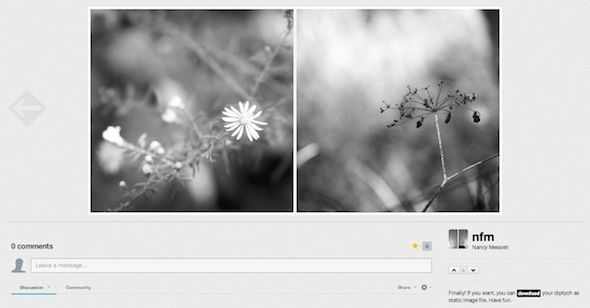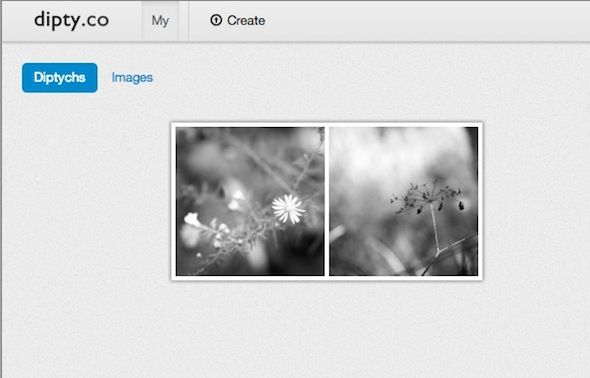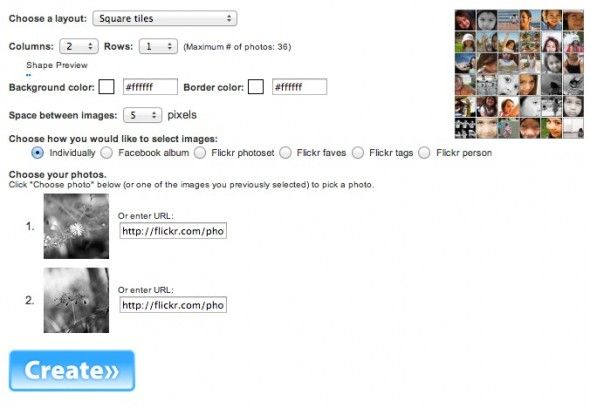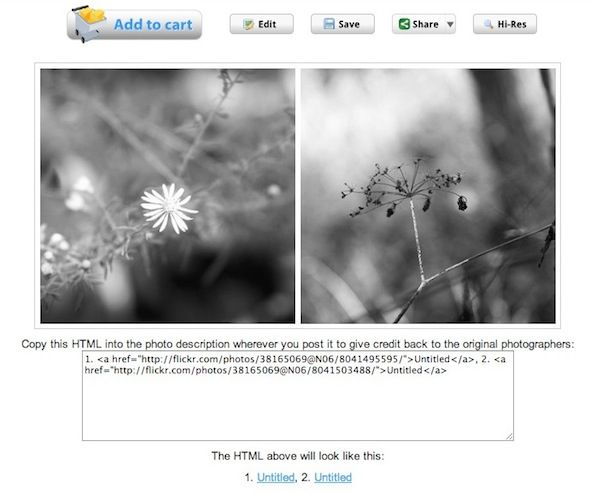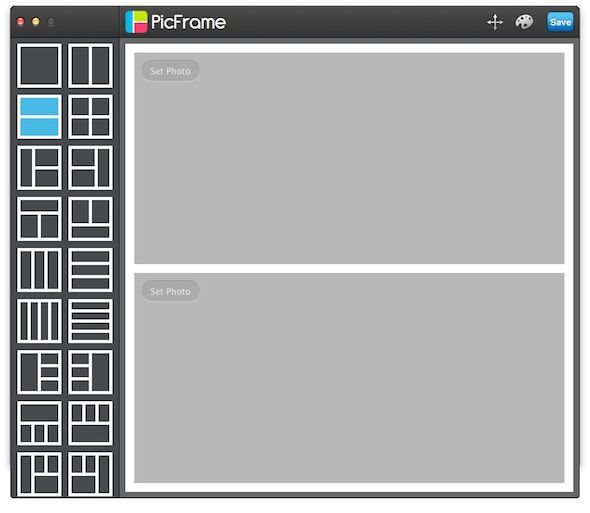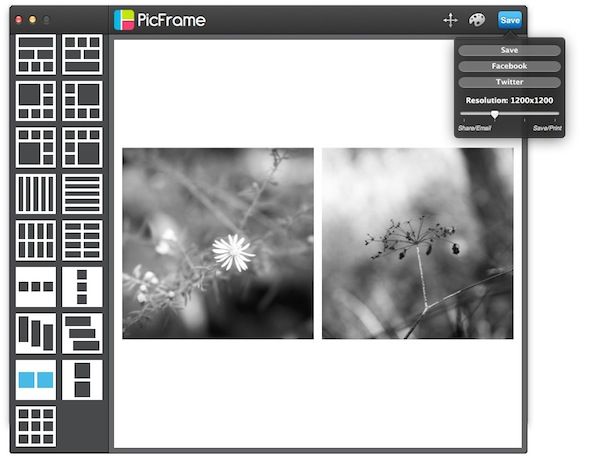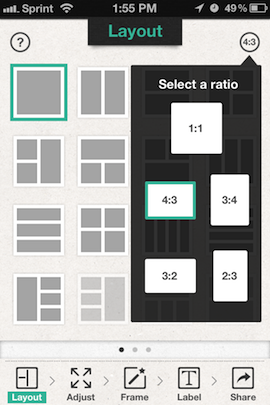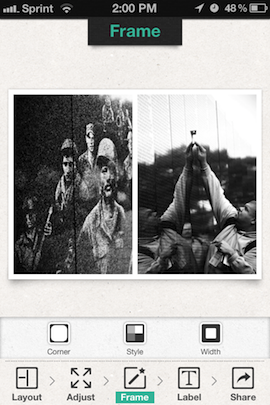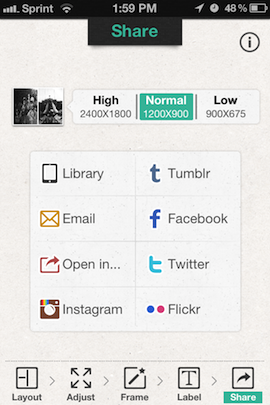A diptych consists of two images displayed side by side, and can often be a creative and attractive way to tell an even more elaborate story with your images. While with a little bit of effort, you can create a diptych or photo collage using Photoshop, there are now web-based, desktop and mobile options that make the process a lot easier.
Each of the options below offer users a different experience - whether adding a social aspect, making it easy to share the final product via social networks, or giving you complete control over how the final product will look. Depending on your needs - you'll probably be able to find a suitable option in the apps below.
If these don't fit what you need, check out these other online collage makers for pictures.
Dipty.co[No Longer Available]
Dipty.co not only makes it incredibly easy for you to create diptychs, it also turns the process into a social experience. To use the site, you have to sign up for a free account. You can also simply log in using your Twitter or Google credentials. The diptych consists of two square panels, and to create one, you can simply upload both of your images to the site, and choose which part of the image will appear in the diptych.
Once you've cropped each image to display the part you want to keep, you can then share your diptych with the rest of the community. You can download your own diptychs using the download button beneath the image - but other users are prevented from downloading your images.
You can access all of the diptychs you've created from one convenient page, as well as all the images you've uploaded.
The social aspect of Dipty.co brings in commenting (powered by Disqus) and social sharing buttons, but there is no way to follow other users. If you don't want to participate in Dipty.co's social side, you can always create your diptychs, download them to your computer, and delete all of your images from the site.
While Dipty.co is incredibly easy to use, it does come with some serious limitations. You have no control over the border (colour or width), and can't create asymmetrical or vertical diptychs.
Mosaic Maker [Web]
Big Huge Lab's Mosaic Maker isn't the prettiest web-based option out there but it gets the job done. It's also useful if you want to create a triptych, or a collage of photos, not limiting users to just diptychs. It also gives the user a little bit more control than the slick Diptyc.co. You also don't have to sign up to use Mosaic Maker.
The first step when using Mosiac Maker is to select the layout. If all you're after is a simple diptych - select 'Square Tiles', 2 columns and 1 tile. If you want a vertical diptych simply reverse those numbers.
You can also select border and background colour and the space between each image. You can either upload your images directly from your computer (requires signup) or import them from Facebook or Flickr. With Mosaic Maker, you have no control over which part of the image will be displayed so if you want a specific part of it to show - crop it beforehand.
When it comes to the final product, Mosaic Maker provides you with the embed code for a caption, or the option to download low and high-res versions of the diptych.
PicFrame [Mac]
The $0.99 Mac app, PicFrame, gives you three options when it comes to creating diptychs. Like Mosaic Maker, there are a lot of other options in terms of different layouts, allowing you to use up to 10 photos in one frame. When it comes to diptychs, the final product is an Instagram-friendly square, and you have a choice between a vertical and horizontal layout.
PicFrame also comes with the added bonus of a layout that allows you to embed two photos in a large frame. PicFrame gives you complete control over which part of the image will appear in the diptych - allowing you to pan and zoom. With the app, you can change the colour and width of the border, and choose between square and rounded corners. The final product can be saved to your computer or shared via Facebook or Twitter.
Fuzel [iOS]
While PicFrame is available as a $0.99 iPhone app, there are some great free alternatives that will certainly get the job done on the go. One of the most impressive free iOS options available comes in the form of Fuzel. Like PicFrame - Fuzel opts for the Instagram-friendly square layout. You can create vertical or horizontal diptychs.
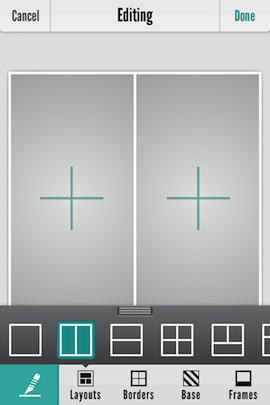
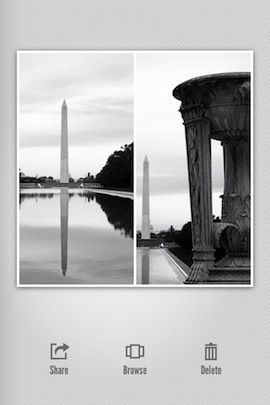
|
You can add photos from your photo library, from Facebook or simply by searching for images on the web, pan and zoom to select the part of the image you want to display and apply effects to the images within the app. The final product can be saved to your phone or shared via Facebook, Twitter, Flickr, Email or posted to Instagram.
A $1.99 upgrade to Fuzel Pro will get you a ton more layout options if you're looking to do more than just straightforward diptychs.
Photo Frame & FX [iOS]
Another iOS app definitely worth a mention, available for both the iPad and iPhone is Photo Frame & FX. The free version offers users the option of more layouts besides a square image - with several aspect ratios to choose from including 4:3, but is limited to only 13 layouts.
Upgrading to the $0.99 pro version unlocks 48 layouts, many of which are similar to those seen in PicFrame.
With Photo Frame & FX you can pan and pinch to zoom to select which part of your image will be displayed, can select the colour, style and width of your frame, and can even add a label with text to your final product. The diptych (or collage) can then be saved to your library, shared via email, Facebook, Twitter, Tumblr and Flickr.
Do you have any tips or tricks on how to create diptychs without Photoshop? Let us know in the comments.