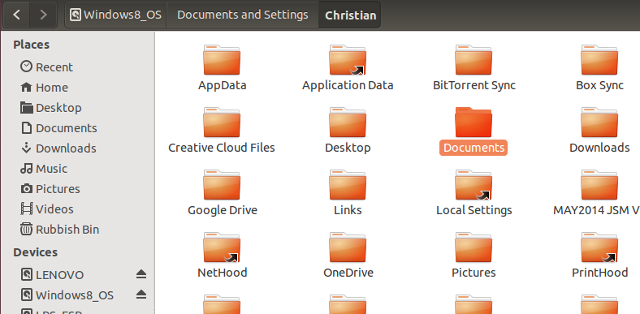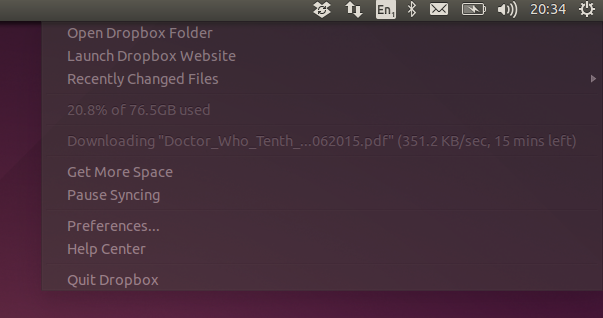You're running Linux and Windows on the same computer, dual booting between the two operating systems depending upon your requirement. Perhaps you're planning to eventually move to Linux as your main operating system; perhaps Windows is already your secondary OS; you might even have plans to remove Microsoft's OS from your computer at some point soon.
One of the things holding you back is the ability to access data between operating systems. Let's see how we can work around this problem, and get your data where you want it.
Connect USB Storage or SD Card
Probably the most obvious solution – and the least efficient – is to copy the data to a removable storage, such as USB flash or an SD card (after all, SD cards have many uses). This way, the data you copy from one OS to the other is copied to the removable storage, the PC rebooted, the OS swapped, and the data is then copied back to the HDD.
While obvious, this is an inelegant solution, which is both time consuming and prone to errors. Large files will take a long time to transfer over a USB 2.0 connection, so unless you have a computer with USB 3.0 and a compatible USB flash stick, it could turn out to be a very slow experience.
Use an External Hard Disk Drive
A more flexible and quicker solution is to employ an external HDD and connect this to your computer's USB. Again, if USB 3.0 is available on the computer and the HDD, then use this.
The drive will need to have been formatted as FAT32 for this to work, however, as Linux generally isn't keen on NTFS and Windows cannot read Ext2/3/4 disk journaling without a third party tool. So FAT32 is king here.
You can also use an internal partition to swap data via, again using FAT32.
As an aside, in this age of high speed removable disk drives and easily created partitions, there is really no reason to store your personal data within the system drive, whatever operating system you're using. As a disaster management precaution, storing your data on a non-system partition or external device makes far more sense than leaving it in the default location.
Browse Windows HDD in Linux
If you're using Linux more than Windows, and have both operating systems installed on the same HDD, you can browse the drive and look for the files you need, copying them into the Linux partition if necessary.
Begin by ensuring you have enhanced permissions (for instance if you unwisely use a login with administrator privileges) the Windows partition is mounted in Nautilus (the default file manager in Ubuntu and other distros, but whichever file manager you're using should be fine), and click the drive to display its contents in the right-hand pane.
To find your documents, expand the C:\ drive, and drill down to \Documents and Settings\[YOURUSERNAME]\Documents, or \Music, or \Pictures, etc. You'll be able to open compatible documents (images, audio and video files, most modern Microsoft Office documents) and use them in your preferred suitable Linux apps.
Use a Network Share or NAS
For more flexibility (although largely useless if you use a dual booting laptop and you've headed out of range) a good option is a network share with a second device. This might be a Windows PC, a Windows server or even a NAS device.
Again, the HDD on the server or NAS will need to be formatted as NTFS, but this solution means you can move around, and not have to remember to connect and disconnect external hard disk drives.
NAS devices can be purchased relatively cheaply these days, but if the choice of NAS hardware on Amazon doesn't grab you, it's relatively easy to build a NAS box using a Raspberry Pi.
Exchange Data via Dropbox or Other Cloud Service
The final option is possibly something you're already using. And no, I'm not suggesting you email data to yourself; that would be ridiculous (although the contents of your web-based inbox can be accessed from within Linux just as easily as it can from Windows).
Instead, utilize a cloud storage service. If you're not already syncing your all-important data to the cloud, then you've been misinformed as to just how vital this is as a fall-back option for backing up data. You should opt for a well-known, reliable service, although keep in mind that it will need to be one that is compatible with Windows and Linux. In my opinion, Dropbox is the best option, here, although Drive is a good Google Drive client.
For more Linux data tips, find out why you should encrypt your Linux partitions.
Is exchanging data between dual booting operating systems a problem for you? How do you overcome it? Share your ideas in the comments.
Image Credit: External Hard Drive Via Shutterstock