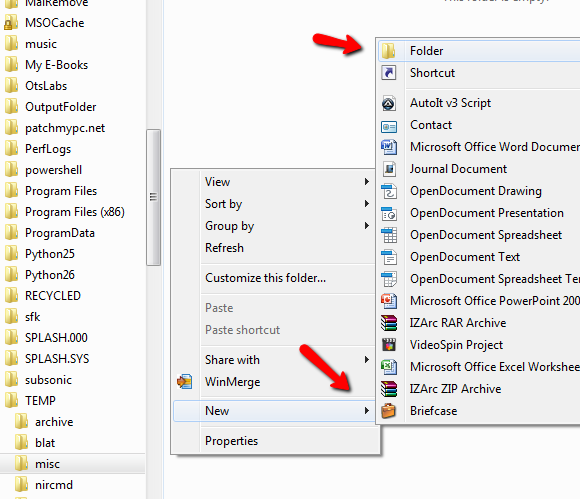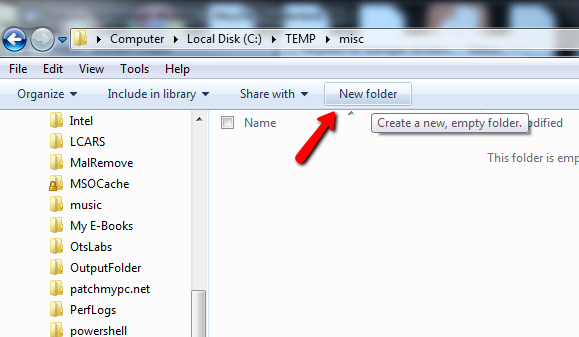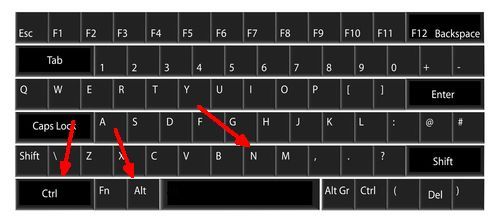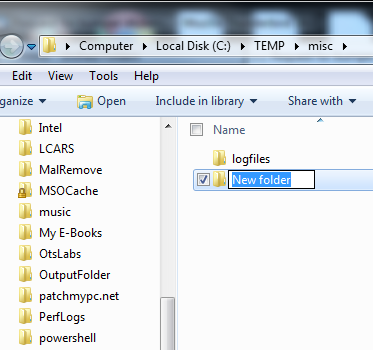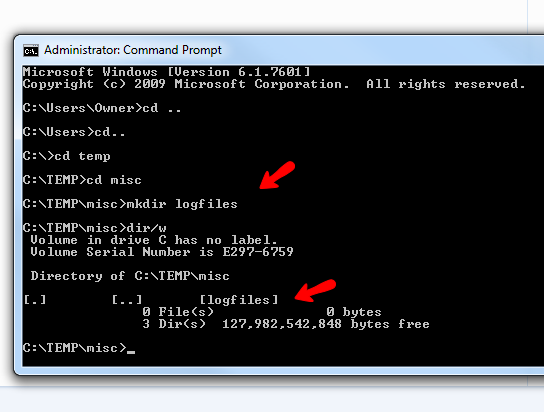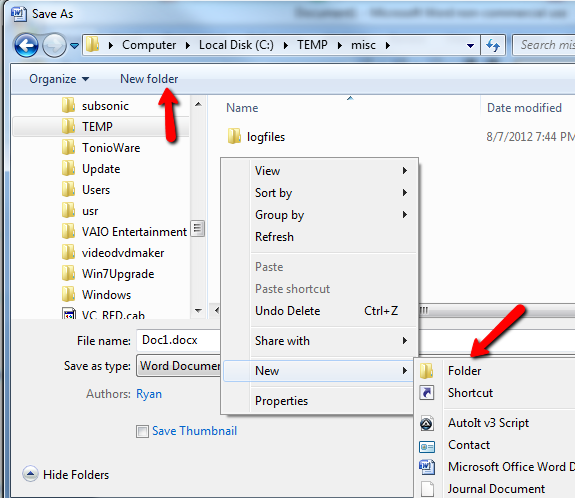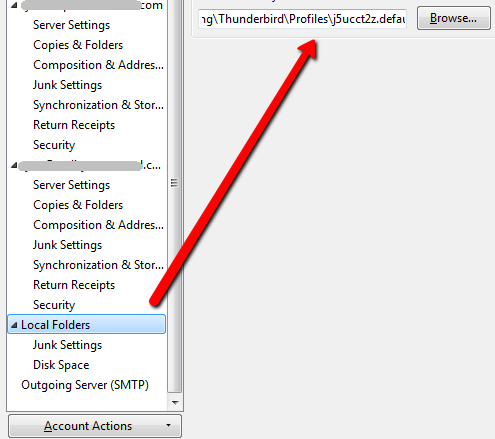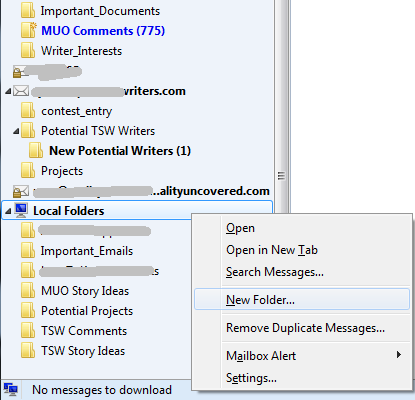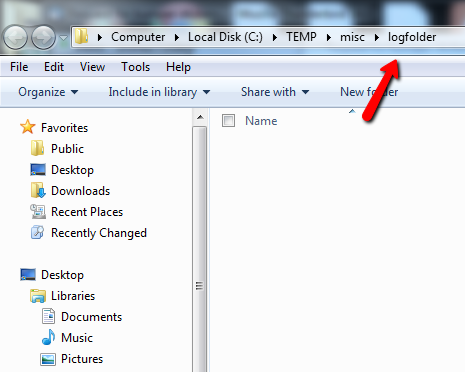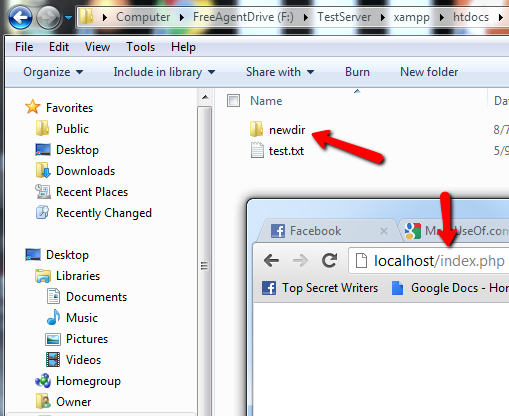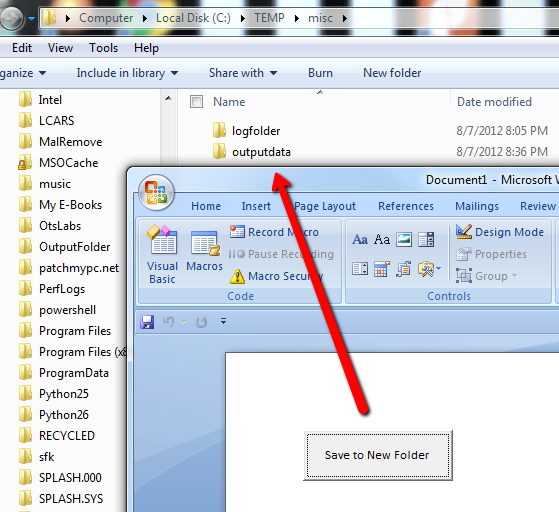Have you ever had the urge to find new and innovative ways to do something that is normally quite simple? The other day I was going to save a Word Document, and forgot that I hadn't created the folder where I wanted to save it yet. "No problem," I thought to myself, "I'll just right click and create a new folder right inside the save-as dialog window. Easy!"
But then, when did that feature start anyway? I honestly don't recall. I'm sure some of you out there may know (there are people that know the answer to just about every inane trivia question), but seriously when did it become so easy to just create a new folder anywhere and everywhere right on the fly? So, I decided to test myself. How many ways are there to create a new folder on a Windows PC? Specifically, Windows 7 in my case.
As an exercise to test my limits, I decided to challenge myself. I would see if I could come up with 10 ways to create a new folder or directory in Windows. Off the top of my head, I could only think of 3 or 4. But would I be able to come up with more?
How Many Ways Can You Create a Folder?
Kicking off this list was of course extremely simple. This early in the game, I feel pretty confident. Right out of the gate there are several ways that everyone and their mother knows about making a new folder.
First off, there is of course the right-click -> New option. This is the most common way that people create new folders when they're trying to organize files inside other folders. It's usually the approach used in Windows Explorer by people that haven't yet learned the shortcuts that are available to perform that same task with far less clicks.
Why right-click, when in Windows 7 you can just go right up to the top of the Windows Explorer window and just click on the "New Folder" button. That was easy.
Hold on - it gets even easier. The third way to create a folder is probably the fastest technique yet. It is yet another way to create a folder from inside Windows Explorer - the slick Cntrl-Shift-N shortcut.
If you've never tried it, please do. With those three keys, a new folder appears and the name is in edit mode already.
Just type the new name and you're done. Once you discover Cntrl-Shift-N, you'll never look back.
So that's it, right? I'm at about 500 words now and I've pretty much covered the topic of creating new folders in full, so shouldn't I just give up my silly challenge and call it quits? I mean, seriously, 10 ways to create a folder? Who am I kidding?
More Ways To Make a New Folder In Windows
I'm not quitting that easily. Go ahead, place your bets against me, I can take it. Probably a few of you were already laughing because I forgot all about the old windows command line that I like to write so much about, right?
The command prompt is a brilliant approach to take when you're doing things like logging output from a windows script you wrote, or maybe you're pinging a network device and want to log the results to file. Well, if you're already working in the command window, the last thing you want to do is open a new Explorer window just to make a logfile directory.
That's why you have the good old "mkdir" command right at your fingertips.
The "mkdir" command will create a new folder in your present directory location. If you want to create a directory elsewhere, just type out the entire path. It's quick and easy, and requires zero mouse clicks.
The fifth approach to creating a folder is the one I mentioned in the introduction - just doing it on the fly when you're saving files. This was a wonderful feature when it became available, and I use it constantly because I almost always forget to create folders before going to save a file.
It isn't only Office products that let you do this, there are plenty of applications today that will create directories on your PC from right inside the application. Look at Mozilla Thunderbird for example. You can set up a location on your computer where Local Folders will be stored from within the settings menu.
Now, whenever you create a new local folder from inside of Thunderbird, it actually creates that folder on your local hard drive, and will save everything you drag into that folder locally.
It is a really convenient way to back up important emails and documents locally. It is also the 6th method to create a new directory in Windows. Didn't think I could make it this far did you?
I'm not done yet.
Creating Folders With Windows Scripting
So, even if you know all of the cool shortcuts to creating new folders, there are actually ways that the same thing can be accomplished from inside programs that you can write. They aren't overly complicated either - making this a popular task that gets included into many Windows Scripts or batch jobs by a lot of IT folks. Creating a folder in script lets you automate the creation of a location to log data or errors in an organized way.
For example, if I were going to accomplish this with a VB-based Windows script, I would write the following script:
<job>
<script language="VBScript">
Option Explicit
On Error Resume Next
dim filesys, newfolder, newfolderpath
newfolderpath = "c:\temp\misc\logfolder"
set filesys=CreateObject("Scripting.FileSystemObject")
If Not filesys.FolderExists(newfolderpath) Then
Set newfolder = filesys.CreateFolder(newfolderpath)
End If
with createobject("wscript.shell")
.run "explorer /e," & newfolderpath, 1, False
end with
WScript.Quit
</script>
</job>
What this does is automatically creates a new folder c:\temp\misc\logfolder\ if the folder doesn't already exist (the FolderExist function performs that check). It then creates the folder, and finally launches the Windows Explorer using the Shell "Run" method. Once I ran this script, the following window opened.
The logfile directory was created and displayed to me. If I wanted my script to produce errors or data, I would place them in this directory and when this window opens at the end, everything is right there in front of you.
Creating Folders With PHP
If you write web applications in PHP, then you may already know of the next technique to create a folder on a Windows web server. All you need is a single line of PHP code.
<?php
mkdir("./ftpdocs/newdir", 0700);
?>
This line - which you can use anywhere in your web page PHP code, will work just like a DOS "mkdir" command when the user opens the browser page. It'll create a new directory that you've defined (or maybe passed with a string variable), and the "0700" is simply how the command sets the folder permissions automatically.
I ran the single-line PHP script on my home XAMPP web server, and sure enough, when I viewed the PHP file with my browser, the web server created the directory.
So that makes 8 ways so far that you can make a new folder. Is there any more? Well, what about Office automation and VBA?
Creating a New Folder With VBA
I've written a lot about VBA here at MakeUseOf, so you probably saw this one coming. You can use the same sort of command in Word, Excel, Powerpoint, or any other Windows app with a VBA back end. The script is very, very simple. Just place this anywhere in your script. In this example I made a command button to run it.
If Len(Dir("c:\temp\misc\outputdata", vbDirectory)) = 0 Then
MkDir "c:\temp\misc\outputdata"
End If
In this example, if the Dir function doesn't see the directory, it'll nothing, in which case the length of the return string will be zero, indicating no directory already exists. If that's the case, the next line - the "MkDir" command - will create that folder.
Placing this command button in a word document and running it, sure enough, creates my outputdata folder.
You can insert those three lines anywhere in your VBA script where you want to automatically create a directory.
So that's it. I made it to nine. Can I get an extra point for getting this far? Could anyone help me out and think of a tenth method in the comments section below?
Image Credit: Computer Keyboard Illustration via Shutterstock, Folder Icon via Shutterstock