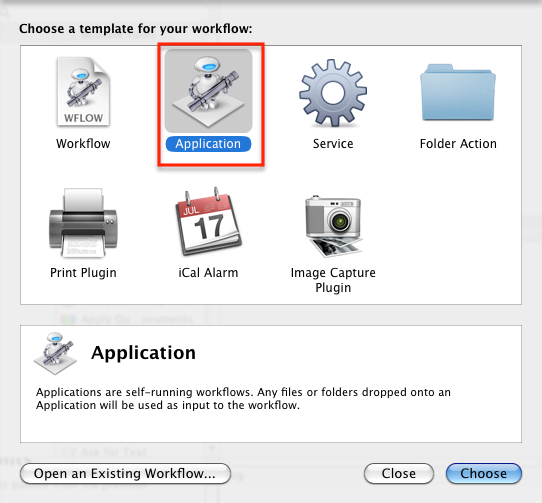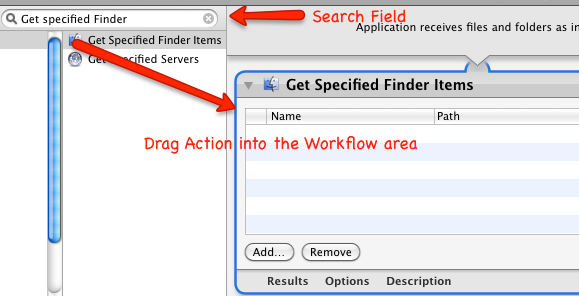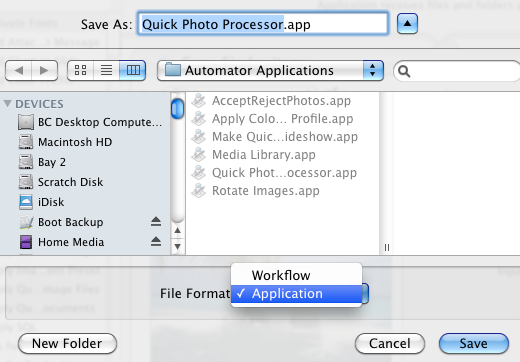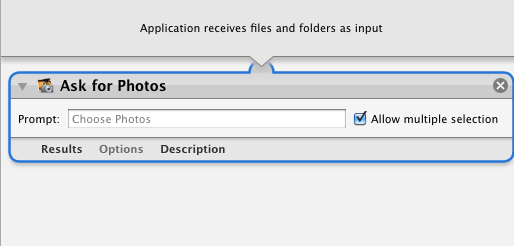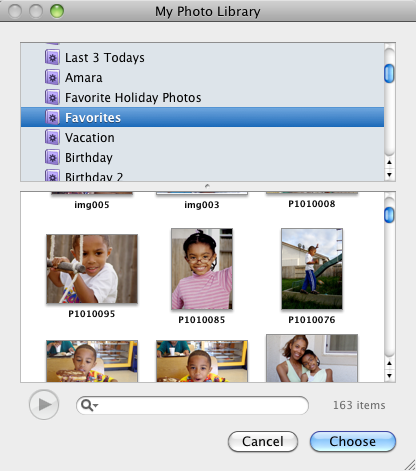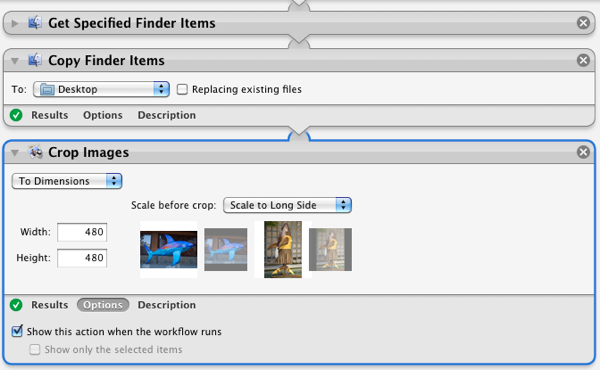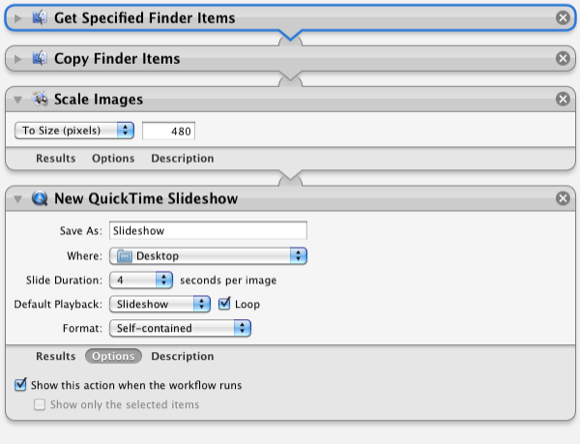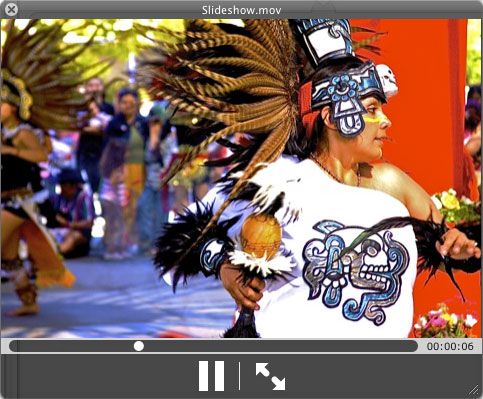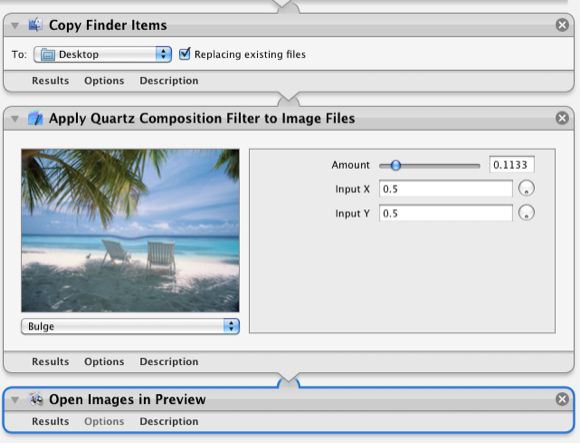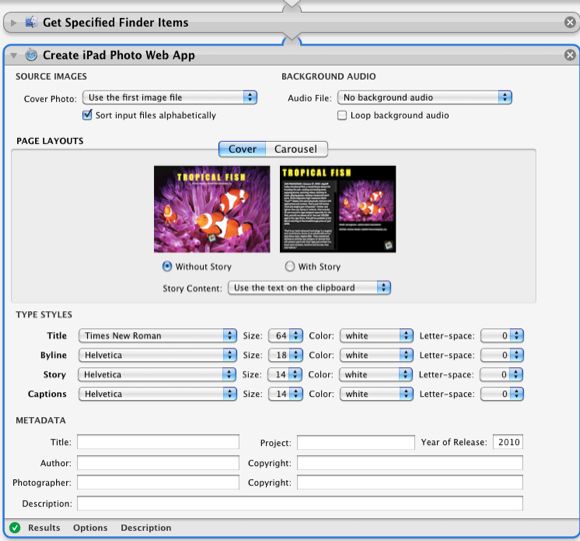Automator is probably the most underused but most powerful application in Mac OS X. Many Mac users may shy away from the program because it looks geeky and difficult to use, though it requires no knowledge of programming code or additional data input. Some users also simply don't know what they're supposed to do with the program.
So in my constant pursuit to help bring Mac automation to the masses, I present five Automator hacks"”really simple workflows or actions"”that you can put together in under five minutes and start using with photos in your Finder.
For those of you who don't want to get your hands dirty with Automator or just want to first get an idea of what it can do, I posted (Dropbox link) four of the Automator actions described below so that you can download and run them as applications. They are set up and ready go.
Read below for descriptions for each one.
Do-It-Yourself Guide
If you're new to Automator, I'm going to simplify its use so that you can start using it in the next few minutes. For each of the automation I describe, you need to open Automator (in your Applications folder) and select the Application template from the drop-down window.
In the search field, type the names of the actions in the screen shots, and drag the designated actions into the workflow area.
Save the workflow as an application.
Put the saved application in your dock. When you're ready to use it, drag your image files onto the application icon and let it run. Each application should make a copy of your original photos and apply the actions to those copies. However, it might a good idea at first to test out the applications with a duplicate of your original photos, just be on the safe side.
Media Library Action
Let's start with an easy and very useful Action. If you have ever used one of Apple's major iLife applications, like iMovie, you know you can access your iPhoto library within one these applications without launching iPhoto. But you can't do that if you want to access photos from the Finder. This little Automator Action does precisely that. Open Automator, select the Applications template and search for "Ask for Photos." Drop the Action into the workflow area and save it as an application.
When you save activate the application, it will present all the photos in your iPhoto library.
You can drag copies of your photos from this mini media library to your desktop or to another application. It saves you the trouble of opening the much larger iPhoto Library.
Photo Resizer
This workflow application will re-size images when they are dropped onto the application. When the application is ran, you will get the opportunity to change the default dimensions before the images are scaled down.
Your scaled images will be copied to your desktop and your originals will remain intact.
QuickTime Slideshow Maker
This application will create a quick QuickTime slideshow based on the images you drop onto it. The photos will be resized to 480 pixels, and the originals will be retained. You will be able to change the name, slide duration, and other settings before the slideshow is created.
You can upload the resulting movie to your server or email it to someone.
Photo Processor
When you don't want to open iPhoto or some other larger image processing application, you can use this mini Automator application to do some quick down and dirty image processing.
When you drop one or more photos onto the application, you will get several options for how you want to process them, such as converting to quick monochrome, or apply one of several image distortions.
iPad Web App
This application turns a set of photos into web application that you can run on your iPad. You'll need a hosting provider to get this set up. Here's an example. This application workflow is not a part of my download pack, but you can download it, along with the instructions, from Padilicious.com.
While the workflow itself looks daunting, it's really simple. Like the other Automator applications described above, you simply drop a set of photos onto it, apply the settings you want it to include, and it will do everything else for you. It's free, so there's no reason not try it.
Let us know how these Automations work out for you.
If you're interested in other Automator hacks, check out our other Automator how-to articles. And be on the look out for our MakeUseOf Mac Automation Guide that will posted in the month or so.